Simulate Noncollaborative Coexistence of Bluetooth LE, Bluetooth BR/EDR, and WLAN Networks
This example shows how to simulate noncollaborative coexistence of Bluetooth® low energy (LE), Bluetooth basic rate/enhanced data rate (BR/EDR), and WLAN networks.
Using this example, you can:
Create and configure a noncollaborative coexistence scenario consisting of a Bluetooth LE piconet, Bluetooth BR/EDR piconet, and WLAN basic service set (BSS).
Add a custom path loss model.
Capture the in-phase and quadrature (IQ) samples for all nodes.
Simulate and analyze the performance of each node.
Visualize the packet communication in the time and frequency domains for all the nodes.
Additionally, you can use this example script to perform these tasks.
Noncollaborative Coexistence Scenario
You can mitigate the interference between Bluetooth and WLAN by using two types of coexistence mechanisms: noncollaborative and collaborative. Noncollaborative coexistence mechanisms do not exchange information between two wireless networks. Collaborative coexistence mechanisms collaborate and exchange network-related information between two wireless networks. For more information about coexistence between Bluetooth and WLAN, see Bluetooth-WLAN Coexistence.
This figure shows the coexistence scenario that this example simulates.
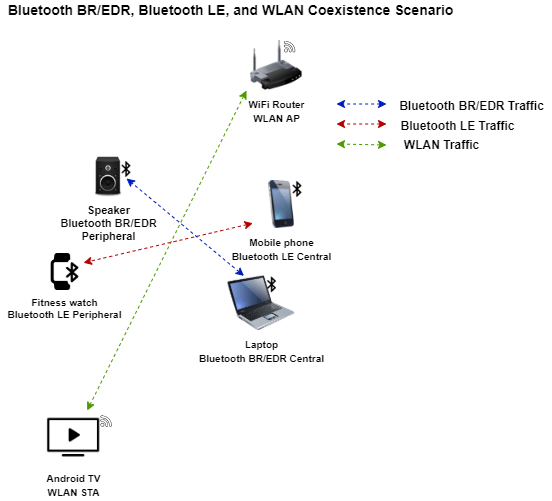
The scenario consists of these networks in an office environment. The office environment is configured by using a custom office path loss model [7].
Bluetooth BR/EDR piconet consisting of a laptop (Bluetooth BR/EDR Central node) and a speaker (Bluetooth BR/EDR Peripheral node).
Bluetooth LE piconet consisting of a mobile phone (Bluetooth LE Central node) and a fitness watch (Bluetooth LE Peripheral node).
WLAN BSS consisting of a WiFi® Router (WLAN AP) and an Android® TV (WLAN STA).
Check for Support Package Installation
Check if the Communications Toolbox™ Wireless Network Simulation Library support package is installed. If the support package is not installed, MATLAB® returns an error with a link to download and install the support package.
wirelessnetworkSupportPackageCheck
Create and Configure Scenario
Set the seed for the random number generator to 1 to ensure the repeatability of results. The seed value controls the pattern of random number generation. Initializing the random number generator using the same seed assures the same result. To improve the accuracy of your simulation results, after running the simulation, you can change the seed value, run the simulation again, and average the results over multiple simulations.
rng(1,"twister")Create a wireless network simulator object.
networkSimulator = wirelessNetworkSimulator.init;
Specify the simulation time in seconds.
simulationTime = 0.5;
Bluetooth BR/EDR Piconet
To enable the Bluetooth BR/EDR network, set enableBluetoothBREDRNetwork to true.
enableBluetoothBREDRNetwork =  true;
true;Create a Bluetooth BR/EDR node, specifying the role as "central". Specify the name and position of the Central node.
if enableBluetoothBREDRNetwork centralBREDRNode = bluetoothNode("central", ... Name="Central BR EDR", ... Position=[8 7 2]); % x-, y-, and z-coordinates in meters
Create a Bluetooth BR/EDR node, specifying the role as "peripheral". Specify the name and position of the Peripheral node.
peripheralBREDRNode = bluetoothNode("peripheral", ... Name="Peripheral BR EDR", ... Position=[7 8 5]); % x-, y-, and z-coordinates in meters
Create and configure a Bluetooth BR/EDR connection configuration object. Assign the configuration to the Central and Peripheral nodes.
connectionConfig = bluetoothConnectionConfig;
connectionConfig.TransmitterPower = 0; % In dBm
configureConnection(connectionConfig,centralBREDRNode,peripheralBREDRNode);Create a networkTrafficOnOff object to generate an On-Off application traffic pattern. Configure the On-Off application traffic pattern at the Central and Peripheral nodes by specifying the application data rate, packet size, and On-state duration. Add application traffic between the Central and the Peripheral nodes.
central2PeripheralTrafficSourceBR = networkTrafficOnOff(... OnTime=Inf, ... % In seconds OffTime=0, ... DataRate=200, ... % In Kbps PacketSize=27); % In bytes addTrafficSource(centralBREDRNode,central2PeripheralTrafficSourceBR, ... DestinationNode=peripheralBREDRNode) peripheral2CentralTrafficSourceBR = networkTrafficOnOff(... OnTime=Inf, ... OffTime=0, ... DataRate=200, ... PacketSize=27); addTrafficSource(peripheralBREDRNode,peripheral2CentralTrafficSourceBR, ... DestinationNode=centralBREDRNode)
Add the Bluetooth BR/EDR nodes to the wireless network simulator.
bluetoothBREDRNodes = [centralBREDRNode peripheralBREDRNode];
addNodes(networkSimulator,bluetoothBREDRNodes)
endBluetooth LE Piconet
To enable the Bluetooth LE network, set enableBluetoothLENetwork to true.
enableBluetoothLENetwork =  true;
true;Create a Bluetooth LE node, specifying the role as "central". Specify the name and position of the Central node.
if enableBluetoothLENetwork centralLENode = bluetoothLENode("central", ... Name="Central LE", ... Position=[8 8 3], ... % x-, y-, and z-coordinates in meters TransmitterPower=0); % In dBm
Create a Bluetooth LE node, specifying the role as "peripheral". Specify the name and position of the Peripheral node.
peripheralLENode = bluetoothLENode("peripheral", ... Name="Peripheral LE", ... Position=[7 7 2], ... % x-, y-, and z-coordinates in meters TransmitterPower=0); % In dBm
Create a default Bluetooth LE connection configuration object. Set the connection interval and active period. For each connection interval, the LE node triggers the connection events throughout the simulation. The active period is the active communication period within each connection interval, after which the connection event ends. Assign the configuration to the Central and Peripheral nodes.
connectionConfig = bluetoothLEConnectionConfig( ... ConnectionInterval=0.01, ... % In seconds ActivePeriod=0.01); % In seconds configureConnection(connectionConfig,centralLENode,peripheralLENode);
Create a networkTrafficOnOff object to generate an On-Off application traffic pattern. Configure the On-Off application traffic pattern at the Central and Peripheral nodes by specifying the application data rate, packet size, and on state duration. Add application traffic between the Central and the Peripheral nodes.
central2PeripheralTrafficSourceLE = networkTrafficOnOff(... OnTime=Inf,OffTime=0, ... DataRate=350,PacketSize=20, ... GeneratePacket=true); addTrafficSource(centralLENode,central2PeripheralTrafficSourceLE, ... DestinationNode=peripheralLENode) peripheral2CentralTrafficSourceLE = networkTrafficOnOff(... OnTime=Inf,OffTime=0, ... DataRate=350,PacketSize=20, ... GeneratePacket=true); addTrafficSource(peripheralLENode,peripheral2CentralTrafficSourceLE, ... DestinationNode=centralLENode)
Add the Bluetooth LE nodes to the wireless network simulator.
bluetoothLENodes = [centralLENode peripheralLENode];
addNodes(networkSimulator,bluetoothLENodes)
endWLAN BSS
To enable the WLAN BSS, set enableWLANNetwork to true.
enableWLANNetwork =  true;
true;Specify the operating frequency band, in GHz, and the channel number.
if enableWLANNetwork
bandAndChannel = [2.4 7];Create a WLAN device configuration for an access point (AP) and a station (STA) by using the wlanDeviceConfig (WLAN Toolbox) object. Set the properties of the AP and STA device configurations.
apDeviceConfig = wlanDeviceConfig( ... Mode="AP", ... BandAndChannel=bandAndChannel, ... TransmitPower=20, ... % In dBm InterferenceModeling="overlapping-adjacent-channel"); staDeviceConfig = wlanDeviceConfig( ... Mode="STA", ... BandAndChannel=bandAndChannel, ... TransmitPower=20, ... % In dBm InterferenceModeling="overlapping-adjacent-channel");
From the specified configuration, create an AP and an STA node by using the wlanNode (WLAN Toolbox) object. Specify the names and positions of the nodes. Disable the MAC and PHY abstraction.
wlanAPNode = wlanNode(DeviceConfig=apDeviceConfig, ... Name="WLAN AP", ... Position=[6.5 7 2], ... % x-, y-, and z-coordinates in meters MACFrameAbstraction=false, ... PHYAbstractionMethod="none"); wlanSTANode = wlanNode(DeviceConfig=staDeviceConfig, ... Name="WLAN STA", ... Position=[8.5 8 3], ... % x-, y-, and z-coordinates in meters MACFrameAbstraction=false, ... PHYAbstractionMethod="none");
Associate the STA to the AP node.
associateStations(wlanAPNode,wlanSTANode,BandAndChannel=bandAndChannel);
Create a networkTrafficOnOff object to generate an On-Off application traffic pattern. Configure the On-Off application traffic pattern at the AP and STA nodes by specifying the application data rate, packet size, and on state duration. Add application traffic between the AP and STA nodes.
ap2staTraffic = networkTrafficOnOff( ... OnTime=Inf,OffTime=0, ... DataRate=35000,PacketSize=200); addTrafficSource(wlanAPNode,ap2staTraffic,DestinationNode=wlanSTANode); sta2apTraffic = networkTrafficOnOff( ... OnTime=Inf,OffTime=0, ... DataRate=35000,PacketSize=200); addTrafficSource(wlanSTANode,sta2apTraffic,DestinationNode=wlanAPNode);
Add the WLAN nodes to the network simulator.
wlanNodes = [wlanAPNode wlanSTANode];
addNodes(networkSimulator,wlanNodes)
endRetrieve the nodes added to the wireless network simulator.
nodes = networkSimulator.Nodes;
Add Custom Path Loss Model
To add your own custom path loss model, enable the enableCustomPathloss flag. If you set this flag to false, the example uses the free-space path loss model.
enableCustomPathloss =  true;
true;To determine the path loss between the nodes, this example uses NIST PAP02-Task 6 [7] path loss model.
Create a path loss model by using the bluetoothPathLossConfig object and bluetoothPathLoss function. Set the signal propagation environment to an office. The updatePathLoss function creates a path loss model function handle. Add the path loss model to the network simulator by using the addChannelModel object function. This custom path loss model is applicable only for the 2.4 GHz frequency band.
if enableCustomPathloss pathlossCfg = bluetoothPathLossConfig(Environment="Office"); pathlossHandle = @(rxInfo,txData) updatePathLoss(rxInfo,txData,pathlossCfg); % Path loss function addChannelModel(networkSimulator,pathlossHandle); end
Capture IQ Samples
To capture IQ samples for all the nodes in the simulation, enable the enableIQSampleCapture flag. The receiving node captures the IQ samples based on the relevant packets received.
enableIQSampleCapture =  false;
false;Capture the IQ samples of the nodes by using the helperCaptureIQSamples helper object. At the end of the simulation, the simulation stores the IQ samples of the corresponding nodes in a MAT file with the filename format NodeName_NodeID_yyyyMMdd_HHmmss.mat, where:
NodeName — Name of the node.
NodeID — Numeric ID of the node.
yyyyMMdd — Date of file creation, in the format year, month, day.
HHmmss — Time of file creation, in the format hour, minute, second, using the 24-hour clock format.
The IQSamples property of the iqSampleObj object contains the captured IQ samples. A MAT file corresponding to each node stores the captured IQ samples. If the network contains several nodes or when the simulation time is long, the process of capturing the IQ samples consume significant memory. The MAT file generated at the end of the simulation can consume significant disk space. For example, a system-level simulation that captures 100 million IQ samples creates a MAT file of approximate size 1.5 GB.
iqSampleObj = helperCaptureIQSamples.empty; for nodeIdx = 1:numel(nodes)*enableIQSampleCapture iqSampleObj(nodeIdx) = helperCaptureIQSamples(nodes{nodeIdx}); end
Configure Packet and Node Performance Visualization
To visualize packet communication in the Bluetooth BR/EDR piconet, Bluetooth LE piconet, and WLAN BSS, set enablePacketVisualization to true. The visualization shows these plots:
Packet communication over the time and frequency domains.
State transitions of Bluetooth and WLAN packets, for each node, over time.
At the end of the simulation, you can visualize packets at any time instance.
enablePacketVisualization =  true;
true;Initialize visualization by using the helperPlotPacketTransitions helper object. To display the visualization at the end of simulation, enable the VisualizeAtEnd property of the helperPlotPacketTransitions helper object.
if enablePacketVisualization packetVisObj = helperPlotPacketTransitions(nodes,simulationTime); end
To view the node performance visualization, set enableNodePerformancePlot to true. The visualization displays the packet loss ratio, throughput, and latency of the Bluetooth BR/EDR, Bluetooth LE, and WLAN nodes at the end of simulation.
enableNodePerformancePlot =  true;
true;Calculate the node performance by using the helperPerformanceViewer helper object.
performancePlotObj = helperPerformanceViewer(nodes,simulationTime);
Simulation and Results
Run the simulation for the specified time and generate these results:
Runtime plot for all the nodes, showing the state transitions and packet transmissions over time and frequency domains.
Bar plot for all the nodes, showing the packet loss ratio, throughput, and average application layer (APP) packet latency. You can find these results in the
performancePlotObjvariable.APP, link layer (LL), and PHY statistics for all the simulated nodes.
run(networkSimulator,simulationTime)
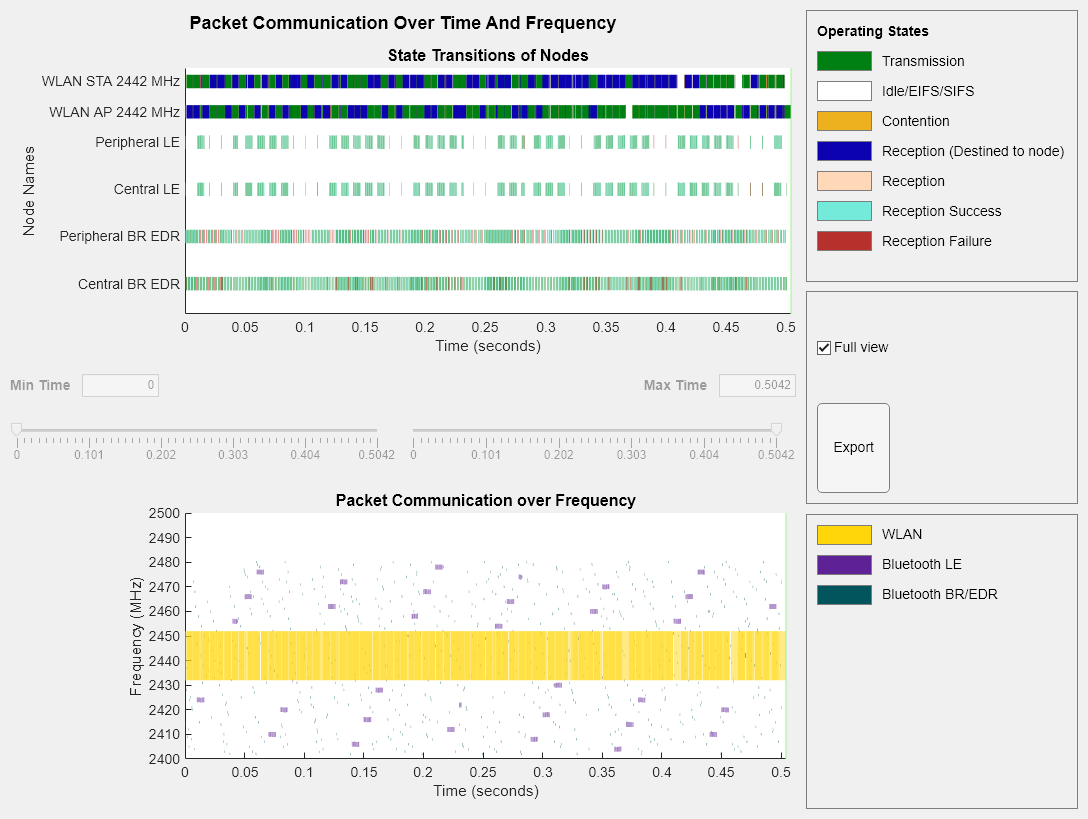
The plotNetworkStats object function displays these simulation plots.
LL throughput (in Mbps) at each node.
LL packet loss ratio (ratio of unsuccessful data transmissions to the total data transmissions) at each node.
Average application packet latency (in seconds) incurred at each node.
if enableNodePerformancePlot plotNetworkStats(performancePlotObj) end
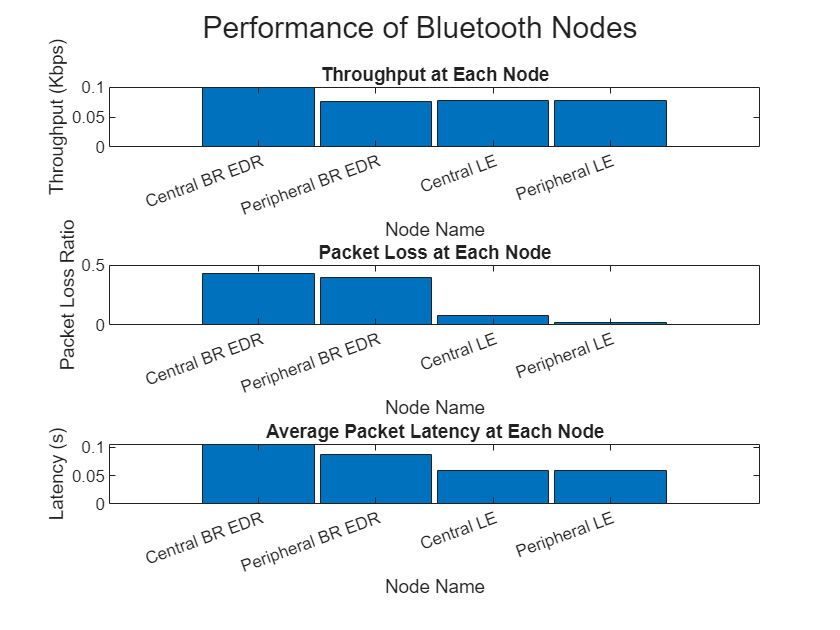
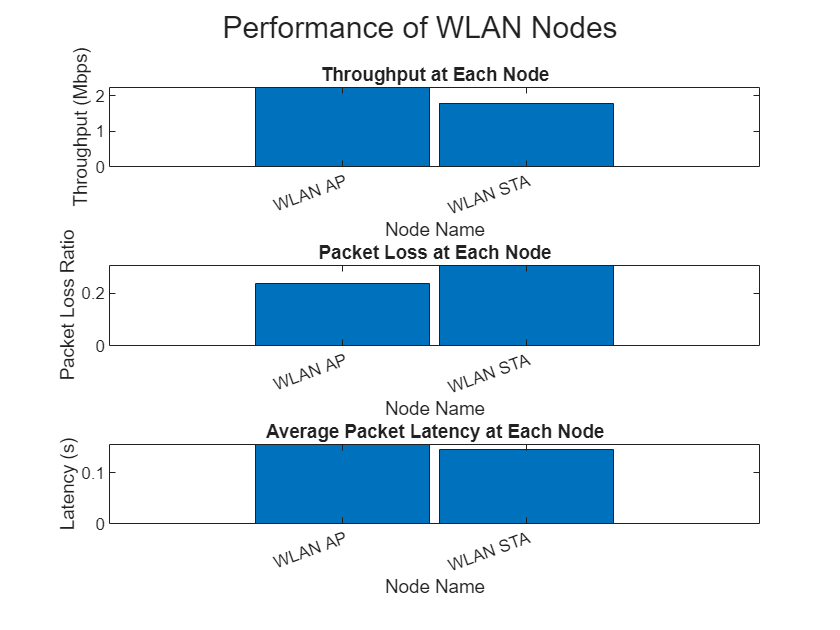
Retrieve the statistics of all the nodes. For more information about WLAN node statistics, see WLAN System-Level Simulation Statistics (WLAN Toolbox). For more information about Bluetooth BR/EDR and LE node statistics, see Bluetooth BR/EDR Node Statistics and Bluetooth LE Node Statistics, respectively.
nodeStats = cellfun(@(x) x.statistics,nodes,UniformOutput=false);
The packet communication visualization shows the MAC state for all the nodes in the time domain. The frequency plot shows the coexistence of Bluetooth and WLAN nodes in the 2.4 GHz frequency band. The overlapping of the packets in the time and frequency domains can result in a packet failure.
The Performance of Bluetooth Nodes bar graph shows that the Bluetooth BR/EDR packets experience more packet loss than the Bluetooth LE packets. However, the Bluetooth BR/EDR piconet has a higher throughput than the Bluetooth LE piconet. In cases of packet loss, the Bluetooth LE nodes close their connection, which results in a lower packet loss ratio. In cases of packet loss, the Bluetooth BR/EDR nodes continue to communicate with each other, which results in higher throughput. Because of Bluetooth interference impacting WLAN, the AP and STA nodes also have packet losses.
Further Exploration
You can use this example to further explore these capabilities.
Analyze Performance of Nodes by Varying any Parameter
To analyze the impact of any parameter on the performance of any node or network, perform these steps.
Vary the parameter value and run the simulation in a loop.
Retrieve and save the statistics in a variable.
Plot the required statistics.
For example, you can simulate and analyze the impact of Bluetooth BR/EDR and Bluetooth LE node transmit power on the packet loss ratio, throughput, and average packet latency of the WLAN nodes. Vary the Bluetooth node transmit power from -20 dBm to 20 dBm. The transmit power of the WLAN nodes is constant at 0 dBm. Run the simulation in a loop for a simulation time of 10 s, obtaining these results.
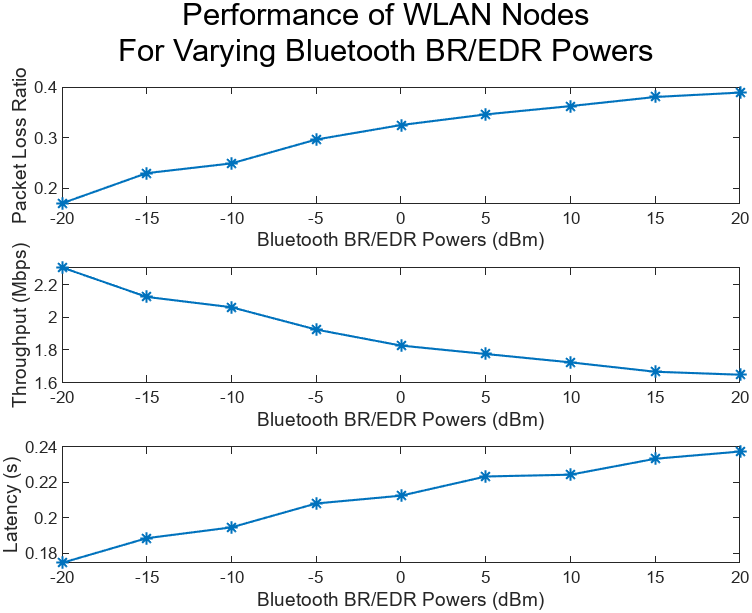
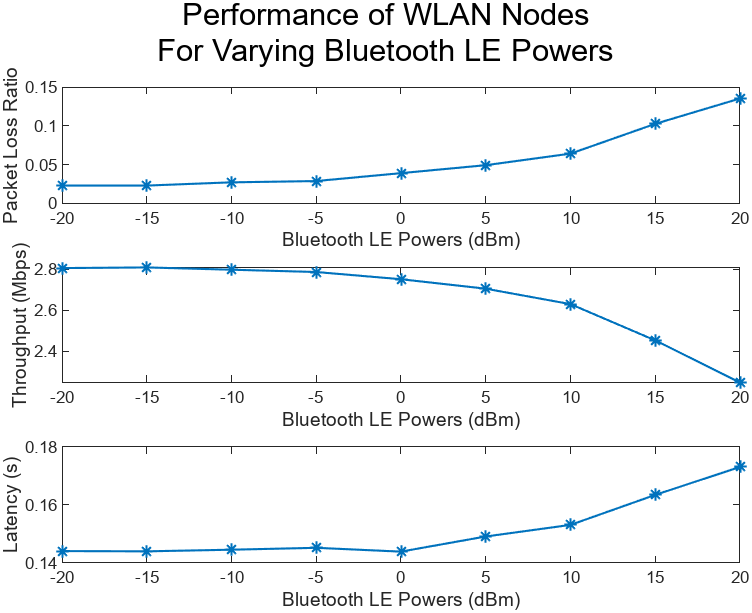
By disabling the Bluetooth nodes, preventing interference, you can see that the WLAN network has a throughput of 2.89 Mbps and latency of 0.14 s. You can observe that, as the transmit power of the Bluetooth nodes increases, the packet loss in the WLAN BSS also increases. Furthermore, as the packet loss increases, the throughput decreases and latency increases.
Analyze Bluetooth and WLAN MIMO Coexistence with Multipath Fading Channel
To simulate the coexistence of Bluetooth LE and WLAN multiple input multiple output (MIMO) networks, add a custom channel into the wireless network simulator by using the addChannelModel object function of the wirelessNetworkSimulator object. This channel facilitates communication between single input single output (SISO) and MIMO antennas. For instance, this figure shows a noncollaborative coexistence scenario that includes a Bluetooth LE piconet equipped with SISO antenna and a WLAN network equipped with MIMO antennas.

This scenario models a home environment to account for path loss and employs a custom multipath fading channel by using the helperMIMOChannel helper object. Specify the channelModel input argument of the helperBluetoothLEWLANMIMOCoexistence helper function to "MIMO" or "WLAN TGax." If you select "MIMO", the helper object configures a comm.MIMOChannel channel with Rayleigh fading, path gain, and path delays according to the "Channel-A" type channel model configuration specified in [8]. If you select "WLAN TGax", the helper object sets up a wlanTGaxChannel (WLAN Toolbox) with a "Model-B" delay profile between the nodes [5] [6]. To see the simulation results, uncomment and run this code.
% [plrVal,throughputVal,latencyVal] = helperBluetoothLEWLANMIMOCoexistence("MIMO")Add Custom Channel Classification for Bluetooth Nodes
To add a custom channel classification algorithm to the Bluetooth nodes, perform these steps.
Create a custom channel classification object.
Create a channel classification function handle.
Classify the channels by passing the classification function at an absolute simulation time, or at a particular periodicity, by using the
scheduleActionobject function of thewirelessNetworkSimulatorobject.Instead of scheduling or calling the classification at certain simulation time instances, you can implement a custom channel classification by classifying the channels based on the status of the received packets.
Update the status of the received packets, and classify the channels based on the status of the received packets. Update the used channel of the Bluetooth nodes by using the
updateChannelListfunction of thebluetoothNodeobject orbluetoothLENodeobject.To visualize the channel classification at the Bluetooth nodes over time, initialize the
helperVisualizeClassificationhelper object at the start of the simulation.
For more information on how to add channel classification for Bluetooth nodes, see the Bluetooth BR/EDR Data and Voice Communication with WLAN Signal Interference and Noncollaborative Bluetooth LE Coexistence with WLAN Signal Interference examples.
You can also enable channel classification in the scenario specified in the Simulate Bluetooth and WLAN MIMO Coexistence with Multipath Fading Channel section. To enable channel classification at the Bluetooth LE nodes, specify the enableChannelClassification input argument in the helperBluetoothLEWLANMIMOCoexistence helper object to true. To see the simulation results, uncomment and run this code.
% enableChannelClassification = true; % [plrVal,throughputVal,latencyVal] = helperBluetoothLEWLANMIMOCoexistence("MIMO",enableChannelClassification)
With channel classification enabled, you can observe that Bluetooth LE channels overlapping with WLAN are classified as bad. Consequently, performance metrics such as throughput, packet loss rate (PLR), and latency for both Bluetooth LE and WLAN improve.
Add Multiple Piconets and WLAN BSSs to the Network
For information on how to add multiple nodes or piconets to the Bluetooth network, see the Simulate Multiple Bluetooth BR/EDR Piconets with ACL Traffic example. For information on how to add multiple nodes or BSSs to the WLAN network, see the Simulate an 802.11ax Hybrid Mesh Network (WLAN Toolbox) example.
Visualize Captured IQ Samples
Capture the IQ samples by enabling the enableIQSampleCapture flag. To visualize the captured IQ samples, use the Signal Analyzer (Signal Processing Toolbox) app. For example, to visualize the IQ samples captured at the WLAN AP, uncomment this code.
% if enableWLANetwork % signalAnalyzer(iqSampleObj(5).IQSamples); % end
Appendix
The example uses these helpers:
helperCaptureIQSamples— Capture the IQ samples of a nodehelperPlotPacketTransitions— Visualize the state transition for all the nodes, and the coexistence of packetshelperPerformanceViewer— Return a performance metrics viewer objecthelperVisualizeClassification— Visualize the channel classification for all Bluetooth nodes across timehelperBluetoothLEWLANMIMOCoexistence— Simulate Noncollaborative Coexistence of Bluetooth LE and WLAN MIMOhelperMIMOChannel— Return a channel between the Bluetooth and WLAN nodes supporting SISO and MIMO communicationhSLSTGaxMultiFrequencySystemChannel— Return a system channel objecthSLSTGaxSystemChannel— Return a channel object for full PHY layerhSLSTGaxSystemChannelBase— Return the base channel object
References
Bluetooth Technology Website. “Bluetooth Technology Website | The Official Website of Bluetooth Technology.” Accessed October 29, 2024. https://www.bluetooth.com/.
Bluetooth Core Specifications Working Group. "Bluetooth Core Specification". Version 6.0. https://www.bluetooth.com/specifications/specs/core-specification-6-0/.
Institute of Electrical and Electronics Engineers (IEEE). “IEEE Recommended Practice for Information Technology-- Local and Metropolitan Area Networks-- Specific Requirements-- Part 15.2: Coexistence of Wireless Personal Area Networks with Other Wireless Devices Operating in Unlicensed Frequency Bands.” IEEE Standard 802.15.2. IEEE, August 28, 2003. https://doi.org/10.1109/IEEESTD.2003.94386.
Institute of Electrical and Electronics Engineers (IEEE). "IEEE Standard for Information Technology--Telecommunications and Information Exchange between Systems Local and Metropolitan Area Networks--Specific Requirements Part 11: Wireless LAN Medium Access Control (MAC) and Physical Layer (PHY) Specifications Amendment 1: Enhancements for High-Efficiency WLAN." IEEE 802.11ax-2021. IEEE, May 19, 2021. https://doi.org/10.1109/IEEESTD.2021.9442429.s
Institute of Electrical and Electronics Engineers (IEEE). TGax Simulation Scenarios. IEEE 802.11-14/0980r16. IEEE, 2015.
Institute of Electrical and Electronics Engineers (IEEE). 11ax Evaluation Methodology. IEEE 802.11-14/0571r12. IEEE, January 2016.
NIST Smart Grid Interoperability Panel Priority Action Plan 2: Guidelines for Assessing Wireless Standards for Smart Grid Applications. National Institute of Standards and Technology, U.S. Department of Commerce, 2014. https://www.nist.gov/publications/nist-smart-grid-interoperability-panel-priority-action-plan-2-guidelines-assessing.
International Telecommunication Union, ITU-M Recommendation M.1225 GUIDELINES FOR EVALUATION OF RADIO TRANSMISSION TECHNOLOGIES FOR IMT-2000, Annex 2, Section 1.2.2 Channel impulse response model, Table 3 "Indoor office test environment tapped-delay-line parameters".
Local Functions
Custom Path Loss Model
Create a custom path loss model by using the bluetoothPathLoss function, and attach it to the wireless network simulator.
function rxData = updatePathLoss(rxInfo,txData,pathlossCfg) % Apply path loss and update output signal rxData = txData; % Calculate distance between transmitter and receiver in meters distance = norm(rxData.TransmitterPosition - rxInfo.Position); pathloss = bluetoothPathLoss(distance,pathlossCfg); rxData.Power = rxData.Power-pathloss; % In dBm scale = 10.^(-pathloss/20); [numSamples,~] = size(rxData.Data); rxData.Data(1:numSamples,:) = rxData.Data(1:numSamples,:)*scale; end
See Also
Objects
wirelessNetworkSimulator|bluetoothLENode|bluetoothNode|wlanNode(WLAN Toolbox) |bluetoothLEConnectionConfig|networkTrafficOnOff