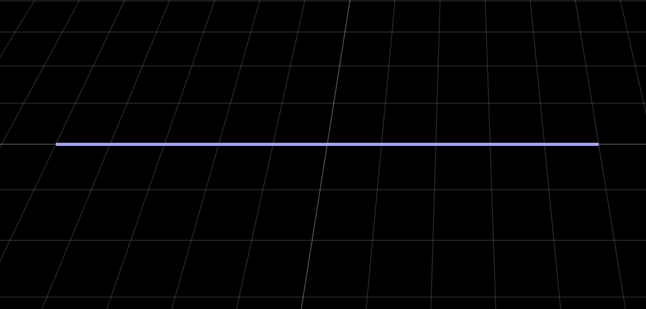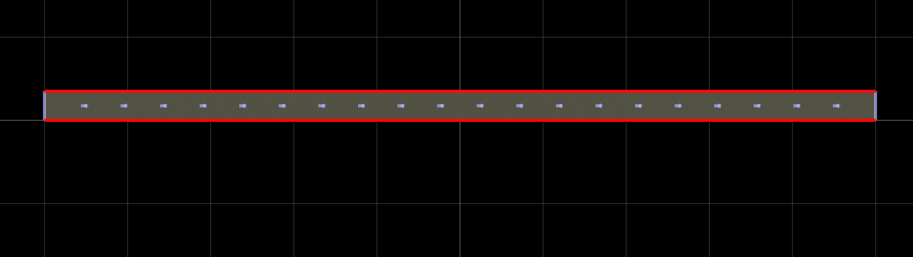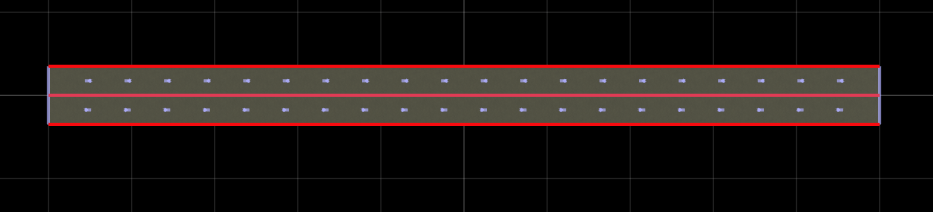Create a RoadRunner scene with a single horizontal road and add two driving lanes with opposite travel directions.
Create a roadrunner object, specifying the path to an existing project. For example, this code shows the path to a project, on a Windows® machine, located at "C:\RR\MyProject". This code assumes that RoadRunner is installed in the default location, and returns an object, rrApp, that provides functions for performing basic tasks such as opening, closing, and saving scenes and projects.
Note: If you are opening RoadRunner from MATLAB® for the first time, or if you have changed the RoadRunner installation location since you last opened it from MATLAB, you can use the roadrunnerSetup (RoadRunner) function to specify new default project and installation folders to use when opening RoadRunner. You can save these folders between MATLAB sessions by selecting the Across MATLAB sessions option from the corresponding drop down.
Create a new RoadRunner scene in the current project by using the newScene function, specifying the roadrunner object rrApp.
Create an object for the RoadRunner authoring API, rrApi, that references the object for the current RoadRunner instance rrApp. The rrApi object enables you to programmatically author scenes, such as by adding and modifying road and lanes components, using MATLAB.
Extract the object for your scene from the Scene property of the authoring API object rrApi. The extracted Scene object enables you to specify the scene in which to add scene elements such as roads and lanes.
Add a horizontal line-arc curve road 100 meters in length to the scene by using the addLineArcRoad function. Specify the positions of the road by specifying the positions of its control points along the X- and Y-axes of the RoadRunner local coordinate system. These control points define the positions of the start and end of the road. You can modify the positions of the control points to adjust the length and direction of the road relative to the scene origin. You can also add control points in between the start and end points of the line-arc curve to adjust the curvature and radius of the road curve.
Extract the reference lane of the road from the ReferenceLane property of the road object rrHorizontalRoad. The reference lane defines the center lane, or reference line, of a road in a RoadRunner scene. This lane has no width and serves as the basis for positioning all other lanes, which RoadRunner arranges outward from the reference line.
Use the extracted refLane object to add lanes on either side of the reference lane of the road using the addLaneToLeft and addLaneToRight functions. Then, use the LaneType and TravelDirection properties of the added lanes to specify the type and travel direction, respectively, of each lane. First, add a driving lane to the left of the horizontal road with a forward travel direction.
Then, add another driving lane to the right of the horizontal road with a backward travel direction.