Code Generation from Simulink Models with GPU Coder
GPU Coder™ generates optimized CUDA® code from Simulink® models containing MATLAB Function blocks. You can use the generated code and executable for rapid prototyping on NVIDIA® GPUs. Code generation reports and traceability enable you to view and analyze the generated code.
To generate CUDA code, you:
Create or open a model. Move the computationally intensive portions of your application into MATLAB Function blocks
Select the Solver, Language, and other GPU-specific configuration parameters.
Build the model.
Generate CUDA Code For Sobel Edge Detection
This example shows how to generate CUDA® code for a Sobel edge detection model. The edge detection model uses MATLAB Function blocks to implement the detection algorithm.
Sobel Edge Detection
The Sobel edge detection algorithm performs a 2-D spatial gradient operation on a grayscale image. This algorithm emphasizes the high spatial frequency regions that correspond to the edges of the input image.
The Sobel edge algorithm computes the horizontal gradient, H and the vertical gradient, V of the input image by using two orthogonal filter kernels, k and k'. After the filtering operation, the algorithm computes the gradient magnitude and applies a threshold to find the regions of the images identified as edges.
img = imread('peppers.png'); threshold = 100; k = single([1 2 1; 0 0 0; -1 -2 -1]); H = conv2(img(:,:,2),k, 'same'); V = conv2(img(:,:,2),k','same'); E = sqrt(H.*H + V.*V); edgeImage = uint8((E > threshold) * 255); h = figure; h.Position(3) = 2*h.Position(3); ax1 = subplot(1,2,1); ax2 = subplot(1,2,2); image(ax1,img); xticks(ax1,[]); yticks(ax1,[]) title(ax1,'Test Image') image(ax2,repmat(edgeImage,[1 1 3])); xticks(ax2,[]); yticks(ax2,[]) title(ax2,'Edge Detected Image')
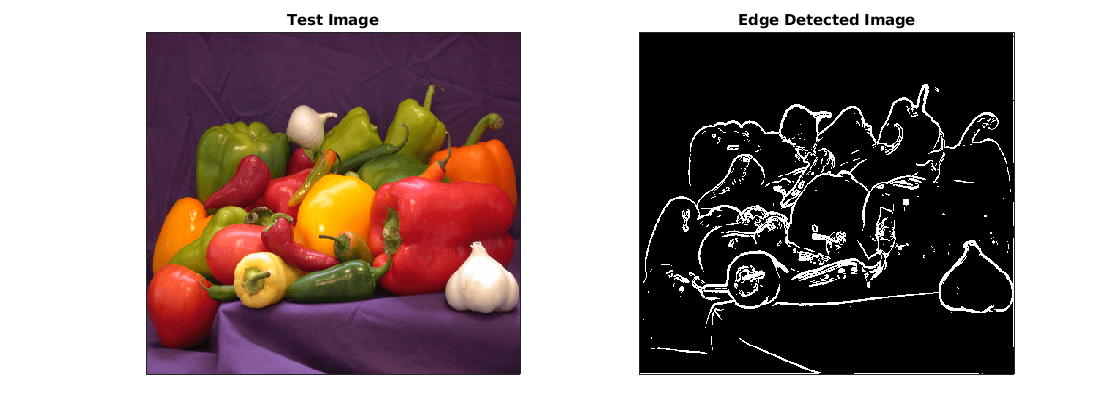
Create Edge Detection Model
1. Create a Simulink model and insert two MATLAB Function blocks from the User-Defined Functions library.
2. Add a Constant block and set its value to 0.4.
3. Add a From Multimedia File block from the Computer Vision Toolbox™ library.
4. Open the From Multimedia File block and set the File name parameter to rhinos.avi. Set the Image signal parameter to One multidimensional signal.
5. Add two Video Viewer blocks from the Computer Vision Toolbox library to the model.
To open a model that contains these blocks, enter:
open_system("edgeDetectionInitial")

6. Double-click one of the MATLAB Function blocks. A default function signature appears in the MATLAB Function Block Editor.
7. Define a function called sobel that implements the Sobel edge detection algorithm. The function header declares grayImage and threshold as input arguments to the sobel function and edgeImage as the return value.
Save Editor document.
function edgeImage = sobel(grayImage,threshold) %#codegen
% Define Kernel for Sobel edge detection
k = single([1 2 1; 0 0 0; -1 -2 -1]);
% Detect Edge H = conv2(single(grayImage),k, 'same'); V = conv2(single(grayImage),k','same'); E = sqrt(H.*H + V.*V);
edgeImage = uint8((E > threshold) * 255);
end
8. Open the block parameters for the MATLAB Function block. On the Code Generation tab, set the Function packaging parameter to Reusable function. If the Function packaging parameter is set to any other value, CUDA kernels may not get generated.
9. Modify the other MATLAB Function block to implement the RGB-to-grayscale conversion. Set the Function packaging parameter of the MATLAB Function block to Reusable function.
function gray = RGB2gray(RGB) %#codegen
% Convert color image to grey image gray = (0.2989 * double(RGB(:,:,1)) + ... 0.5870 * double(RGB(:,:,2)) + ... 0.1140 * double(RGB(:,:,3)));
end
10. Connect these blocks as shown in the diagram. Save the model as edgeDetection.slx. To open a preconfigured model, enter:
open_system("edgeDetection");
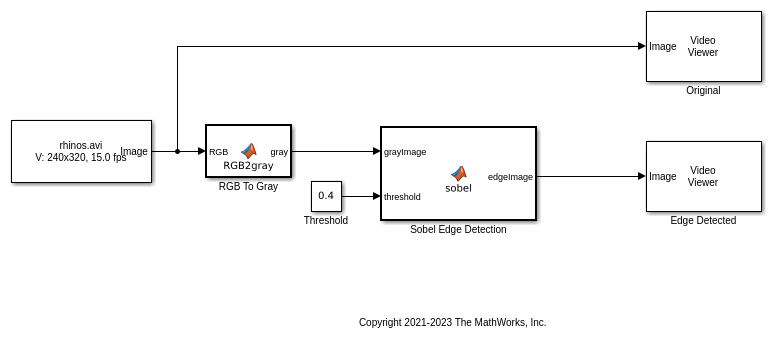
11. To test the model for errors, simulate the model. On the toolstrip, click Run.
To see all video frames during simulation, open the Video Viewer block and disable Simulation > Drop Frames to Improve Performance.
set_param('edgeDetection', 'SimulationMode', 'Normal'); sim('edgeDetection');
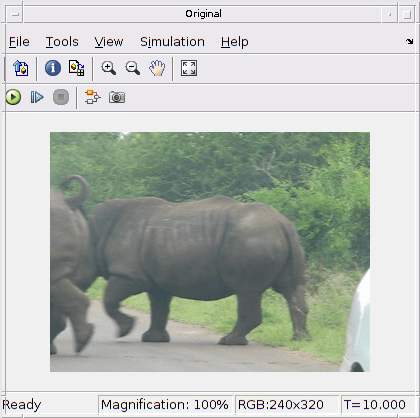
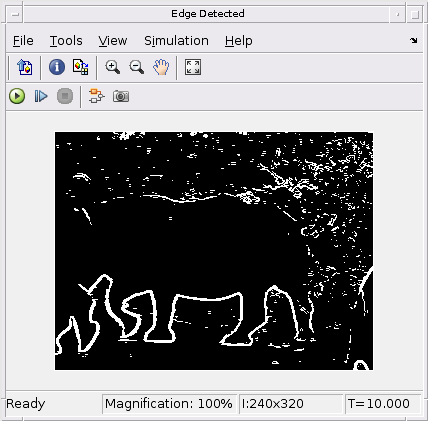
Configure Model for Code Generation
The model configuration parameters provide options for the code generation and build process.
1. Open the Configuration Parameters dialog box. Open the Solver pane. To generate CUDA code, configure the model to use a fixed-step solver. In this model, the Type parameter is Fixed-step and the Solver is discrete (no continuous states).
2. In the left pane, click Code Generation, then set System target file to grt.tlc. You can also use the Embedded Coder® target file ert.tlc or a custom system target file.
For GPU code generation, the custom target file must be based on grt.tlc or ert.tlc. For information on developing a custom target file, see Customize System Target Files (Simulink Coder).
3. Set Language to C++.
4. Select Generate GPU code.
5. Select Generate code only.
6. Set the Toolchain parameter. For Linux® platforms, set this parameter to NVIDIA CUDA | gmake (64-bit Linux). For Windows® systems, set this parameter to NVIDIA CUDA(w/Microsoft Visual C++ 20XX) | nmake (64-bit windows).
When using a custom system target file, you must set the build controls for the toolchain approach. To learn more, see Support Toolchain Approach with Custom Target (Simulink Coder).
7. In the Code Generation > Interface pane, disable MAT-file logging.
8. In the Code Generation > Report pane, select Create code generation report and Open report automatically.
9. Optionally, open the Code Generation > GPU Code pane to view and edit the GPU-specific options. For this example, you can use the default values of these parameters.
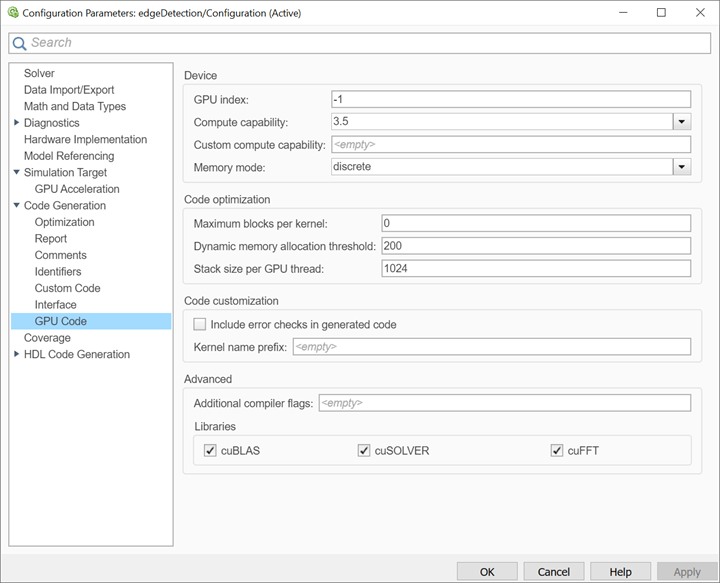
10. Click OK to save and close the Configuration Parameters dialog box.
Alternatively, use the set_param function to configure the model parameters programmatically. For example, to set the Generate GPU Code parameter, enter:
set_param("edgeDetection","GenerateGPUCode","CUDA");
Generate CUDA Code for the Model
1. Open the Simulink Coder app and click Generate code.
Messages appear in the Diagnostics Viewer. The code generator produces CUDA source and header files, and an HTML code generation report. The code generator places the files in a build folder, a subfolder named edgeDetection_grt_rtw under your current working folder.
You can find the CUDA kernels in the model_name_eML_blk_kernel and model_name_eML_blk_kernel_c functions. The information within the triple chevrons is the execution configuration for the kernel.
Limitations
GPU code generation for MATLAB Function in Stateflow® charts is not supported.
The MATLAB Function block does not support some data types from the MATLAB® language. For supported data types, see MATLAB Function (Simulink).
For GPU code generation, the custom target file must be based on
grt.tlcorert.tlc.
See Also
Functions
open_system(Simulink) |load_system(Simulink) |save_system(Simulink) |close_system(Simulink) |bdclose(Simulink) |get_param(Simulink) |set_param(Simulink) |sim(Simulink) |slbuild(Simulink)
Topics
- Accelerate Simulation Speed by Using GPU Coder
- GPU Code Generation for Deep Learning Networks Using MATLAB Function Block
- GPU Code Generation for Blocks from the Deep Neural Networks Library
- Targeting NVIDIA Embedded Boards
- Numerical Equivalence Testing
- Parameter Tuning and Signal Monitoring Using External Mode
- GPU Code Generation for Lane Detection in Simulink
- GPU Code Generation for a Fog Rectification Simulink Model