使用边缘检测和形态学检测细胞
此示例说明如何使用边缘检测和基本形态学检测细胞。如果某目标与背景有足够的对比度,则可以在图像中轻松检测到该目标。
步骤 1:读取图像
在 cell.tif 图像中读取,这是一个前列腺癌细胞的图像。此图像中存在两个细胞,但只有一个细胞完整显示。目标是检测或分割完整显示的细胞。
I = imread('cell.tif'); imshow(I) title('Original Image'); text(size(I,2),size(I,1)+15, ... 'Image courtesy of Alan Partin', ... 'FontSize',7,'HorizontalAlignment','right'); text(size(I,2),size(I,1)+25, .... 'Johns Hopkins University', ... 'FontSize',7,'HorizontalAlignment','right');
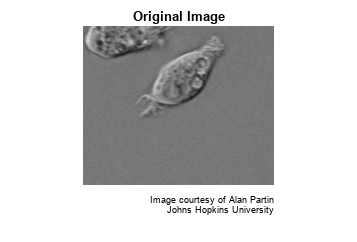
步骤 2:检测整个细胞
要分割的目标与背景图像的对比度相差很大。计算图像梯度的算子可以检测到对比度的变化。要创建包含分割后的细胞的二值掩膜,请计算梯度图像并应用一个阈值。
使用 edge 和索贝尔算子计算阈值。调整阈值,再次使用 edge 获得包含分割后的细胞的二值掩膜。
[~,threshold] = edge(I,'sobel'); fudgeFactor = 0.5; BWs = edge(I,'sobel',threshold * fudgeFactor);
显示生成的二元梯度掩膜。
imshow(BWs)
title('Binary Gradient Mask')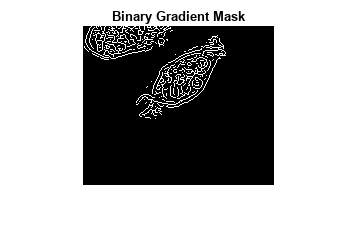
步骤 3:膨胀图像
二元梯度掩膜显示图像中高对比度的线条。这些线条没有很好地描绘出感兴趣的目标的轮廓。与原始图像相比,梯度掩膜中目标周围的线条有间隙。如果使用线性结构元素膨胀索贝尔图像,这些线性间隙将消失。使用 strel 函数创建两个垂直线性结构元素。
se90 = strel('line',3,90); se0 = strel('line',3,0);
先后使用垂直结构元素和水平结构元素,来膨胀二元梯度掩膜。使用 imdilate 函数膨胀图像。
BWsdil = imdilate(BWs,[se90 se0]);
imshow(BWsdil)
title('Dilated Gradient Mask')
步骤 4:填补内部间隙
膨胀的梯度掩膜很好地显示了细胞的轮廓,但细胞内部仍有小孔。要填充这些孔洞,请使用 imfill 函数。
BWdfill = imfill(BWsdil,'holes'); imshow(BWdfill) title('Binary Image with Filled Holes')

步骤 5:删除边界上的连通目标
感兴趣的细胞已成功分割,但它不是被发现的唯一目标。可以使用 imclearborder 函数删除任何与图像边界连通的目标。要删除对角线连通,请将 imclearborder 函数中的连通性设置为 4。
BWnobord = imclearborder(BWdfill,4);
imshow(BWnobord)
title('Cleared Border Image')
步骤 6:平滑处理目标
最后,为了使分割后的目标看起来自然,用菱形结构元素对图像腐蚀两次来平滑处理目标。使用 strel 函数创建菱形结构元素。
seD = strel('diamond',1); BWfinal = imerode(BWnobord,seD); BWfinal = imerode(BWfinal,seD); imshow(BWfinal) title('Segmented Image');

步骤 7:可视化分割
您可以使用 labeloverlay 函数在原始图像上显示掩膜。
imshow(labeloverlay(I,BWfinal))
title('Mask Over Original Image')
显示分割后的目标的另一种方法是在分割的细胞周围绘制轮廓。使用 bwperim 函数绘制轮廓。
BWoutline = bwperim(BWfinal);
Segout = I;
Segout(BWoutline) = 255;
imshow(Segout)
title('Outlined Original Image')
另请参阅
imfill | imclearborder | edge | imdilate | imerode | bwperim | strel