使用纬度和经度数据创建地图
使用地理坐标区和图在地图上绘制纬度和经度数据。地理坐标区和图使您能够通过使用底图来提供数据的上下文,通过平移来查看附近的区域,以及通过缩放来查看区域的更多细节。
以下示例说明如何根据纬度和经度数据创建地理线图、散点图、气泡图和密度图。
地理线图
使用 geoplot 函数创建地理线图。
加载一个 MAT 文件,其中包含美国的连续外边缘坐标。该文件包含两个变量:uslat 变量以度为单位指定纬度坐标,uslon 变量以度为单位指定经度坐标。
load usapolygon.mat使用 geoplot 函数根据坐标创建一个线图。使用线条设定来自定义线条的外观。
figure
geoplot(uslat,uslon,"-.")使用 geolimits 函数更改地图的纬度和经度范围。使用 geobasemap 函数更改底图。然后,使用 title 函数添加标题。
geolimits([35 49],[-87 -62]) geobasemap grayland title("Northeast United States")
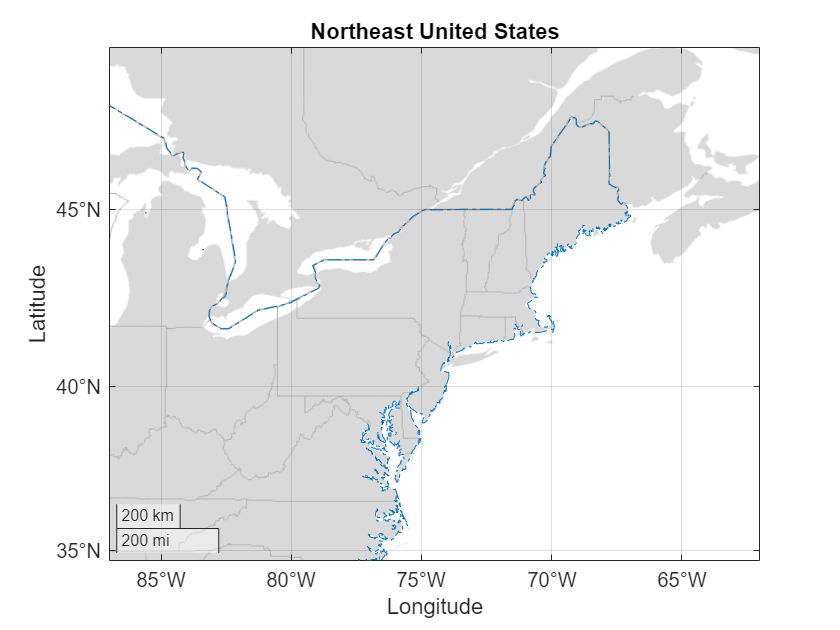
地理散点图
使用 geoscatter 函数创建地理散点图。
指定几个欧洲城市的经度和纬度坐标。
lat = [48.85 51.5 40.41 41.9 52.52 52.36 52.22 47.49 44.42 50.07 48.20 46.94]; lon = [2.35 -0.12 -3.70 12.49 13.40 4.90 21.01 19.04 26.10 14.43 16.37 7.44];
使用 geoscatter 函数根据坐标创建散点图。使用品红色菱形作为标记。
figure geoscatter(lat,lon,[],"m","d")
使用 geolimits 函数调整地图的纬度和经度范围。使用 geobasemap 函数更改底图。然后,使用 title 函数添加标题。
geolimits([30 60],[-20 50]) geobasemap topographic title("European Cities")
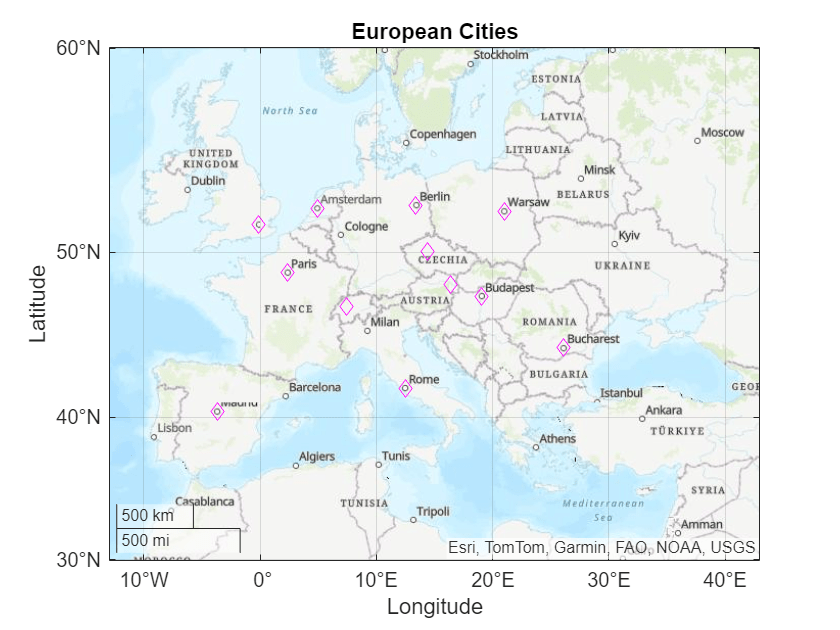
独立地理气泡图
使用 geobubble 函数创建独立的地理气泡图。
以表的形式将海啸数据读入工作区。表中的每行表示一个单独的海啸事件。表变量包括有关海啸的数据,如纬度、经度、成因和浪高。
tsunamis = readtable("tsunamis.xlsx");准备根据海啸的成因为气泡着色。Cause 表变量指定每次海啸发生的原因,例如 'Earthquake' 或 'Volcano'。将 Cause 变量从字符向量元胞数组转换为分类向量。
tsunamis.Cause = categorical(tsunamis.Cause);
使用 geobubble 函数基于表创建一个地理气泡图。使用 Latitude 和 Longitude 表变量指定海啸位置。使用存储在 MaxHeight 表变量中的浪高指定气泡的大小。使用存储在 Cause 表变量中的类别指定气泡的颜色。在 gb 中返回地理气泡图对象。
figure gb = geobubble(tsunamis,"Latitude","Longitude", ... SizeVariable="MaxHeight",ColorVariable="Cause");
使用 geolimits 函数更改地图的纬度和经度范围。使用 geobasemap 函数更改底图。
geolimits([2 68],[-180 -80])
geobasemap colorterrain使用 title 函数添加标题。通过设置地理气泡图对象的 SizeLegendTitle 属性来更改大小图例的名称。
title("Tsunamis in North America") gb.SizeLegendTitle = "Maximum Height";
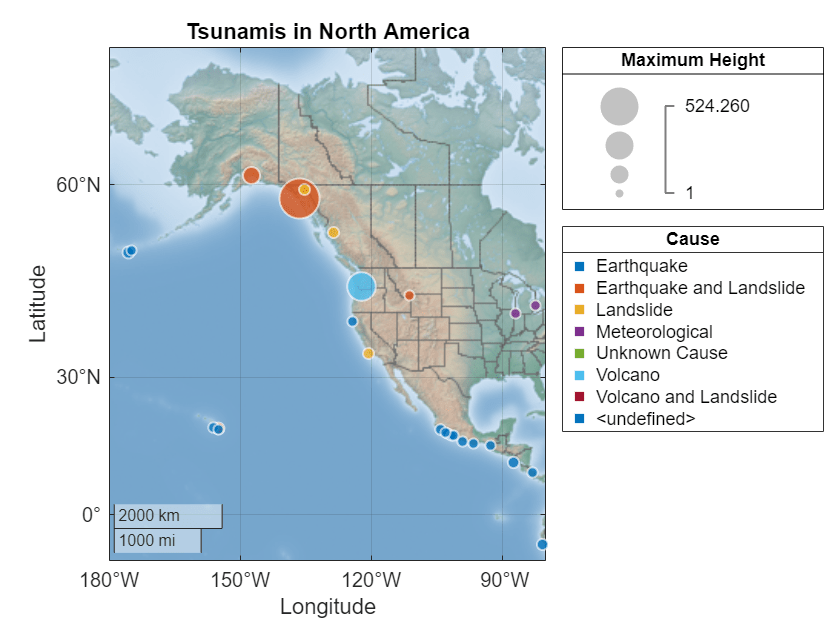
地理密度图
使用 geodensityplot 函数创建地理密度图。
加载一个包含加利福尼亚州手机信号发射塔数据的表。表中的每行表示一个单独的手机信号发射塔。表变量包括关于手机信号发射塔的数据,例如纬度和经度坐标。
load cellularTowers.mat从表中提取纬度和经度坐标。
lat = cellularTowers.Latitude; lon = cellularTowers.Longitude;
使用 geodensityplot 函数根据坐标创建一个密度图。将每个坐标的影响半径指定为 50 公里。
figure geodensityplot(lat,lon,Radius=50e3)
使用 title 函数添加标题。
title("Cell Towers in California")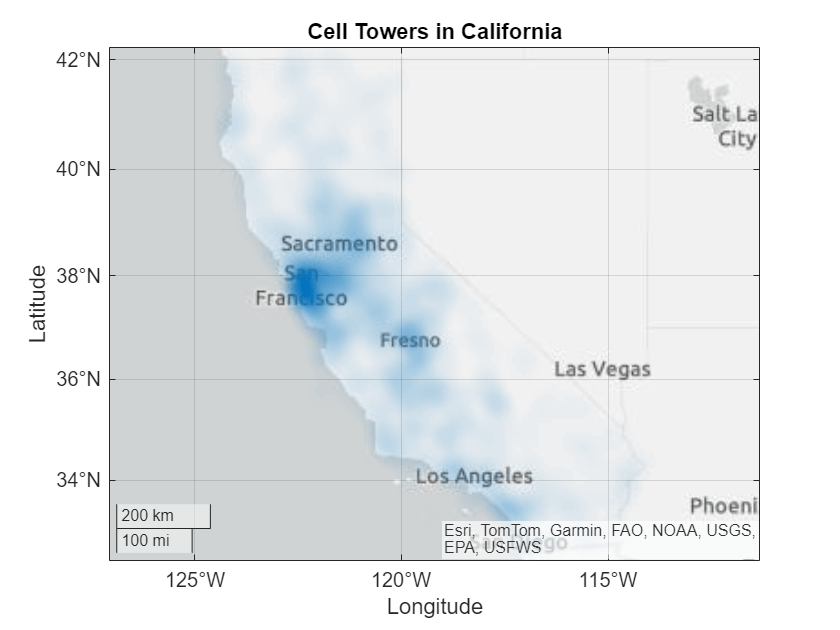
进一步探查:使用其他地图投影
地理坐标区和图使用 Web 墨卡托地图投影,这在基于 Web 的地图构建任务中很常见。要创建使用其他投影的类似地图,例如适用于极地区域的投影,请使用 Mapping Toolbox™ 中的地图坐标区。有关地图坐标区的详细信息,请参阅Create Common Plots Using Map Axes (Mapping Toolbox)。