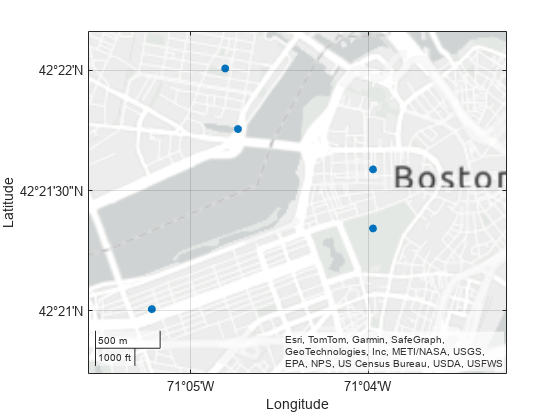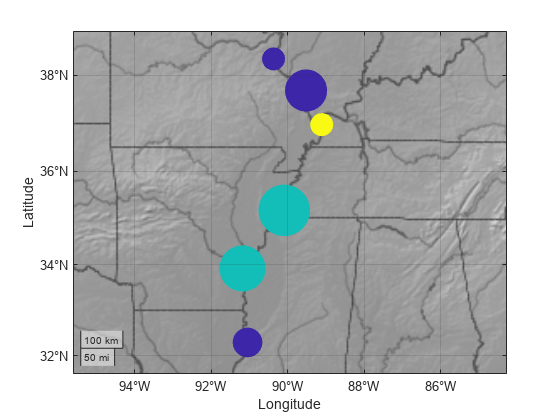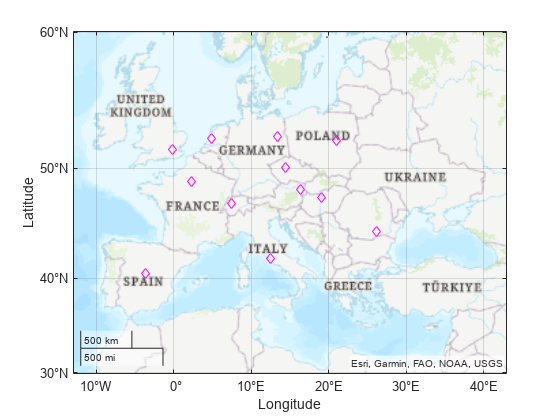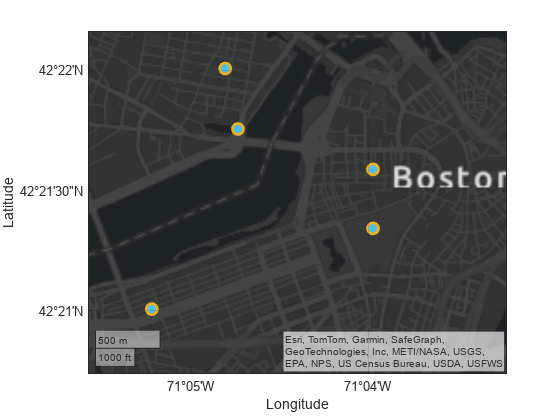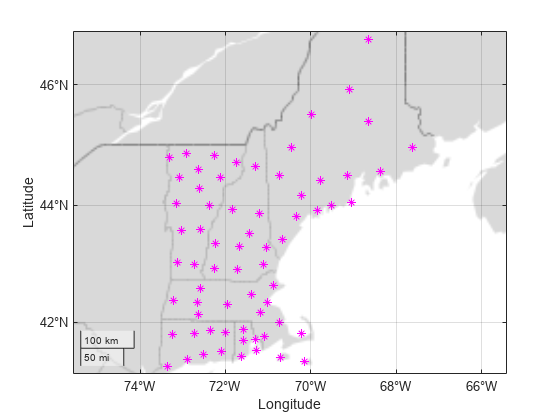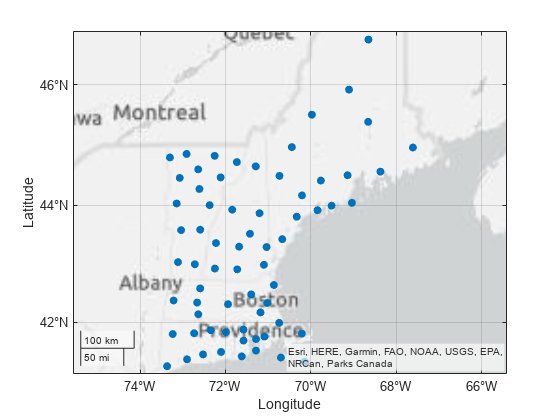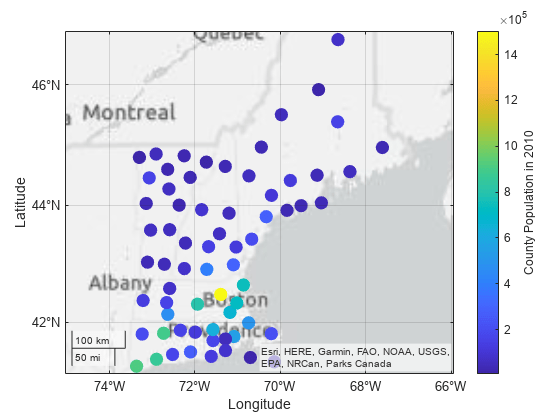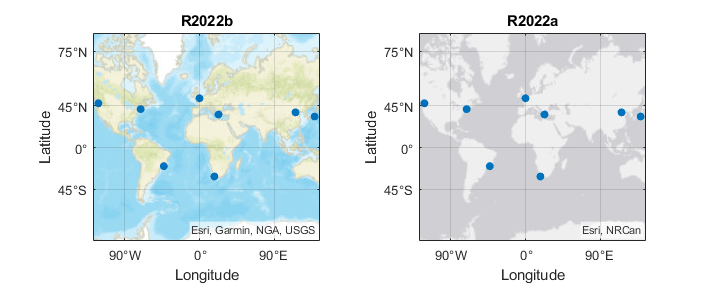geoscatter
地理坐标中的散点图
语法
说明
向量数据
表数据
其他选项
geoscatter( 在 ax,___)ax 指定的地理坐标区或地图坐标区中绘图。将坐标区指定为上述任一语法中的第一个参量。
geoscatter(___, 使用一个或多个名称-值参量指定散点图的属性。有关属性列表,请参阅 Scatter 属性。Name,Value)
s = geoscatter(___)Scatter 对象。在创建绘图后,使用 s 设置属性。有关属性的完整列表,请参阅 Scatter 属性。
示例
输入参数
名称-值参数
输出参量
提示
当您在地理坐标区上绘图时,
geoscatter函数假定坐标参考 WGS84 坐标参考系。如果使用参考不同坐标参考系的坐标进行绘图,则坐标可能会显示为未对齐。
版本历史记录
在 R2018b 中推出另请参阅
函数
geoplot|geobubble|scatter|geobasemap
属性
- Scatter 属性 | GeographicAxes 属性 | MapAxes Properties (Mapping Toolbox)
1 Alignment of boundaries and region labels are a presentation of the feature provided by the data vendors and do not imply endorsement by MathWorks®.