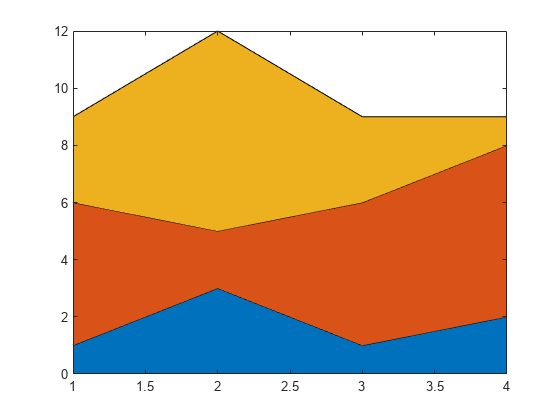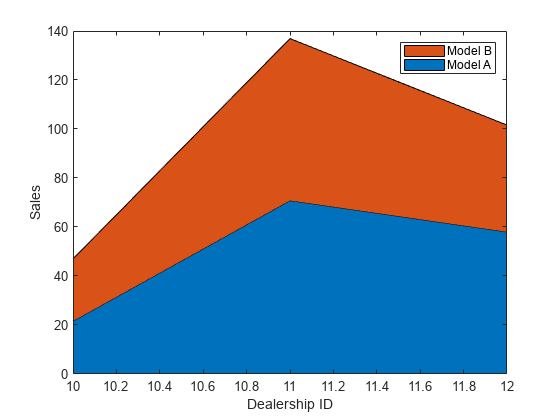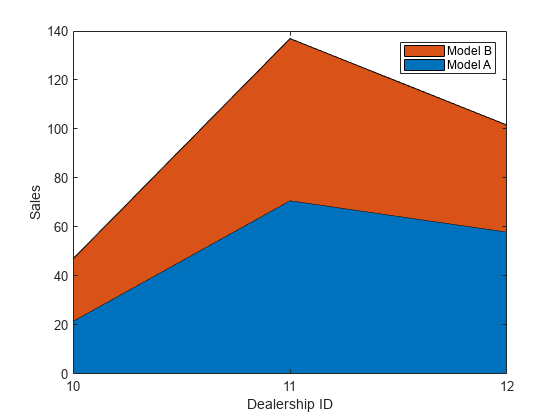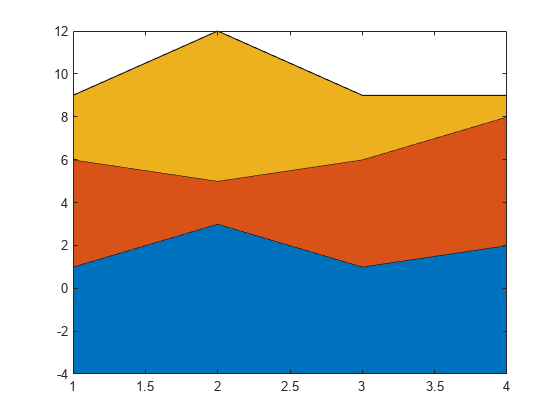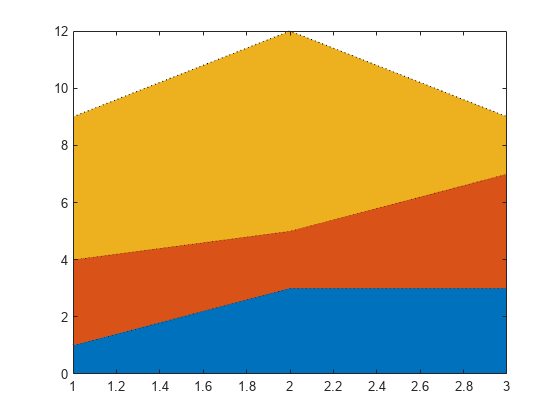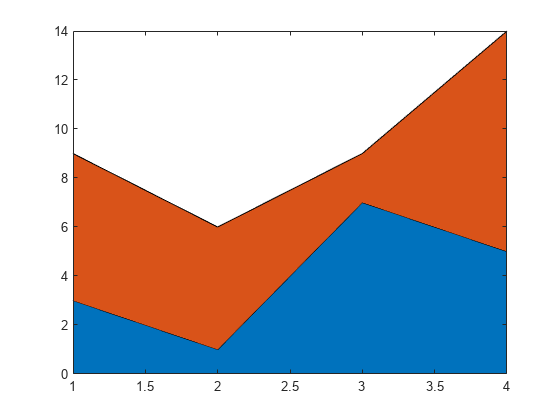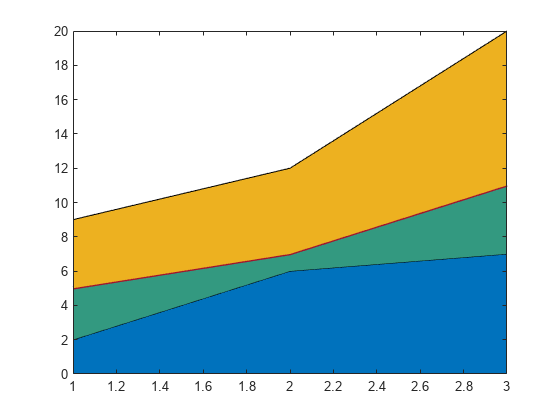area
填充区二维绘图
说明
area( 绘制 Y)Y 对一组隐式 x 坐标的图,并填充曲线之间的区域。
如果
Y是向量,则 x 坐标范围从 1 到length(Y)。如果
Y是矩阵,则 x 坐标的范围是从 1 到Y中的行数。
area(___, 使用一个或多个名称-值对组参量修改区域图的属性。这些属性适用于所有显示区域。例如,Name,Value)'LineStyle','--' 为绘图指定虚线线型。需要在上述任一语法中的所有参量之后指定名称-值对组。有关属性列表,请参阅 Area 属性。
示例
输入参数
名称-值参数
提示
area使用基于坐标区的ColorOrder属性的颜色。它循环使用所有颜色,如果绘制的填充区域数大于颜色数,它就会重复此循环。从 R2019b 开始,通过在坐标区中设置
ColorOrder属性,可以在绘图后更改颜色。您也可以调用colororder函数来更改图窗中所有坐标区的色序。
扩展功能
版本历史记录
在 R2006a 之前推出