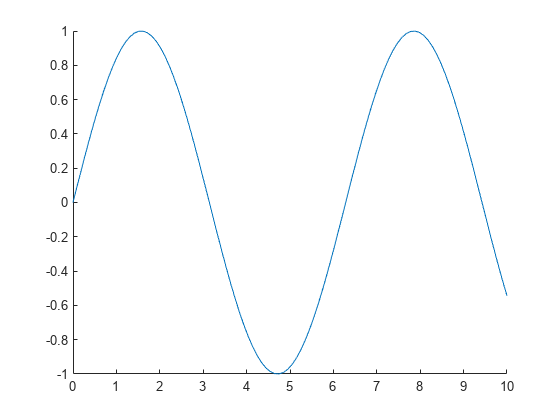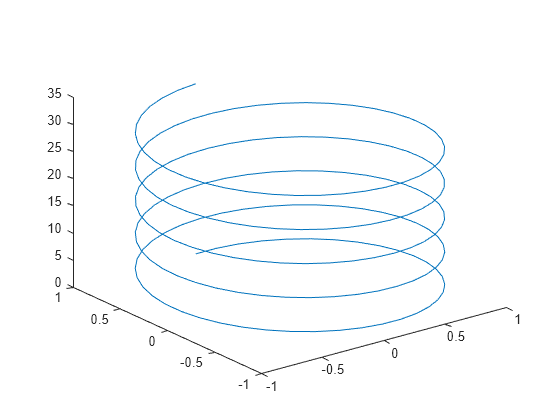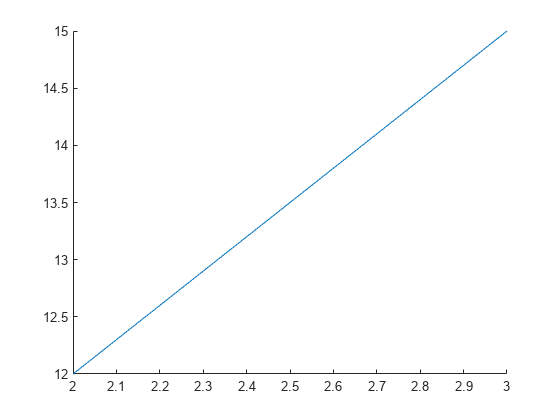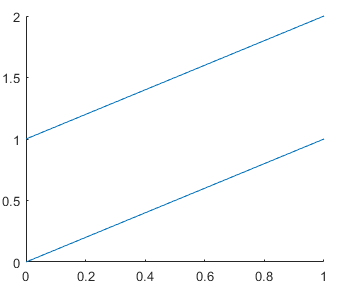line
创建基本线条
说明
line 使用默认属性设置绘制一条从点 (0,0) 到 (1,1) 的线条。
line(___, 使用一个或多个名称-值对组参量修改线条的外观。例如,Name,Value)'LineWidth',3 将线宽设置为 3 磅。请在所有其他输入参量之后指定名称-值对组。如果使用名称-值对组指定数据,例如 line('XData',x,'YData',y),则必须指定向量数据。
line( 将在由 ax,___)ax 指定的笛卡尔坐标区、极坐标区或地理坐标区中创建线条,而不是在当前坐标区 (gca) 中创建线条。指定 ax 作为第一个输入参量。
示例
输入参数
名称-值参数
输出参量
提示
与
plot函数不同,line函数在绘制之前不会调用newplot,也不使用图窗或坐标区的NextPlot属性值。它只向当前坐标区添加线条,而不删除其他图形对象或重置坐标区属性。但是,某些坐标区属性(如坐标轴范围)可能会更新以适应线条。