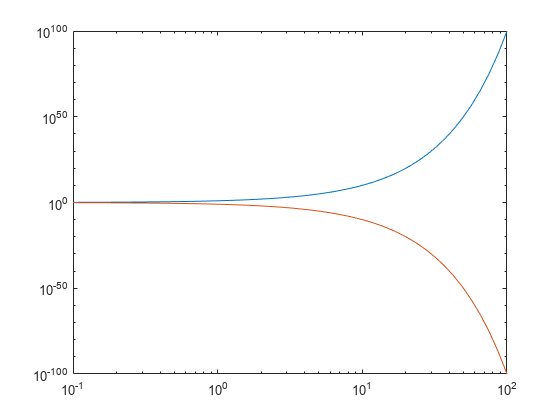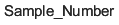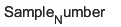loglog
双对数刻度图
语法
说明
向量和矩阵数据
loglog( 绘制 Y)Y 对一组隐式 x 坐标的图。
如果
Y是向量,则 x 坐标范围从 1 到length(Y)。如果
Y是矩阵,则对于Y中的每个列,图中包含一个对应的行。x 坐标的范围是从 1 到Y的行数。
如果 Y 包含复数,loglog 绘制 Y 的虚部对 Y 的实部的图。但是,如果您同时指定了 X 和 Y,MATLAB® 会忽略虚部。
示例
输入参数
名称-值参数
提示
使用
NaN或Inf在线条中创建断点。例如,以下代码绘制一条在y=2和y=4之间具有一个断点的线条。loglog([1 2 3 4 5],[1 2 NaN 4 5])
loglog函数基于坐标区的ColorOrder和LineStyleOrder属性选用颜色和线型。loglog先对第一种线型循环使用每种颜色。然后,再对下一个线型循环使用每种颜色,以此类推。通过在坐标区中设置
ColorOrder或LineStyleOrder属性,可以在绘图后更改颜色和线型。您也可以调用colororder函数来更改图窗中所有坐标区的色序。
算法
loglog 函数通过将坐标区的 XScale 和 YScale 属性设置为 'log',以对数刻度绘制坐标。但是,如果在您调用 loglog 之前坐标区的 hold 状态为 'on',则这些属性不会更改,并且绘图可能以线性或半对数刻度显示。