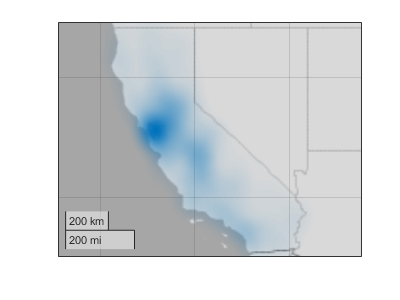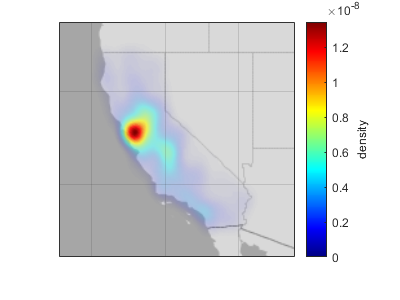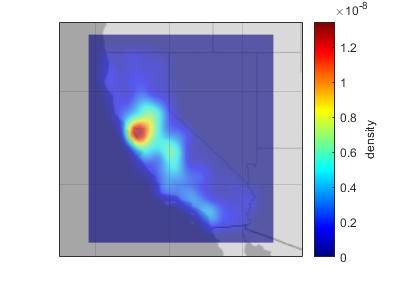DensityPlot 属性
密度图的外观和行为
DensityPlot 属性控制 DensityPlot 对象的外观和行为。通过更改属性值,您可以修改该密度图的某些方面。使用圆点表示法查询和设置属性。
dp = geodensityplot(1:10,1:10);
f = dp.FaceColor;
dp.FaceColor = "red";通过使用 geodensityplot 函数在地理坐标中创建一个密度图。
密度
密度计算的影响半径,以米为单位,指定为数值标量。
控制如何设置 Radius 属性,指定为下列值之一:
'auto'- MATLAB® 控制Radius属性的值。'manual'- 您手动控制Radius属性的值。当您设置Radius属性时,MATLAB 会将此属性设置为'manual'。
分配给数据的权重,指定为空数组、数值标量或数值向量。如果指定数值向量,则该向量的长度必须与 LatitudeData 和 LongitudeData 的长度匹配。
WeightData 属性通常包含与 LatitudeData 和 LongitudeData 中的位置数据相关的附加数据。
链接到 WeightData 的工作区变量,指定为包含 MATLAB 工作区变量名称的字符向量或字符串标量。MATLAB 通过计算基础工作区中的变量来生成 WeightData。
默认情况下,没有链接的变量,因此该值为空字符向量 ''。如果您链接变量,MATLAB 不会立即更新 WeightData 值。若要强制更新数据值,需要使用 refreshdata 函数。
注意
如果您将一个数据源属性更改为包含不同维度数据的变量,则可能会导致函数生成警告。在将所有数据源属性更改为适当的值之前,geodensityplot 不会显示图。
颜色和透明度
面透明度,指定为下列值之一:
'interp'- 使用基于密度值的插值透明度。范围 [0, 1] 内的标量 - 在所有面上使用统一的透明度。值
1表示不透明,值0表示完全透明。介于0和1之间的值表示半透明。
密度图的外观取决于 FaceAlpha 和 FaceColor 属性。下表显示 FaceAlpha 和 FaceColor 的不同组合如何影响该图的外观。
FaceColor 和 FaceAlpha 的值 | 效果 | 示例密度图 |
|---|---|---|
| 密度图使用一种颜色,并通过改变透明度来传达密度信息。 |
|
| 密度图通过改变透明度和颜色来传达密度信息。 |
|
| 密度图使用一个透明度值,并通过改变颜色来传达密度信息。 |
|
有关控制密度图的透明度的详细信息,请参阅Adjust Transparency of Geographic Density Plots。
面颜色,指定为下列选项之一:
'interp'- 使用基于密度值的插补着色。MATLAB 从父坐标区的颜色图中选择颜色。选择此选项时,密度图的外观还取决于FaceAlpha属性的值。有关详细信息,请参阅FaceAlpha属性。RGB 三元组、十六进制颜色代码、颜色名称或短名称 - 将一种颜色应用于密度图。当您选择此选项时,
FaceAlpha的值必须为"interp"。
RGB 三元组和十六进制颜色代码对于指定自定义颜色非常有用。
RGB 三元组是包含三个元素的行向量,其元素分别指定颜色中红、绿、蓝分量的强度。强度值必须位于
[0,1]范围内,例如[0.4 0.6 0.7]。十六进制颜色代码是字符向量或字符串标量,以井号 (
#) 开头,后跟三个或六个十六进制数字,范围可以是0到F。这些值不区分大小写。因此,颜色代码"#FF8800"与"#ff8800"、"#F80"与"#f80"是等效的。
此外,还可以按名称指定一些常见的颜色。下表列出了命名颜色选项、等效 RGB 三元组和十六进制颜色代码。
| 颜色名称 | 短名称 | RGB 三元组 | 十六进制颜色代码 | 外观 |
|---|---|---|---|---|
"red" | "r" | [1 0 0] | "#FF0000" |
|
"green" | "g" | [0 1 0] | "#00FF00" |
|
"blue" | "b" | [0 0 1] | "#0000FF" |
|
"cyan" | "c" | [0 1 1] | "#00FFFF" |
|
"magenta" | "m" | [1 0 1] | "#FF00FF" |
|
"yellow" | "y" | [1 1 0] | "#FFFF00" |
|
"black" | "k" | [0 0 0] | "#000000" |
|
"white" | "w" | [1 1 1] | "#FFFFFF" |
|
下表列出了浅色和深色主题中绘图的默认调色板。
| 调色板 | 调色板颜色 |
|---|---|
在 R2025a 之前的版本中: 大多数绘图默认使用这些颜色。 |
|
|
|
您可以使用 orderedcolors 和 rgb2hex 函数获取这些调色板的 RGB 三元组和十六进制颜色代码。例如,获取 "gem" 调色板的 RGB 三元组并将其转换为十六进制颜色代码。
RGB = orderedcolors("gem");
H = rgb2hex(RGB);在 R2023b 之前的版本中: 使用 RGB = get(groot,"FactoryAxesColorOrder") 获取 RGB 三元组。
在 R2024a 之前的版本中: 使用 H = compose("#%02X%02X%02X",round(RGB*255)) 获取十六进制颜色代码。
控制如何设置 FaceColor 属性,指定为下列值之一:
"auto"- MATLAB 通过使用DensityPlot对象的SeriesIndex属性和坐标区的ColorOrder属性来控制FaceColor属性的值。"manual"- 您可以直接设置FaceColor属性的值,或在创建DensityPlot对象时将其作为函数参量间接进行设置。
如果您手动更改 FaceColor 属性的值,MATLAB 会将 FaceColorMode 属性的值更改为 "manual"。
序列索引,指定为正整数或 "none"。此属性可用于重新分配 DensityPlot 对象的面颜色,使它们与其他对象的颜色匹配。
默认情况下,SeriesIndex 属性的值是一个与其创建顺序对应的数字,从 1 开始。在您调用绘图函数时,MATLAB 会使用该数字计算分配面颜色的索引。索引引用存储在坐标区的 ColorOrder 属性中的数组的行。坐标区中具有相同 SeriesIndex 编号的任何对象都将具有相同的颜色。
SeriesIndex 值 "none" 对应于不参与索引方案的中性颜色。
手动颜色分配如何覆盖 SeriesIndex 行为
要手动控制填充颜色,请将 DensityPlot 对象的 FaceColor 属性设置为颜色值,如颜色名称或 RGB 三元组。
当您手动设置对象的填充颜色时,MATLAB 会禁用该对象的自动颜色选择,并允许您的颜色保持不变,而不管 SeriesIndex 属性的值如何。FaceColorMode 属性表示颜色是(由您)手动设置的还是系统自动设置的。值 "manual" 表示手动选择,值 "auto" 表示自动选择。
要再次启用自动选择,请将 SeriesIndex 属性设置为正整数,并将 FaceColorMode 属性设置为 "auto"。
在某些情况下,MATLAB 会将 SeriesIndex 值设置为 0,这也会禁用自动颜色选择。
地理坐标数据
以度为单位的纬度坐标,指定为由 [–90, 90] 范围内的元素组成的数值向量或指定为空 ([]) 数组。向量可以包含 NaN 值。LatitudeData 和 LongitudeData 的大小必须匹配。
数据类型: single | double
链接到 LatitudeData 的工作区变量,指定为包含 MATLAB 工作区变量名称的字符向量或字符串标量。MATLAB 通过计算基础工作区中的变量来生成 LatitudeData。
默认情况下,没有链接的变量,因此该值为空字符向量 ''。如果您链接变量,MATLAB 不会立即更新 LatitudeData 值。若要强制更新数据值,需要使用 refreshdata 函数。
注意
如果您将一个数据源属性更改为包含不同维度数据的变量,则可能会导致函数生成警告。在将所有数据源属性更改为适当的值之前,geodensityplot 不会显示图。
经度坐标(以度为单位),指定为数值向量或空 ([]) 数组。向量可以包含 NaN 值。LongitudeData 和 LatitudeData 的大小必须匹配。
经度值的跨度必须小于或等于 360 度。
数据类型: single | double
链接到 LongitudeData 的工作区变量,指定为包含 MATLAB 工作区变量名称的字符向量或字符串标量。MATLAB 通过计算基础工作区中的变量来生成 LongitudeData。
默认情况下,没有链接的变量,因此该值为空字符向量 ''。如果您链接变量,MATLAB 不会立即更新 LongitudeData 值。若要强制更新数据值,需要使用 refreshdata 函数。
注意
如果您将一个数据源属性更改为包含不同维度数据的变量,则可能会导致函数生成警告。在将所有数据源属性更改为适当的值之前,geodensityplot 不会显示图。
图例
图例标签,指定为字符向量或字符串标量。只有调用 legend 命令之后,才会显示图例。如果未指定文本,则 legend 使用 'dataN' 形式设置标签。
此 属性 为只读。
指定是否在图例中包含对象的控制项,返回 Annotation 对象。将基础 IconDisplayStyle 属性设置为以下值之一:
'on'- 在图例中包含对象(默认值)。'off'- 不在图例中包含对象。
例如,要从图例中排除图形对象 go,请将 IconDisplayStyle 属性设置为 'off'。
go.Annotation.LegendInformation.IconDisplayStyle = 'off';
您也可以使用 legend 函数控制图例中的项目。将第一个输入参量指定为要包含的图形对象的向量。如果未在第一个输入参量中指定现有图形对象,则该图形对象不会显示在图例中。但在创建图例后添加到坐标区的图形对象会显示在图例中。请考虑在创建所有绘图后创建图例以避免出现额外的项。
交互性
可见性状态,指定为 'on' 或 'off',或者指定为数值或逻辑值 1 (true) 或 0 (false)。值 'on' 等效于 true,'off' 等效于 false。因此,您可以使用此属性的值作为逻辑值。该值存储为 matlab.lang.OnOffSwitchState 类型的 on/off 逻辑值。
'on'- 显示对象。'off'- 隐藏对象而不删除它。您仍然可以访问不可见对象的属性。
上下文菜单,指定为 ContextMenu 对象。使用此属性在您右键点击对象时显示上下文菜单。使用 uicontextmenu 函数创建上下文菜单。
注意
如果 PickableParts 属性设置为 'none' 或者 HitTest 属性设置为 'off',该上下文菜单将不显示。
选择状态,指定为 'on' 或 'off',或者指定为数值或逻辑值 1 (true) 或 0 (false)。值 'on' 等效于 true,'off' 等效于 false。因此,您可以使用此属性的值作为逻辑值。该值存储为 matlab.lang.OnOffSwitchState 类型的 on/off 逻辑值。
'on'- 已选择。如果您在绘图编辑模式下点击对象,则 MATLAB 会将其Selected属性设置为'on'。如果SelectionHighlight属性也设置为'on',则 MATLAB 将在对象周围显示选择句柄。'off'- 未选择。
选择时显示选择句柄,指定为 'on' 或 'off',或者指定为数值或逻辑值 1 (true) 或 0 (false)。值 'on' 等效于 true,'off' 等效于 false。因此,您可以使用此属性的值作为逻辑值。该值存储为 matlab.lang.OnOffSwitchState 类型的 on/off 逻辑值。
'on'- 在Selected属性设置为'on'时显示选择句柄。'off'- 永远不显示选择句柄,即使Selected属性设置为'on'也是如此。
回调
鼠标点击回调,指定为下列值之一:
函数句柄
元胞数组,包含一个函数句柄和其他参量
作为有效 MATLAB 命令或函数(在基础工作区中计算)的字符向量(不推荐)
使用此属性在您点击对象时执行代码。如果使用函数句柄指定此属性,则 MATLAB 在执行回调时将向回调函数传递两个参量:
点击的对象 - 从回调函数中访问点击的对象的属性。
事件数据 - 空参量。在函数定义中将其替换为波浪号字符 (
~) 以指示不使用此参量。
有关如何使用函数句柄定义回调函数的详细信息,请参阅Create Callbacks for Graphics Objects。
注意
如果 PickableParts 属性设置为 'none' 或者 HitTest 属性设置为 'off',则不执行此回调。
对象创建函数,指定为下列值之一:
函数句柄。
第一个元素是函数句柄的元胞数组。元胞数组中的后续元素是传递到回调函数的参量。
包含有效 MATLAB 表达式的字符向量(不推荐)。MATLAB 在基础工作区计算此表达式。
有关将回调指定为函数句柄、元胞数组或字符向量的详细信息,请参阅Create Callbacks for Graphics Objects。
此属性指定要在 MATLAB 创建对象时执行的回调函数。MATLAB 将在执行 CreateFcn 回调之前初始化所有属性值。如果不指定 CreateFcn 属性,则 MATLAB 执行默认的创建函数。
对现有组件设置 CreateFcn 属性没有任何作用。
如果将此属性指定为函数句柄或元胞数组,则可以使用回调函数的第一个参量访问正在创建的对象。否则,使用 gcbo 函数访问该对象。
对象删除函数,指定为下列值之一:
函数句柄。
第一个元素是函数句柄的元胞数组。元胞数组中的后续元素是传递到回调函数的参量。
包含有效 MATLAB 表达式的字符向量(不推荐)。MATLAB 在基础工作区计算此表达式。
有关将回调指定为函数句柄、元胞数组或字符向量的详细信息,请参阅Create Callbacks for Graphics Objects。
此属性指定在 MATLAB 删除对象时要执行的回调函数。MATLAB 在销毁对象的属性之前执行 DeleteFcn 回调。如果不指定 DeleteFcn 属性,则 MATLAB 执行默认的删除函数。
如果将此属性指定为函数句柄或元胞数组,则可以使用回调函数的第一个参量访问要删除的对象。否则,使用 gcbo 函数访问该对象。
回调执行控件
回调中断,指定为 'on' 或 'off',或者指定为数值或逻辑值 1 (true) 或 0 (false)。值 'on' 等效于 true,'off' 等效于 false。因此,您可以使用此属性的值作为逻辑值。该值存储为 matlab.lang.OnOffSwitchState 类型的 on/off 逻辑值。
此属性确定是否可以中断运行中回调。有以下两种回调状态要考虑:
运行中回调是当前正在执行的回调。
中断回调是试图中断运行中回调的回调。
每次执行处理回调队列的命令时,MATLAB 都会确定回调中断行为。这些命令包括 drawnow、figure、uifigure、getframe、waitfor 和 pause。
如果运行中回调不包含上述命令之一,则不会发生中断。MATLAB 首先完成执行运行中回调,然后执行中断回调。
如果运行中回调确实包含上述命令之一,则由运行中回调所属对象的 Interruptible 属性来确定是否发生中断:
如果
Interruptible的值为'off',则不会发生中断。此时,由中断回调所属对象的BusyAction属性确定中断回调是被丢弃还是添加到回调队列中。如果
Interruptible的值为'on',则发生中断。下次 MATLAB 处理回调队列时,它会停止运行中回调的执行,并执行中断回调。在中断回调完成后,MATLAB 将继续执行运行中回调。
注意
回调的中断和执行在以下情况下会有不同的表现:
如果中断回调是
DeleteFcn、CloseRequestFcn或SizeChangedFcn回调,则无论是否存在Interruptible属性值都会发生中断。如果运行中回调当前正在执行
waitfor函数,则无论是否存在Interruptible属性值都会发生中断。如果中断回调由
Timer对象所有,则回调将根据调度执行,而不考虑Interruptible属性值。
回调排队,指定为 'queue' 或 'cancel'。BusyAction 属性决定 MATLAB 如何处理中断回调的执行。有以下两种回调状态要考虑:
运行中回调是当前正在执行的回调。
中断回调是试图中断运行中回调的回调。
BusyAction 属性仅在同时满足以下两个条件时才确定回调排队行为:
在这些情况下,由中断回调所属对象的 BusyAction 属性确定 MATLAB 如何处理中断回调。以下是 BusyAction 属性的可能值:
'queue'- 将中断回调放入队列中,以便在运行中回调执行完毕后进行处理。'cancel'- 不执行中断回调。
捕获鼠标点击的能力,指定为以下值之一:
'visible'- 仅当对象可见时才捕获鼠标点击。Visible属性必须设置为'on'。HitTest属性决定是DensityPlot对象响应点击还是前代响应点击。'all'- 无论是否可见都捕获鼠标点击。Visible属性可以设置为'on'或'off'。HitTest属性决定是DensityPlot对象响应点击还是前代响应点击。'none'- 无法捕获鼠标点击。点击DensityPlot对象会将点击操作传递给图窗窗口的当前视图中该对象下面的对象,通常是坐标区或图窗。HitTest属性没有任何作用。
如果希望某个对象在其位于其他不需要点击的对象下方时可点击,请将其他对象的 PickableParts 属性设置为 'none' 以使点击穿过它们。
对捕获的鼠标点击的响应,指定为 'on' 或 'off',或者指定为数值或逻辑值 1 (true) 或 0 (false)。值 'on' 等效于 true,'off' 等效于 false。因此,您可以使用此属性的值作为逻辑值。该值存储为 matlab.lang.OnOffSwitchState 类型的 on/off 逻辑值。
'on'- 触发DensityPlot对象的ButtonDownFcn回调。如果您已定义ContextMenu属性,则调用上下文菜单。'off'- 触发满足以下条件之一的DensityPlot对象的最近前代的回调:HitTest属性设置为'on'PickableParts属性所设置的值允许前代捕获鼠标点击
注意
PickableParts 属性决定 DensityPlot 对象是否可以捕获鼠标点击。如果无法捕获,则 HitTest 属性没有任何作用。
此 属性 为只读。
删除状态,以 matlab.lang.OnOffSwitchState 类型的 on/off 逻辑值形式返回。
当 DeleteFcn 回调开始执行时,MATLAB 会将 BeingDeleted 属性设置为 'on'。BeingDeleted 属性将一直保持 'on' 设置状态,直到组件对象不再存在为止。
在查询或修改对象之前,请先检查其 BeingDeleted 属性的值,以确认它不是待删除项。
父级/子级
父级,指定为 GeographicAxes 对象。
对象没有任何子级。您不能设置该属性。
父级的 Children 属性中对象句柄的可见性,指定为下列值之一:
'on'- 对象句柄始终可见。'off'- 对象句柄始终不可见。该选项用于防止另一函数无意中对其进行更改。将HandleVisibility设置为'off'可在执行该函数时暂时隐藏句柄。'callback'- 对象句柄在回调或回调所调用的函数中可见,但在从命令行调用的函数中不可见。此选项阻止通过命令行访问对象,但允许回调函数访问对象。
如果父级的 Children 属性中未列出该对象,则通过搜索对象层次结构或查询句柄属性获取对象句柄的函数无法返回该对象。此类函数的示例包括 get、findobj、gca、gcf、gco、newplot、cla、clf 和 close 函数。
隐藏的对象句柄仍有效。将根 ShowHiddenHandles 属性设置为 'on' 以列出所有对象句柄,而不管其 HandleVisibility 属性设置如何。
标识符
此 属性 为只读。
图形对象的类型,以 'densityplot' 形式返回。使用该属性在绘制层次结构中查找指定类型的所有对象,例如,使用 findobj 搜索该类型。
对象标识符,指定为字符向量或字符串标量。您可以指定唯一的 Tag 值作为对象的标识符。如果需要访问您代码中其他位置的对象,可以使用 findobj 函数基于 Tag 值搜索对象。
用户数据,指定为任何 MATLAB 数组。例如,您可以指定标量、向量、矩阵、元胞数组、字符数组、表或结构体。使用此属性存储对象上的任意数据。
如果您在 App 设计工具中工作,请在该 App 中创建公共或私有属性以共享数据,而不是使用 UserData 属性。有关详细信息,请参阅在用 App 设计工具创建的 App 内共享数据。
版本历史记录
在 R2018b 中推出通过将 SeriesIndex 属性设置为 "none" 退出 DensityPlot 对象的自动颜色选择。当您指定 "none" 时,DensityPlot 对象具有中性颜色。
要再次启用自动颜色选择,请将 SeriesIndex 属性设置为一个正整数。
通过设置 SeriesIndex 属性来控制 DensityPlot 对象的颜色变化。当您要匹配坐标区中不同对象的颜色时,此属性很有用。
从 R2020a 开始,不推荐使用 UIContextMenu 属性将上下文菜单分配给图形对象或 UI 组件。请改用 ContextMenu 属性。属性值是相同的。
目前没有停止支持 UIContextMenu 属性的计划。但是,UIContextMenu 属性将不再出现在对图形对象或 UI 组件调用 get 函数时所返回的列表中。
MATLAB Command
You clicked a link that corresponds to this MATLAB command:
Run the command by entering it in the MATLAB Command Window. Web browsers do not support MATLAB commands.
选择网站
选择网站以获取翻译的可用内容,以及查看当地活动和优惠。根据您的位置,我们建议您选择:。
您也可以从以下列表中选择网站:
如何获得最佳网站性能
选择中国网站(中文或英文)以获得最佳网站性能。其他 MathWorks 国家/地区网站并未针对您所在位置的访问进行优化。
美洲
- América Latina (Español)
- Canada (English)
- United States (English)
欧洲
- Belgium (English)
- Denmark (English)
- Deutschland (Deutsch)
- España (Español)
- Finland (English)
- France (Français)
- Ireland (English)
- Italia (Italiano)
- Luxembourg (English)
- Netherlands (English)
- Norway (English)
- Österreich (Deutsch)
- Portugal (English)
- Sweden (English)
- Switzerland
- United Kingdom (English)