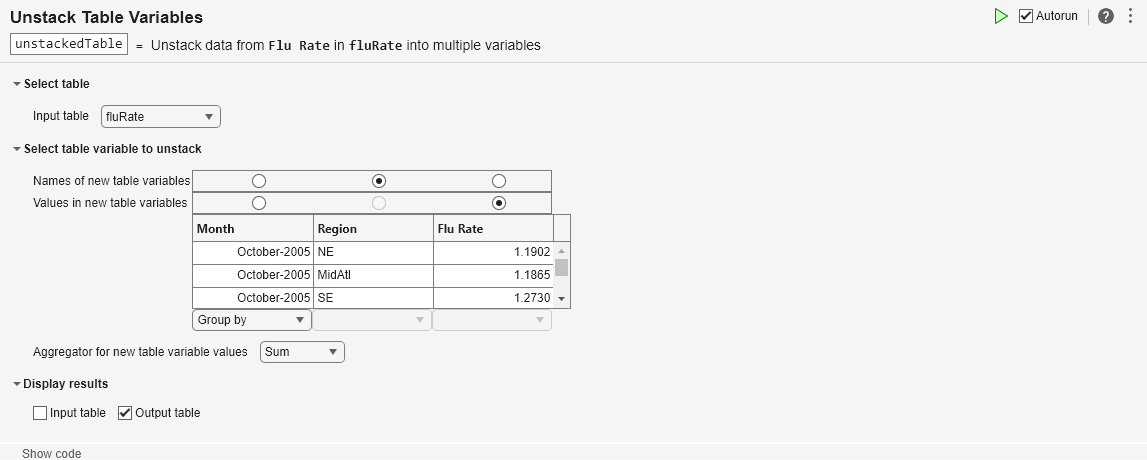分列表变量
在实时编辑器中将一个表变量中的值分配给多个表变量
说明
分列表变量任务允许您以交互方式将一个表或时间表中的值从一个变量分列或分配到多个变量。该任务会自动为您的实时脚本生成 MATLAB® 代码。生成代码使用 unstack 函数。
分列变量意味着将指定变量中的值分发到输出的多个变量中。您必须指定其中一个输入变量是指示变量,其唯一值指示输出的对应变量。输入的其他变量可以是分组变量或常变量,其值确定输出的行。下图显示使用指示变量和分组变量分列表的结果。
打开任务
要在 MATLAB 编辑器中将分列表变量任务添加到实时脚本中,请执行以下操作:
在实时编辑器选项卡上,选择任务 > 分列表变量。
或者,在脚本的代码块中,键入相关关键字,例如
unstack。从建议的命令自动填充项中选择分列表变量。