使用转速传感器实现感应电机的磁场定向控制
此示例采用磁场定向控制 (FOC) 方法来控制三相 AC 感应电机 (ACIM) 的转速。FOC 算法需要转子转速反馈,在此示例中通过使用正交编码器获得此反馈。有关 FOC 的详细信息,请参阅磁场定向控制 (FOC)。
此示例使用正交编码器来测量转子转速。正交编码器由一个具有两个轨道或通道的圆盘组成,这两个轨道或通道的编码电相位差为 90 度。这就会产生两个相位差为 90 度的脉冲(A 和 B)和一个索引脉冲 (I)。因此,控制器使用 A 和 B 通道之间的相位关系以及通道状态的转换来确定电机的旋转方向。
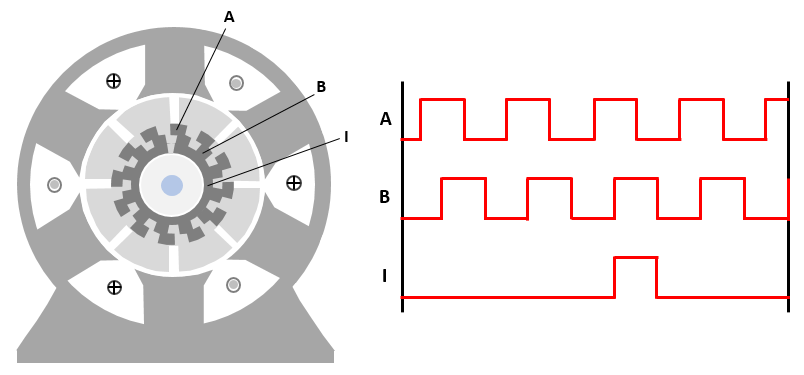
模型
该示例包括模型 mcb_acim_foc_qep_f28379d。
您可以使用此模型进行仿真和代码生成。

有关支持的硬件配置的详细信息,请参阅“生成代码并将模型部署到目标硬件”一节中的“必需的硬件”主题。
必需的 MathWorks 产品
要仿真模型,您需要:
Motor Control Blockset™
要生成代码并部署模型,您需要:
Motor Control Blockset™
Embedded Coder®
C2000™ Microcontroller Blockset
Fixed-Point Designer™(仅在优化代码生成时需要)
前提条件
1.获取电机参数。我们对 Simulink® 模型提供了默认电机参数,您可以用电机数据表或其他来源的值替换这些默认值。
2.如果您从数据表或其他来源获得电机参数,请在与 Simulink® 模型相关联的模型初始化脚本中更新电机参数和逆变器参数。有关说明,请参阅估计控制增益和使用工具函数。
3.初始化脚本还会计算派生参数。例如,感应电机的总漏磁因子、额定磁通、额定转矩、定子和转子电感。
仿真模型
此示例支持仿真。请按照以下步骤仿真模型。
1.打开此示例附带的模型。
2.点击仿真选项卡上的运行来仿真该模型。
3.点击仿真选项卡上的数据检查器来查看和分析仿真结果。
生成代码并将模型部署到目标硬件
本节指导您如何生成代码和在目标硬件上运行 FOC 算法。
此示例使用一个主机模型和一个目标模型。主机模型是控制器硬件板的一个用户界面。您可以在主机上运行主机模型。使用主机模型的前提条件是将目标模型部署到控制器硬件板上。主机模型使用串行通信对目标 Simulink® 模型发出指令,并以闭环控制方式运行电机。
必需的硬件
此示例支持以下硬件配置。您还可以从 MATLAB® 命令提示符下使用目标模型名称打开对应硬件配置的模型。
LAUNCHXL-F28379D 控制器 + BOOSTXL-DRV8305 逆变器:mcb_acim_foc_qep_f28379d
有关与前述硬件配置相关的连接,请参阅 LAUNCHXL-F28069M 和 LAUNCHXL-F28379D 配置。
生成代码并在目标硬件上运行模型
1.仿真目标模型并观测仿真结果。
2.完成硬件连接。
3.该模型自动计算 ADC(或电流)偏移值。要禁用此功能(默认启用),请在模型初始化脚本中将变量 inverter.ADCOffsetCalibEnable 的值更新为 0。
您也可以计算 ADC 偏移值,并在模型初始化脚本中手动更新它们。有关说明,请参阅以开环控制方式运行三相 AC 电机并校准 ADC 偏移量。
4.打开目标模型。如果您要更改模型中的默认硬件配置设置,请参阅模型配置参数。
5.将一个示例程序加载到 LAUNCHXL-F28379D 的 CPU2(例如使用 GPIO31 引脚操作 CPU2 蓝色 LED 的程序 c28379D_cpu2_blink.slx),以确保 CPU2 没有错误地配置为使用预留给 CPU1 的板载外设。有关示例程序或模型的详细信息,请参阅 Getting Started with Texas Instruments C2000 Microcontroller Blockset (C2000 Microcontroller Blockset) 中的“任务 2 - 为 TI Delfino F28379D LaunchPad(双核)创建、配置和运行模型”部分。
6.点击硬件选项卡上的编译、部署和启动以将目标模型部署到硬件上。
7.点击目标模型中的主机模型超链接以打开关联的主机模型。

有关主机模型和目标模型之间串行通信的详细信息,请参阅Host-Target Communication。
8.在与目标模型关联的模型初始化脚本中,使用变量 target.comport 指定通信端口。该示例使用此变量来更新主机模型中可用的 Host Serial Setup、Host Serial Receive 和 Host Serial Transmit 模块的端口参数。
9.更新主机模型中的 Reference Speed 值。
10.在 Debug signals 部分中,选择您要监控的信号。
11.点击仿真选项卡上的运行以运行主机模型。
12.将 Start / Stop Motor 开关的位置切换到 On 以开始运行电机。
13.观测在主机模型的 SelectedSignals 时域示波器内来自 RX 子系统的调试信号。
注意:此示例依赖正向转速反馈实现空间矢量的正向旋转。如果电机无法运行,请尝试以下步骤来解决问题:
尝试互换任意两个电机相位连接。
修改并使用示例以开环控制方式运行三相 AC 电机并校准 ADC 偏移量,添加转速反馈,确保给定正向参考转速时电机以正确方向旋转。