read
Read member data from an ensemble datastore
Description
Use this function to read data from ensemble datastores for condition monitoring and predictive maintenance.
data = read(ensemble)ensemble.
The function reads the variables specified in the
SelectedVariables property of the ensemble datastore and
returns them in a table.
If the ensemble has not been read since its creation (or since it was last reset
using reset), then
read reads data from the first member of the ensemble, as
determined by the software. Otherwise, read reads data from the
next ensemble member. read updates the
LastMemberRead property of the ensemble to identify the most
recently read member. For more information about how ensemble datastores work, see
Data Ensembles for Condition Monitoring and Predictive Maintenance.
Examples
In general, you use the read command to extract data from a simulationEnsembleDatastore object into the MATLAB® workspace. Often, your ensemble contains more variables than you need to use for a particular analysis. Use the SelectedVariables property of the simulationEnsembleDatastore object to select a subset of variables for reading.
For this example, use the following code to create a simulationEnsembleDatastore object using data previously generated by running a Simulink® model at a various fault values (See generateSimulationEnsemble.). The ensemble includes simulation data for five different values of a model parameter, ToothFaultGain. Because of the volume of data, the unzip operation takes a few minutes.
unzip simEnsData.zip % extract compressed files ensemble = simulationEnsembleDatastore(pwd,'logsout')
ensemble =
simulationEnsembleDatastore with properties:
DataVariables: [5×1 string]
IndependentVariables: [0×0 string]
ConditionVariables: [0×0 string]
SelectedVariables: [5×1 string]
ReadSize: 1
NumMembers: 5
LastMemberRead: [0×0 string]
Files: [5×1 string]
The model that generated the data, TransmissionCasingSimplified, was configured such that the resulting ensemble contains variables including accelerometer data, Vibration, and tachometer data, Tacho. By default, the simulationEnsembleDatastore object designates all these variables as both data variables and selected variables, as shown in the DataVariables and SelectedVariables properties.
ensemble.DataVariables
ans = 5×1 string
"PMSignalLogName"
"SimulationInput"
"SimulationMetadata"
"Tacho"
"Vibration"
ensemble.SelectedVariables
ans = 5×1 string
"PMSignalLogName"
"SimulationInput"
"SimulationMetadata"
"Tacho"
"Vibration"
Suppose that for the analysis you want to do, you need only the Vibration data and the Simulink.SimulationInput object that describes the conditions under which this member data was simulated. Set ensemble.SelectedVariables to specify the variables you want to read. The read command then extracts those variables from the current ensemble member.
ensemble.SelectedVariables = ["Vibration";"SimulationInput"]; data1 = read(ensemble)
data1=1×2 table
Vibration SimulationInput
___________________ ______________________________
{20202×1 timetable} {1×1 Simulink.SimulationInput}
data.Vibration is a cell array containing one timetable that stores the simulation times and the corresponding vibration signal. You can now process this data as needed. For instance, extract the vibration data from the table and plot it.
vibdata1 = data1.Vibration{1};
plot(vibdata1.Time,vibdata1.Data)
title('Vibration - First Ensemble Member')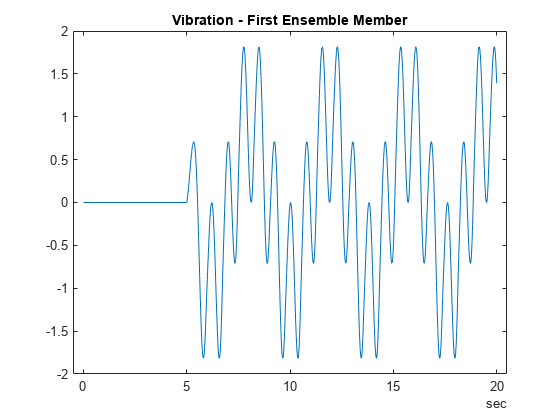
The next time you call read on this ensemble, the last-read member designation advances to the next member of the ensemble (see Data Ensembles for Condition Monitoring and Predictive Maintenance). Read the selected variables from the next member of the ensemble.
data2 = read(ensemble)
data2=1×2 table
Vibration SimulationInput
___________________ ______________________________
{20215×1 timetable} {1×1 Simulink.SimulationInput}
To confirm that data1 and data2 contain data from different ensemble members, examine the values of the varied model parameter, ToothFaultGain. For each ensemble, this value is stored in the Variables field of the SimulationInput variable.
data1.SimulationInput{1}.Variablesans =
Variable with properties:
Name: 'ToothFaultGain'
Value: -2
Workspace: 'global-workspace'
Context: ''
Description: ""
data2.SimulationInput{1}.Variablesans =
Variable with properties:
Name: 'ToothFaultGain'
Value: -1.5000
Workspace: 'global-workspace'
Context: ''
Description: ""
This result confirms that data1 is from the ensemble member with ToothFaultGain = –2, and data2 is from the member with ToothFaultGain = –1.5.
Create a file ensemble datastore for data stored in MATLAB® files, and configure it with functions that tell the software how to read from and write to the datastore. (For more details about configuring file ensemble datastores, see File Ensemble Datastore with Measured Data.)
% Create ensemble datastore that points to datafiles in current folder unzip fileEnsData.zip % extract compressed files location = pwd; extension = '.mat'; fensemble = fileEnsembleDatastore(location,extension); % Specify data and condition variables fensemble.DataVariables = ["gs";"sr";"load";"rate"]; fensemble.ConditionVariables = "label"; % Configure with functions for reading and writing variable data fensemble.ReadFcn = @readBearingData; fensemble.WriteToMemberFcn = @writeBearingData;
The functions tell the read and writeToLastMemberRead commands how to interact with the data files that make up the ensemble. Thus, when you call the read command, it uses readBearingData to read all the variables in fensemble.SelectedVariables. For this example, readBearingData extracts requested variables from a structure, bearing, and other variables stored in the file. It also parses the filename for the fault status of the data.
Specify variables to read, and read them from the first member of the ensemble.
fensemble.SelectedVariables = ["gs";"load";"label"]; data = read(fensemble)
data=1×3 table
label gs load
________ _______________ ____
"Faulty" {5000×1 double} 0
You can now process the data from the member as needed. For this example, compute the average value of the signal stored in the variable gs. Extract the data from the table returned by read.
gsdata = data.gs{1};
gsmean = mean(gsdata);You can write the mean value gsmean back to the data file as a new variable. To do so, first expand the list of data variables in the ensemble to include a variable for the new value. Call the new variable gsMean.
fensemble.DataVariables = [fensemble.DataVariables;"gsMean"]fensemble =
fileEnsembleDatastore with properties:
ReadFcn: @readBearingData
WriteToMemberFcn: @writeBearingData
DataVariables: [5×1 string]
IndependentVariables: [0×0 string]
ConditionVariables: "label"
SelectedVariables: [3×1 string]
ReadSize: 1
NumMembers: 5
LastMemberRead: "/tmp/Bdoc25b_2988451_589082/tp914ade32/predmaint-ex34165887/FaultData_01.mat"
Files: [5×1 string]
Next, write the derived mean value to the file corresponding to the last-read ensemble member. (See Data Ensembles for Condition Monitoring and Predictive Maintenance.) When you call writeToLastMemberRead, it converts the data to a structure and calls fensemble.WriteToMemberFcn to write the data to the file.
writeToLastMemberRead(fensemble,'gsMean',gsmean);Calling read again advances the last-read-member indicator to the next file in the ensemble and reads the data from that file.
data = read(fensemble)
data=1×3 table
label gs load
________ _______________ ____
"Faulty" {5000×1 double} 50
You can confirm that this data is from a different member by examining the load variable in the table. Here, its value is 50, while in the previously read member, it was 0.
You can repeat the processing steps to compute and append the mean for this ensemble member. In practice, it is more useful to automate the process of reading, processing, and writing data. To do so, reset the ensemble to a state in which no data has been read. Then loop through the ensemble and perform the read, process, and write steps for each member.
reset(fensemble) while hasdata(fensemble) data = read(fensemble); gsdata = data.gs{1}; gsmean = mean(gsdata); writeToLastMemberRead(fensemble,'gsMean',gsmean); end
The hasdata command returns false when every member of the ensemble has been read. Now, each data file in the ensemble includes the gsMean variable derived from the data gs in that file. You can use techniques like this loop to extract and process data from your ensemble files as you develop a predictive-maintenance algorithm. For an example illustrating in more detail the use of a file ensemble datastore in the algorithm-development process, see Rolling Element Bearing Fault Diagnosis. The example also shows how to use Parallel Computing Toolbox™ to speed up the processing of large data ensembles.
To confirm that the derived variable is present in the file ensemble datastore, read it from the first and second ensemble members. To do so, reset the ensemble again, and add the new variable to the selected variables. In practice, after you have computed derived values, it can be useful to read only those values without rereading the unprocessed data, which can take significant space in memory. For this example, read selected variables that include the new variable, gsMean, but do not include the unprocessed data, gs.
reset(fensemble) fensemble.SelectedVariables = ["label";"load";"gsMean"]; data1 = read(fensemble)
data1=1×3 table
label load gsMean
________ ____ ________
"Faulty" 0 -0.22648
data2 = read(fensemble)
data2=1×3 table
label load gsMean
________ ____ ________
"Faulty" 50 -0.22937
To read data from multiple ensemble members in one call to the read command, use the ReadSize property of an ensemble datastore. This example uses simulationEnsembleDatastore, but you can use the same technique for fileEnsembleDatastore.
Use the following code to create a simulationEnsembleDatastore object using data previously generated by running a Simulink model at a various fault values (see generateSimulationEnsemble). The ensemble includes simulation data for five different values of a model parameter, ToothFaultGain. (Because of the volume of data, the unzip operation might take a minute or two.) Specify some of the data variables to read.
unzip simEnsData.zip % extract compressed files ensemble = simulationEnsembleDatastore(pwd,'logsout'); ensemble.SelectedVariables = ["Vibration";"SimulationInput"];
By default, calling read on this ensemble datastore returns a single-row table containing the values of the Vibration and SimulationInput variables for the first ensemble member. Change the ReadSize property to read three members at once.
ensemble.ReadSize = 3; data1 = read(ensemble)
data1=3×2 table
Vibration SimulationInput
___________________ ______________________________
{20202×1 timetable} {1×1 Simulink.SimulationInput}
{20215×1 timetable} {1×1 Simulink.SimulationInput}
{20204×1 timetable} {1×1 Simulink.SimulationInput}
read returns a three-row table, where each row contains data from one of the first, second, and third ensemble members. read also updates the LastReadMember property of the ensemble datastore to a string array containing the paths of the three corresponding files. Avoid setting ReadSize to a value so large as to risk running out of memory while loading the data.
If the ensemble contains three or more additional members, the next read operation returns data from the fourth, fifth, and sixth members. Because the ensemble of this example contains only five members total, the next read operation returns only two rows.
data2 = read(ensemble)
data2=2×2 table
Vibration SimulationInput
___________________ ______________________________
{20213×1 timetable} {1×1 Simulink.SimulationInput}
{20224×1 timetable} {1×1 Simulink.SimulationInput}
Input Arguments
Ensemble datastore to read, specified as a:
simulationEnsembleDatastoreobject —readreads the next ensemble member.fileEnsembleDatastoreobject —readuses the function specified in theensemble.ReadFcnproperty to read the next ensemble member. (For more information about working with file ensemble datastores, seefileEnsembleDatastore.)
In either case, read returns a table containing all
the variables specified in
ensemble.SelectedVariables.
Output Arguments
Selected variables from the ensemble member, returned as a
table. The table variables are the selected variables,
and the table data are the values read from the ensemble data. By default,
read reads one ensemble member at a time and
returns a single table row.
To read multiple ensemble members at one time, set the
ReadSize property of ensemble
to a value greater than 1. For instance, if you set
ReadSize to 3, then read reads
the next 3 ensemble members and returns a table with 3 rows. If fewer than
ReadSize members are unread, then
read returns a table with as many rows as there are
remaining members. For an example, see
Read Multiple Ensemble Members in One Operation.
Avoid setting ReadSize to such a large value as to risk
running out of memory while loading data.
Data and ensemble member information, returned as a structure with fields:
Size— Dimensions of the tabledata, returned as a vector. For instance, if your ensemble has four variables specified inensemble.SelectedVariables, thenInfo.Size = [1 4].FileName— Path to the data file corresponding to the accessed ensemble member, returned as a string. For example,"C:\Data\Experiment1\fault1.mat". Callingreadalso sets theLastMemberReadproperty of the ensemble to this value. If theReadSizeproperty ofensembleis greater than 1, this value is a string vector containing the paths to all the accessed files.
Version History
Introduced in R2018a
MATLAB Command
You clicked a link that corresponds to this MATLAB command:
Run the command by entering it in the MATLAB Command Window. Web browsers do not support MATLAB commands.
选择网站
选择网站以获取翻译的可用内容,以及查看当地活动和优惠。根据您的位置,我们建议您选择:。
您也可以从以下列表中选择网站:
如何获得最佳网站性能
选择中国网站(中文或英文)以获得最佳网站性能。其他 MathWorks 国家/地区网站并未针对您所在位置的访问进行优化。
美洲
- América Latina (Español)
- Canada (English)
- United States (English)
欧洲
- Belgium (English)
- Denmark (English)
- Deutschland (Deutsch)
- España (Español)
- Finland (English)
- France (Français)
- Ireland (English)
- Italia (Italiano)
- Luxembourg (English)
- Netherlands (English)
- Norway (English)
- Österreich (Deutsch)
- Portugal (English)
- Sweden (English)
- Switzerland
- United Kingdom (English)