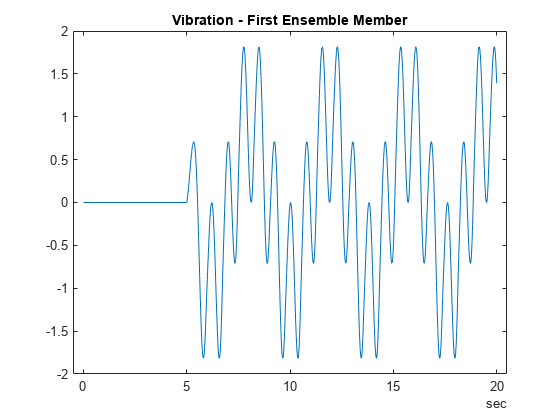simulationEnsembleDatastore
Manage ensemble data generated by generateSimulationEnsemble
or by logging simulation data in Simulink
Description
A simulationEnsembleDatastore object is a datastore
specialized for use in developing algorithms for condition monitoring and predictive
maintenance using simulated data.
This object specifies the data variables, independent variables, and condition
variables stored in a collection of MATLAB® data files (MAT files). The data files contain
Simulink.SimulationData.Dataset variables that are the result of
logging data during Simulink® model simulation.
For a detailed example illustrating the use of a simulated ensemble datastore, see Generate and Use Simulated Data Ensemble. For general information about data ensembles in Predictive Maintenance Toolbox™, see Data Ensembles for Condition Monitoring and Predictive Maintenance.
Creation
To create a simulationEnsembleDatastore object:
Generate and log simulation data from a Simulink model. You can do so using
generateSimulationEnsembleor any other means of logging simulation to disk.Create a
simulationEnsembleDatastoreobject that points to the generated simulation data using thesimulationEnsembleDatastorecommand (described below).
If you have simulation data previously generated with
generateSimulationEnsemble or other means, you can use the
creation function simulationEnsembleDatastore to create a new
simulation ensemble datastore object at any time.
Syntax
Description
ensemble = simulationEnsembleDatastore(location)generateSimulationEnsemble in the folder specified by
location. The function identifies ensemble variables in
the generated data from information stored in the generated MAT files. The
function populates the DataVariables and
SelectedVariables properties of
ensemble with the names of these ensemble
variables.
ensemble = simulationEnsembleDatastore(location,signallog)signallog to determine which variable in the MAT files
contains logged signals. Use the variable name specified in the Signal
logging configuration parameter of the Simulink model from which the data is generated. Specifying this variable
allows the ensemble to treat those signals as ensemble data variables, rather
than the signallog variable itself. The other variables in
the MAT file are also returned as ensemble data variables.
ensemble = simulationEnsembleDatastore(location,signallog,Name,Value)'IndependentVariables',["Age";"ID"] specifies the
independent variables when you create the object.
Input Arguments
Properties
Object Functions
The read and writeToLastMemberRead functions
are specialized for Predictive Maintenance Toolbox ensemble data. Other functions, such as reset and
hasdata, are identical to those used with
datastore objects in MATLAB. To extract specific ensemble members into a smaller or more specialized
ensemble datastore, use subset. To transfer all the member data into a table or cell array with a
single command, use readall. To partition an ensemble
datastore, use the partition(ds,n,index) syntax of the
partition function.
read | Read member data from an ensemble datastore |
writeToLastMemberRead | Write data to member of an ensemble datastore |
subset | Create new ensemble datastore from subset of existing ensemble datastore |
reset | Reset datastore to initial state |
hasdata | Determine if data is available to read |
progress | Determine how much data has been read |
readall | Read all data in datastore |
numpartitions | Number of datastore partitions |
partition | Partition a datastore |
tall | Create tall array |
transform | Transform datastore |
isPartitionable | Determine whether datastore is partitionable |
isShuffleable | Determine whether datastore is shuffleable |
Examples
Version History
Introduced in R2018a