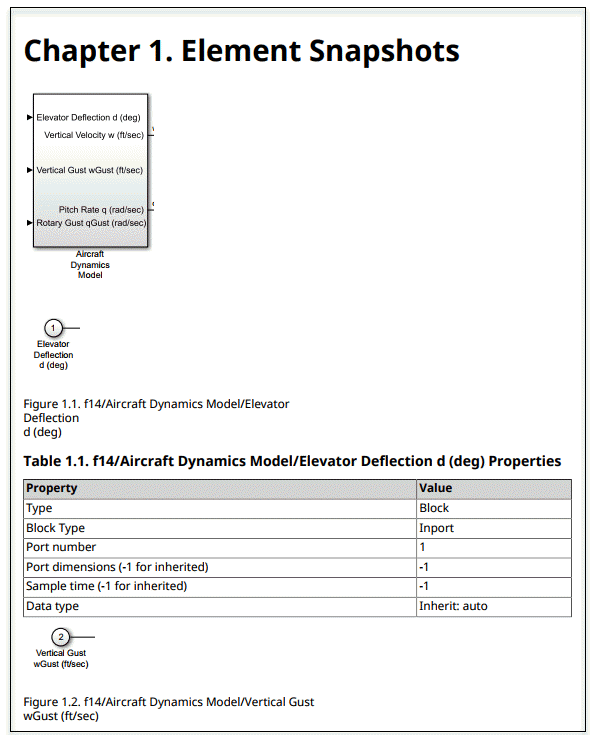slreportgen.report.ElementDiagram 类
命名空间: slreportgen.report
超类: slreportgen.report.Reporter
元素图快照和标题报告器
描述
创建对象
描述
diagram = ElementDiagram
diagram = ElementDiagram(source)source 指定的模块图或图元素创建图报告器。将此报告器添加到报告将创建元素图的快照,并将带有标题的快照添加到报告中。快照图像文件存储在报告的临时文件夹中。关闭报告时,图像文件将被复制到报告中,并且临时文件夹将被删除。为了防止删除,请使用报告的 Debug 属性。请参阅 mlreportgen.report.Report。