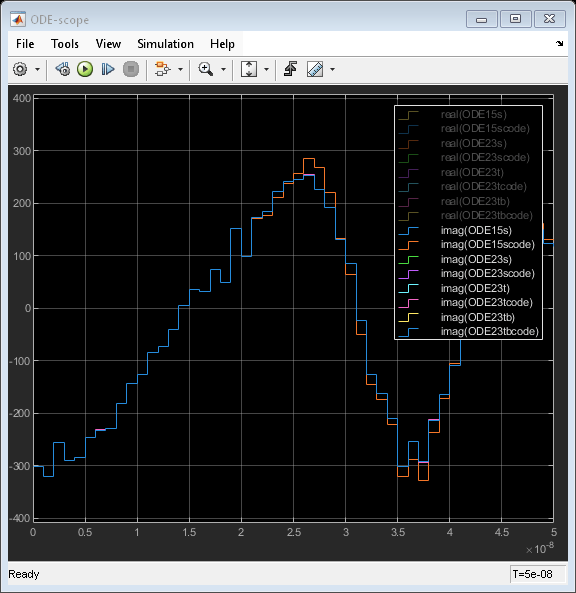S-parameters
Libraries:
RF Blockset /
Idealized Baseband
Description
Use the Idealized Baseband S-parameter block to model RF complex baseband S-parameters in
Simulink®. You can input your S-parameters as a Touchstone file,
an sparameters object, or as a rational object. If you
describe the S-parameters using a Touchstone file or an sparameters object,
the software uses rational fitting to derive a rational object. You can also
model your S-parameters data in either the time or frequency domain and plot the S-parameters
characteristics.
If you want to design S-parameters with impedance mismatches, use the Circuit Envelope S-Parameters block.
Examples
Model RF Complex Baseband S-Parameters in Simulink
Compare Idealized Baseband and Circuit Envelope S-parameters blocks.
Ports
Input
Time-dependent input signal, specified as a real scalar, real column, complex scalar, or complex column. A column represents consecutive points in time.
Data Types: double | single
Output
Time-dependent output signal, returned as a complex scalar or complex column. The output time-dependent signal is equal in size to the input time-dependent signal.
Data Types: double | single
Parameters
Main
Data source to model RF complex baseband S-parameters, specified as one of the following:
file— Select this option to specify a Touchstone file with the extension.s2p. The block ignores noise and nonlinearity data in imported files.sparameters— Select this option to specify ansparametersobject.rational— Select this option to specify arationalobject.
Name of the two-port Touchstone file, specified as a character vector.
Dependencies
To enable this parameter, set Data source to
file.
Select this parameter to use an sparameters object as the data source to model the S-parameters.
Dependencies
To enable this parameter, set Data source to
sparameters.
Select this parameter to use a rational object
as the data source to model the S-parameters.
Dependencies
To enable this parameter, set Data source to
rational.
Carrier frequency at which the S-parameters are modeled, specified as a positive real scalar in Hz.
Type of simulation to run, specified as one of the following:
Interpreted execution— Simulate the model using the MATLAB® interpreter. This option shortens the startup time, but the speed of the subsequent simulations is slower than when you use theCode generationoption. Use this mode to debug the source code of the block.Code generation— Simulate the model using generated C code. The first time you run a simulation, Simulink® generates C code for the block. The C code is reused for subsequent simulations as long as the model does not change. This option requires additional startup time, but the speed of the subsequent simulations is faster than when you use theInterpreted executionoption.
Modeling
Modeling domain, specified as one of the following:
Time(Fixed step)— Model using fixed-step solvers (NDF2,Trapezoidal, andBackward Euler)Time(Continuous)— Model using continuous or stiff solvers (ode15s,ode23s,ode23t, andode23tb)Frequency (Digital filter)— model using a 1-D digital filter.
Fixed-step and continuous time-domain solvers, specified as one of the following:
Fixed-step Solvers
NDF2— Balance narrowband and wideband accuracy. This solver is suitable for situations where the frequency content of the signals in the system is unknown relative to the Nyquist rate.Trapezoidal— Perform narrowband simulations. Frequency warping and the lack of damping effects make this method inappropriate for most wideband simulations.Backward Euler— Simulate the largest class of systems and signals. Damping effects make this solver suitable for wideband simulation, but overall accuracy is low.
Continuous Solvers
ode15s— Solve stiff differential equations and DAEs using a variable order methodode23s— Solve stiff differential equations using a low-order methodode23t (trap)— Solve moderately stiff ODEs and DAEs using a trapezoidal ruleode23tb (trap+BE)— Solve stiff differential equations using a trapezoidal rule and backward differentiation formula
Dependencies
To enable:
Fixed-step time-domain solvers, set Modeling domain to
Time(Fixed step).Continuous time-domain solvers, set Modeling domain to
Time (Continuous).
Rational fit fitting options to control the complex frequency-dependent data
fitting process, specified as Share all poles,
Fit individually, or Share poles by
columns.
Dependencies
To set this parameter, set Data source to either
file or sparameters.
Rational fit fitting arguments to control the fit, specified as a cell array.
Dependencies
To set this parameter, set Data source to either
file or sparameters.
Filter length of the 1-D digital filter or impulse response duration, specified as a real positive integer.
Dependencies
To set this parameter, set Modeling domain to
Frequency (Digital filter).
Visualization
Plot type of the first plot, specified as one of the following:
S21Phase delayGroup delayImpulse responseStep response
Input arguments to plot the impulse response, specified as a two-element vector.
Plot the impulse response by specifying the sample time of the input signal and the
number of samples in this parameter. For more information, see impulse.
Dependencies
To set this parameter, set First plot type or
Second plot type to Impulse
response.
Input arguments to plot the step response, specified as a three-element vector.
Plot the step response by specifying the sample time of the input signal, the number
of samples, and the amount of time required for the step signal to reach the maximum
value in this parameter. For more information, see stepresp.
Dependencies
To set this parameter, set First plot type or
Second plot type to Step
response.
Y-axis units of the first plot, specified as one of the following:
Magnitude (dB)Magnitude (linear)Angle (degrees)RealImaginary
Dependencies
To set this parameter, set First plot type to
S21.
Plot type of the second plot, specified as one of the following:
NoneS21Phase delayGroup delayImpulse responseStep response
Y-axis units of the second plot, specified as one of the following:
Magnitude (dB)Magnitude (linear)Angle (degrees)RealImaginary
Dependencies
To set this parameter, set Second plot type to
S21.
Frequency points to plot the S-parameter data, specified as a positive real vector in Hz.
Select this parameter to plot your data on a linear or logarithmic X-axis scale.
Specify Linear or
Logarithmic.
Select this parameter to plot your data in a linear or logarithmic Y-axis scale.
Specify Linear or
Logarithmic.
Select this button to plot the characteristics of the S-parameters data.
Extended Capabilities
C/C++ Code Generation
Generate C and C++ code using Simulink® Coder™.
Version History
Introduced in R2023aThe RF frequency (Hz) parameter in the S-parameters block in the Idealized Baseband library has been renamed to Carrier frequency (Hz).
When you open a model created in R2024b containing the S-parameter block, the software replaces the RF frequency (Hz) parameter with the Carrier frequency (Hz) parameter.
The following parameters in the S-parameters block in the idealized baseband library have been renamed.
| Parameter Name Before R2024b | Parameter Name Since R2024b |
|---|---|
| Data File | File |
| Carrier frequency (Hz) | RF frequency (Hz) |
The following parameter values in the S-parameters block in the idealized baseband library have been changed.
| Parameter | Values Before R2024b | Values Since R2024b |
|---|---|---|
| Data source | Data file | file |
S-parameters object | sparameters | |
Rational object | rational | |
| Modeling domain | Time domain (Fixed step) | Time (Fixed step) |
Time domain (Continuous) | Time (Continuous) | |
Frequency domain (Digital filter) | Frequency (Digital filter) |
When you open a model created before R2024b containing the S-parameters block, the software replaces the parameter names and values as shown in the table.
See Also
Amplifier | Mixer | Power Amplifier | Filter
MATLAB Command
You clicked a link that corresponds to this MATLAB command:
Run the command by entering it in the MATLAB Command Window. Web browsers do not support MATLAB commands.
选择网站
选择网站以获取翻译的可用内容,以及查看当地活动和优惠。根据您的位置,我们建议您选择:。
您也可以从以下列表中选择网站:
如何获得最佳网站性能
选择中国网站(中文或英文)以获得最佳网站性能。其他 MathWorks 国家/地区网站并未针对您所在位置的访问进行优化。
美洲
- América Latina (Español)
- Canada (English)
- United States (English)
欧洲
- Belgium (English)
- Denmark (English)
- Deutschland (Deutsch)
- España (Español)
- Finland (English)
- France (Français)
- Ireland (English)
- Italia (Italiano)
- Luxembourg (English)
- Netherlands (English)
- Norway (English)
- Österreich (Deutsch)
- Portugal (English)
- Sweden (English)
- Switzerland
- United Kingdom (English)