为模型设置模型配置参数
模型配置参数通过指定所用求解器的类型、导入和导出设置以及控制模型行为的其他设置来确定模型的运行方式。每个模型都有一个包含模型配置参数及其指定值的配置集。创建新模型时,它包含名为 Configuration 的默认配置集,用于指定模型配置参数的默认值。您可以通过编程方式或使用“配置参数”对话框来查看和设置配置参数。
有关每个参数的详细信息,请参阅配置窗格中的链接。
以编程方式设置配置参数
要以编程方式与模型配置参数进行交互,请使用 get_param 和 set_param 函数。例如,您可以获取并设置模型 vdp 的求解器类型参数。
openExample("simulink_general/VanDerPolOscillatorExample"); get_param("vdp","SolverType")
ans =
'Variable-step'set_param("vdp","SolverType","Fixed-step");
要以编程方式更改存储在数据字典中的配置集中的配置参数值,请参阅管理存储在数据字典中的配置集。
使用对话框设置配置参数
要查看和设置模型的配置参数,请打开“配置参数”对话框。在 Simulink® 编辑器中,在建模选项卡上,点击模型设置。

或者,要打开引用模型的“配置参数”对话框,请点击模型设置按钮箭头。然后,在引用模型部分中,选择模型设置。
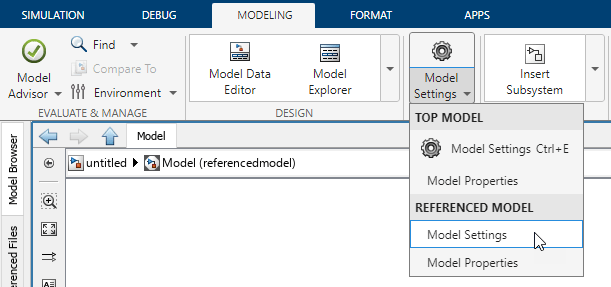
配置参数对话框将打开,并显示模型的配置参数。
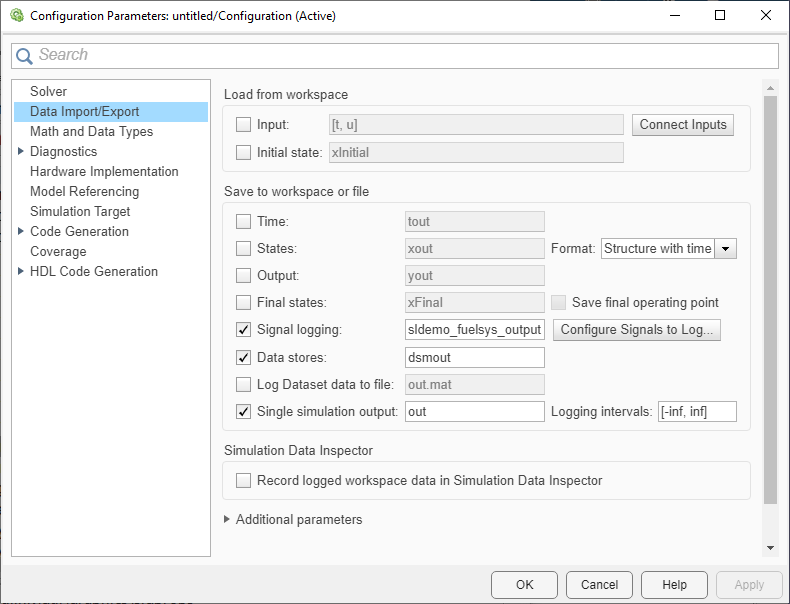
使用对话框查看和设置参数。如果无法更改参数值,则该参数会因以下原因之一而禁用:
该参数依赖另一个参数。在这种情况下,此参数会根据其他参数的设置而启用或禁用。要启用具有依赖关系的参数,请参阅该参数的完整文档。
该配置是配置引用。在这种情况下,对话框中的所有参数都禁用。要更改引用配置中的参数值,请参阅更改引用配置集中的参数值。
要获得有关参数的详细信息,请右键点击参数名称并选择这是什么?对话框会打开并显示:
简短的参数描述。
可以在脚本中使用的参数名称。
参数依赖关系。
在这是什么? 对话框中,点击显示详细信息查看完整参数文档。
要使用参数的名称、命令行名称、值或描述来查找参数,请使用对话框顶部的搜索框。搜索工具支持正则表达式。在搜索框中键入 . 可查看所有参数的列表。
配置窗格
配置集组织在包含与该类别相关的参数的窗格中。要显示特定类别的参数,请点击对话框左侧树中相关联的窗格。您可以通过将鼠标悬停在对话框底部的省略号上并点击高级参数来访问每个窗格的高级参数。
有关每个窗格上参数的详细信息,请参阅:
与 Simulink 配合使用的一些 MathWorks® 产品会定义其他参数。如果您的系统上安装了这样的产品,配置集还包含相关联的配置参数和窗格。
Simulink Coder™ — 模型配置参数:代码生成 (Simulink Coder)
HDL Coder™ — Model Configuration Parameters: HDL Code Generation (HDL Coder)
Simulink PLC Coder™ — PLC Coder: General Tab Overview (Simulink PLC Coder)
Simulink Coverage™ — 指定覆盖率选项 (Simulink Coverage)
Simulink Real-Time™ — Simulink Real-Time Options Pane (Simulink Real-Time)
Simulink Desktop Real-Time™ — Simulink Desktop Real-Time Pane (Simulink Desktop Real-Time)
Simscape™ — Model Configuration Parameters: Simscape (Simscape)
Simulink Design Verifier™ — Design Verifier 窗格 (Simulink Design Verifier)