Activate Variant During Different Stages of Simulation and Code Generation Workflow
Using variant activation time, Simulink® sets active choices in variant blocks and variant parameters during different stages of simulation and code generation workflows.
The active choice is set:
During the model compile stage, or the simulation-loop stage of the simulation workflow.
During the model compile stage, the code compile stage, or the model startup stage of the code generation workflow.
See Stages to Set Active Choices in Variant Blocks and Variant Parameters.
To set the active choice, Simulink evaluates the variant controls that you specify in the workspace browser, at the
command line, or in the callbacks, such as InitFcn,
PreLoadFcn, and PostLoadFcn. For more information
on callbacks, see Model Callbacks.
Setting the active choice at intermediate stages improves the speed of simulation and allows you to reuse the artifacts from the previous run in code generation workflows. It also enables you to analyze variant choices for incompatibilities, such as datatype and dimension mismatches, prior to simulation and code generation.
For example, the code that you generate with code compile activation
time contains all the choices. Prior to the code compilation, you can specify the value of the
variant control variable. Based on the value of the variant control variable, Simulink sets the active choice, and the code is conditionally compiled only for the
active choice. You can reuse the same code every time you change the value of the variant
control variable. The code conditionally compiles for the given active choice.
Similarly, the code that you generate with startup activation time also
contains all the choices. Prior to running the executable of the code, you can specify the
active choice by changing the value of the variant control variable. You can reuse the same
executable every time you change the value of the variant control variable. The executable
conditionally runs for the given active choice. Additionally, startup
activation time enables you to skip recompilation and directly start simulating the
model.
Note
Only one choice can be active any given stage of the simulation and code generation workflow.
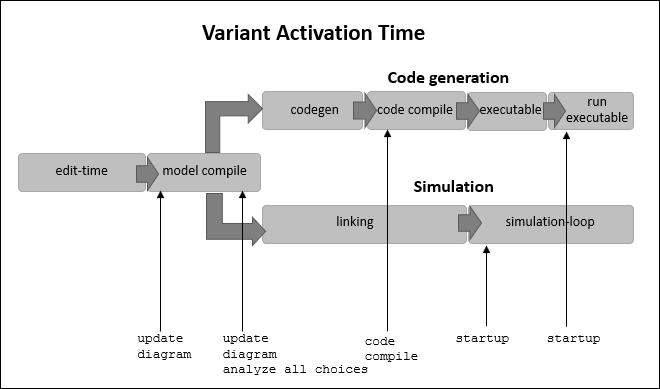
Stages to Set Active Choices in Variant Blocks and Variant Parameters
These tables describe the stages at which Simulink sets the active choice of variant blocks and variant parameters during simulation and code generation workflow.
| Stages of Simulation Workflow | Description | Variant Activation Time |
|---|---|---|
| model compile | This is the first stage of the simulation workflow. In this stage, the block parameter expressions and callback functions of the model are evaluated, signal attributes, sample time attributes, and block execution order is determined, and the block is optimized to improve the simulation speed. | |
| simulation-loop | Simulink successively computes the states and outputs of the system at intervals from the simulation start time to the finish time. | startup |
For more information on stages in the simulation workflow, see Simulation Phases in Dynamic Systems.
| Stages of Code Generation Workflow | Description | Variant Activation Time |
|---|---|---|
| model compile | This is the first stage of the simulation workflow. In this stage, the block parameter expressions and callback functions of the model are evaluated, signal attributes, sample time attributes, and block execution order is determined, and the block is optimized to improve the simulation speed. | |
| code compile | The C code is translated to machine code. | code compile |
| model startup | This stage involves initializing variables, allocating memory, and configuring interfaces for simulation and code generation, ensuring proper initialization, and resource allocation before run time. | startup |
Types of Variant Activation Time in Variant Blocks and Variant Parameters
Simulink sets the active choice of variant blocks and variant parameters during different stages of simulation and code generation workflow using these variant activation times:
update diagram
During simulation, Simulink sets and retains the active choice at the start of the model compilation stage before the signal attributes are propagated to the blocks. The inactive choices are removed from the simulation workflow. Signal attributes are then propagated only to the active choice, so only the active choice participates in the subsequent stages of simulation. The signal attributes are not analyzed for consistency across the model.
The code generation workflow is same as the simulation workflow. Since only active choices are retained and inactive choices are removed in the model compilation stage, the code that is generated in the code generation stage contains only the active choice.
For information on how to use the update diagram activation
time in variant blocks and in variant parameters, see Variant activation time and ActivationTime.
update diagram analyze all choices
During simulation, Simulink propagates signal attributes to all variant choices. The signal attributes in the choices are analyzed to check if each block can accept the signals connected to its inputs. Simulink then sets and retains the active choice late in the model compilation stage. The inactive choices are removed from the simulation workflow, so only active choice participates in the subsequent stages of simulation.
The code generation workflow is same as the simulation workflow. Since only active choices are retained and inactive choices are removed in the model compilation stage, the code that is generated in the code generation stage contains only the active choice.
For information on how to use the update diagram analyze all
choices activation time in variant blocks and in variant parameters, see
Variant activation time and ActivationTime.
Note
Simulating and generating code for variant blocks with the variant activation time
set to update diagram analyze all choices and that are
connected to continuous state blocks is not supported.
code compile
The simulation workflow is same as update diagram analyze all
choices.
During code generation, Simulink propagates signal attributes to all variant choices. The signal attributes
in all the choices are analyzed to check if each block can accept the signals connected to
its inputs. All the choices participate in the code generation stage of the workflow.
Thus, the generated code includes all the choices. In the code, the choices are enclosed
in the C preprocessor conditionals #if and #else.
Simulink sets the active choice only when you compile the code to generate an executable from it. In other words, when you compile the code, the compiler accepts the active choice as input. The compiler compiles the preprocessor conditionals for the active choice and generates an executable for only the active choice. This option does not require you to regenerate the code next time you specify a different active choice. You generate the code only once, and you can then specify a different active choice prior to code compile and build the executable for that active choice.
In code compile:
You must install Simulink Coder™ to generate code for only active choices in the model.
You must install Embedded Coder® to generate code for active and inactive choices in the model.
Note
Simulating and generating code for variant blocks with the variant activation time
set to code compile and that are connected to continuous
state blocks is not supported.
For information on how to use the code compile activation
time in variant blocks and in variant parameters, see Variant activation time and Compile Code Conditionally for All Values of Variant Parameters with Same and Different Dimensions (Simulink Coder). For an example on
generating code, see Compile Code Conditionally for Variations of Component Represented Using Variant Block (Simulink Coder).
startup
During simulation, Simulink propagates signal attributes to all variant choices. The signal attributes in all the choices are analyzed to check if each block can accept the signals connected to its inputs. Simulink then sets and retains the active choice and removes the inactive choices in the loop initialization phase of simulation-loop stage. Only the active choice participates in the simulation-loop stage. This option does not require you to compile the model next time you change the active choice. You compile the model only once, and you can then specify a different active choice prior to the simulation-loop stage and simulate the model. Simulink successively computes the states and outputs of the model for that active choice.
During code generation, Simulink propagates signal attributes to all the variants choices. The signal
attributes in all the choices are analyzed to check if each block can accept the signals
connected to its inputs. All the choices participate in the code generation stage of the
workflow and hence, the generated code includes all the choices. In the code, the choices
are enclosed in regular if conditions.
Simulink sets the active choice only when you run the executable that is built from
the generated code. In other words, when you run the executable, the central processing
unit accepts the active choice as input. The processor executes the if
conditions for the active choice and generates the output for only the active choice. The
advantage of using this option is that you are not required to regenerate the executable
the next time you specify a different active choice. You generate the executable only
once. You can then specify a different active choice prior to running the executable and
then generate the output for that active choice.
In startup, you must install either Simulink
Coder or Embedded Coder to generate code for active and inactive choices in the model.
This list highlights the key capabilities of startup
variants. For a comprehensive list of all the capabilities of
startup variants, see V-Model for System Development with Simulink Variants.
Perform a fast restart simulation on your model and change the active choice prior to the simulation-loop stage without the need to recompile the model each time. This improves the Simulink Test™ workflow with fast restart. For more information, see Run Iterative Simulations Without Recompiling Model for Variant Systems Using Fast Restart, Simulate Variant Subsystem with Startup Activation Using parsim, and Verify and Validate Variant Models with Startup Activation Time.
Perform an accelerator or rapid accelerator simulation on your models. You can simulate a model incrementally with different variant configurations by changing the active variant each time without the need to regenerate code when there are no structural changes in the model. For more information, see Simulate Variant Blocks in Accelerator and Rapid Accelerator Modes with Startup Activation Time, Run Executables for Variant Blocks Without Recompiling Code for Changing Active Choices Using Startup Activation Time (Simulink Coder), and Run Executable for Different Variant Parameter Values Without Recompiling Code (Simulink Coder).
Collect and aggregate coverage results from multiple simulations of Variant Subsystem, Variant Source, and Variant Sink blocks. With activation time set to
startup, the coverage report displays all variant choices, regardless of whether they activate during the simulation. If a variant is not active during a simulation, the coverage analysis reports 0% coverage for that variant choice. For more information, see Model Coverage for Variant Blocks (Simulink Coverage).Simulate and create real-time applications from Simulink models with Variant blocks and run them on Speedgoat® target computer hardware connected to your physical systems. To create real time models, you must change the Variants to
atomicand set the variant parameter asSimulink.Parameter. For more information, see Create Real-Time Applications Using Variants and Simulink Real-Time (Simulink Coder).Create standalone executables outside of Simulink with different variant configurations and simulate the standalone executable by changing the active variant via an input to the executable. For more information see, Create Standalone Executables with Variants Using Simulink Compiler.
Generate HDL code that contains both active and inactive choices of a Variant Subsystem block. In the generated HDL code, the variant control variable is a tunable port. You can set the active choice by providing the value of the variant control variable at the model startup. For more information, see Variant Subsystem: Using Variant Subsystems for HDL Code Generation (HDL Coder).
Export and import models with inline variant blocks, and variant subsystems to a standalone Functional Mock-up Unit (FMU). The Variant activation time of the variant blocks must be set to
startup. You can also import an existing FMU by using the FMU block. For more information, see Export and Import Function Mockup Unit (FMU) from Model with Variant Subsystem Blocks.Simulate and generate code for variant choices of startup variant blocks comprising of continuous state blocks. For more information, see Run Executables for Variant Blocks Without Recompiling Code for Changing Active Choices Using Startup Activation Time (Simulink Coder).
The following are currently not supported with startup variant
activation time:
Blocks with Simscape™ physical connection ports.
The variant condition expression can contain only "
==", "~=", "&&", "||" and "~" operators.Simulink.Parameterwith custom storage classes havingconstandmacrotypes are not supported for ERT based code generation.Variant conditions with mix of code compile and startup gets combined during variant activation during propagation. Variant condition propagation with mix of code compile (
#if) and startup (if) is not supported. Whenever code compile and startup gets combined it results in update diagram error. For more information, see Considerations and Limitations for startup Variant Activation Time.Multi-input variant source with ‘Output function call’ selected to merge function-call signals is not supported.
A Variant Subsystem block with
startupactivation time and more than one variant choice does not support function-call signals on its outports.Variant Manager constraints are not validated when variant control variable values are changed as part of fast restart workflows for variant blocks with
startupactivation time. For information on constraints, see Define Constraints for Variant Configurations.
runtime
Switch the active variant of a Variant Subsystem block during simulation or execution of the generated code by using the Parameter Writer block. Place the Parameter Writer block inside a conditionally executed subsystem or in an Initialize Function block, a Reinitialize Function block, a Reset Function block, or a Terminate Function block. The Parameter Writer block writes to block parameters, model workspace variables, and base workspace variables. All modeling patterns supported by the Parameter Writer block are valid for run-time activation.
The following are the key capabilities of run-time activation:
Switch active variants by using the Parameter Writer inside a conditionally executed subsystem and an event function. For more information, see Switch Active Variants at Run Time Using a Parameter Writer Block Inside a Conditional Subsystem and Switch Active Variants at Run Time Using a Parameter Writer Block Inside an Event Function.
Switch active choice during execution of the generated code. For more information, see Code Generation with Run-time Variants.
Control run-time variant blocks using model arguments and system mask.
Explicitly model the state hand-off when you switch from active choice to inactive or from inactive choice to active by using the State Reader and State Writer blocks.
Generate coverage aggregation for the variant choices depending on whether they are active or not and whether the decision coverage criteria is met using Simulink Coverage™.
Inject noise in all variant choices simultaneously without exiting the simulation by using Simulink Fault Analyzer™.
Note
Simulating and generating code for variant blocks with the variant activation time
set to runtime and that are connected to continuous state
blocks is not supported.
For more information, see Control Active Choice of Variant Subsystem During Simulation or Execution of Generated Code.
inherit from Simulink.VariantControl
The variant block inherits the activation time from its variant control variable of
type Simulink.VariantControl. Inheriting the activation time from variant control
variables help you switch variant elements such as blocks and parameters coherently. If a
variant block has at least one variant control variable of type
Simulink.VariantControl, then setting the activation time of the block to
inherit from Simulink.VariantControl is recommended, so that
the block inherits the activation time from the variant control variable.
Note
If a variant block has multiple variant control variables of type
Simulink.VariantControl, then all those variables must have the same
activation time.
For information on how to use the inherit from
Simulink.VariantControl activation time in variant blocks, see Variant activation time. For an
example, see Simulink.VariantControl Variables for Coherent Switching of Choices in Variant Blocks.
Variant Activation Time for Variant Blocks
This section explains how to specify the variant activation time, the supported variant control modes, and the variant condition propagation for different activation times in variant blocks.
Use Variant Activation Time in Variant Blocks
This example explains how to specify active choice using variant activation time in variant blocks.
Consider this model. The Variant Subsystem VSS1 has two potential
variants, Linear and Nonlinear. The variant
condition expression associated with the Linear is V ==
1. The variant condition expression associated with the
Nonlinear is V == 2. On the dialog box of
VSS1, the Variant activation time parameter is
specified as code compile.
When you generate code from this model, the generated code contains all variant
choices of VSS1. In the code, the choices are enclosed in the C
preprocessor conditional statements #if and #elif.
Before you compile the code to generate an executable, you can specify a value for
V as an input to the compiler. Upon compiling the code, the compiler
accepts the value of V to evaluate each preprocessor conditional
statement. Based on the condition that evaluates to true, the compiler
sets the active choice and then generates the executable only for the active choice. For
example, if you provide the input to the compiler as 1, the executable
contains only the Linear variant choice.
To generate an executable for Nonlinear variant choice, change the
input value to compiler to 2 and recompile the generated code.
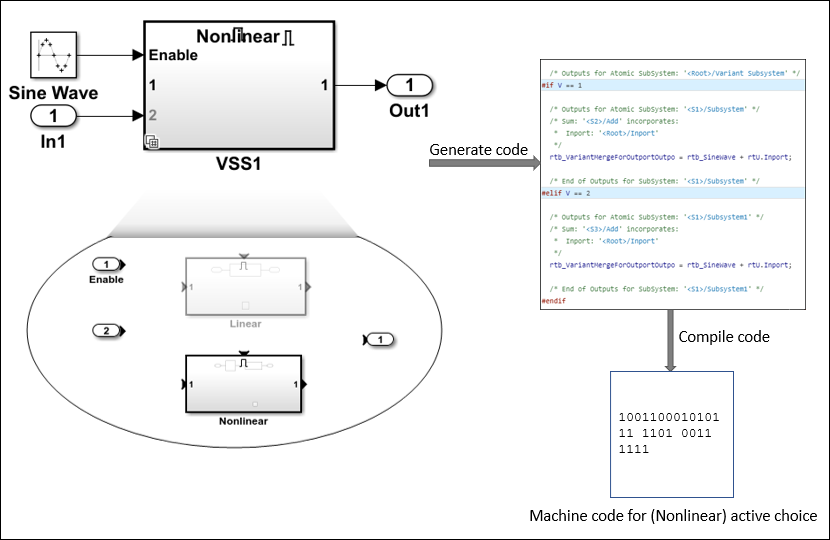
Supported Variant Activation Time in Variant Blocks
This section lists the variant activation time supported by each type of variant blocks:
Hierarchical variant blocks and inline variant blocks
Variant Subsystem, Variant Model, Variant Source, Variant Sink— The availability of activation times depends on the type of the variant control mode that you specify for the block. For information on variant control modes, see Introduction to Variant Controls.
Variant Connector (Simscape), Manual Variant Source, Manual Variant Sink— The variant activation time is by default set to
update diagram. You cannot set it to any other activation time.
Event-based variant blocks
Simulink Function— The block by default inherits the variant activation time from the corresponding Function Caller block. You can overwrite the inherited activation time to
code compileor toupdate diagramby selecting or clearing the Generate preprocessor conditionals parameter on its block parameter dialog box, respectively.Initialize Function, Reset Function, and Terminate Function— The variant activation time is by default set to
update diagram. You can change it tocode compileby selecting the Generate preprocessor conditionals parameter on its block parameter box.
This table lists the variant activation time supported by variant blocks in different control modes.
| Variant activation time | ||||||
|---|---|---|---|---|---|---|
| Variant blocks | Variant control mode | update diagram | update diagram analyze all choices | code compile | startup | runtime |
| Variant Subsystem | expression | ✓ | ✓ | ✓ | ✓ | ✓ |
label | ✓ | x | x | x | x | |
sim codegen switching | ✓ | ✓ | x | x | x | |
| Variant Model, Variant Source, Variant SinkVariant StartVariant End | expression | ✓ | ✓ | ✓ | ✓ | not supported |
label | ✓ | x | x | x | not supported | |
sim codegen switching | ✓ | ✓ | x | x | not supported | |
| Variant Connector (Simscape), Manual Variant Source, Manual Variant Sink | expression | ✓ | x | x | x | not supported |
label | not supported | not supported | ||||
sim codegen switching | not supported | not supported | ||||
| Simulink Function, Initialize Function, Reset Function, and Terminate Function | expression | ✓ | ✓ | ✓ | x | not supported |
label | not supported | not supported | ||||
sim codegen switching | not supported | not supported | ||||
Note
The operators that you can use to form a variant condition expression in variant blocks depend on its variant activation time. See Types of Operators in Variant Blocks for Different Activation Times.
Variant Condition Propagation for Different Activation Times in Variant Blocks
Variant condition propagation allows you to assign condition expressions outside the variant blocks to the connecting blocks to improve performance. When you propagate conditions outside the Variant block, the inactive choices do not run during simulation, which can improve performance, particularly in large models. The propagation of variant condition outside the variant block varies for different activation times. For information, see Propagate Variant Conditions to Define Variant Regions Outside Variant Subsystems to Promote Consistency and Reduce Errors.
Propagating conditions through cascading blocks results in compounding conditions.
Simulink does not support compounding conditions from variant blocks with
startup and code compile variant
activation times. For more information, see Considerations and Limitations for startup Variant Activation Time.
Variant Activation Time in Variant Parameters
This section explains how to specify the variant activation time, and the supported variant control modes in variant parameters.
Use Variant Activation Time in Variant parameters
This example explains how to specify active choice using variant activation time in variant parameters.
Consider this model. The Gain parameter of the
Gain block is a variant parameter with its value set to
K. The variable K has two values:
3.5 and 8.5. The Variant activation time of
K is specified as code compile using the
Simulink.VariantControl. This setting means that you can specify the active
choice before code compilation starts.
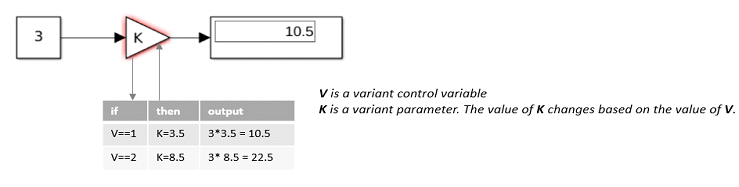
V = Simulink.VariantControl('Value', 1, 'ActivationTime', 'code compile') K = Simulink.VariantVariable('Choices', {'V==1', 3.5, 'V==2', 8.5})
When you generate code from this model, the generated code contains both active and
inactive choices of K. In the code, the choices are enclosed in the C
preprocessor conditional statements #if and #elif.
When you compile this code to generate an executable, the compiler accepts the value of
V as input to evaluate each preprocessor conditional statement. Based
on the condition that evaluates to true, the compiler sets the active
choice and then generates the executable only for the active choice. For example, if you
provide the input to the compiler as 1, the executable is built for
K set to 3.5.
To generate an executable with K set to 8.5,
change the input value to compiler to 2 and compile the generated code
again. You do not need to regenerate the code to generate an executable for different
variant values.
Supported Variant Activation Time in Variant Parameters
This table lists the variant activation times available for variant parameters.
Note
The operators that you can use to form a variant condition expression in variant parameters are listed in Types of Operators in Variant Parameters.
| Variant control mode | Variant activation time | ||||
|---|---|---|---|---|---|
update diagram | update diagram analyze all choices | code compile | startup | runtime
| |
expression | ✓ | ✓ | ✓ | ✓ | not supported |
label | not supported | not supported | |||
sim codegen switching | not supported | not supported | |||
Storage Classes for Different Variant Activation Times
When you specify a condition expression to determine the active choice, each variant control variable of the expression has a storage class associated with it. Use storage classes to control the appearance and placement of the variant control variables in the generated code. Storage classes also prevent the optimizations such as elimination of the storage for variant control variables in the generated code. For more information, see Choose Storage Class for Controlling Data Representation in Generated Code (Simulink Coder).
The variables used in the variant condition expressions must satisfy these criteria to generate code with Simulink Coder or Embedded Coder.
The variant control variables in variant condition expressions must have these storage classes.
This table lists the built-in storage classes supported for different activation times to generate code using Simulink Coder and Embedded Coder.
Built-in Storage Class Variant activation time code compilestartupExportedGlobal (Simulink Coder) x ✓ Model Default (Simulink Coder) x ✓ ImportedExtern, ImportedExternPointer (Simulink Coder) x ✓ Auto (Simulink Coder) x x This table lists the custom storage classes supported for different activation times to generate code using Embedded Coder.
Custom Storage Class Variant activation time code compilestartupGetSet (Embedded Coder) x ✓ Define, ImportedDefine (Embedded Coder) ✓ x CompilerFlag (Embedded Coder) ✓ x Const and ConstVolatile. See, Const, Volatile, and ConstVolatile (Embedded Coder) x x Bitfield (Embedded Coder) x ✓ Struct (Embedded Coder) x ✓ ExportToFile (Embedded Coder) x ✓ ImportFromFile (Embedded Coder) x ✓ Volatile. See, Const, Volatile, and ConstVolatile (Embedded Coder) x ✓
If the activation time of a variant control variable is set to
startup, then specifying its storage class to any of these is not supported:Storage classes such as
Definethat generates macros in the code.Storage classes such as
Constthat generates constant qualified variables in the code.
To use scalar MATLAB® variables as variant control variables in variant blocks without any storage class for code generation, select
Tunableas the Default parameter behavior from the Model Settings under Code Generation > Optimization. This criteria is not applicable to AUTOSAR post build variants.
For an example on storage classes for variant control variables, see Use Simulink.Parameter Type of Variant Control Variables for Code Generation in Variant Blocks (Simulink Coder).