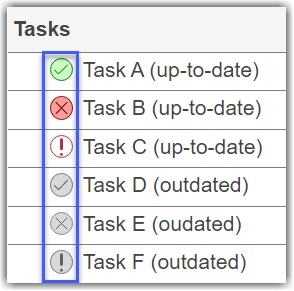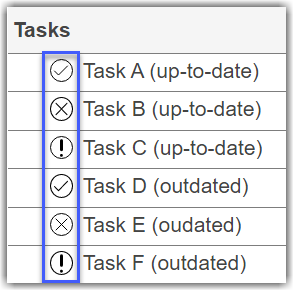padv.ProjectSettings Class
Namespace: padv
Build system settings for project
Description
The padv.ProjectSettings class is a handle class.
Creation
Syntax
Description
padv.ProjectSettings is a handle class that you can use to
customize the behavior of the build system. These behaviors impact how the Process
Advisor app and runprocess function run tasks. For example,
you can use the project settings to use incremental builds, enable model caching, and
customize other behaviors. For more information, see Specify Settings for Process Advisor and Build System.
Project settings are persistent, are stored in the project, and are shared with
everyone using the project. There is only one set of project settings for a project. To
get the active project settings object, use the get method.
To specify settings that apply only to your machine, use padv.UserSettings
instead.
Properties
Methods
Examples
Alternative Functionality
App
In Process Advisor, in the toolstrip, click Settings to access and change the settings for the build system.
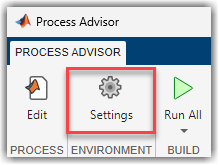
For more information, see Specify Settings for Process Advisor and Build System.