Design Verifier 窗格:参数和变体
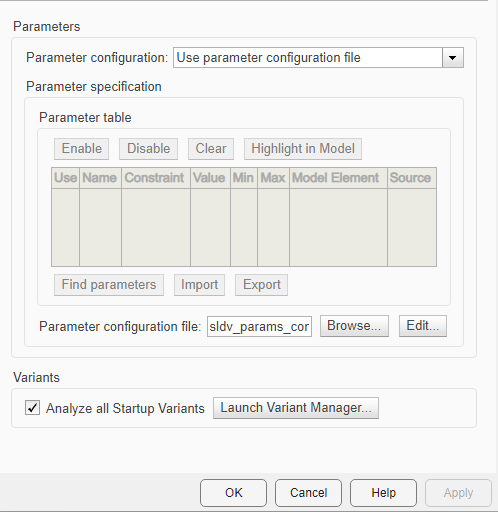
参数窗格概述
指定控制 Simulink® Design Verifier™ 在分析模型时如何使用参数配置的选项。
参数配置
从下拉菜单中的以下选项中指定参数配置:
将所有参数视为常量
自动推断参数规范。请参阅 自动推断分析的参数规范
根据生成的代码确定。请参阅 从生成的代码中确定参数
使用参数表。请参阅 使用参数表查找约束
使用参数配置文件。请参阅 使用参数配置文件设置参数
设置
默认值:无
命令行信息
参数:DVParameterConfiguration |
| 类型: 枚举 |
值: 'None' | 'Auto' | 'DetermineFromGeneratedCode' | 'UseParameterTable' | 'UseParameterConfigFile' |
默认值: 'None' |
另请参阅
启用
依赖关系
通过将参数配置设置为使用参数表来启用此按钮。
禁用
依赖关系
通过将参数配置设置为使用参数表来启用此按钮。
清除
依赖关系
通过将参数配置设置为使用参数表来启用此按钮。
在模型中突出显示
依赖关系
通过将参数配置设置为使用参数表来启用此按钮。
用途
在参数表中,每一行代表一个参数,在 Simulink Design Verifier 分析期间可以将其约束为指定的值。
用途列指定是否在当前参数配置中使用此行的命名参数和指定的约束。
设置
默认值:Off
 On
On在当前参数配置中使用此参数及其指定的约束。
 Off
Off当前参数配置中不要使用该参数及其指定的约束。
依赖关系
通过将参数配置设置为使用参数表来启用此列。
另请参阅
名称
在参数表中,每一行代表一个参数,在 Simulink Design Verifier 分析期间可以将其约束为指定的值。
名称列显示参数的名称。
设置
默认值:空
提示
要将模型参数加载到参数表中,点击表底部的在模型中查找。如果可能,软件会自动为每个参数生成约束值。
依赖关系
通过将参数配置设置为使用参数表来启用此列。
另请参阅
约束
在参数表中,每一行代表一个参数,在 Simulink Design Verifier 分析期间可以将其约束为指定的值。
约束列包含该参数的指定值范围。
设置
默认值:空
提示
要自动生成参数约束,请在参数表的底部点击在模型中查找。
依赖关系
通过将参数配置设置为使用参数表来启用此列。
另请参阅
值
在参数表中,每一行代表一个参数,在 Simulink Design Verifier 分析期间可以将其约束为指定的值。
值列包含基础工作区中参数的值。如果该参数在链接到模型的 Simulink 数据字典中定义,则值列包含数据字典中该参数的值。
设置
默认值:空
依赖关系
通过将参数配置设置为使用参数表来启用此列。
另请参阅
最小值
在参数表中,每一行代表一个参数,在 Simulink Design Verifier 分析期间可以将其约束为指定的值。
对于具有指定最小值的类型为 Simulink.Parameter 的参数,最小值列包含该参数的指定最小值。
设置
默认值:空
依赖关系
通过将参数配置设置为使用参数表来启用此列。
另请参阅
最大值
在参数表中,每一行代表一个参数,在 Simulink Design Verifier 分析期间可以将其约束为指定的值。
对于具有指定最大值的 Simulink.Parameter 类型的参数,最大值列包含该参数的指定最大值。
设置
默认值:空
依赖关系
通过将参数配置设置为使用参数表来启用此列。
另请参阅
模型元素
在参数表中,每一行代表一个参数,在 Simulink Design Verifier 分析期间可以将其约束为指定的值。
模型元素列显示使用该参数的模型元素的路径。
设置
默认值:空
依赖关系
通过将参数配置设置为使用参数表来启用此列。
另请参阅
源
在参数表中,每一行代表一个参数,您可以将其限制为您在 Simulink Design Verifier 分析期间指定的值。
源列显示模型参数的工作区信息。
依赖关系
要启用此参数,请将参数配置设置为使用参数表。
查找参数
该软件会在您的模型中搜索您可以配置的参数,并将其加载到参数表中。如果您的模型使用配置参考,Simulink Design Verifier 不支持在使用在模型中查找按钮时搜索参数。有关详细信息,请参阅 在多个模型之间共享配置。
依赖关系
通过将参数配置设置为使用参数表来启用此按钮。
导入
从文件中存储的列表中将参数添加到参数表。
依赖关系
通过将参数配置设置为使用参数表来启用此按钮。
导出
将参数表中的当前参数导出到文件。
依赖关系
通过将参数配置设置为使用参数表来启用此按钮。
参数配置文件
指定一个为模型定义参数配置的 MATLAB® 函数。
设置
默认值: sldv_params_template.m
默认文件
sldv_params_template.m是一个您可以编辑和保存的模板。模板中的注释解释了您用于指定参数配置的语法。点击浏览按钮选择现有的 MATLAB 文件。
点击编辑按钮在编辑器中打开指定的 MATLAB 文件。
依赖关系
通过将参数配置设置为使用参数表来启用此参数。
命令行信息
参数:DVParametersConfigFileName |
| 类型:字符数组 |
| 值:任何有效的 MATLAB 文件 |
默认值: 'sldv_params_template.m' |
另请参阅
浏览...
浏览到参数配置文件。
依赖关系
此按钮由启用参数配置启用。该按钮已被使用参数表禁用。
编辑...
编辑当前参数配置文件。
依赖关系
此按钮由启用参数配置启用。该按钮已被使用参数表禁用。
分析所有启动变体
指定分析包含 variant 模块的模型,其中变体激活时间参数为 startup。
设置
默认值:On
 On
OnSimulink Design Verifier 分析包含 variant 模块且变体激活时间参数设置为
startup的模型。 Off
OffSimulink Design Verifier 仅分析变体激活时间参数设置为
startup的活动 variant 模块。
命令行信息
参数:DVAnalyzeAllStartupVariants |
| 类型:字符数组 |
值:'on' | 'off' |
默认值: 'on' |
另请参阅
启动变体管理器...
启动变体管理器来查看或定义变体控制参数的约束。Simulink Design Verifier 在分析期间应用这些约束。
另请参阅