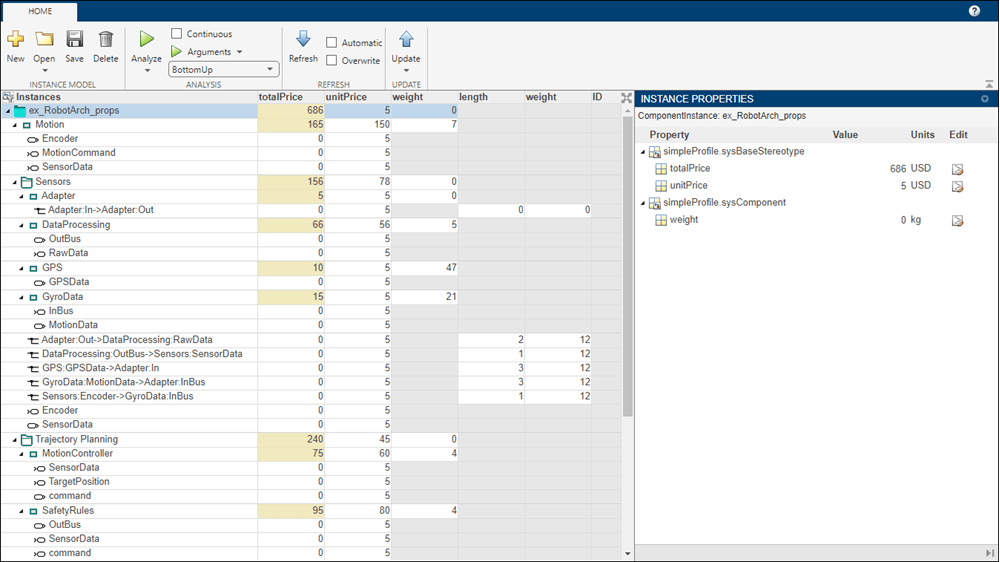分析查看器
查看和编辑分析实例模型,并使用分析函数进行分析
说明
分析查看器显示了一个实例化架构。
分析查看器显示第一列中的所有元素。其他列显示当前实例选择的所有构造型的属性。如果属性不属于应用于元素的构造型,则该字段将显示为灰色。您可以使用过滤器按钮隐藏某些构造型的属性。当您选择一个元素时,实例属性会显示该元素的构造型和属性值。您可以将实例保存到 MAT 文件中,然后在分析查看器中再次打开。
如果在实例打开时对模型进行了更改,则可以将实例与模型同步。更新将更改从实例推送到模型。刷新从模型中提取对实例的更改。未同步的更改将以不同颜色显示。选择单个元素可启用更新元素的选项。
注意
当您保存子系统引用实例时,该操作会传播到所有其他实例并实现同步。模型引用会持续同步。在分析模型中,为确保所有未保存的子系统引用同步,请保存更改,然后在分析查看器工具中点击刷新或更新。有关详细信息,请参阅 Reference a Subsystem File in a Model 中的编辑和保存子系统引用。
打开 分析查看器
System Composer™ 工具条:导航至 建模 > 分析模型 > 分析查看器。
在实例化架构模型工具中,选择实例化。
参数
编程用途
详细信息
版本历史记录
在 R2019a 中推出
另请参阅
工具
函数
instantiate|iterate|lookup|save|update|refresh|systemcomposer.analysis.loadInstance|systemcomposer.analysis.deleteInstance|getValue|setValue|hasValue|getParameter|getEvaluatedParameterValue|getParameterNames|getParameterValue|setParameterValue|isArchitecture|isComponent|isConnector|isPort|getQualifiedName