使用 ModelBuilder 类导入 System Composer 架构
使用 systemcomposer.io.ModelBuilder 实用工具类将架构规范导入 System Composer™。这些架构规范可以在外部源(例如 Excel® 文件)中定义。
在 System Composer 中,架构由以下四组信息完整定义:
组件及其在架构层次结构中的位置
端口以及端口与组件的映射关系
组件之间通过端口的连接关系
架构模型中的接口以及接口与端口的映射关系
此示例使用 systemcomposer.io.ModelBuilder 类传递上述所有架构信息,包括来自外部源的接口数据定义,并导入一个 System Composer 模型。
在此示例中,我们在一个 Excel 电子表格中定义了一个小型无人机系统的架构信息,用它来创建 System Composer 架构模型。
外部源文件
Architecture.xlsx- 此 Excel 文件包含架构模型的层次结构信息。此示例将外部源数据映射到 System Composer 模型元素。这些信息以列名称的形式映射到 System Composer 模型元素。
# Element : Name of the element. Either can be component or port name.
# Parent : Name of the parent element.
# Class : Can be either component or port(Input/Output direction of the port).
# Domain : Mapped as component property. Property "Manufacturer" defined in the
profile UAVComponent under Stereotype PartDescriptor maps to Domain values
in excel source file.
# Kind : Mapped as component property. Property "ModelName" defined in the
profile UAVComponent under Stereotype PartDescriptor maps to Kind values
in excel source file.
# InterfaceName : If class is of port type. InterfaceName maps to name of the interface
linked to port.
# ConnectedTo : In case of port type, it specifies the connection to
other port defined in format "ComponentName::PortName".
DataDefinitions.xlsx- 此 Excel 文件包含模型的接口数据定义。此示例假设 Excel 源文件中的数据定义与 System Composer 中的接口层次结构之间的映射如下。
# Name : Name of the interface or element.
# Parent : Name of the parent interface Name(Applicable only for elements) .
# Datatype : Datatype of element. Can be another interface in format
Bus: InterfaceName
# Dimensions : Dimensions of the element.
# Units : Unit property of the element.
# Minimum : Minimum value of the element.
# Maximum : Maximum value of the element.
步骤 1:实例化 ModelBuilder 类
您可以使用配置文件名称来实例化 ModelBuilder 类。
[stat,fa] = fileattrib(pwd); if ~fa.UserWrite disp('This script must be run in a writable directory'); return; end
指定要构建的模型的名称。
modelName = 'scExampleModelBuilder';指定配置文件的名称。
profile = 'UAVComponent';指定要读取架构信息的源文件的名称。
architectureFileName = 'Architecture.xlsx';实例化 ModelBuilder。
builder = systemcomposer.io.ModelBuilder(profile);
步骤 2:构建接口数据定义
读取外部源文件 DataDefinitions.xlsx 中的信息,以构建接口数据模型。
从 Excel 源文件创建 MATLAB® 表。
opts = detectImportOptions('DataDefinitions.xlsx'); opts.DataRange = 'A2';
强制 readtable 从第二行开始读取信息。
definitionContents = readtable('DataDefinitions.xlsx',opts);systemcomposer.io.IdService 类为给定键生成唯一的 ID。
idService = systemcomposer.io.IdService(); for rowItr =1:numel(definitionContents(:,1)) parentInterface = definitionContents.Parent{rowItr}; if isempty(parentInterface)
对于接口,将接口名称添加到模型构建器中。
interfaceName = definitionContents.Name{rowItr};获取唯一接口 ID。
getID(container,key) 会为指定容器内的输入键生成或返回(如果键已存在)相同的值。
interfaceID = idService.getID('interfaces',interfaceName);使用 builder.addInterface 将接口添加到数据字典中。
builder.addInterface(interfaceName,interfaceID);
else对于元素,读取元素属性,并将元素添加到父接口中。
elementName = definitionContents.Name{rowItr};
interfaceID = idService.getID('interfaces',parentInterface);ElementID 在同一接口内是唯一的。为统一格式,在 ID 前加上 E。为输入元素生成的 ID 在以父接口名称作为容器的范围内是唯一的。
elemID = idService.getID(parentInterface,elementName,'E');设置元素的数据类型、维度、单位、最小值和最大值属性。
datatype = definitionContents.DataType{rowItr};
dimensions = string(definitionContents.Dimensions(rowItr));
units = definitionContents.Units(rowItr);确保构建器实用工具函数的输入始终为字符串。
if ~ischar(units) units = ''; end minimum = definitionContents.Minimum{rowItr}; maximum = definitionContents.Maximum{rowItr};
使用 builder.addElementInInterface 在接口中添加一个带有属性的元素。
builder.addElementInInterface(elementName,elemID,interfaceID,datatype,dimensions,... units,'real',maximum,minimum); end end
步骤 3:构建架构规范
架构规范由 Excel 源文件中的 MATLAB 表创建。
excelContents = readtable(architectureFileName);
遍历表中的每一行。
for rowItr =1:numel(excelContents(:,1))读取 Excel 文件中的每一行和每一列。
class = excelContents.Class(rowItr);
Parent = excelContents.Parent(rowItr);
Name = excelContents.Element{rowItr};填充表内容。
if strcmp(class,'component') ID = idService.getID('comp',Name);
Root ID 默认设置为零。
if strcmp(Parent,'scExampleSmallUAV') parentID = "0"; else parentID = idService.getID('comp',Parent); end
使用 builder.addComponent 添加组件。
builder.addComponent(Name,ID,parentID);
读取属性值。
kind = excelContents.Kind{rowItr};
domain = excelContents.Domain{rowItr};使用 builder.setComponentProperty 设置构造型和属性值。
builder.setComponentProperty(ID,'StereotypeName','UAVComponent.PartDescriptor',... 'ModelName',kind,'Manufacturer',domain); else
在此示例中,通过串联端口名称和父组件名称作为键,生成端口的唯一 ID。
portID = idService.getID('port',strcat(Name,Parent));对于根架构上的端口,假定 compID 为 0。
if strcmp(Parent,'scExampleSmallUAV') compID = "0"; else compID = idService.getID('comp',Parent); end
使用 builder.addPort 添加端口。
builder.addPort(Name,class,portID,compID );
InterfaceName 指定与端口关联的接口的名称。
interfaceName = excelContents.InterfaceName{rowItr};获取接口 ID。
getID 将返回在步骤 2 中添加接口时已生成的相同 ID。
interfaceID = idService.getID('interfaces',interfaceName);使用 builder.addInterfaceToPort 将接口映射到端口。
builder.addInterfaceToPort(interfaceID,portID);
读取 ConnectedTo 信息,建立组件之间的连接。
connectedTo = excelContents.ConnectedTo{rowItr};ConnectedTo 的格式为:
(DestinationComponentName::DestinationPortName)
在此示例中,将当前端口视为连接的源端口。
if ~isempty(connectedTo) connID = idService.getID('connection',connectedTo); splits = split(connectedTo,'::');
获取连接端口的端口 ID。
在此示例中,端口 ID 由端口名称和父组件名称串联生成。如果端口 ID 已生成,则 getID 函数会为输入键返回相同的 ID。
connectedPortID = idService.getID('port',strcat(splits(2),splits(1))); 填充连接表。
sourcePortID = portID;
destPortID = connectedPortID;使用 builder.addConnection 添加连接。
builder.addConnection(connectedTo,connID,sourcePortID,destPortID);
end
end
end步骤 3:使用 builder.build 函数从填充好的表导入模型
[model,importReport] = builder.build(modelName);
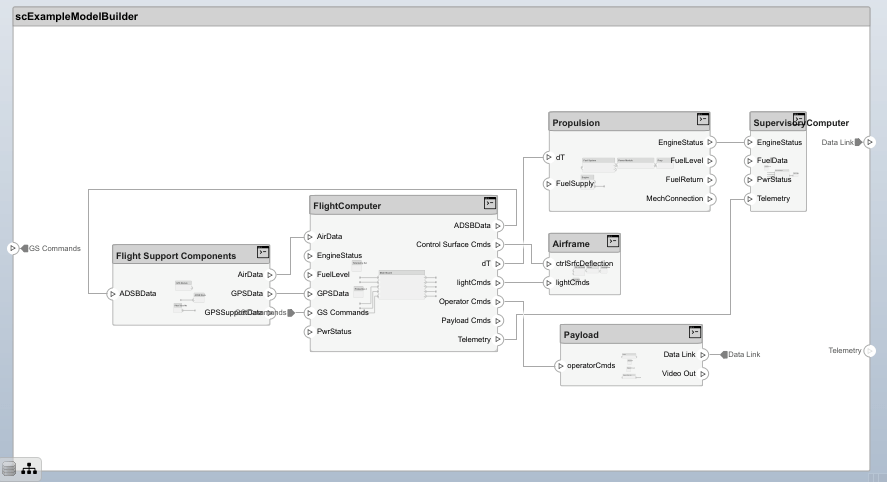
注意:接口兼容性检查会将不匹配接口的连接器突出显示为黄色。
清理生成的临时文件。
cleanUp
Copyright 2020 The MathWorks, Inc.
另请参阅
systemcomposer.io.ModelBuilder | importModel | exportModel