软件架构的类图视图
使用类图以图形方式显示软件架构模型的结构。您还可以使用聚焦视图来分析组件的依赖关系和层次结构,并使用组件层次结构视图将组件层次结构以树图的形式可视化。有关更多信息,请参阅创建聚焦视图和使用视图显示组件层次结构和架构层次结构。
类图是静态结构模型的图形表示,可展示软件组件的唯一架构类型,(可选)还可显示软件方法和属性。
类图捕捉每个引用模型的一个实例,并显示它们之间的关系。可选择以类图形式表示软件架构模型的组件图视图。
带类图视图的软件架构
此示例使用具有函数、构造型和属性的软件架构模型来探索“架构视图库”中的类图。打开模型,按照本教程中的步骤进行操作。
model = systemcomposer.openModel('scClassDiagram');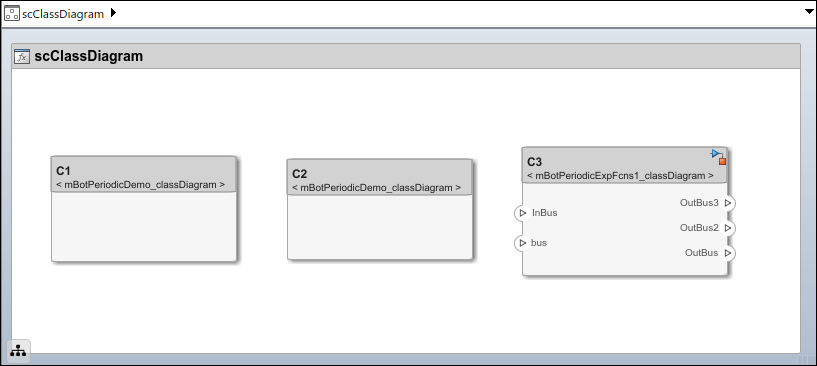
与类图视图交互
仿真模型以编译它并填充函数。在工具条上,点击运行。或者,导航到 建模 > 更新模型,更新模型以进行编译。
要打开架构视图库,请导航至 建模 > 架构视图。
从视图浏览器中选择 View 1 视图。
要打开类图视图,请点击 图 > 类图。

类图包括:
每个独特组件类型(包括引用组件)的一个类框。
作为根的类框,与顶层模型的根架构相对应。
类型之间的组成关系。
如果存在多个相同类型的组件实例,例如,多个组件在模型层次结构中引用了相同的模型,则该组件的类型仍表示为一个唯一的框。该组件还将通过多重表示与父组件和子组件相关联。
您可以选择隐藏方法,从图中删除软件函数,以简化输出。选择隐藏属性可隐藏应用于组件的构造型和属性值的相关信息。

使用属性检查器编辑函数属性
您可以在软件架构的类图视图中选择函数,并使用属性检查器编辑所选函数的属性。
编辑函数属性:
在根架构、组件架构或服务接口中选择一个函数。
编辑视图的属性检查器中的函数属性。属性可以包括函数名称、函数构造型,或者对于服务接口,还可以包括函数原型。
编辑完成后,您可以在类图视图中看到更新后的函数。
在类图视图中修改函数的属性时,更改也会传播到函数编辑器和接口编辑器。

类图视图中的客户端-服务器接口
类图显示服务(客户端-服务器)接口。该图显示了服务接口类和可用的服务。
在此示例中,软件架构有两个组件,它们通过客户端和服务器端口连接。接口编辑器 显示分配给客户端和服务器端口的接口。
model = systemcomposer.openModel('SoftwareArchitectureClientServer'); set_param('SoftwareArchitectureClientServer','SimulationCommand','Update');

openViews(model)
要打开类图视图,从视图浏览器中选择 ServiceInterfaces。
这是软件架构的类图视图。
右上角的图标和类的装饰栏区分了服务接口类。
服务接口类包含作为服务的函数原型。
该图显示了客户端端口的聚合连接。
该图显示了服务器端口的组成连接。
