创建聚焦视图
在 System Composer™ 中为实际应用设计的系统通常规模庞大且结构复杂。它通常由许多复杂的函数共同协作来满足系统需求。在设计和分析此类架构的过程中,您必须了解现有组件以及需要添加的内容。聚焦视图是模型的简化视图,捕获特定组件的上游和下游依赖关系。使用下面的模型开始创建聚焦视图。
有关视图主题的路线图,请参阅使用架构视图库创建自定义视图。
具有属性的移动机器人架构模型
此示例显示了一个移动机器人架构模型,其中对组件和属性应用了构造型。

从组件创建聚焦视图
使用聚焦视图动态创建视图。
双击
Sensors组件,然后选择DataProcessing组件。选择
DataProcessing组件,然后导航到 建模 > 架构视图 > 聚焦视图。或者,右键点击DataProcessing组件,然后选择从组件创建聚焦视图。聚焦视图启动并显示与
DataProcessing组件连接的所有模型元素。聚焦图是自动绘制的,无法编辑。但是,它允许您只检查一个组件,并研究它与其他组件的连接性。注意
聚焦视图是暂时的。它们不会与模型一起保存。

将焦点转移到另一个组件上。选择
Motion组件。点击组件上方的省略号打开操作菜单。要从组件创建聚焦视图,请点击 按钮。
按钮。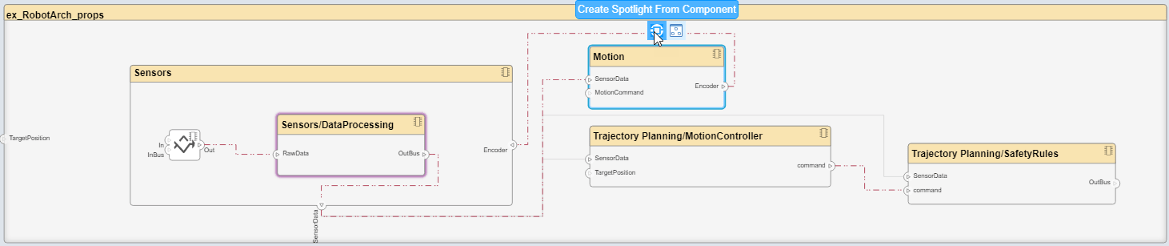
要查看特定组件级别的架构模型,请选择该组件,然后点击
 。
。
要返回架构模型视图,请点击
 按钮。
按钮。
在模型开发过程中,您可以通过在单独的窗口中打开聚焦视图,随时查看组件的层次结构和连接关系。要在专用窗口中显示聚焦视图,请右键点击组件,选择在新窗口中打开,然后创建聚焦视图。聚焦视图是动态且短暂的:构图中的任何变化都会刷新所有打开的聚焦视图,并且聚焦视图不会与模型一起保存。
另请参阅
工具
函数
openViews|createView|getView|deleteView|modifyQuery|runQuery|removeQuery|addElement|removeElement|getQualifiedName|createSubGroup|getSubGroup|deleteSubGroup|getQualifiedName|lookup
对象
systemcomposer.view.View|systemcomposer.view.ElementGroup|systemcomposer.query.Constraint|systemcomposer.interface.DataInterface|systemcomposer.interface.DataElement