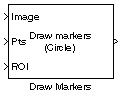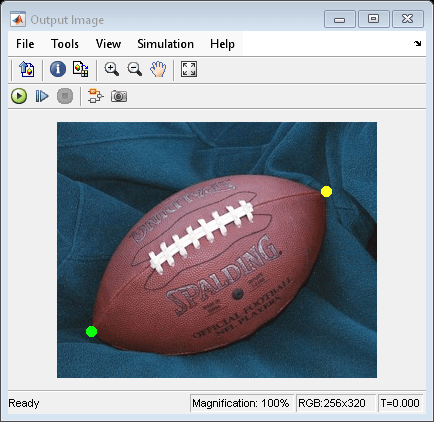Draw Markers
Draw markers on image
Libraries:
Computer Vision Toolbox /
Text & Graphics
Description
The Draw Markers block draws markers on an image or video frame by overwriting pixel
values in the input image. This embeds the markers in the output image. The block supports
five types of markers: Circle, X-mark,
Plus, Star, and
Square.
The block uses Bresenham's circle drawing algorithm to draw circles and Bresenham's line drawing algorithm to draw all other markers.
Examples
Ports
Input
Specify the input image as either an M-by-N matrix of intensity values or an M-by-N-by-P array of color values with P color planes.
Dependencies
To enable this port, set the Image signal parameter to
One multidimensional signal.
Data Types: single | double | int8 | int16 | int32 | uint8 | uint16 | uint32 | Boolean | fixed point
Specify the red color component of the input RGB image as an M-by-N matrix. The R, G, and B ports must have the same dimensions and data type.
Dependencies
To enable this port, set the Image signal parameter to
Separate color signals.
Data Types: single | double | int8 | int16 | int32 | uint8 | uint16 | uint32 | Boolean | fixed point
Specify the green color component of the input RGB image as an M-by-N matrix. The R, G, and B ports must have the same dimensions and data type.
Dependencies
To enable this port, set the Image signal parameter to
Separate color signals.
Data Types: single | double | int8 | int16 | int32 | uint8 | uint16 | uint32 | Boolean | fixed point
Specify the blue color component of the input RGB image as an M-by-N matrix. The R, G, and B ports must have the same dimensions and data type.
Dependencies
To enable this port, set the Image signal parameter to
Separate color signals.
Data Types: single | double | int8 | int16 | int32 | uint8 | uint16 | uint32 | Boolean | fixed point
Specify the coordinates of markers as one of these options:
Single marker — Two-element vector that specifies the x- and y- coordinates for the center of the marker.
Multiple markers — K-by-2 matrix. K is the number of markers. Each row of the matrix specifies the x- and y- coordinates for the center of a marker.
Note
The block does not support single-precision or double-precision floating-point data types for this parameter unless the input image is also floating point.
Data Types: single | double | int8 | int16 | int32 | uint8 | uint16 | uint32
Specify the color values for the markers. Use this table to determine the type of value to input at this port.
| Type of Input Image | Same Color for All Markers | Different Color for Each Marker |
|---|---|---|
| Intensity image | scalar value | K-element vector. K is the number of markers. |
| Color image | P-element vector. P is the number of color planes. | K-by-P matrix. P is the number of color planes and K is the number of markers. |
Dependencies
To enable this port, use one of these options:
The Marker shape parameter is set to
X-mark,Plus, orStar, or the Filled parameter is cleared — Set the Border color source parameter toInput port.The Marker shape parameter is set to
CircleorSquareand the Filled parameter is selected — Set the Fill color source parameter toInput port.
Data Types: single | double | int8 | int16 | int32 | uint8 | uint16 | uint32 | Boolean | fixed point
Specify a rectangular region of interest (ROI) as a four-element vector of form [x y width height]. The x and y elements are the coordinates of the top-left corner of the ROI.
Dependencies
To enable this port, set the Draw markers in parameter to
Specify region of interest via port.
Data Types: single | double | int8 | int16 | int32 | uint8 | uint16 | uint32
Output
Output image, returned as an M-by-N matrix of intensity values or an M-by-N-by-P array of color values. P is the number of color planes in the output image. The output image has the same size and data type as the input image.
Dependencies
To enable this port, set the Image signal parameter to
One multidimensional signal.
Data Types: single | double | int8 | int16 | int32 | uint8 | uint16 | uint32 | Boolean | fixed point
Red color component of the output RGB image, returned as an M-by-N matrix. The red color component of the output image has the same dimensions and data type as the red color component of the input image.
Dependencies
To enable this port, set the Image signal parameter to
Separate color signals.
Data Types: single | double | int8 | int16 | int32 | uint8 | uint16 | uint32 | Boolean | fixed point
Green color component of the output RGB image, returned as an M-by-N matrix. The green color component of the output image has the same dimensions and data type as the green color component of the input image.
Dependencies
To enable this port, set the Image signal parameter to
Separate color signals.
Data Types: single | double | int8 | int16 | int32 | uint8 | uint16 | uint32 | Boolean | fixed point
Blue color component of the output RGB image, returned as an M-by-N matrix. The blue color component of the output image has the same dimensions and data type as the blue color component of the input image.
Dependencies
To enable this port, set the Image signal parameter to
Separate color signals.
Data Types: single | double | int8 | int16 | int32 | uint8 | uint16 | uint32 | Boolean | fixed point
Parameters
Main
Specify the shape of the marker to draw. You can render the
Circle andSquare markers as
outlines or as filled shapes.
Specify the size of the marker as a positive integer, M, that defines a square area, with sides of length 2M+1, into which the marker fits.
Select this parameter to fill the marker with the specified intensity value or color.
Dependencies
To enable this parameter, set the Marker shape parameter to
Circle or Square.
Specify the source of the color for the border of the marker as one of these options:
Specify via dialog— Use the Border color parameter to specify a color for the border of the marker.Input port— Use the Clr input port to specify a color for the border of the marker.
Dependencies
To enable this parameter, clear the Filled parameter or set
the Marker shape parameter to
X-mark, Plus, or
Star.
Specify the color value for the border of the marker as
Black, White, or
User-specified value.
Dependencies
To enable this parameter, clear the Filled parameter and
set the Border color source parameter to Specify
via dialog.
Specify the source of the color with which to fill the marker as one of these options:
Specify via dialog— Use the Fill color parameter to specify a color with which to fill the marker.Input port— Use the Clr input port to specify a color with which to fill the marker.
Dependencies
To enable this parameter, set the Marker shape parameter to
Circle or Square and select
the Filled parameter.
Specify the color value with which to fill the marker as
Black, White, or
User-specified value.
Dependencies
To enable this parameter, set the Marker shape parameter to
Circle or Square, select the
Filled parameter, and set the Fill color
source parameter to Specify via
dialog.
Specify the opacity factor for the marker in the range [0,
1], where 0 is completely transparent and
1 is completely opaque. Specify this parameter as one of these options:
Scalar — Apply the specified opacity factor to all markers.
K-element Vector — Apply a different opacity factor to each marker. K is the number of markers.
Dependencies
To enable this parameter, set the Marker shape parameter to
Circle or Square and select
the Filled parameter.
Specify the color values for the markers. Use this table to determine the type of value to enter for this parameter.
| Type of Input Image | Same Color for All Markers | Different Color for Each Marker |
|---|---|---|
| Intensity image | scalar value | K-element vector. K is the number of markers. |
| Color image | P-element vector. P is the number of color planes. | K-by-P matrix. P is the number of color planes and K is the number of markers. |
Dependencies
To enable this parameter, use one of these options:
The Marker shape parameter is set to
X-mark,Plus, orStar, or the Filled parameter is cleared — Set the Border color source parameter toSpecify via dialogand the Border color parameter toUser-specified value.The Marker shape parameter is set to
CircleorSquareand the Filled parameter is selected — Set the Fill color source parameter toSpecify via dialogand the Fill color parameter toUser-specified value.
Specify where to draw the markers. By default, you can draw markers in the entire
image. To specify markers within a rectangular ROI, set this parameter to
Specify region of interest via port, and specify a
four-element vector of the form [x
y
width
height] to the ROI input port.
Select this parameter to perform a smoothing algorithm on the
Circle, X-mark, or
Star marker shapes.
Dependencies
To enable this parameter, set the Marker shape parameter to
Circle, X-mark, or
Star.
Specify how to input and output an RGB color image.
One multidimensional signal— The block accepts input using only the Image port and returns the output using only the Port_1 port.Separate color signals— The block accepts and returns the color image using three separate color channels, divided across the R, G, and B input and output ports.
Data Types
For details on the fixed-point block parameters, see Specify Fixed-Point Attributes for Blocks (DSP System Toolbox).
Block Characteristics
Data Types |
|
Multidimensional Signals |
|
Variable-Size Signals |
|
Extended Capabilities
C/C++ Code Generation
Generate C and C++ code using Simulink® Coder™.
Version History
Introduced before R2006a
MATLAB Command
You clicked a link that corresponds to this MATLAB command:
Run the command by entering it in the MATLAB Command Window. Web browsers do not support MATLAB commands.
选择网站
选择网站以获取翻译的可用内容,以及查看当地活动和优惠。根据您的位置,我们建议您选择:。
您也可以从以下列表中选择网站:
如何获得最佳网站性能
选择中国网站(中文或英文)以获得最佳网站性能。其他 MathWorks 国家/地区网站并未针对您所在位置的访问进行优化。
美洲
- América Latina (Español)
- Canada (English)
- United States (English)
欧洲
- Belgium (English)
- Denmark (English)
- Deutschland (Deutsch)
- España (Español)
- Finland (English)
- France (Français)
- Ireland (English)
- Italia (Italiano)
- Luxembourg (English)
- Netherlands (English)
- Norway (English)
- Österreich (Deutsch)
- Portugal (English)
- Sweden (English)
- Switzerland
- United Kingdom (English)