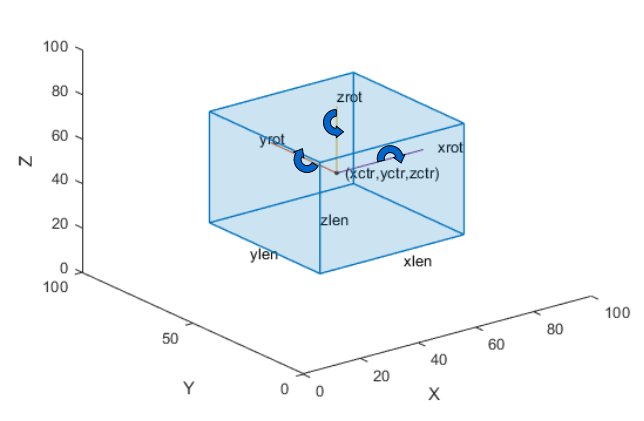groundTruth
Ground truth label data
Description
The groundTruth object contains information
about the data source, label definitions, and marked label annotations for a set of
ground truth labels. You can export or import a groundTruth object from the Image Labeler
and Video Labeler
apps. For a summary about the data stored in the groundTruth object,
see Elements of Ground Truth Objects.
To create training data for an object detector from arrays of
groundTruthobjects, use theobjectDetectorTrainingDatafunction.To create training data for a semantic segmentation network from arrays of
groundTruthobjects, use thepixelLabelTrainingDatafunction.
Creation
To export a groundTruth object from a labeling app, on the app toolstrip,
select Export Labels > To Workspace. The app exports the object to the MATLAB® workspace. To create a groundTruth object
programmatically, use the groundTruth function (described
here).
Description
gTruth = groundTruth(dataSource,labelDefs,labelData)
dataSourcespecifies the source of the ground truth data and sets theDataSourceproperty.labelDefsspecifies the label, sublabel, and attribute definitions of the ground truth data and sets theLabelDefinitionsproperty.labelDataspecifies the identifying information, position, and timestamps for marked labels and sets theLabelDataproperty.
Properties
Object Functions
selectLabelsByGroup | Select ground truth labels by label group |
selectLabelsByType | Select ground truth labels by label type |
selectLabelsByName | Select ground truth labels by label name |
changeFilePaths | Change file paths in ground truth data |
gatherLabelData | Gather label data from ground truth |
writeFrames | Write ground truth video frames to disk |
merge | Merge two or more ground truth objects |
Examples
Tips
groundTruthobjects for video-based data sources rely on the video reading capabilities of your operating system. AgroundTruthobject created using a video data source remains consistent only for the same platform that was used to create it. To create a platform-independentgroundTruthobject, convert the video into a sequence of images and include the associated timestamps with the image sequence.
Version History
Introduced in R2017a