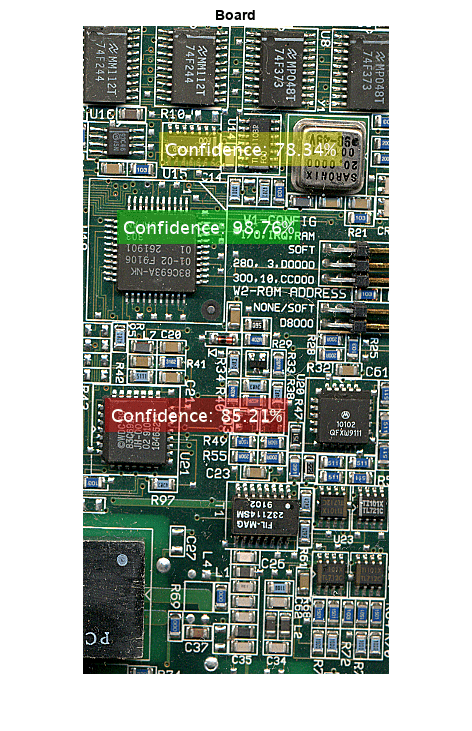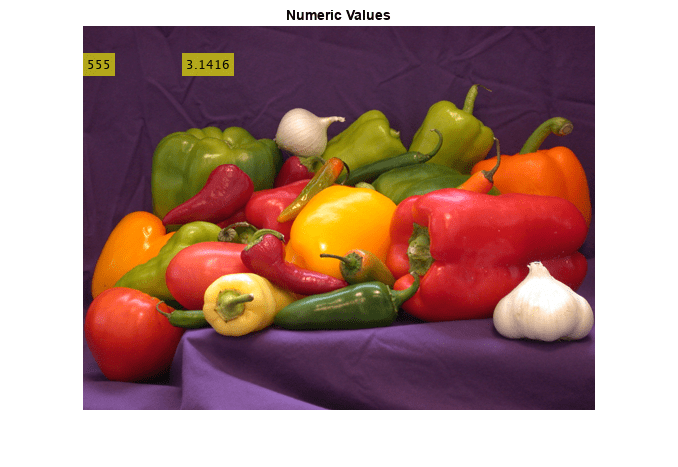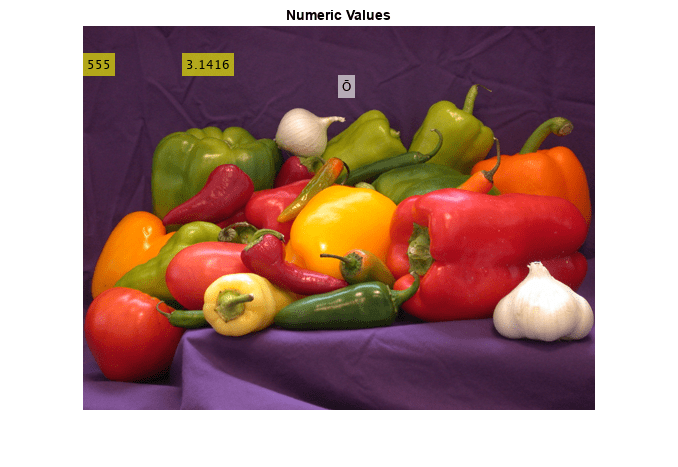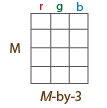insertText
Insert text in image or video
Syntax
Description
RGB = insertText(I,position,numericValue)
RGB = insertText(___,Name=Value)FontColor="red" renders the inserted text or numeric
values in red.
Examples
Input Arguments
Name-Value Arguments
Output Arguments
Limitations
If you do not see a character in the output image, then the specified font does not contain the character. Select a different font. To get a list of available fonts on your system, at the MATLAB command prompt, enter
listTrueTypeFonts.Increasing the font size also increases the preprocessing time and memory usage.
The
insertTextfunction does not work for certain composite characters. For example, you cannot insert text when the rendering of one glyph corresponding to a character code influences the position, shape, or size of the adjacent glyph.