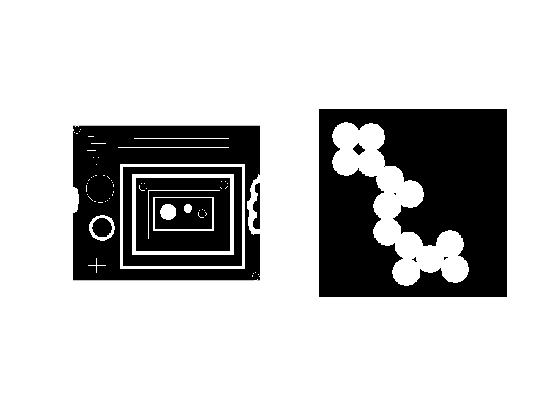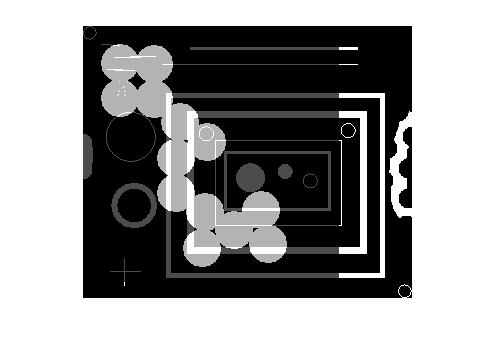vision.AlphaBlender
(Not recommended) Combine images, overlay images, or highlight selected pixels
The vision.AlphaBlender
System object™ is not recommended. Use the imblend function
to blend two images, instead.
Description
The AlphaBlender
System object combines two images, overlays one image over another, or highlights selected
pixels.
To combine two images, overlay one image over another, or highlight selected pixels:
Create the
vision.AlphaBlenderobject and set its properties.Call the object with arguments, as if it were a function.
To learn more about how System objects work, see What Are System Objects?
Creation
Description
alphablend = vision.AlphaBlender creates an alpha blender
System object, alphablend, which combines two images, overlays one
image over another, or highlights selected pixels.
alphablend = vision.AlphaBlender(Name,Value)alphablend =
vision.AlphaBlender('Operation','Blend')
Properties
Usage
Syntax
Description
Input Arguments
Output Arguments
Object Functions
To use an object function, specify the
System object as the first input argument. For
example, to release system resources of a System object named obj, use
this syntax:
release(obj)