Develop Visual SLAM Algorithm Using Unreal Engine Simulation
This example shows how to develop a visual Simultaneous Localization and Mapping (SLAM) algorithm using image data obtained from the Unreal Engine® simulation environment.
Visual SLAM is the process of calculating the position and orientation of a camera with respect to its surroundings while simultaneously mapping the environment. Developing a visual SLAM algorithm and evaluating its performance in varying conditions is a challenging task. One of the biggest challenges is generating the ground truth of the camera sensor, especially in outdoor environments. The use of simulation enables testing under a variety of scenarios and camera configurations while providing precise ground truth.
This example demonstrates the use of Unreal Engine simulation to develop a visual SLAM algorithm for either a monocular or a stereo camera in a parking scenario. For more information about the implementation of the visual SLAM pipelines, see the Monocular Visual Simultaneous Localization and Mapping example and the Stereo Visual Simultaneous Localization and Mapping example.
Set Up Scenario in Simulation Environment
Use the Simulation 3D Scene Configuration block to set up the simulation environment. Select the built-in Large Parking Lot scene, which contains several parked vehicles. The visual SLAM algorithm matches features across consecutive images. To increase the number of potential feature matches, you can use the Parked Vehicles subsystem to add more parked vehicles to the scene. To specify the parking poses of the vehicles, use the helperAddParkedVehicle function. If you select a more natural scene, the presence of additional vehicles is not necessary. Natural scenes usually have enough texture and feature variety suitable for feature matching.
You can follow the Select Waypoints for Unreal Engine Simulation (Automated Driving Toolbox) example to interactively select a sequence of parking locations. You can use the same approach to select a sequence of waypoints and generate a reference trajectory for the ego vehicle. This example uses a recorded reference trajectory and parked vehicle locations.
% Load reference path data = load("parkingLotReferenceData.mat"); % Set reference trajectory of the ego vehicle refPosesX = data.refPosesX; refPosesY = data.refPosesY; refPosesT = data.refPosesT; % Set poses of the parked vehicles parkedPoses = data.parkedPoses; % Display the reference path and the parked vehicle locations sceneName = "LargeParkingLot"; hScene = figure; helperShowSceneImage(sceneName); hold on plot(refPosesX(:,2), refPosesY(:,2), LineWidth=2, DisplayName='Reference Path'); scatter(parkedPoses(:,1), parkedPoses(:,2), [], 'filled', DisplayName='Parked Vehicles'); xlim([-60 40]) ylim([10 60]) hScene.Position = [100, 100, 1000, 500]; % Resize figure legend hold off

Open the model and add parked vehicles
modelName = 'GenerateImageDataOfParkingLot';
open_system(modelName);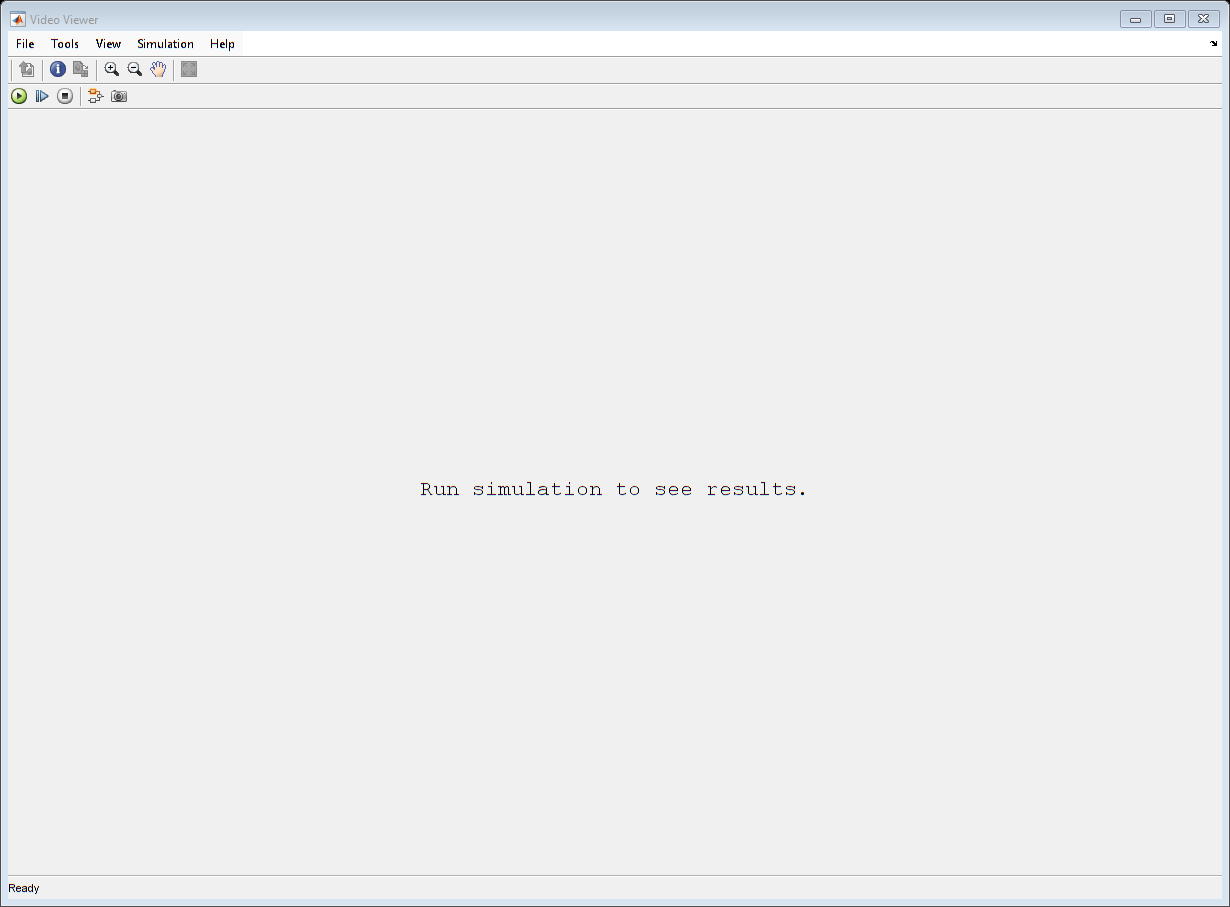
helperAddParkedVehicles(modelName, parkedPoses);

Set Up Ego Vehicle and Camera Sensor
Set up the ego vehicle moving along the specified reference path by using the Simulation 3D Vehicle with Ground Following block. The Camera Variant Subsystem contains two configurations of camera sensors: monocular and stereo. In both configurations, the camera is mounted on the vehicle roof center. You can use the Camera Calibrator or Stereo Camera Calibrator app to estimate intrinsics of the actual camera that you want to simulate. This example shows the monocular camera workflow first followed by the stereo camera workflow.
% Select monocular camera useMonoCamera = 1; % Inspect the monocular camera open_system([modelName, '/Camera/Monocular']); % Camera intrinsics focalLength = [700, 700]; % specified in units of pixels principalPoint = [600, 180]; % in pixels [x, y] imageSize = [370, 1230]; % in pixels [mrows, ncols] intrinsics = cameraIntrinsics(focalLength, principalPoint, imageSize);
Visualize and Record Sensor Data
Run the simulation to visualize and record sensor data. Use the Video Viewer block to visualize the image output from the camera sensor. Use the To Workspace block to record the ground truth location and orientation of the camera sensor.
close(hScene) if ~ispc error("Unreal Engine Simulation is supported only on Microsoft" + char(174) + " Windows" + char(174) + "."); end % Run simulation simOut = sim(modelName);

% Extract camera images as an imageDatastore imds = helperGetCameraImages(simOut); % Extract ground truth as an array of rigidtform3d objects gTruth = helperGetSensorGroundTruth(simOut);
Develop Monocular Visual SLAM Algorithm Using Recorded Data
Use the monovslam class to easily invoke the entire monocular visual SLAM pipeline in just a few lines of code.
vslam = monovslam(intrinsics,MaxNumPoints=2e3,SkipMaxFrames=15,... TrackFeatureRange=[30,120],LoopClosureThreshold=70); % Process each image frame for i = 1:numel(imds.Files) addFrame(vslam,readimage(imds,i)); if hasNewKeyFrame(vslam) % Display 3-D map points and camera trajectory plot(vslam,CameraSize=0.01); end % Get current status of system status = checkStatus(vslam); % Stop adding frames when tracking is lost if status == uint8(0) break end end

% Plot intermediate results and Wait until all images are processed while ~isDone(vslam) if hasNewKeyFrame(vslam) plot(vslam); end end % Get final 3-D map points and camera poses xyzPoints = mapPoints(vslam); [camPoses,viewIds] = poses(vslam);
You can evaluate the optimized camera trajectory against the ground truth obtained from the simulation. Since the images are generated from a monocular camera, the trajectory of the camera can only be recovered up to an unknown scale factor. You can approximately compute the scale factor from the ground truth, thus simulating what you would normally obtain from an external sensor.
helperEstimateTrajectoryError(gTruth(viewIds), camPoses, useMonoCamera);
Absolute RMSE for key frame trajectory (m): 0.27744
Stereo Visual SLAM Algorithm
In a monocular visual SLAM algorithm, depth cannot be accurately determined using a single camera. The scale of the map and of the estimated trajectory is unknown and drifts over time. Additionally, because map points often cannot be triangulated from the first frame, bootstrapping the system requires multiple views to produce an initial map. Using a stereo camera solves these problems and provides a more reliable visual SLAM solution. The class stereovslam implements the stereo visual SLAM pipeline.
% Select stereo camera useMonoCamera = 0; % Inspect the stereo camera open_system([modelName, '/Camera/Stereo']); snapnow; % Set stereo camera baseline baseline = 0.5; % In meters % Maximum disparity in stereo images maxDisparity = 48; % Run simulation simOut = sim(modelName);
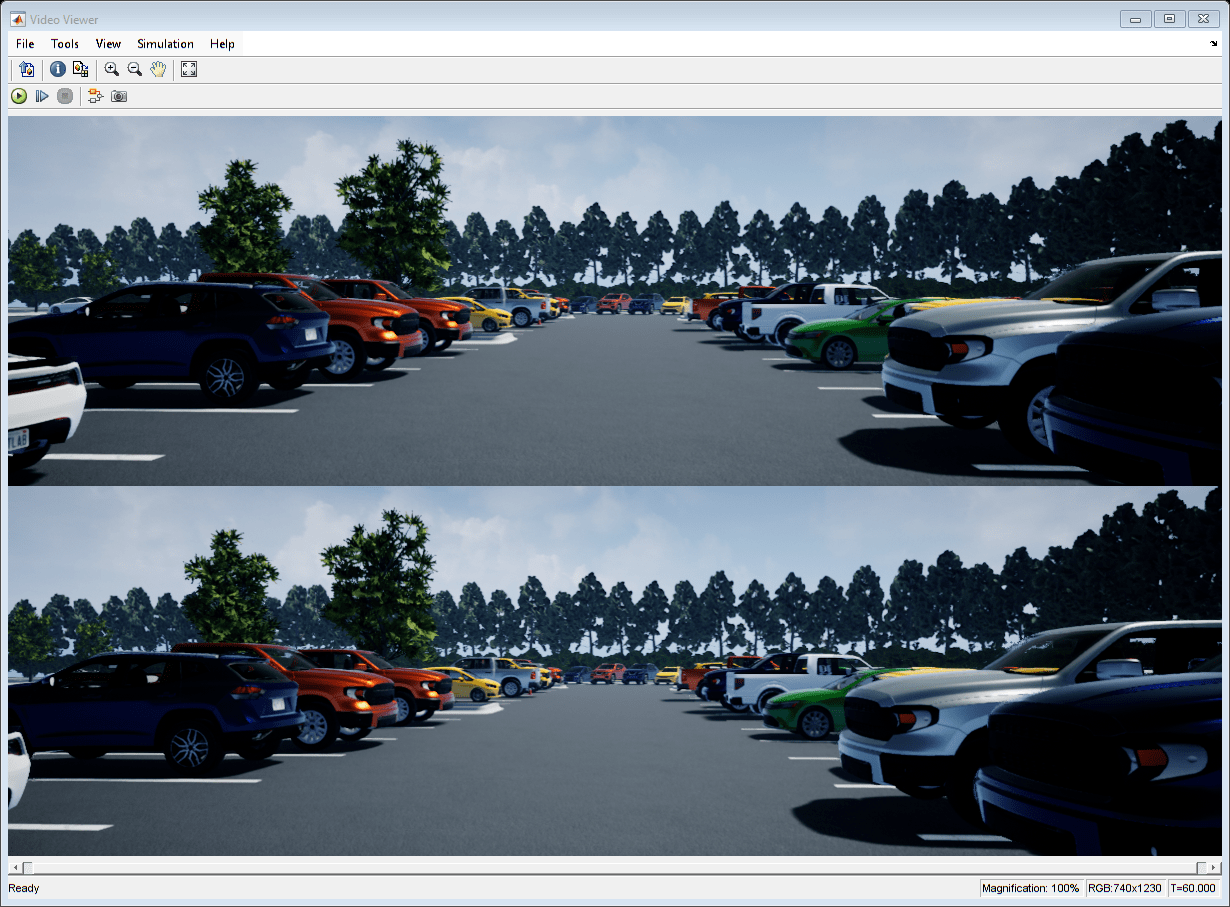

snapnow;
Extract Stereo Images
[imdsLeft, imdsRight] = helperGetCameraImagesStereo(simOut);
% Extract ground truth as an array of rigidtform3d objects
gTruth = helperGetSensorGroundTruth(simOut);Run the stereo visual SLAM algorithm using the stereovslam class.
vslam = stereovslam(intrinsics,baseline,MaxNumPoints=1e3,SkipMaxFrames=20,... DisparityRange=[0,maxDisparity],LoopClosureThreshold=100); for i = 1:numel(imdsLeft.Files) ILeft = readimage(imdsLeft,i); IRight = readimage(imdsRight,i); addFrame(vslam,ILeft,IRight); if hasNewKeyFrame(vslam) % Display 3-D map points and camera trajectory ax = plot(vslam); end % Get current status of system status = checkStatus(vslam); % Stop adding frames when tracking is lost if status == uint8(0) break end end % Adjust axis limits to display more 3-D map points set(ax, XLim=[-40, 40]); set(ax, YLim=[-2, 10]); set(ax, ZLim=[-10, 100]);
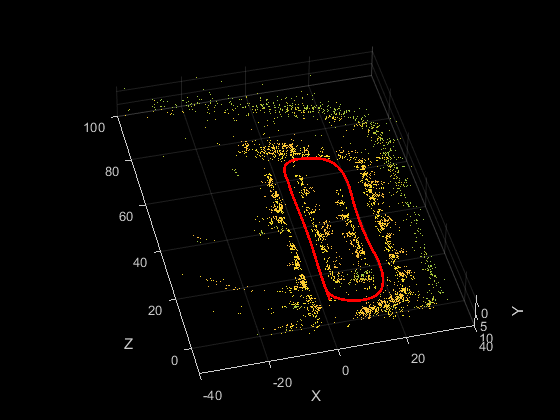
% Plot intermediate results and Wait until all images are processed while ~isDone(vslam) if hasNewKeyFrame(vslam) plot(vslam); end end % Get final 3-D map points and camera poses xyzPoints = mapPoints(vslam); [camPoses,viewIds] = poses(vslam); % Compare against the ground truth helperEstimateTrajectoryError(gTruth(viewIds), camPoses, useMonoCamera);
Absolute RMSE for key frame trajectory (m): 0.71967
Dense Reconstruction from Stereo Images
Given the refined camera poses, you can perform dense reconstruction from the stereo images corresponding to the key frames.
pointCloudsAll = helperDenseReconstructFromStereo(imdsLeft, imdsRight, ... viewIds, camPoses, maxDisparity, intrinsics, baseline); % Visualize the scene figure(Position=[1100 600 1000 500]); ax = pcshow(pointCloudsAll,VerticalAxis="y", VerticalAxisDir="down"); xlabel('X') ylabel('Y') zlabel('Z') % Display bird's eye view of the parking lot view(ax, [0 -1 0]); camroll(ax, 90);
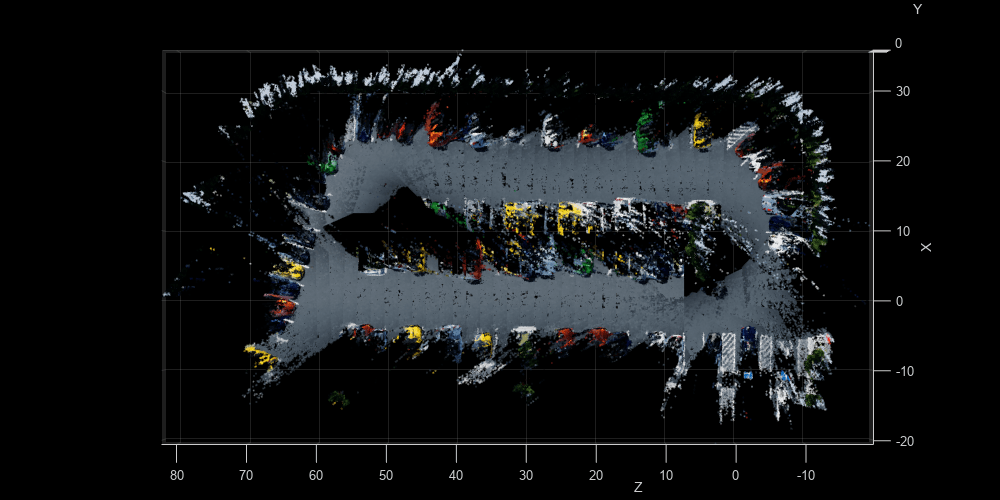
Close model and figures.
close_system(modelName, 0);
Color does not exist CurrentAxes does not exist UIModeEnabled does not exist WindowButtonUpFcn does not exist WindowButtonDownFcn does not exist WindowKeyPressFcn does not exist WindowKeyReleaseFcn does not exist KeyPressFcn does not exist KeyReleaseFcn does not exist MenuBarMode does not exist ToolBarMode does not exist
close allSupporting Functions
helperGetCameraImages Get camera output
function imds = helperGetCameraImages(simOut) % Save image data to a temporary folder dataFolder = fullfile(tempdir, 'parkingLotImages', filesep); folderExists = exist(dataFolder, 'dir'); if ~folderExists mkdir(dataFolder); end files = dir(dataFolder); if numel(files) < 3 numFrames = numel(simOut.images.Time); for i = 3:numFrames % Ignore the first two frames img = squeeze(simOut.images.Data(:,:,:,i)); imwrite(img, [dataFolder, sprintf('%04d', i-2), '.png']) end end % Create an imageDatastore object to store all the images imds = imageDatastore(dataFolder); end
helperGetCameraImagesStereo Get camera output
function [imdsLeft, imdsRight] = helperGetCameraImagesStereo(simOut) % Save image data to a temporary folder dataFolderLeft = fullfile(tempdir, 'parkingLotStereoImages', filesep, 'left', filesep); dataFolderRight = fullfile(tempdir, 'parkingLotStereoImages', filesep, 'right', filesep); folderExists = exist(dataFolderLeft, 'dir'); if ~folderExists mkdir(dataFolderLeft); mkdir(dataFolderRight); end files = dir(dataFolderLeft); if numel(files) < 3 numFrames = numel(simOut.imagesLeft.Time); for i = 3:numFrames % Ignore the first two frames imgLeft = squeeze(simOut.imagesLeft.Data(:,:,:,i)); imwrite(imgLeft, [dataFolderLeft, sprintf('%04d', i-2), '.png']) imgRight = squeeze(simOut.imagesRight.Data(:,:,:,i)); imwrite(imgRight, [dataFolderRight, sprintf('%04d', i-2), '.png']) end end % Use imageDatastore objects to store the stereo images imdsLeft = imageDatastore(dataFolderLeft); imdsRight = imageDatastore(dataFolderRight); end
helperGetSensorGroundTruth Save the sensor ground truth
function gTruth = helperGetSensorGroundTruth(simOut) numFrames = numel(simOut.location.Time); gTruth = repmat(rigidtform3d, numFrames-2, 1); for i = 1:numFrames-2 % Ignore the first two frames gTruth(i).Translation = squeeze(simOut.location.Data(:, :, i+2)); % Ignore the roll and the pitch rotations since the ground is flat yaw = double(simOut.orientation.Data(:, 3, i+2)); gTruth(i).R = [cos(yaw), -sin(yaw), 0; ... sin(yaw), cos(yaw), 0; ... 0, 0, 1]; end end
helperEstimateTrajectoryError Calculate the tracking error
function rmse = helperEstimateTrajectoryError(gTruth, camPoses, useMonoCamera) estimatedLoc = vertcat(camPoses.Translation); actualLoc = vertcat(gTruth.Translation); if useMonoCamera scale = median(vecnorm(actualLoc(2:5:end,:) - actualLoc(1,:), 2, 2)./ ... vecnorm(estimatedLoc(2:5:end,:) - estimatedLoc(1,:), 2, 2)); scaledLoc = estimatedLoc * scale; [~,~,rmse] = pcregistericp(pointCloud(estimatedLoc), pointCloud(scaledLoc)); else [~,~,rmse] = pcregistericp(pointCloud(estimatedLoc), pointCloud(actualLoc)); end disp(['Absolute RMSE for key frame trajectory (m): ', num2str(rmse)]); end
helperDenseReconstructFromStereo Perform dense reconstruction from stereo images with known camera poses
function pointCloudsAll = helperDenseReconstructFromStereo(imdsLeft, imdsRight, ... addedFramesIdx, optimizedPoses, maxDisparity, intrinsics, baseline) imageSize = intrinsics.ImageSize; ptClouds = repmat(pointCloud(zeros(1, 3)), numel(addedFramesIdx), 1); % Construct the reprojection matrix for 3-D reconstruction reprojectionMatrix = [1, 0, 0, -intrinsics.PrincipalPoint(1); 0, 1, 0, -intrinsics.PrincipalPoint(2); 0, 0, 0, intrinsics.FocalLength(1); 0, 0, 1/baseline, 0]; for i = 1: numel(addedFramesIdx) I1 = readimage(imdsLeft, double(addedFramesIdx(i))); I2 = readimage(imdsRight, double(addedFramesIdx(i))); disparityMap = disparitySGM(im2gray(I1), im2gray(I2), DisparityRange=[0, maxDisparity],UniquenessThreshold=20); xyzPoints = reconstructScene(disparityMap, reprojectionMatrix); % Ignore the upper half of the images which mainly show the sky xyzPoints(1:100, :, :) = NaN; xyzPoints = reshape(xyzPoints, [imageSize(1)*imageSize(2), 3]); validIndex = xyzPoints(:, 3) > 0 & xyzPoints(:, 3) < 40/reprojectionMatrix(4, 3); xyzPoints = xyzPoints(validIndex, :); colors = reshape(I1, [imageSize(1)*imageSize(2), 3]); colors = colors(validIndex, :); xyzPoints = transformPointsForward(optimizedPoses(i), xyzPoints); ptCloud = pointCloud(xyzPoints, Color=colors); ptClouds(i) = pcdownsample(ptCloud, random=0.2); end % Concatenate the point clouds pointCloudsAll = pccat(ptClouds); end