并行训练深度学习网络
此示例说明如何在本地计算机上运行多个深度学习试验。使用此示例作为模板,您可以修改网络层和训练选项,以满足您的具体应用需要。无论您有一个还是多个 GPU,都可以使用这种方法。如果您只有一个 GPU,网络会在后台逐个进行训练。本示例中的方法使您能够在进行深度学习试验时继续使用 MATLAB®。
您也可以使用 Experiment Manager 以交互方式并行训练多个深度网络。有关详细信息,请参阅Run Experiments in Parallel。
准备数据集
在运行该示例之前,您必须能够访问深度学习数据集的本地副本。此示例使用的数据集包含从 0 到 9 的数字的合成图像。在以下代码中,将位置更改为指向您的数据集。
datasetLocation = fullfile(matlabroot,"toolbox","nnet", ... "nndemos","nndatasets","DigitDataset");
如果您要用更多资源运行试验,可以在云中的集群中运行此示例。
将数据集上传到 Amazon S3 存储桶中。有关示例,请参阅在 AWS 中使用深度学习数据。
创建一个云集群。在 MATLAB 中,您可以直接通过 MATLAB 桌面在云中创建集群。有关详细信息,请参阅创建云集群 (Parallel Computing Toolbox)。
选择您的云集群作为默认集群,在主页选项卡的环境部分中,选择 Parallel > Select a Default Cluster。
加载数据集
使用 imageDatastore 对象加载数据集。将数据集分成训练集、验证集和测试集。
imds = imageDatastore(datasetLocation, ... IncludeSubfolders=true, ... LabelSource="foldernames"); [imdsTrain,imdsValidation,imdsTest] = splitEachLabel(imds,0.8,0.1);
要使用增强的图像数据训练网络,请创建 augmentedImageDatastore 对象。使用随机平移和水平翻转。数据增强有助于防止网络过拟合和记忆训练图像的具体细节。
imageSize = [28 28 1]; pixelRange = [-4 4]; imageAugmenter = imageDataAugmenter( ... RandXReflection=true, ... RandXTranslation=pixelRange, ... RandYTranslation=pixelRange); augmentedImdsTrain = augmentedImageDatastore(imageSize,imdsTrain, ... DataAugmentation=imageAugmenter);
并行训练网络
启动一个工作单元数量与 GPU 数量一样多的并行池。您可以使用 gpuDeviceCount (Parallel Computing Toolbox) 函数检查可用 GPU 的数量。MATLAB 为每个工作单元分配一个不同的 GPU。默认情况下,parpool 使用您的默认集群配置文件。如果您没有更改默认值,parpool 将打开基于进程的池。此示例是用一台具有 2 个 GPU 的计算机运行的。
numGPUs = gpuDeviceCount("available");
parpool(numGPUs);Starting parallel pool (parpool) using the 'Processes' profile ... Connected to parallel pool with 2 workers.
要在训练期间从工作单元发送训练进度信息,请使用 parallel.pool.DataQueue (Parallel Computing Toolbox) 对象。要了解有关如何在训练期间使用数据队列获取反馈的详细信息,请参阅示例使用 parfeval 训练多个深度学习网络。
dataqueue = parallel.pool.DataQueue;
定义网络层和训练选项。为了提高代码可读性,您可以在一个单独的函数中定义它们,该函数返回多个网络架构和训练选项。在本例中,networkLayersAndOptions 返回一个网络层元胞数组和一个训练选项数组,二者长度相同。在 MATLAB 中打开此示例,然后点击 networkLayersAndOptions 以打开支持函数 networkLayersAndOptions。粘贴到您自己的网络层和选项中。该文件包含示例训练选项,说明如何使用输出函数向数据队列发送信息。
[layersCell,options] = networkLayersAndOptions(augmentedImdsTrain,imdsValidation,dataqueue);
准备训练进度图,并设置回调函数以便在每个工作单元向队列发送数据后更新这些图。preparePlots 和 updatePlots 是此示例的支持函数。
numExperiments = numel(layersCell); handles = preparePlots(numExperiments);

afterEach(dataqueue,@(data) updatePlots(handles,data));
要在并行工作单元中保存计算结果,请使用 future 对象。为每次训练的结果预分配一个 future 对象数组。
trainingFuture(1:numExperiments) = parallel.FevalFuture;
使用 for 循环遍历网络层和选项,并使用 parfeval (Parallel Computing Toolbox) 在并行工作单元上训练网络。要从 trainnet 请求两个输出参量,请指定 2 作为 parfeval 的第二个输入参量。
for i=1:numExperiments trainingFuture(i) = parfeval(@trainnet,2,augmentedImdsTrain,layersCell{i},"crossentropy",options(i)); end
parfeval 不会阻止 MATLAB,因此您可以在计算的同时继续工作。
要从 future 对象中获取结果,请使用 fetchOutputs 函数。对于本示例,获取经过训练的网络及其训练信息。fetchOutputs 会阻止 MATLAB,直到结果可用为止。此步骤可能需要几分钟。
[network,trainingInfo] = fetchOutputs(trainingFuture);
使用 save 函数将结果保存到磁盘。要稍后再次加载结果,请使用 load 函数。使用 sprintf 和 datetime,按照当前日期和时间命名文件。
filename = sprintf("experiment-%s",datetime("now",Format="yyyyMMdd-HHmmss")); save(filename,"network","trainingInfo");
绘制结果
在网络完成训练后,使用 trainingInfo 中的信息绘制其训练进度。对于此示例,创建一行图来显示绘制的训练准确度对迭代及验证准确性的图。
t = tiledlayout(2,numExperiments); title(t,"Training Progress Plots") for i=1:numExperiments nexttile hold on; grid on; ylim([0 100]); plot(trainingInfo(i).TrainingHistory.Iteration,trainingInfo(i).TrainingHistory.Accuracy); plot(trainingInfo(i).ValidationHistory.Iteration,trainingInfo(i).ValidationHistory.Accuracy,".k",MarkerSize=10); xlabel("Iteration") ylabel("Accuracy") end
然后,创建另一张图来显示绘制的训练损失对迭代及验证损失的图。
for i=1:numExperiments nexttile hold on; grid on; ylim([0 10]); plot(trainingInfo(i).TrainingHistory.Iteration,trainingInfo(i).TrainingHistory.Loss); plot(trainingInfo(i).ValidationHistory.Iteration,trainingInfo(i).ValidationHistory.Loss,".k",MarkerSize=10); xlabel("Iteration") ylabel("Loss") end
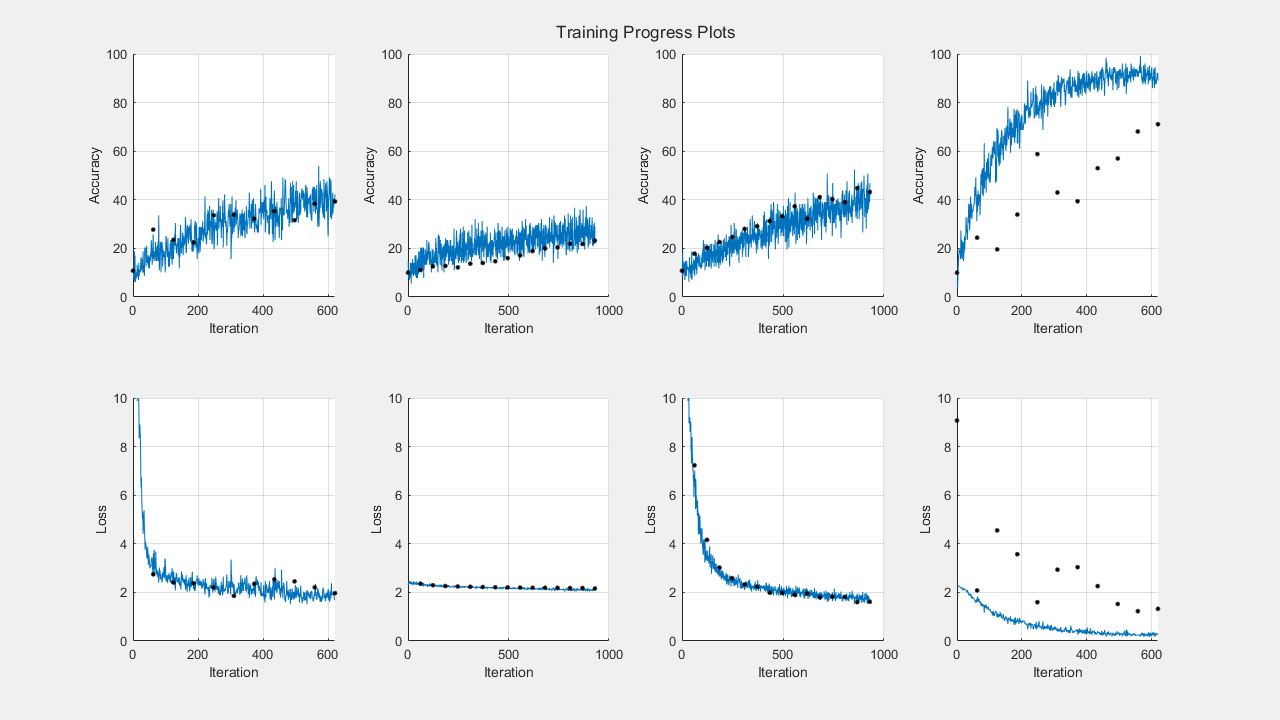
选择网络后,您可以使用它对测试数据 imdsTest 中的图像进行分类。要使用多个观测值进行预测,请使用 minibatchpredict 函数。要将预测分数转换为标签,请使用 scores2label 函数。
另请参阅
试验管理器 | augmentedImageDatastore | imageDatastore | parfeval (Parallel Computing Toolbox) | fetchOutputs | trainnet | trainingOptions | dlnetwork