LaneMarkingNode
Description
The LaneMarkingNode object represents a node in a lane
marking profile. A lane marking profile consists of a sequence of parametric spans,
represented as an ordered collection of nodes connected by spans between each pair of adjacent
nodes. Each node in the span sequence marks a specific location along the road at a certain
distance, measured relative to the road, starting from the first node of the road reference
line.
Creation
To retrieve the LaneMarkingNode objects from a lane marking profile in
your RoadRunner scene, extract the Nodes property of the corresponding
LaneMarkingProfile object.
For example, markingNodes = LaneMarkingProfile1.Nodes extracts all the
nodes in the lane marking profile LaneMarkingProfile1.
Properties
Distance of the lane marking node along the span sequence representing the marking
profile, in meters, specified as a numeric scalar. The distance is relative to the start
of the road. By default, a lane marking profile consists of one span with two nodes, one
at the start and one at the end of the road. For the start node, the default distance is
0, while for the end node, the default distance is equal to the length of the road. You
cannot change the distance values of the start and end nodes. You can add nodes along
the marking profile between the start and end nodes using the insertNode function.
For these intermediate nodes, you can specify a distance value within the range (0,
N), where N is the total length of the
road.
This property is read-only.
Span connected at the start of a node in the lane marking profile, represented as a
LaneMarkingSpan
object.
This property is read-only.
Span connected at the end of a node in the lane marking profile, represented as a
LaneMarkingSpan
object.
Examples
Create a RoadRunner scene with a four-lane horizontal road and add markings to the boundaries of the lanes.
Create a roadrunner object, specifying the path to an existing project. For example, this code shows the path to a project, on a Windows® machine, located at "C:\RR\MyProject". This code assumes that RoadRunner is installed in the default location, and returns an object, rrApp, that provides functions for performing basic tasks such as opening, closing, and saving scenes and projects.
rrApp = roadrunner(ProjectFolder="C:\RR\MyProject");Note: If you are opening RoadRunner from MATLAB® for the first time, or if you have changed the RoadRunner installation location since you last opened it from MATLAB, you can use the roadrunnerSetup (RoadRunner) function to specify new default project and installation folders to use when opening RoadRunner. You can save these folders between MATLAB sessions by selecting the Across MATLAB sessions option from the corresponding drop down.
Create a new RoadRunner scene in the current project by using the newScene function, specifying the roadrunner object rrApp.
newScene(rrApp);
Create an object for the RoadRunner authoring API, rrApi, that references the object for the current RoadRunner instance rrApp. The rrApi object enables you to programmatically author scenes, such as by adding and modifying road and lanes components, using MATLAB.
rrApi = roadrunnerAPI(rrApp);
Extract the object for your scene from the Scene property of the authoring API object rrApi. The extracted Scene object enables you to specify the scene in which to add scene elements such as roads and lanes.
scn = rrApi.Scene;
Extract the Project object for your RoadRunner project from the Project property of the authoring API object rrApi. The extracted Project object enables you to specify the project folder for the current RoadRunner session from which to retrieve asset objects. You can use the asset objects to assign markings to the lanes in your scene.
prj = rrApi.Project;
Add a horizontal line-arc curve road 100 meters in length to the scene by using the addLineArcRoad function. Specify the position of the road by specifying the positions of its control points along the X- and Y-axes of the RoadRunner local coordinate system. These control points define the positions of the start and end of the road. You can modify the positions of the control points to adjust the length and direction of the road relative to the scene origin. You can also add control points in between the start and end points of the line-arc curve to adjust the curvature and radius of the road curve.
controlPoints = [-50 0; 50 0]; rrHorizontalRoad = addLineArcRoad(scn,controlPoints);
Extract the reference lane of the road from the ReferenceLane property of the road object rrHorizontalRoad. The reference lane defines the center lane, or reference line, of a road in a RoadRunner scene. This lane has no width and serves as the basis for positioning all other lanes, which RoadRunner arranges outward from the reference line.
refLane = rrHorizontalRoad.ReferenceLane;
Use the getAsset (RoadRunner Scenario) function to extract a lane marking style object, which represents the SolidSingleYellow.rrlms asset, from the project prj. To define the marking profile of the reference lane, first extract the lane marking profile object refLaneMarkingProfile of the reference lane object refLane. Then, extract the lane marking span object refLaneSpan, which represents the span on which to place the lane marking, from the Spans property of the lane marking profile object refLaneMarkingProfile. Lastly, set the LaneMarkingStyle property of the extracted span object to mark the reference lane with the solid yellow marking style.
solidYellowMarkingStyle = getAsset(prj,"<PROJECT>/Assets/Markings/SolidSingleYellow.rrlms","LaneMarkingStyle"); refLaneMarkingProfile = refLane.LaneMarkingProfile; refLaneSpan = refLaneMarkingProfile.Spans; refLaneSpan.LaneMarkingStyle = solidYellowMarkingStyle;
Use the extracted reference lane object refLane to add a driving lane on each side of the reference lane of the road using the addLaneToLeft and addLaneToRight functions. Then, use the LaneType and TravelDirection properties of the added lanes to specify the type and travel direction of each lane.
horizontalLane1 = addLaneToLeft(refLane); horizontalLane1.LaneType = "Driving"; horizontalLane1.TravelDirection = "Forward"; horizontalLane2 = addLaneToRight(refLane); horizontalLane2.LaneType = "Driving"; horizontalLane2.TravelDirection = "Backward";
Extract the dashed single white marking style object dashedWhiteMarkingStyle, and mark the boundaries of the driving lanes.
dashedWhiteMarkingStyle = getAsset(prj,"<PROJECT>/Assets/Markings/DashedSingleWhite.rrlms","LaneMarkingStyle"); horLane1MarkingProfile = horizontalLane1.LaneMarkingProfile; horLane1Span = horLane1MarkingProfile.Spans; horLane1Span.LaneMarkingStyle = dashedWhiteMarkingStyle; horLane2MarkingProfile = horizontalLane2.LaneMarkingProfile; horLane2Span = horLane2MarkingProfile.Spans; horLane2Span.LaneMarkingStyle = dashedWhiteMarkingStyle;
Add one border lane to the left of the first horizontal lane and another border lane to the right of the second horizontal lane. Extract the solid single white marking style object solidWhiteMarkingStyle, and mark the boundaries of the border lanes.
endLane1 = addLaneToLeft(horizontalLane1); endLane1.LaneType = "Border"; endLane1.TravelDirection = "Forward"; endLane2 = addLaneToRight(horizontalLane2); endLane2.LaneType = "Border"; endLane2.TravelDirection = "Backward"; solidWhiteMarkingStyle = getAsset(prj,"<PROJECT>/Assets/Markings/SolidSingleWhite.rrlms","LaneMarkingStyle"); endLane1MarkingProfile = endLane1.LaneMarkingProfile; endLane1Span = endLane1MarkingProfile .Spans; endLane1Span.LaneMarkingStyle = solidWhiteMarkingStyle; endLane2MarkingProfile = endLane2.LaneMarkingProfile; endLane2Span = endLane2MarkingProfile.Spans; endLane2Span.LaneMarkingStyle = solidWhiteMarkingStyle;

Create a RoadRunner scene that has two-lane horizontal road with a passing zone by using span-based lane markings. A passing zone enables a vehicle to safely change lanes while overtaking slower-moving vehicles.
Create a roadrunner object, specifying the path to an existing project. For example, this code shows the path to a project, on a Windows® machine, located at "C:\RR\MyProject". This code assumes that RoadRunner is installed in the default location, and returns an object, rrApp, that provides functions for performing basic tasks such as opening, closing, and saving scenes and projects.
rrApp = roadrunner(ProjectFolder="C:\RR\MyProject");Note: If you are opening RoadRunner from MATLAB® for the first time, or if you have changed the RoadRunner installation location since you last opened it from MATLAB, you can use the roadrunnerSetup (RoadRunner) function to specify new default project and installation folders to use when opening RoadRunner. You can save these folders between MATLAB sessions by selecting the Across MATLAB sessions option from the corresponding drop down.
Create a new RoadRunner scene in the current project by using the newScene function, specifying the roadrunner object rrApp.
newScene(rrApp);
Create an object for the RoadRunner authoring API, rrApi, that references the object for the current RoadRunner instance rrApp. The rrApi object enables you to programmatically author scenes, such as by adding and modifying road and lanes components, using MATLAB.
rrApi = roadrunnerAPI(rrApp);
Extract the object for your scene from the Scene property of the authoring API object rrApi. The extracted Scene object enables you to specify the scene in which to add scene elements such as roads and lanes.
scn = rrApi.Scene;
Extract the Project object for your RoadRunner project from the Project property of the authoring API object rrApi. The extracted Project object enables you to specify the project folder for the current RoadRunner session from which to retrieve asset objects. You can use the asset objects to assign markings to the lanes in your scene.
prj = rrApi.Project;
Add a horizontal line-arc curve road 100 meters in length to the scene by using the addLineArcRoad function. Specify the position of the road by specifying the positions of its control points along the X- and Y-axes of the RoadRunner local coordinate system. These control points define the positions of the start and end of the road. You can modify the positions of the control points to adjust the length and direction of the road relative to the scene origin. You can also add control points in between the start and end points of the line-arc curve to adjust curvature and radius of the road curve.
controlPoints = [-50 0; 50 0]; rrHorizontalRoad = addLineArcRoad(scn,controlPoints);
Extract the reference lane of the road from the ReferenceLane property of the road object rrHorizontalRoad. The reference lane defines the center lane, or reference line, of a road in a RoadRunner scene. This lane has no width and serves as the basis for positioning all other lanes, which RoadRunner arranges outward from the reference line.
refLane = rrHorizontalRoad.ReferenceLane;
Use the getAsset (RoadRunner Scenario) function to extract lane marking style objects, which represent the DashedSolidYellow.rrlms and SolidDoubleYellow.rrlms assets, from the project. You can use these objects to mark the spans of the lane marking profile of the reference lane when creating passing zones on the road.
dashedSolidYelloMarkingStyle = getAsset(prj,"<PROJECT>/Assets/Markings/DashedSolidYellow.rrlms","LaneMarkingStyle"); SolidDoubleYelloMarkingStyle = getAsset(prj,"<PROJECT>/Assets/Markings/SolidDoubleYellow.rrlms","LaneMarkingStyle");
To define the marking profile of the reference lane, extract the lane marking profile object of the reference lane object refLane from the LaneMarkingProfile property.
refLaneMarkingProfile = refLane.LaneMarkingProfile;
To split the lane marking profile into four spans of 25 meters, insert three nodes in the lane marking profile, at distances of 25 meters, 50 meters, and 75 meters.
insertNode(refLaneMarkingProfile,25); insertNode(refLaneMarkingProfile,50); insertNode(refLaneMarkingProfile,75);
Now, individually extract each span object that represents the span on which to place a desired lane marking from the Spans property of the lane marking profile object refLaneMarkingProfile. Mark the first and the third spans with the dashed solid yellow marking type and the second and fourth spans with the solid double yellow marking type. These markings denote passing zones on the road where vehicles are allowed to change lanes.
refLaneSpan = refLaneMarkingProfile.Spans(1); refLaneSpan.LaneMarkingStyle = dashedSolidYelloMarkingStyle; refLaneSpan = refLaneMarkingProfile.Spans(2); refLaneSpan.LaneMarkingStyle = SolidDoubleYelloMarkingStyle; refLaneSpan = refLaneMarkingProfile.Spans(3); refLaneSpan.LaneMarkingStyle = dashedSolidYelloMarkingStyle; refLaneSpan = refLaneMarkingProfile.Spans(4); refLaneSpan.LaneMarkingStyle = SolidDoubleYelloMarkingStyle;
Use the extracted reference lane object refLane to add a driving lane on each side of the reference lane of the road using the addLaneToLeft and addLaneToRight functions. Then, use the LaneType and TravelDirection properties of the added lanes to specify the type and travel direction of each lane.
horizontalLane1 = addLaneToLeft(refLane); horizontalLane1.LaneType = "Driving"; horizontalLane1.TravelDirection = "Forward"; horizontalLane2 = addLaneToRight(refLane); horizontalLane2.LaneType = "Driving"; horizontalLane2.TravelDirection = "Backward";
Extract the solid single white marking style object, and mark the boundaries of the driving lanes.
solidWhiteMarkingStyle = getAsset(prj,"<PROJECT>/Assets/Markings/SolidSingleWhite.rrlms","LaneMarkingStyle"); horLane1MarkingProfile = horizontalLane1.LaneMarkingProfile; horLane1Span = horLane1MarkingProfile.Spans; horLane1Span.LaneMarkingStyle = solidWhiteMarkingStyle; horLane2MarkingProfile = horizontalLane2.LaneMarkingProfile; horLane2Span = horLane2MarkingProfile.Spans; horLane2Span.LaneMarkingStyle = solidWhiteMarkingStyle;
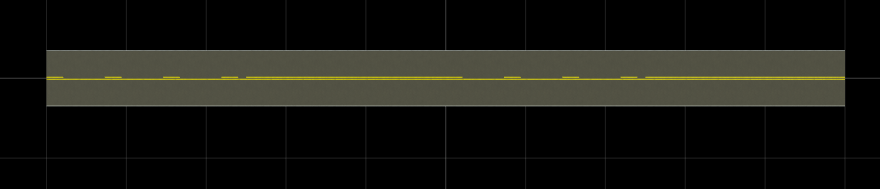
Version History
Introduced in R2025a
See Also
roadrunnerAPI | roadrunnerSetup | getAsset | Scene | Lane | ReferenceLane | addLineArcRoad | LaneMarkingProfile
MATLAB Command
You clicked a link that corresponds to this MATLAB command:
Run the command by entering it in the MATLAB Command Window. Web browsers do not support MATLAB commands.
选择网站
选择网站以获取翻译的可用内容,以及查看当地活动和优惠。根据您的位置,我们建议您选择:。
您也可以从以下列表中选择网站:
如何获得最佳网站性能
选择中国网站(中文或英文)以获得最佳网站性能。其他 MathWorks 国家/地区网站并未针对您所在位置的访问进行优化。
美洲
- América Latina (Español)
- Canada (English)
- United States (English)
欧洲
- Belgium (English)
- Denmark (English)
- Deutschland (Deutsch)
- España (Español)
- Finland (English)
- France (Français)
- Ireland (English)
- Italia (Italiano)
- Luxembourg (English)
- Netherlands (English)
- Norway (English)
- Österreich (Deutsch)
- Portugal (English)
- Sweden (English)
- Switzerland
- United Kingdom (English)