roadrunnerLaneInfo
Generate lane information in RoadRunner HD Map format from lane boundary points
Since R2023a
Syntax
Description
[
additionally returns the spatial bounds of the geometric data specified by the lane boundary
points.laneInfo,geographicBoundary] = roadrunnerLaneInfo(lbPts)
[___] = roadrunnerLaneInfo(
specifies options using one or more name-value arguments, in addition to any combination of
output arguments from previous syntaxes. For example,
lbPts,Name=Value)SmoothBoundaries=true specifies to smooth and align the input lane
boundary points.
Note
This function requires the Scenario Builder for Automated Driving Toolbox™ support package. You can install Scenario Builder for Automated Driving Toolbox from the Add-On Explorer. For more information about installing add-ons, see Get and Manage Add-Ons.
Examples
Load a MAT file containing 2D lane boundary point data into the workspace. The data includes a 2-by-1 cell array, laneBoundaryPoints, which contains the lane boundary points for two road segments, each with four lane boundaries.
load("laneBoundaryPointsJunctions.mat")
laneBoundaryPointslaneBoundaryPoints=2×1 cell array
{1×4 cell}
{1×4 cell}
Using the lane boundary points, generate lane and geographic boundary information for a RoadRunner HD Map scene model. Set the MinJunctionLength parameter to 10. This parameter value specifies that, if the distance between two road segments is greater than 10 meters, the function adds a perpendicular road between the two road segments to form a junction connecting them.
[laneInfo,geographicBoundary] = roadrunnerLaneInfo(laneBoundaryPoints, ...
MinJunctionLength=10);Create an empty RoadRunner HD Map by using the roadrunnerHDMap object.
rrMap = roadrunnerHDMap;
Add the generated lane and geographic boundary information to the RoadRunner HD Map object.
rrMap.Lanes = laneInfo.Lanes; rrMap.LaneBoundaries = laneInfo.LaneBoundaries; rrMap.GeographicBoundary = geographicBoundary;
Plot the map.
plot(rrMap)
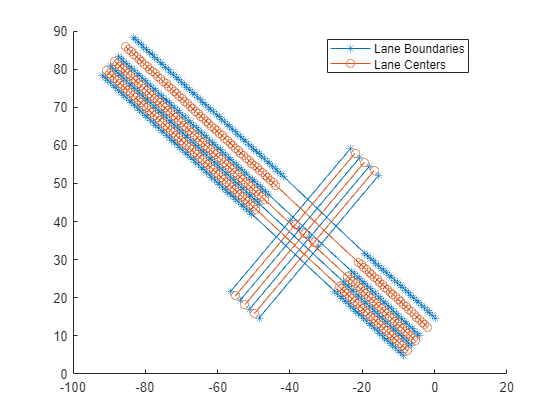
Write the RoadRunner HD Map to a binary file, which you can import into RoadRunner.
write(rrMap,"lanes.rrhd")Specify the path to your local RoadRunner installation folder. This code shows the path for the default installation location on Windows®.
rrAppPath = "C:\Program Files\RoadRunner " + matlabRelease.Release + "\bin\win64";
To open RoadRunner using MATLAB®, specify the path to your RoadRunner project. This code shows the default path for a sample project folder location in Windows®.
rrProjectPath = "C:\RR\MyProjects";Open RoadRunner by using the roadrunner object.
rrApp = roadrunner(rrProjectPath,InstallationFolder=rrAppPath);
Copy the RoadRunner HD Map file to the RoadRunner project.
copyfile("lanes.rrhd",rrProjectPath+"\Assets")
Specify options to import RoadRunner HD Map into RoadRunner. Set your build options for the RoadRunner HD Map so that it does not create overlap groups, instead creating an automatic junction where the two roads intersect.
overlapGroupsOptions = enableOverlapGroupsOptions(IsEnabled=false); buildOptions = roadrunnerHDMapBuildOptions(EnableOverlapGroupsOptions=overlapGroupsOptions); importOptions = roadrunnerHDMapImportOptions(BuildOptions=buildOptions);
Import the lanes.rrhd scene file into RoadRunner.
importScene(rrApp,"lanes.rrhd","RoadRunner HD Map",importOptions)

Load a MAT file containing 3D lane boundary point data into the workspace. The data includes a cell array, laneBoundaryPoints, which contains the lane boundary points for one road segment with four lane boundaries. The z-coordinates of lane boundaries represent the road elevation information.
load("laneBoundaryPoints3d.mat")
laneBoundaryPointslaneBoundaryPoints = 1×1 cell array
{1×4 cell}
Generate lane information in RoadRunner HD Map format from lane boundary points by using the roadrunnerLaneInfo function.
[laneInfo,geographicBoundary] = roadrunnerLaneInfo(laneBoundaryPoints);
Create an empty RoadRunner HD Map by using the roadrunnerHDMap object.
rrMap = roadrunnerHDMap;
Add the generated lane and geographic boundary information to the RoadRunner HD Map object.
rrMap.Lanes = laneInfo.Lanes; rrMap.LaneBoundaries = laneInfo.LaneBoundaries; rrMap.GeographicBoundary = geographicBoundary;
Plot the map.
plot(rrMap)
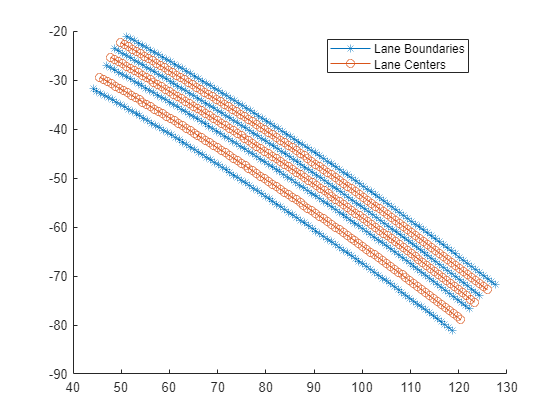
Write the RoadRunner HD Map to a binary file, which you can import into RoadRunner.
write(rrMap,"lanes.rrhd")Specify the path to your local RoadRunner installation folder. This code shows the path for the default installation location on Windows®.
rrAppPath = "C:\Program Files\RoadRunner " + matlabRelease.Release + "\bin\win64";
To open RoadRunner using MATLAB®, specify the path to your RoadRunner project. This code shows the default path for a sample project folder location in Windows®.
rrProjectPath = "C:\RR\MyProjects";Open RoadRunner by using the roadrunner object.
rrApp = roadrunner(rrProjectPath,InstallationFolder=rrAppPath);
Copy the RoadRunner HD Map file to the RoadRunner project.
copyfile("lanes.rrhd",rrProjectPath+"\Assets")
Specify options to import RoadRunner HD Map into RoadRunner. Set your build options for the RoadRunner HD Map so that it does not create overlap groups, instead creating an automatic junction where the two roads intersect.
overlapGroupsOptions = enableOverlapGroupsOptions(IsEnabled=false); buildOptions = roadrunnerHDMapBuildOptions(EnableOverlapGroupsOptions=overlapGroupsOptions); importOptions = roadrunnerHDMapImportOptions(BuildOptions=buildOptions);
Import the lanes.rrhd scene file into RoadRunner.
importScene(rrApp,"lanes.rrhd","RoadRunner HD Map",importOptions)
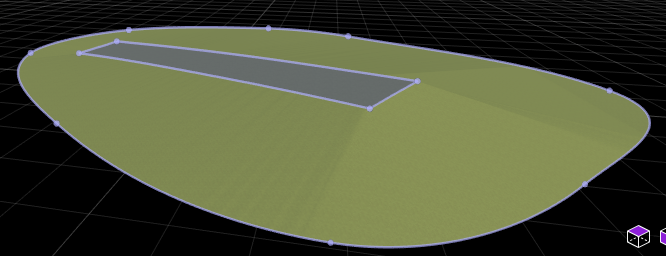
Input Arguments
Lane boundary points, specified as an M-by-1 cell array. M is the number of road segments. Each cell of the array contains a 1-by-N cell array. N is the number of lane boundaries in a road segment, and it must be greater than one. Each cell of each N-element cell array contains a P-by-2 or P-by-3 matrix, where P is the number of lane boundary points for that road segment.
If a matrix is a P-by-2 matrix, then each row represents the (x, y) coordinates of a lane boundary point. The z-coordinate of each lane boundary point is
0.If a matrix is a P-by-3 matrix, then each row represents the (x, y, z) coordinates of a lane boundary point.
Note
The x- or y-coordinate values of the lane boundary points stored in a matrix must increase or decrease monotonically.
Lane boundaries must be in left-to-right order with respect to the travel direction of the ego vehicle.
You must place lane boundary points for different road segments in their order of occurrence along the travel direction of the ego vehicle.
Data Types: cell
Name-Value Arguments
Specify optional pairs of arguments as
Name1=Value1,...,NameN=ValueN, where Name is
the argument name and Value is the corresponding value.
Name-value arguments must appear after other arguments, but the order of the
pairs does not matter.
Example: roadrunnerLaneInfo(lbPts,SmoothBoundaries=true) specifies to
smooth and align input lane boundary points.
Road segment connection flag, specified as a logical 1
(true) or 0 (false).
trueor1— The function automatically connects consecutive road segments and specifies alignment between them.falseor0— The function does not connect consecutive road segments. Use this option to manually specify the connection between two road segments.
Data Types: logical
Minimum distance, in meters, at which to create a junction between two consecutive road segments, specified as a real positive scalar. If the distance between two consecutive road segments exceeds this value, then the function adds a perpendicular road between the two road segments to form a junction. The perpendicular road has three lanes, and it is 50 meters long and 10.5 meters wide. By default, the function does not create a junction between two consecutive road segments.
Data Types: single | double
Boundary smoothing, specified as a logical 1
(true) or 0 (false). When
you specify this argument as true, the function smooths data using
a Savitzky-Golay filter and aligns the start and end points of all lane boundaries of
each road segment. The function does not support smoothing of 3D lane boundary points.
If you enable smoothing and specify 3D lane boundary points, the function discards the
z-coordinate values of the 3D lane boundary points and returns
smoothed 2D points with only x- and
y-coordinates.
Data Types: logical
Level of smoothing, specified as a real scalar in the range [0, 1]. The specified
value scales the heuristic window length to adjust the level of smoothing. Values
closer to 0 produce shorter moving window lengths, resulting in
less smoothing. Values closer to 1 produce longer moving window
lengths, resulting in more smoothing. For more information on smoothing, see smoothdata.
Data Types: single | double
Savitzky-Golay degree, specified as a positive integer. This value specifies the
degree of the polynomial in the Savitzky-Golay filter that fits the data within each
window. For more information, see smoothdata.
Data Types: single | double | int8 | int16 | int32 | int64 | uint8 | uint16 | uint32 | uint64
Output Arguments
Lane information in RoadRunner HD map format, returned as a structure with these fields:
Lanes— Representations of lanes, returned as an array ofroadrunner.hdmap.Laneobjects.LaneBoundaries— Representations of lane boundaries, returned as an array ofroadrunner.hdmap.LaneBoundaryobjects.
Spatial bounds of the geometric data represented in the 3D coordinate space of the RoadRunner HD Map projection, returned as a 2-by-3 matrix of the form [xmin ymin zmin; xmax ymax zmax]. The elements in the first row of the matrix represent the minimum position of each axis in an axis-aligned 3D bounding box, and the elements in the second row represent each corresponding maximum position.
Data Types: double
Version History
Introduced in R2023a
MATLAB Command
You clicked a link that corresponds to this MATLAB command:
Run the command by entering it in the MATLAB Command Window. Web browsers do not support MATLAB commands.
选择网站
选择网站以获取翻译的可用内容,以及查看当地活动和优惠。根据您的位置,我们建议您选择:。
您也可以从以下列表中选择网站:
如何获得最佳网站性能
选择中国网站(中文或英文)以获得最佳网站性能。其他 MathWorks 国家/地区网站并未针对您所在位置的访问进行优化。
美洲
- América Latina (Español)
- Canada (English)
- United States (English)
欧洲
- Belgium (English)
- Denmark (English)
- Deutschland (Deutsch)
- España (Español)
- Finland (English)
- France (Français)
- Ireland (English)
- Italia (Italiano)
- Luxembourg (English)
- Netherlands (English)
- Norway (English)
- Österreich (Deutsch)
- Portugal (English)
- Sweden (English)
- Switzerland
- United Kingdom (English)