控制绘制中颜色和线型的自动选择
当您在同一坐标区中绘制多个数据集时,MATLAB® 可帮助您通过更改数据集的外观来区分它们。例如,当您绘制多个线条时,MATLAB 会根据线条的创建顺序从一组颜色中为每个线条指定一种颜色。如果创建的线条数多于颜色数,MATLAB 会从第一种颜色开始循环使用各颜色。您可以更改此行为,例如:
指定不同颜色和线型集 - 创建您自己的颜色或线型集以进一步区分您的数据。
指定颜色和线型的循环顺序 - 指定是先循环使用所有线型再循环使用所有颜色、先循环使用所有颜色再循环使用所有线型还是同时循环使用两者。
按颜色或线型对数据分组 - 从视觉上将相关项分组。例如,在绘制多个散点集时,可以将每个点集与一个相同颜色的拟合线相关联。
本主题说明如何配置线图和散点图,但控制颜色循环(可能还有线型循环)的相同概念也适用于许多其他图,包括 bar 图、area 图和 stem 图等。本主题中的所有示例均在绘图之后设置坐标区属性。此步骤顺序非常重要,因为大多数绘图函数会重置许多坐标区属性。
注意
如果要为绘图中的某个特定项指定颜色或线型,请参阅指定绘图颜色和指定绘图中的线和标记的外观。
指定不同的颜色集和线型集
MATLAB 选择的颜色来自坐标区的 ColorOrder 属性,该属性包含一个由指定为 RGB 三元组的颜色组成的三列矩阵。RGB 三元组是三元素向量,包含颜色的红、绿和蓝分量的强度。强度必须在 [0, 1] 范围内。
如果绘制多个线条,则第一个线条使用 ColorOrder 矩阵中的第一种颜色,第二个线条使用第二种颜色,以此类推。最终,如果绘图中的线条数多于矩阵中的行数,颜色会循环重复使用。以下代码会创建几个使用默认色序的线图。第一个线条是最顶部的线条。由于默认 ColorOrder 矩阵有七行,因此颜色在第七个线条后开始循环。
plot([9 10 11 12]) hold on plot([8 9 10 11]) plot([7 8 9 10]) plot([6 7 8 9]) plot([5 6 7 8]) plot([4 5 6 7]) plot([3 4 5 6]) plot([2 3 4 5]) plot([1 2 3 4]) hold off legend("Location","northeastoutside")
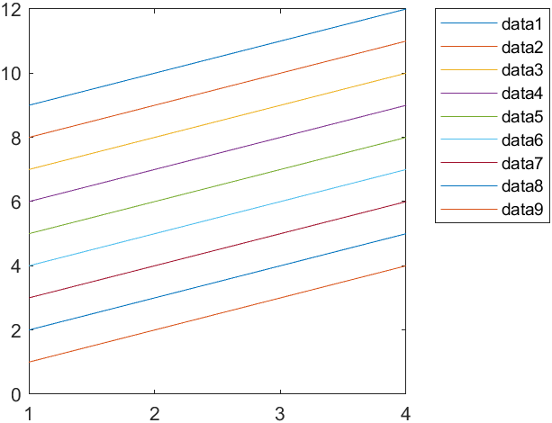
您可以通过以下两种方式之一来更改颜色:
将坐标区的
ColorOrder属性设置为一个新的 RGB 三元组矩阵。调用
colororder函数。此函数接受 RGB 三元组、颜色名称(如"red")和十六进制颜色代码。它还接受几个预定义调色板名称中的任一个,如"gem"、"reef"或"meadow"(自 R2023b 起)。
创建一个包含表示红色、绿色和蓝色的 RGB 三元组的新矩阵。然后将 ColorOrder 属性设置为该矩阵。绘图会立即更新为新颜色。
mycolors = [1 0 0; 0 1 0; 0 0 1]; ax = gca; ax.ColorOrder = mycolors;
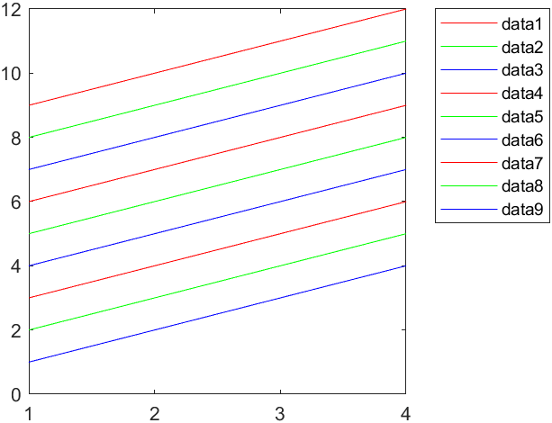
除了循环使用颜色之外,MATLAB 还可以循环使用不同的线型。默认情况下,只有一种线型(实线)。要指定其他线型,请设置坐标区的 LineStyleOrder 属性。例如,以下代码会指定三种线型。更新后的绘图对一种线型循环使用所有颜色后,再开始使用下一种线型。
mylinestyles = ["-"; "--"; "-o"]; ax.LineStyleOrder = mylinestyles;

指定颜色和线型的循环顺序
自 R2023a 起
使用多种颜色和线型时,您可以通过设置 LineStyleCyclingMethod 属性来指定绘图是先循环使用所有线型再循环使用所有颜色、先循环使用所有颜色再循环使用所有线型还是同时循环使用两者。此属性包含以下三个值:
"aftercolor"- 先循环使用颜色再循环使用线型。这是默认值。"beforecolor"- 先循环使用线型再循环使用颜色。"withcolor"- 循环使用所有颜色的同时循环使用所有线型。
绘制四个线条。将 LineStyleOrder 属性设置为三种线型,并通过将一个由三个十六进制颜色代码组成的数组传递给 colororder 函数将 ColorOrder 属性设置为三种颜色。然后,添加一个图例。
% Plot four lines plot([4 5 6 7]) hold on plot([3 4 5 6]) plot([2 3 4 5]) plot([1 2 3 4]) hold off % Set the line style order and color order ax = gca; ax.LineStyleOrder = ["-"; "--"; "-o"]; colororder(["#8040E6";"#1AA640";"#E68000"]) legend("Location","northeastoutside")
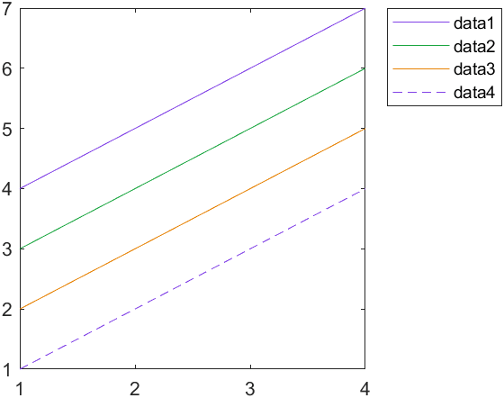
默认情况下,绘图在对第一种(实线)线型循环使用所有颜色之后,才显示下一种(虚线)线型。由于有三种颜色,因此在包含四个线条的绘图中只使用两种线型。
如果您希望更多线条的颜色和线型都不同,请使用 "withcolor" 选项,并指定相同数量的颜色和线型。例如,将前面绘图的 LineStyleCylingMethod 更改为 "withcolor"。更新后的绘图会同时循环使用颜色和线型。
ax.LineStyleCyclingMethod = "withcolor";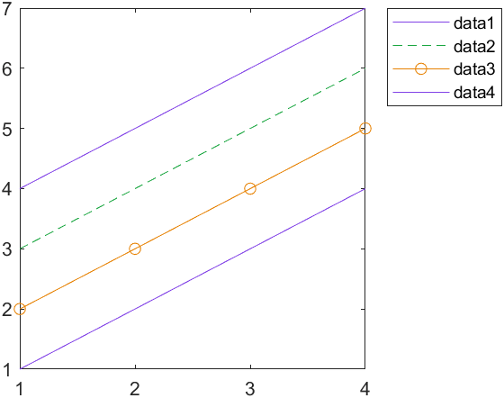
按颜色或线型对数据进行分组
要将相关的线条(或其他绘图对象)直观地组合在一起,请将您希望获得相同视觉效果的每个对象的 SeriesIndex 属性设置为相同的数字。SeriesIndex 属性根据 LineStyleCyclingMethod 属性的值对 ColorOrder 和 LineStyleOrder 数组进行索引。因此,具有相同 SeriesIndex 值的不同对象将使用相同的颜色(和线型,如果适用)。
例如,绘制两组散点,每组包含 50 个点。
x = 1:50;
meas1 = 0.25*x + randn(1,50);
scat1 = scatter(x,meas1);
hold on
meas2 = 0.5*x + randn(1,50) + 5;
scat2 = scatter(x,meas2);
使用 polyfit 和 polyval 函数为每组点计算一条拟合线。然后将每条拟合线添加到绘图中。
% Calculate fit lines for each set of measurements p1 = polyfit(x,meas1,1); y1_fit = polyval(p1,x); p2 = polyfit(x,meas2,1); y2_fit = polyval(p2,x); % Plot fit lines fitline1 = plot(x,y1_fit); fitline2 = plot(x,y2_fit); hold off

散点图和拟合线均采用不同的颜色。原因是 MATLAB 从 ColorOrder 矩阵中为每个添加到坐标区的新绘图选择了一种新颜色。
将每条拟合线的颜色与其相关联的散点图匹配。将每个线条的 SeriesIndex 属性设置为与相关联的散点图具有相同的值。
fitline1.SeriesIndex = scat1.SeriesIndex; fitline2.SeriesIndex = scat2.SeriesIndex;
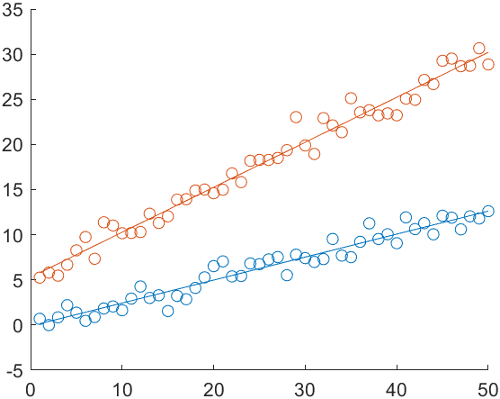
即使您更改 ColorOrder 矩阵中的颜色,这种关系仍会存在。例如,通过调用 colororder 函数将颜色更改为紫色和绿色。
colororder([0.5 0.25 0.90; 0.10 0.65 0.25])
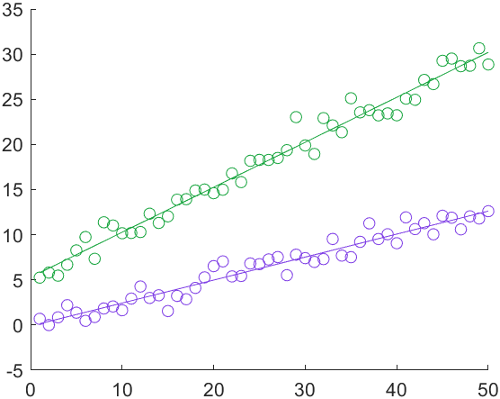
另请参阅
函数
plot|scatter|gca|colororder|validatecolor
属性
- Axes 属性 | Line 属性 | Scatter 属性