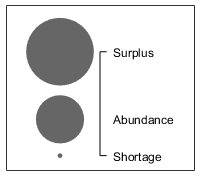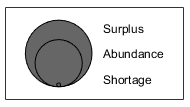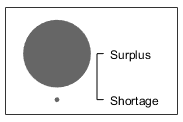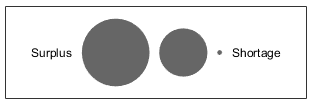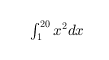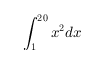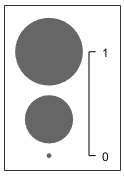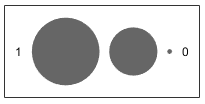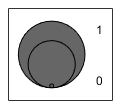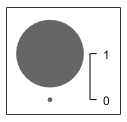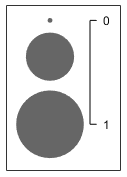BubbleLegend 属性
气泡图例的外观和行为
BubbleLegend 属性控制 BubbleLegend 对象的外观和行为。通过更改属性值,您可以修改该图例的特定方面。使用圆点表示法查询和设置属性。
blgd = bubblelegend; blgd.Style = 'telescopic';
位置和布局
相对于坐标区的位置,指定为下表中所列的位置值之一。
| 值 | 描述 |
|---|---|
'north' | 坐标区内侧上边缘。 |
'south' | 坐标区内侧下边缘。 |
'east' | 坐标区内侧右边缘。 |
'west' | 坐标区内侧左边缘。 |
'northeast' | 坐标区内侧右上角。 |
'northwest' | 坐标区内的左上角。 |
'southeast' | 坐标区内的右下角。 |
'southwest' | 坐标区内的左下角。 |
'northoutside' | 坐标区的上方。 |
'southoutside' | 坐标区的下方。 |
'eastoutside' | 到坐标区的右侧。 |
'westoutside' | 到坐标区的左侧。 |
'northeastoutside' | 坐标区外的右上角。 |
'northwestoutside' | 坐标区外的左上角。 |
'southeastoutside' | 坐标区外的右下角。 |
'southwestoutside' | 坐标区外的左下角 |
'layout' | 分块图布局中的图块。要将图例移至不同图块,请设置 Layout 属性。 |
'none' | 由 Position 属性确定的位置。可使用 Position 属性指定自定义位置。 |
自定义位置和大小,指定为 [left bottom width height] 形式的四元素向量。前两个值 left 和 bottom 指定从图窗左下角到图例左下角的距离。后两个值 width 和 height 指定图例的维度。Units 属性确定位置单位。
如果您指定 Position 属性,MATLAB® 会自动将 Location 属性更改为 'none'。
示例: bubblelegend('Position',[0.2 0.6 0.1 0.2])
注意
当父容器为 TiledChartLayout 对象时,设置此属性不起作用。
位置单位,指定为此表中的一个值。
Units | 描述 |
|---|---|
'normalized'(默认值) | 相对于容器(通常为图窗)进行归一化。图窗的左下角映射到 (0,0),右上角映射到 (1,1)。调整图窗大小会更新 Position 向量的值。 |
'inches' | 英寸。 |
'centimeters' | 厘米。 |
'characters' | 基于默认系统字体的字符大小。
|
'points' | 磅。一磅等于 1/72 英寸。 |
'pixels' | 像素。 在 Windows® 和 Macintosh 系统上,像素的大小为 1/96 英寸。此大小与系统分辨率无关。 在 Linux® 系统上,一个像素的大小由系统分辨率确定。 |
所有单位都是从容器窗口左下角进行测量的。
此属性会影响 Position 属性。如果您更改单位,则比较好的做法是在完成计算后将其恢复为默认值,以便不影响其他假定 Units 为默认值的函数。
如果您在创建对象时以 Name,Value 对组的形式指定 Position 和 Units 属性,则指定顺序很重要。如果想用特定单位定义位置,则必须在设置 Position 属性之前先设置 Units 属性。
布局选项,指定为 TiledChartLayoutOptions 对象。当图例位于分块图布局中时,此属性非常有用。
要在分块图布局的网格中定位图例,请设置 TiledChartLayoutOptions 对象的 Tile 属性。例如,假设有一个 3×3 分块图布局。布局的中心有一个包含若干图块的网格,外边缘四周各有一个图块。实际上,该网格不可见,外侧图块也不占用空间,除非您用坐标区或其他对象填充它们。
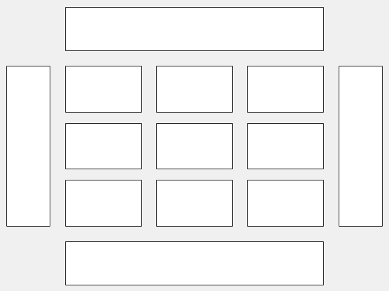
以下代码将图例 lgd 放置在网格的第三个图块中。
lgd.Layout.Tile = 3;
要将图例放置在周围的一个图块中,请将 Tile 属性指定为 'north'、'south'、'east' 或 'west'。例如,将值设置为 'east' 会将图例放置在网格右侧的图块中。
lgd.Layout.Tile = 'east';如果图例不是分块图布局的子级(例如,如果它是图窗的子级),则此属性为空且不起作用。
标签
图例标题,以图例文本对象形式返回。要添加图例标题,请设置图例文本对象的 String 属性。要更改标题外观,例如字体样式或字体颜色,请设置图例文本属性。有关列表,请参阅 Text 属性。
blgd = bubblelegend;
blgd.Title.String = 'My Legend Title';
blgd.Title.FontSize = 12;或者,调用 bubblelegend 函数并将标题指定为第一个参量。您也可以使用 title 函数创建或更改标题的各个方面。
blgd = bubblelegend('My Legend Title'); title(blgd,'A Different Title','FontSize',12)
范围标签,指定为包含两个或三个元素的字符向量元胞数组或字符串数组。第一个标签出现在图例中最小气泡的旁边,最后一个标签出现在最大气泡的旁边。如果指定三个标签,则当图例是水平的或图例只有两个气泡时,第二个标签不会显示。下表显示了一些常见情形。
| 示例 | 结果 |
|---|---|
创建一个具有三个气泡的垂直图例,并指定三个范围标签。 blgd = bubblelegend;
blgd.LimitLabels = {'Shortage','Abundance','Surplus'}; |
|
创建一个具有三个气泡的嵌套图例,并指定三个范围标签。 blgd = bubblelegend('Style','telescopic'); blgd.LimitLabels = {'Shortage','Abundance','Surplus'}; |
|
创建一个具有两个气泡的垂直图例,并指定三个范围标签。 blgd = bubblelegend('NumBubbles',2); blgd.LimitLabels = {'Shortage','Abundance','Surplus'}; |
|
创建一个具有三个气泡的水平图例,并指定三个范围标签。 blgd = bubblelegend('Style','horizontal'); blgd.LimitLabels = {'Shortage','Abundance','Surplus'}; |
|
文本解释器,指定为下列值之一:
'tex'- 使用 TeX 标记子集解释字符。'latex'- 使用 LaTeX 标记解释字符。'none'- 显示字面字符。
TeX 标记
默认情况下,MATLAB 支持一部分 TeX 标记。使用 TeX 标记可添加下标和上标,修改字体类型和颜色,并在文本中包括特殊字符。
修饰符会一直作用到文本结尾,但上标和下标除外,因为它们仅修饰下一个字符或花括号中的字符。当您将解释器设置为 "tex" 时,支持的修饰符如下所示。
| 修饰符 | 描述 | 示例 |
|---|---|---|
^{ } | 上标 | "text^{superscript}" |
_{ } | 下标 | "text_{subscript}" |
\bf | 粗体 | "\bf text" |
\it | 斜体 | "\it text" |
\sl | 伪斜体(通常与斜体相同) | "\sl text" |
\rm | 常规字体 | "\rm text" |
\fontname{ | 字体名称 - 将 | "\fontname{Courier} text" |
\fontsize{ | 字体大小 - 将 | "\fontsize{15} text" |
\color{ | 字体颜色 - 将 red、green、yellow、magenta、blue、black、white、gray、darkGreen、orange 或 lightBlue。 | "\color{magenta} text" |
\color[rgb]{specifier} | 自定义字体颜色 - 将 | "\color[rgb]{0,0.5,0.5} text" |
下表列出了 "tex" 解释器所支持的特殊字符。
| 字符序列 | 符号 | 字符序列 | 符号 | 字符序列 | 符号 |
|---|---|---|---|---|---|
| α |
| υ |
| ~ |
| ∠ |
| ϕ |
| ≤ |
|
|
| χ |
| ∞ |
| β |
| ψ |
| ♣ |
| γ |
| ω |
| ♦ |
| δ |
| Γ |
| ♥ |
| ϵ |
| Δ |
| ♠ |
| ζ |
| Θ |
| ↔ |
| η |
| Λ |
| ← |
| θ |
| Ξ |
| ⇐ |
| ϑ |
| Π |
| ↑ |
| ι |
| Σ |
| → |
| κ |
| ϒ |
| ⇒ |
| λ |
| Φ |
| ↓ |
| µ |
| Ψ |
| º |
| ν |
| Ω |
| ± |
| ξ |
| ∀ |
| ≥ |
| π |
| ∃ |
| ∝ |
| ρ |
| ∍ |
| ∂ |
| σ |
| ≅ |
| • |
| ς |
| ≈ |
| ÷ |
| τ |
| ℜ |
| ≠ |
| ≡ |
| ⊕ |
| ℵ |
| ℑ |
| ∪ |
| ℘ |
| ⊗ |
| ⊆ |
| ∅ |
| ∩ |
| ∈ |
| ⊇ |
| ⊃ |
| ⌈ |
| ⊂ |
| ∫ |
| · |
| ο |
| ⌋ |
| ¬ |
| ∇ |
| ⌊ |
| x |
| ... |
| ⊥ |
| √ |
| ´ |
| ∧ |
| ϖ |
| ∅ |
| ⌉ |
| 〉 |
| | |
| ∨ |
| 〈 |
| © |
LaTeX 标记
要使用 LaTeX 标记,请将解释器设置为 "latex"。对于行内模式,用单美元符号 ($) 将标记括起来。对于显示模式,用双美元符号 ($$) 将标记括起来。
| LaTeX 模式 | 示例 | 结果 |
|---|---|---|
| 行内 |
"$\int_1^{20} x^2 dx$" |
|
| 显示 |
"$$\int_1^{20} x^2 dx$$" |
|
显示的文本将使用默认的 LaTeX 字体样式。FontName、FontWeight 和 FontAngle 属性不起任何作用。要更改字体样式,请使用 LaTeX 标记。
用于 LaTeX 解释器的文本最多可以包含 1200 个字符。对于多行文本,请在此数量的基础上每行减少约 10 个字符。
MATLAB 支持大多数标准 LaTeX 数学模式命令。有关详细信息,请参阅支持的 LaTeX 命令。有关使用 TeX 和 LaTeX 的示例,请参阅图文本中的希腊字母和特殊字符。
字体
字体名称,指定为支持的字体名称或 "FixedWidth"。要正确显示和打印文本,您必须选择系统支持的字体。默认字体取决于您的操作系统和区域设置。
要使用在任何区域设置中都有较好显示效果的等宽字体,请使用 "FixedWidth"。等宽字体依赖于根 FixedWidthFontName 属性。设置根 FixedWidthFontName 属性会导致立即更新显示方式以使用新字体。
字体大小,指定为大于 0 的标量值(以磅为单位)。默认字体大小取决于具体操作系统和区域设置。
如果您更改坐标区字体大小,MATLAB 会自动将颜色栏的字体大小设置为坐标区字体大小的 90%。如果手动设置了颜色栏的字体大小,则更改坐标区字体大小不会影响颜色栏的字体。
字符粗细,指定为 'normal' 或 'bold'。
MATLAB 使用 FontWeight 属性从系统提供的字体中选择一种字体。并非所有字体都有加粗字体。因此,指定加粗字体仍可能得到普通字体。
字符倾斜,指定为 'normal' 或 'italic'。
并非所有字体都有两种字体样式。因此,斜体可能看上去和常规字体一样。
颜色和样式
图例样式,指定为表中的值之一。表中的图像显示一个具有三个气泡的图例采用不同样式时的外观。
| 样式值 | 外观 |
|---|---|
'vertical' |
|
'horizontal' |
|
'telescopic' |
|
图例中显示的气泡的数量,指定为 2 或 3。下表显示具有 2 个和 3 个气泡的垂直气泡图例的外观。
| NumBubbles 值 | 外观 |
|---|---|
2 |
|
3 |
|
气泡大小的顺序,指定为表中的值之一。该表显示不同值对具有三个气泡的垂直图例的影响。
| BubbleSizeOrder 值 | 外观 |
|---|---|
'descending' |
|
'ascending' |
|
文本颜色,指定为 RGB 三元组、十六进制颜色代码、颜色名称或短名称。默认颜色为黑色,值为 [0 0 0]。
对于自定义颜色,请指定 RGB 三元组或十六进制颜色代码。
RGB 三元组是包含三个元素的行向量,其元素分别指定颜色中红、绿、蓝分量的强度。强度值必须位于
[0,1]范围内,例如[0.4 0.6 0.7]。十六进制颜色代码是字符串标量或字符向量,以井号 (
#) 开头,后跟三个或六个十六进制数字,范围可以是0到F。这些值不区分大小写。因此,颜色代码"#FF8800"与"#ff8800"、"#F80"与"#f80"是等效的。
此外,还可以按名称指定一些常见的颜色。下表列出了一些命名颜色选项、其等效 RGB 三元组及十六进制颜色代码。
| 颜色名称 | 短名称 | RGB 三元组 | 十六进制颜色代码 | 外观 |
|---|---|---|---|---|
"red" | "r" | [1 0 0] | "#FF0000" |
|
"green" | "g" | [0 1 0] | "#00FF00" |
|
"blue" | "b" | [0 0 1] | "#0000FF" |
|
"cyan" | "c" | [0 1 1] | "#00FFFF" |
|
"magenta" | "m" | [1 0 1] | "#FF00FF" |
|
"yellow" | "y" | [1 1 0] | "#FFFF00" |
|
"black" | "k" | [0 0 0] | "#000000" |
|
"white" | "w" | [1 1 1] | "#FFFFFF" |
|
"none" | 不适用 | 不适用 | 不适用 | 无颜色 |
下表列出了浅色和深色主题中绘图的默认调色板。
| 调色板 | 调色板颜色 |
|---|---|
在 R2025a 之前的版本中: 大多数绘图默认使用这些颜色。 |
|
|
|
您可以使用 orderedcolors 和 rgb2hex 函数获取这些调色板的 RGB 三元组和十六进制颜色代码。例如,获取 "gem" 调色板的 RGB 三元组并将其转换为十六进制颜色代码。
RGB = orderedcolors("gem");
H = rgb2hex(RGB);在 R2023b 之前的版本中: 使用 RGB = get(groot,"FactoryAxesColorOrder") 获取 RGB 三元组。
在 R2024a 之前的版本中: 使用 H = compose("#%02X%02X%02X",round(RGB*255)) 获取十六进制颜色代码。
示例: [0 0 1]
示例: 'blue'
示例: '#0000FF'
背景颜色,指定为 RGB 三元组、十六进制颜色代码、颜色名称或短名称。默认值 [1 1 1] 对应的颜色为白色。
对于自定义颜色,请指定 RGB 三元组或十六进制颜色代码。
RGB 三元组是包含三个元素的行向量,其元素分别指定颜色中红、绿、蓝分量的强度。强度值必须位于
[0,1]范围内,例如[0.4 0.6 0.7]。十六进制颜色代码是字符串标量或字符向量,以井号 (
#) 开头,后跟三个或六个十六进制数字,范围可以是0到F。这些值不区分大小写。因此,颜色代码"#FF8800"与"#ff8800"、"#F80"与"#f80"是等效的。
此外,还可以按名称指定一些常见的颜色。下表列出了一些命名颜色选项、其等效 RGB 三元组及十六进制颜色代码。
| 颜色名称 | 短名称 | RGB 三元组 | 十六进制颜色代码 | 外观 |
|---|---|---|---|---|
"red" | "r" | [1 0 0] | "#FF0000" |
|
"green" | "g" | [0 1 0] | "#00FF00" |
|
"blue" | "b" | [0 0 1] | "#0000FF" |
|
"cyan" | "c" | [0 1 1] | "#00FFFF" |
|
"magenta" | "m" | [1 0 1] | "#FF00FF" |
|
"yellow" | "y" | [1 1 0] | "#FFFF00" |
|
"black" | "k" | [0 0 0] | "#000000" |
|
"white" | "w" | [1 1 1] | "#FFFFFF" |
|
"none" | 不适用 | 不适用 | 不适用 | 无颜色 |
下表列出了浅色和深色主题中绘图的默认调色板。
| 调色板 | 调色板颜色 |
|---|---|
在 R2025a 之前的版本中: 大多数绘图默认使用这些颜色。 |
|
|
|
您可以使用 orderedcolors 和 rgb2hex 函数获取这些调色板的 RGB 三元组和十六进制颜色代码。例如,获取 "gem" 调色板的 RGB 三元组并将其转换为十六进制颜色代码。
RGB = orderedcolors("gem");
H = rgb2hex(RGB);在 R2023b 之前的版本中: 使用 RGB = get(groot,"FactoryAxesColorOrder") 获取 RGB 三元组。
在 R2024a 之前的版本中: 使用 H = compose("#%02X%02X%02X",round(RGB*255)) 获取十六进制颜色代码。
示例: bubblelegend('Color','y')
示例: bubblelegend('Color',[0.8 0.8 1])
示例: bubblelegend('Color','#D9A2E9')
框轮廓颜色,指定为 RGB 三元组、十六进制颜色代码、颜色名称或短名称。
对于自定义颜色,请指定 RGB 三元组或十六进制颜色代码。
RGB 三元组是包含三个元素的行向量,其元素分别指定颜色中红、绿、蓝分量的强度。强度值必须位于
[0,1]范围内,例如[0.4 0.6 0.7]。十六进制颜色代码是字符串标量或字符向量,以井号 (
#) 开头,后跟三个或六个十六进制数字,范围可以是0到F。这些值不区分大小写。因此,颜色代码"#FF8800"与"#ff8800"、"#F80"与"#f80"是等效的。
此外,还可以按名称指定一些常见的颜色。下表列出了一些命名颜色选项、其等效 RGB 三元组及十六进制颜色代码。
| 颜色名称 | 短名称 | RGB 三元组 | 十六进制颜色代码 | 外观 |
|---|---|---|---|---|
"red" | "r" | [1 0 0] | "#FF0000" |
|
"green" | "g" | [0 1 0] | "#00FF00" |
|
"blue" | "b" | [0 0 1] | "#0000FF" |
|
"cyan" | "c" | [0 1 1] | "#00FFFF" |
|
"magenta" | "m" | [1 0 1] | "#FF00FF" |
|
"yellow" | "y" | [1 1 0] | "#FFFF00" |
|
"black" | "k" | [0 0 0] | "#000000" |
|
"white" | "w" | [1 1 1] | "#FFFFFF" |
|
"none" | 不适用 | 不适用 | 不适用 | 无颜色 |
下表列出了浅色和深色主题中绘图的默认调色板。
| 调色板 | 调色板颜色 |
|---|---|
在 R2025a 之前的版本中: 大多数绘图默认使用这些颜色。 |
|
|
|
您可以使用 orderedcolors 和 rgb2hex 函数获取这些调色板的 RGB 三元组和十六进制颜色代码。例如,获取 "gem" 调色板的 RGB 三元组并将其转换为十六进制颜色代码。
RGB = orderedcolors("gem");
H = rgb2hex(RGB);在 R2023b 之前的版本中: 使用 RGB = get(groot,"FactoryAxesColorOrder") 获取 RGB 三元组。
在 R2024a 之前的版本中: 使用 H = compose("#%02X%02X%02X",round(RGB*255)) 获取十六进制颜色代码。
示例: bubblelegend('EdgeColor',[0 1 0])
框轮廓的显示,指定为 'on' 或 'off',或者指定为数值或逻辑值 1 (true) 或 0 (false)。值 'on' 等效于 true,'off' 等效于 false。因此,您可以使用此属性的值作为逻辑值。该值存储为 matlab.lang.OnOffSwitchState 类型的 on/off 逻辑值。
'on'- 显示图例周围的框。'off'- 不显示图例周围的框。
框轮廓的宽度,指定为以磅为单位的正值。一磅等于 1/72 英寸。
示例: 1.5
交互性
可见性状态,指定为 "on" 或 "off",或者指定为数值或逻辑值 1 (true) 或 0 (false)。值 "on" 等效于 true,"off" 等效于 false。因此,您可以使用此属性的值作为逻辑值。该值存储为 matlab.lang.OnOffSwitchState 类型的 on/off 逻辑值。
"on"- 显示对象。"off"- 隐藏对象而不删除它。您仍然可以访问不可见对象的属性。
上下文菜单,指定为 ContextMenu 对象。使用此属性在您右键点击对象时显示上下文菜单。使用 uicontextmenu 函数创建上下文菜单。
注意
如果 PickableParts 属性设置为 'none' 或者 HitTest 属性设置为 'off',该上下文菜单将不显示。
选择状态,指定为 'on' 或 'off',或者指定为数值或逻辑值 1 (true) 或 0 (false)。值 'on' 等效于 true,'off' 等效于 false。因此,您可以使用此属性的值作为逻辑值。该值存储为 matlab.lang.OnOffSwitchState 类型的 on/off 逻辑值。
'on'- 已选择。如果您在绘图编辑模式下点击对象,则 MATLAB 会将其Selected属性设置为'on'。如果SelectionHighlight属性也设置为'on',则 MATLAB 将在对象周围显示选择句柄。'off'- 未选择。
选择时显示选择句柄,指定为 'on' 或 'off',或者指定为数值或逻辑值 1 (true) 或 0 (false)。值 'on' 等效于 true,'off' 等效于 false。因此,您可以使用此属性的值作为逻辑值。该值存储为 matlab.lang.OnOffSwitchState 类型的 on/off 逻辑值。
'on'- 在Selected属性设置为'on'时显示选择句柄。'off'- 永远不显示选择句柄,即使Selected属性设置为'on'也是如此。
回调
鼠标点击回调,指定为下列值之一:
函数句柄
元胞数组,包含一个函数句柄和其他参量
作为有效 MATLAB 命令或函数(在基础工作区中计算)的字符向量(不推荐)
使用此属性在您点击对象时执行代码。如果使用函数句柄指定此属性,则 MATLAB 在执行回调时将向回调函数传递两个参量:
点击的对象 - 从回调函数中访问点击的对象的属性。
事件数据 - 空参量。在函数定义中将其替换为波浪号字符 (
~) 以指示不使用此参量。
有关如何使用函数句柄定义回调函数的详细信息,请参阅Create Callbacks for Graphics Objects。
注意
如果 PickableParts 属性设置为 'none' 或者 HitTest 属性设置为 'off',则不执行此回调。
对象创建函数,指定为下列值之一:
函数句柄。
第一个元素是函数句柄的元胞数组。元胞数组中的后续元素是传递到回调函数的参量。
包含有效 MATLAB 表达式的字符向量(不推荐)。MATLAB 在基础工作区计算此表达式。
有关将回调指定为函数句柄、元胞数组或字符向量的详细信息,请参阅Create Callbacks for Graphics Objects。
此属性指定要在 MATLAB 创建对象时执行的回调函数。MATLAB 将在执行 CreateFcn 回调之前初始化所有属性值。如果不指定 CreateFcn 属性,则 MATLAB 执行默认的创建函数。
对现有组件设置 CreateFcn 属性没有任何作用。
如果将此属性指定为函数句柄或元胞数组,则可以使用回调函数的第一个参量访问正在创建的对象。否则,使用 gcbo 函数访问该对象。
对象删除函数,指定为下列值之一:
函数句柄。
第一个元素是函数句柄的元胞数组。元胞数组中的后续元素是传递到回调函数的参量。
包含有效 MATLAB 表达式的字符向量(不推荐)。MATLAB 在基础工作区计算此表达式。
有关将回调指定为函数句柄、元胞数组或字符向量的详细信息,请参阅Create Callbacks for Graphics Objects。
此属性指定在 MATLAB 删除对象时要执行的回调函数。MATLAB 在销毁对象的属性之前执行 DeleteFcn 回调。如果不指定 DeleteFcn 属性,则 MATLAB 执行默认的删除函数。
如果将此属性指定为函数句柄或元胞数组,则可以使用回调函数的第一个参量访问要删除的对象。否则,使用 gcbo 函数访问该对象。
回调执行控件
回调中断,指定为 'on' 或 'off',或者指定为数值或逻辑值 1 (true) 或 0 (false)。值 'on' 等效于 true,'off' 等效于 false。因此,您可以使用此属性的值作为逻辑值。该值存储为 matlab.lang.OnOffSwitchState 类型的 on/off 逻辑值。
此属性确定是否可以中断运行中回调。有以下两种回调状态要考虑:
运行中回调是当前正在执行的回调。
中断回调是试图中断运行中回调的回调。
无论何时 MATLAB 调用回调,该回调都会试图中断运行中回调。运行中回调所属对象的 Interruptible 属性决定着是否允许中断。Interruptible 属性具有下列两个可能的值:
回调排队,指定为 'queue' 或 'cancel'。BusyAction 属性决定 MATLAB 如何处理中断回调的执行。有以下两种回调状态要考虑:
运行中回调是当前正在执行的回调。
中断回调是试图中断运行中回调的回调。
BusyAction 属性仅在同时满足以下两个条件时才确定回调排队行为:
在这些情况下,由中断回调所属对象的 BusyAction 属性确定 MATLAB 如何处理中断回调。以下是 BusyAction 属性的可能值:
'queue'- 将中断回调放入队列中,以便在运行中回调执行完毕后进行处理。'cancel'- 不执行中断回调。
捕获鼠标点击的能力,指定为以下值之一:
'visible'- 当对象可见时,捕获鼠标点击。Visible属性必须设置为'on',而且您必须点击BubbleLegend对象中具有定义颜色的部分。不能点击包含设置为'none'的相关颜色属性的部分。HitTest属性决定是BubbleLegend对象响应点击还是前代响应点击。'none'- 无法捕获鼠标点击。点击BubbleLegend对象会将点击操作传递给图窗窗口的当前视图中该对象下面的对象。BubbleLegend对象的HitTest属性没有任何作用。
对捕获的鼠标点击的响应,指定为 'on' 或 'off',或者指定为数值或逻辑值 1 (true) 或 0 (false)。值 'on' 等效于 true,'off' 等效于 false。因此,您可以使用此属性的值作为逻辑值。该值存储为 matlab.lang.OnOffSwitchState 类型的 on/off 逻辑值。
'on'- 触发BubbleLegend对象的ButtonDownFcn回调。如果您已定义ContextMenu属性,则调用上下文菜单。'off'- 触发满足以下条件之一的BubbleLegend对象的最近前代的回调:HitTest属性设置为'on'。PickableParts属性设置为允许前代捕获鼠标点击的值。
注意
PickableParts 属性决定 BubbleLegend 对象是否可以捕获鼠标点击。如果无法捕获,则 HitTest 属性没有任何作用。
此 属性 为只读。
删除状态,以 matlab.lang.OnOffSwitchState 类型的 on/off 逻辑值形式返回。
当 DeleteFcn 回调开始执行时,MATLAB 会将 BeingDeleted 属性设置为 'on'。BeingDeleted 属性将一直保持 'on' 设置状态,直到组件对象不再存在为止。
在查询或修改对象之前,请先检查其 BeingDeleted 属性的值,以确认它不是待删除项。
父级/子级
父容器,指定为 Figure 对象、Panel 对象、Tab 对象或 TiledChartLayout 对象。
BubbleLegend 对象必须与关联的坐标区具有相同的父级。如果更改关联坐标区的父级,BubbleLegend 对象将自动更新以使用相同的父级。
对象没有任何子级。您不能设置该属性。
父级的 Children 属性中对象句柄的可见性,指定为下列值之一:
"on"- 对象句柄始终可见。"off"- 对象句柄始终不可见。该选项用于防止另一函数无意中对其进行更改。将HandleVisibility设置为"off"可在执行该函数时暂时隐藏句柄。"callback"- 对象句柄在回调或回调所调用的函数中可见,但在从命令行调用的函数中不可见。此选项阻止通过命令行访问对象,但允许回调函数访问对象。
如果父级的 Children 属性中未列出该对象,则通过搜索对象层次结构或查询句柄属性获取对象句柄的函数无法返回该对象。此类函数的示例包括 get、findobj、gca、gcf、gco、newplot、cla、clf 和 close 函数。
隐藏的对象句柄仍有效。将根 ShowHiddenHandles 属性设置为 "on" 以列出所有对象句柄,而不管其 HandleVisibility 属性设置如何。
标识符
此 属性 为只读。
图形对象的类型,以 'bubblelegend' 形式返回。使用该属性在绘制层次结构中查找指定类型的所有对象。
对象标识符,指定为字符向量或字符串标量。您可以指定唯一的 Tag 值作为对象的标识符。如果需要访问您代码中其他位置的对象,可以使用 findobj 函数基于 Tag 值搜索对象。
用户数据,指定为任何 MATLAB 数组。例如,您可以指定标量、向量、矩阵、元胞数组、字符数组、表或结构体。使用此属性存储对象上的任意数据。
如果您在 App 设计工具中工作,请在该 App 中创建公共或私有属性以共享数据,而不是使用 UserData 属性。有关详细信息,请参阅在用 App 设计工具创建的 App 内共享数据。
版本历史记录
在 R2020b 中推出
另请参阅
MATLAB Command
You clicked a link that corresponds to this MATLAB command:
Run the command by entering it in the MATLAB Command Window. Web browsers do not support MATLAB commands.
选择网站
选择网站以获取翻译的可用内容,以及查看当地活动和优惠。根据您的位置,我们建议您选择:。
您也可以从以下列表中选择网站:
如何获得最佳网站性能
选择中国网站(中文或英文)以获得最佳网站性能。其他 MathWorks 国家/地区网站并未针对您所在位置的访问进行优化。
美洲
- América Latina (Español)
- Canada (English)
- United States (English)
欧洲
- Belgium (English)
- Denmark (English)
- Deutschland (Deutsch)
- España (Español)
- Finland (English)
- France (Français)
- Ireland (English)
- Italia (Italiano)
- Luxembourg (English)
- Netherlands (English)
- Norway (English)
- Österreich (Deutsch)
- Portugal (English)
- Sweden (English)
- Switzerland
- United Kingdom (English)