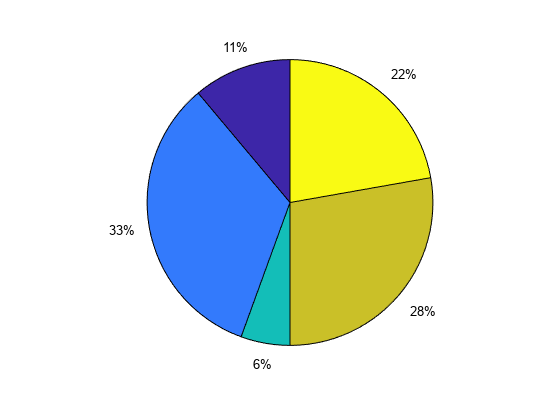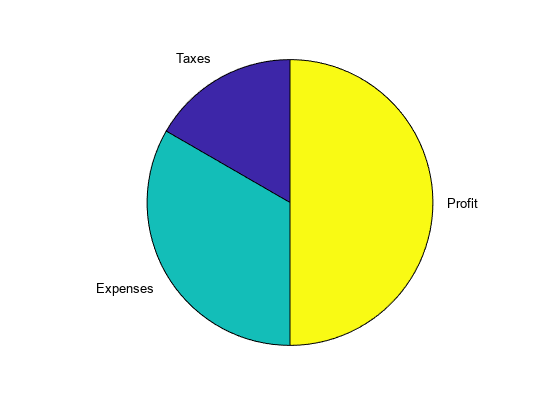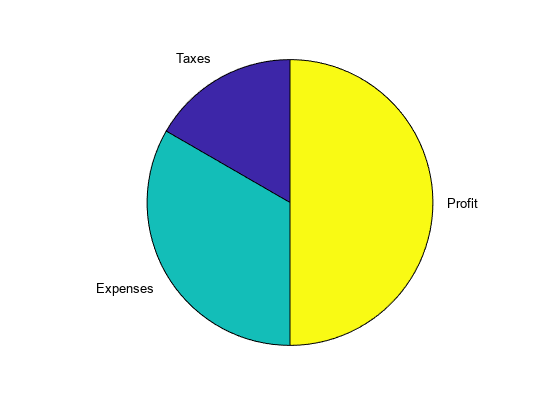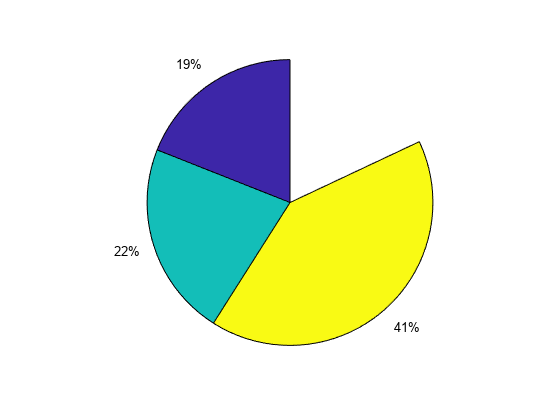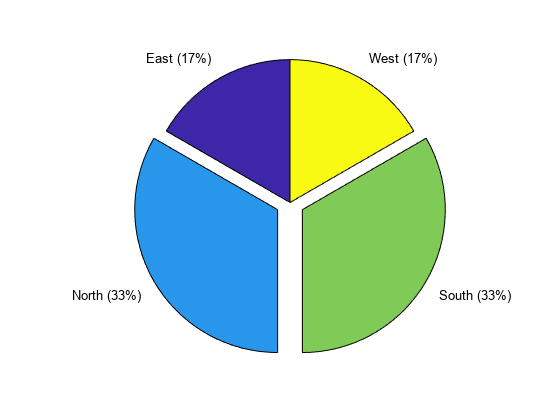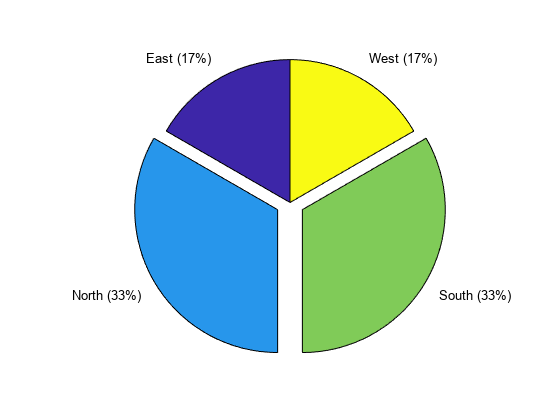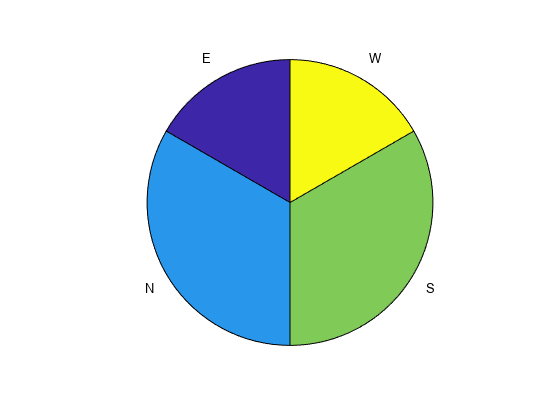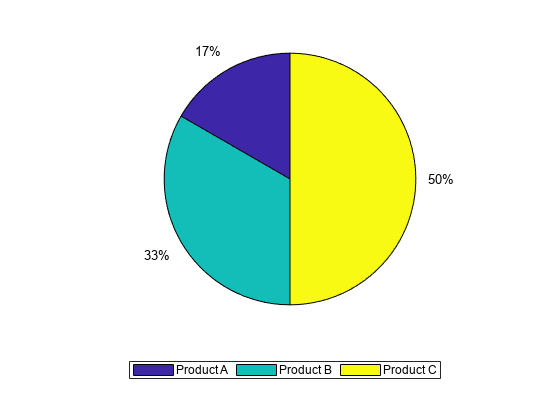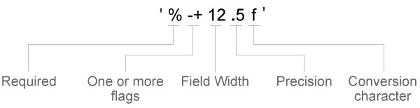pie
原有饼图
说明
注意
推荐使用 piechart 而不是 pie,因为它使您能够创建 PieChart 对象,从而提供更多自定义选项。例如,PieChart 对象具有更改切片颜色、切片在圆周围的排列(顺时针或逆时针)以及第一个切片的位置的属性。 (自 R2023b 起)
pie( 使用 X)X 中的数据绘制饼图。饼图的每个扇区代表 X 中的一个元素。
如果
sum(X) ≤ 1,X中的值直接指定饼图扇区的面积。如果sum(X) < 1,pie仅绘制部分饼图。如果
sum(X) > 1,则pie通过X/sum(X)对值进行归一化,以确定饼图的每个扇区的面积。如果
X为categorical数据类型,则扇区对应于类别。每个扇区的面积是类别中的元素数除以X中的元素数的结果。