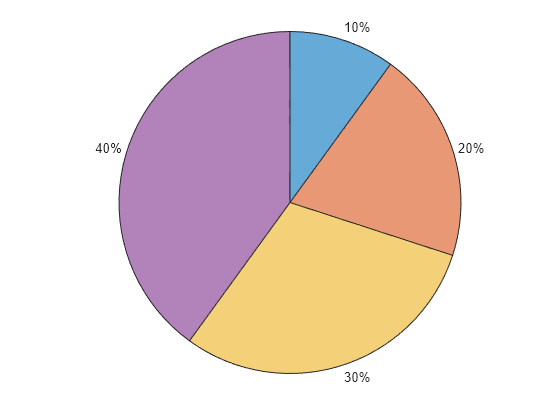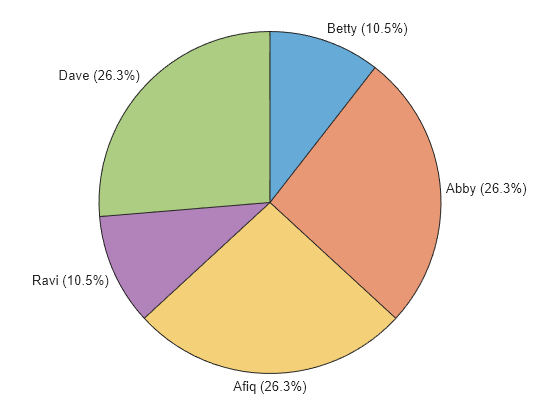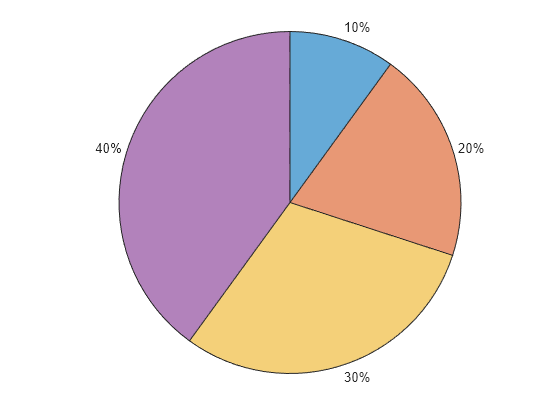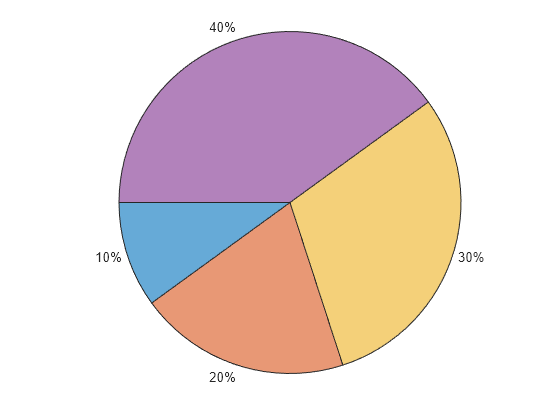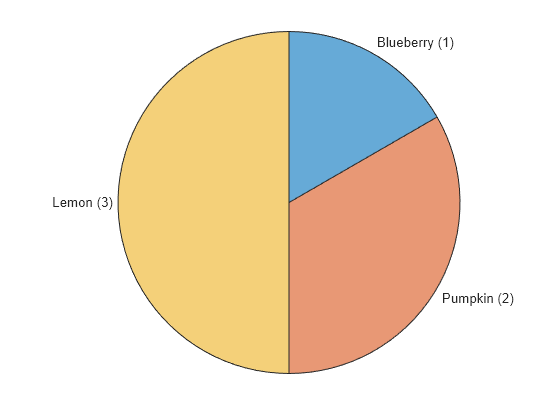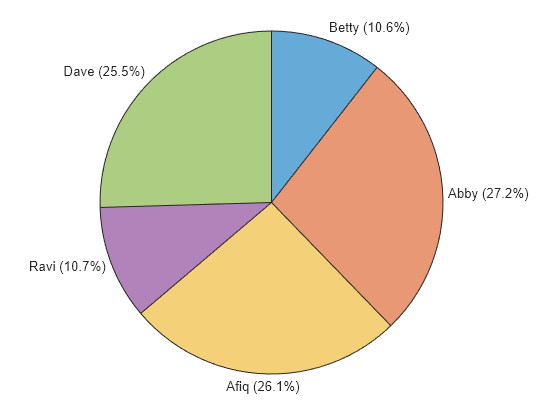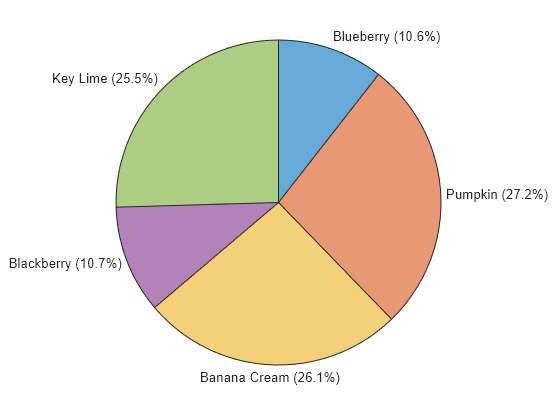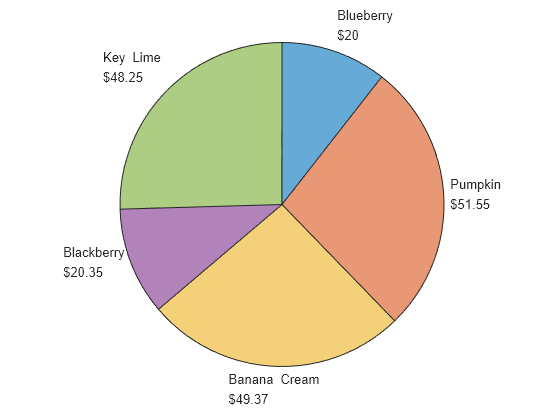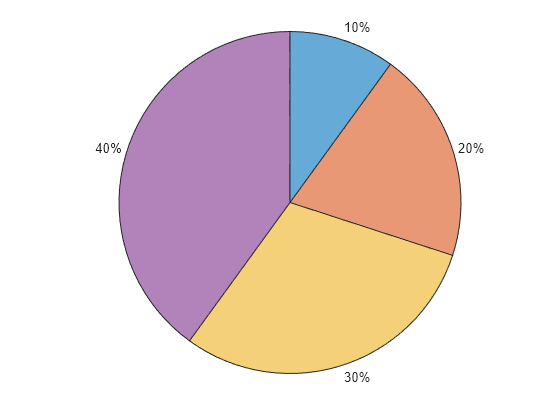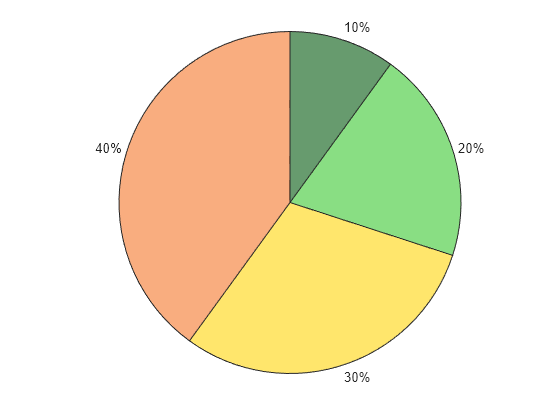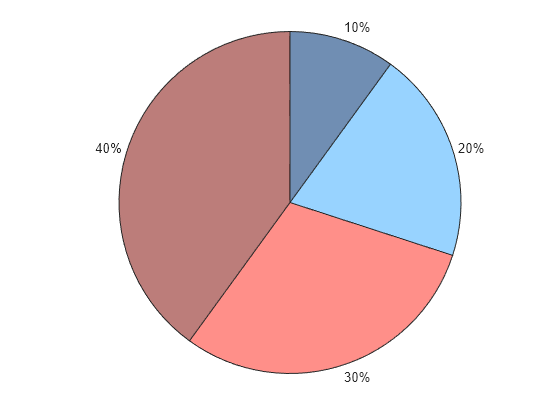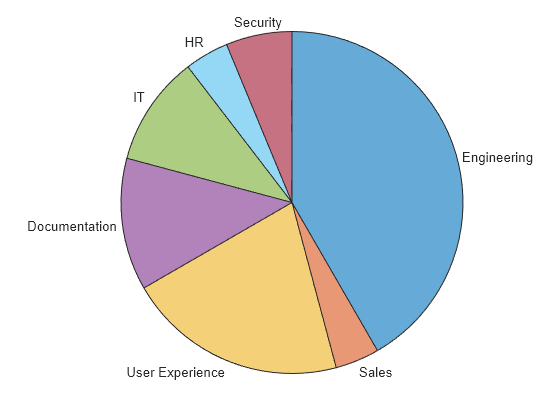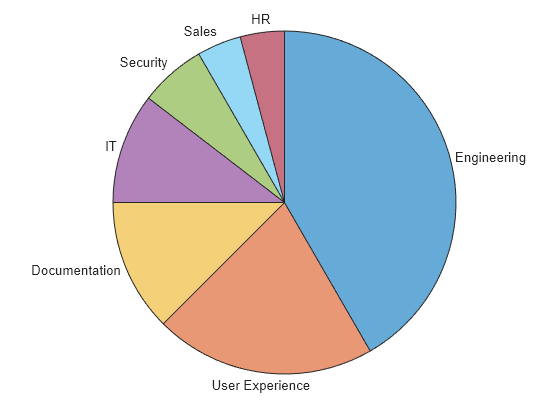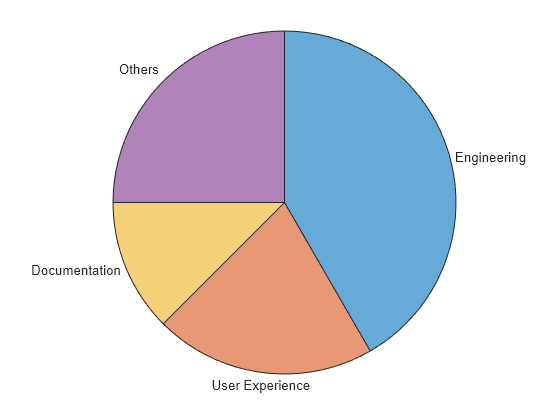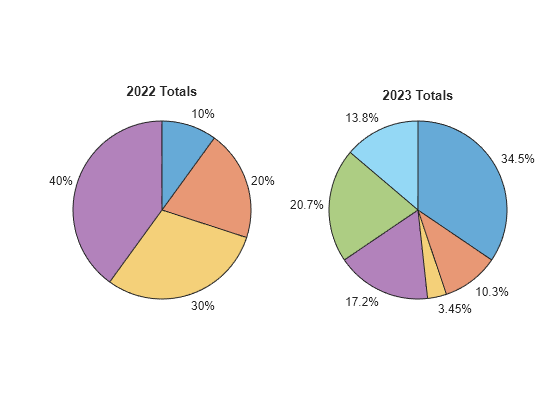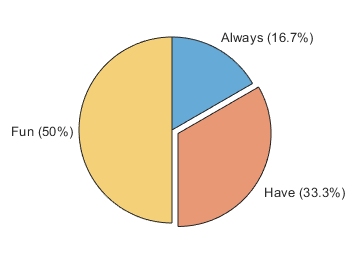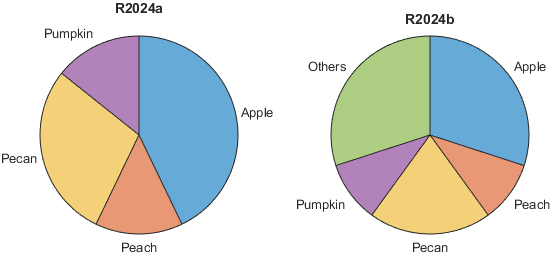piechart
语法
说明
向量数据
piechart( 创建分类值的饼图。一个类别的实例数量确定对应扇区的大小,每个扇区标签包含类别名称。categoricaldata)
表数据
piechart( 指定分类变量 tbl,categoricalvar)categoricalvar。一个类别的实例数量确定对应扇区的大小,每个扇区标签包含对应的类别名称。
其他选项
piechart( 在指定的父容器中创建饼图。父容器通常是图窗、面板或选项卡。指定 parent,___)parent 作为上述任何语法中的第一个参量。
piechart(___, 使用一个或多个名称-值参量指定图的属性。在所有其他输入参量之后指定名称-值参量。例如,Name=Value)piechart([1 2 3],ExplodedWedges=2) 创建第二个扇区偏移的饼图。
有关属性列表,请参阅 PieChart Properties。
p = piechart(___)PieChart 对象。在创建图后,使用 p 设置其属性。有关属性列表,请参阅 PieChart Properties。