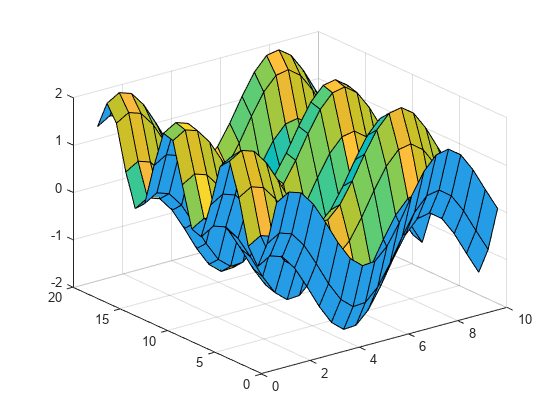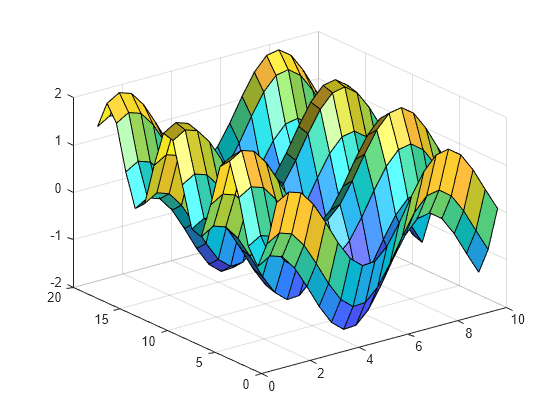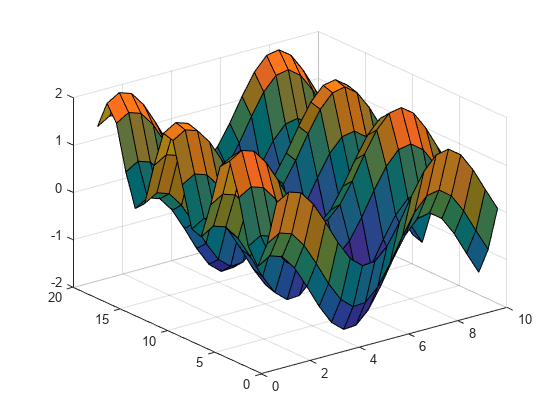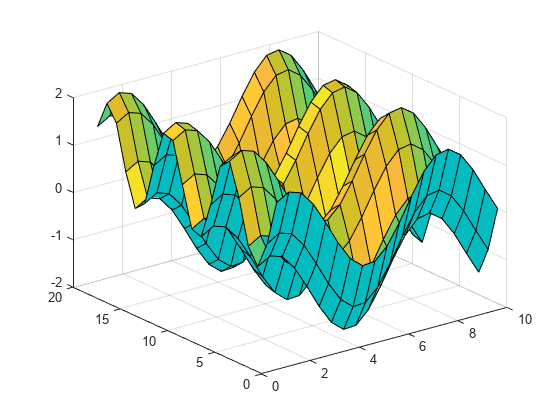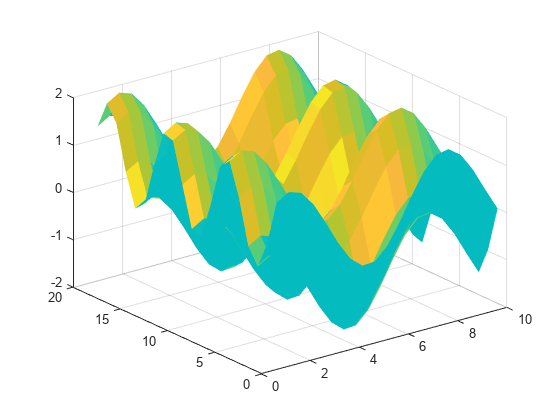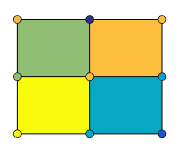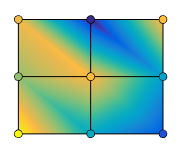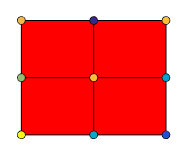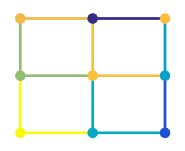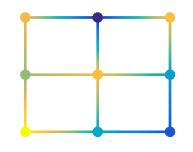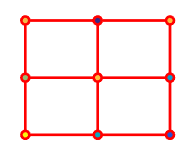surfl
具有基于颜色图的光照的曲面图
语法
说明
surfl( 创建曲面,并将 Z)Z 中元素的列索引和行索引用作 x 坐标和 y 坐标。
surfl(___,'light') 创建一个由 MATLAB® 光源对象提供高光的曲面。这与默认的基于颜色图的光照方法产生的结果不同。将 'light' 对象指定为最后一个输入参量。
surfl(___, 使用一个或多个名称-值参量设置曲面图的属性。例如,您可以设置曲面的颜色和透明度。有关属性列表,请参阅 Surface 属性。 (自 R2024b 起)Name=Value)
surfl( 将图形绘制到 ax,___)ax 指定的坐标区中,而不是当前坐标区中。指定坐标区作为第一个输入参量。
s = surfl(___) 将返回一个图曲面对象。如果使用 'light' 选项将光源指定为光源对象,则 s 将以图形数组形式返回,其中包含图曲面对象和光源对象。在创建曲面和光源对象后,可使用 s 对其进行修改。有关属性列表,请参阅 Surface 属性 和 Light 属性。
示例
输入参数
名称-值参数
提示
X、Y和Z矩阵中点的排序定义参数曲面的内部和外部。要让曲面的另一侧反射光源,请使用surfl(X',Y',Z')。