Model Switching Dynamics in Inverter Using Simscape Electrical
This example uses field-oriented control (FOC) to control the speed of a three-phase permanent magnet synchronous motor (PMSM). It gives you the option to use these Simscape™ Electrical™ blocks as an alternative to the Average Value Inverter block in Motor Control Blockset™:
Converter (Three-Phase)
Ideal Semiconductor Switch
The example also gives you the option to use the PMSM block from Simscape Electrical as an alternative to the Surface Mount PMSM block from Motor Control Blockset. These Simscape Electrical blocks enable you to generate high-fidelity simulations.
Field-oriented control (FOC) needs a real time feedback of the rotor position. This example uses the quadrature encoder sensor to measure the rotor position. For details about FOC, see Field-Oriented Control (FOC).
You can use this example to simulate the target model by using different inverters and monitor the feedback current for each inverter. You can also generate the code and use the host model along with the target model.
Models
The example includes the model mcb_ee_pmsm_foc.
You can use this model for both simulation and code generation.
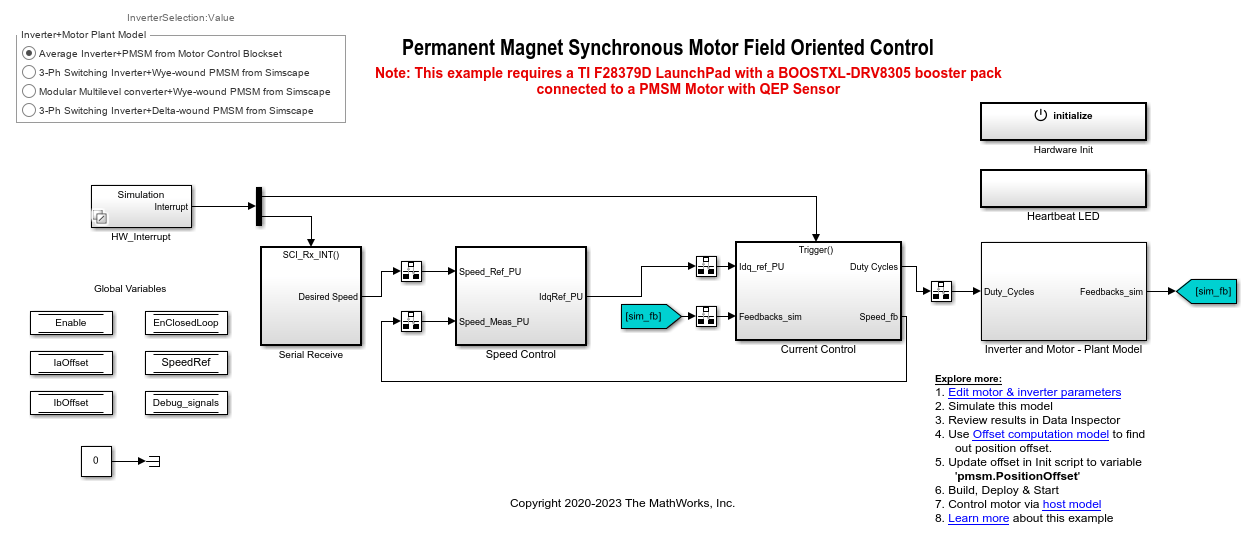
Required MathWorks Products
To simulate model:
Motor Control Blockset
Simscape Electrical
To generate code and deploy model:
Motor Control Blockset
Embedded Coder®
C2000™ Microcontroller Blockset
Fixed-Point Designer™ (only needed for optimized code generation)
Prerequisites
1. Obtain the motor parameters. We provide default motor parameters with the Simulink® model that you can replace with the values from either the motor datasheet or other sources.
However, if you have the motor control hardware, you can estimate the parameters for the motor that you want to use, by using the Motor Control Blockset parameter estimation tool. For instructions, see .
The parameter estimation tool updates the motorParam variable (in the MATLAB® workspace) with the estimated motor parameters.
2. If you obtain the motor parameters from the datasheet or other sources, update the motor parameters and inverter parameters in the model initialization script associated with the Simulink models. For instructions, see Estimate Control Gains and Use Utility Functions.
If you use the parameter estimation tool, you can update the inverter parameters, but do not update the motor parameters in the model initialization script. The script automatically extracts motor parameters from the updated motorParam workspace variable.
Simulate Model
This example supports simulation. Follow these steps to simulate the model.
1. Open the target model mcb_ee_pmsm_foc.
2. Select one of these options in the InverterSelected radio group in the target model to simulate an inverter variant:
Motor Control Blockset average inverter - Select this option to use the Average Inverter and Surface Mount PMSM blocks.
Simscape Electrical 3 phase converter - Select this option to use the Converter (Three-Phase) and PMSM blocks.
Simscape Electrical Modular Multilevel converter - Select this option to use the Ideal Semiconductor Switch and PMSM blocks. This option simulates the Simscape Electrical modular multilevel converter using a low voltage.
3. Select an option from the InverterSelected radio group and click Run on the Simulation tab to simulate the target model.
4. On the target model, click Data Inspector on the Simulation tab to view results from the three simulation runs.
This image shows the simulation results for  phase current:
phase current:
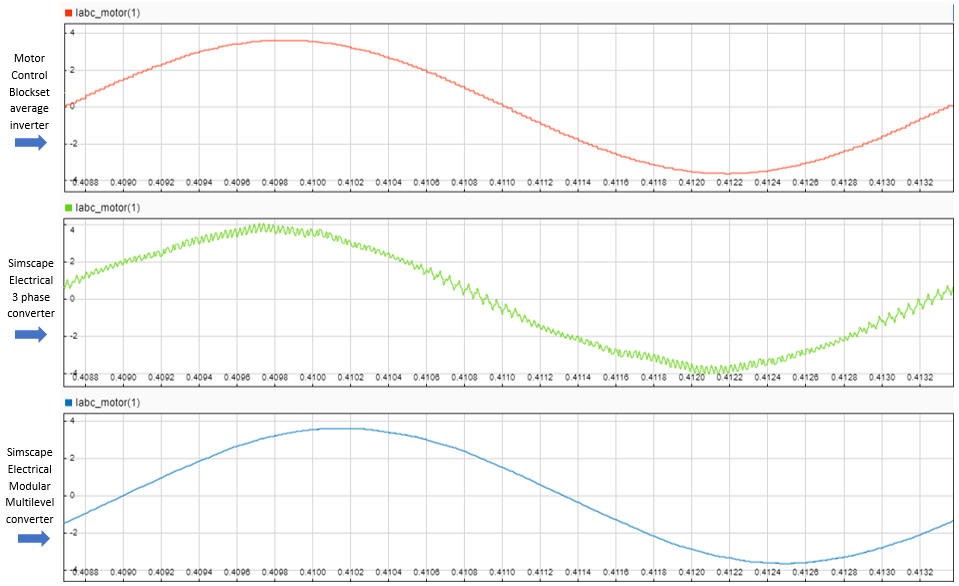
These images show the comparison of rotor speed,  current,
current,  phase current, and rotor position for the three inverter types:
phase current, and rotor position for the three inverter types:
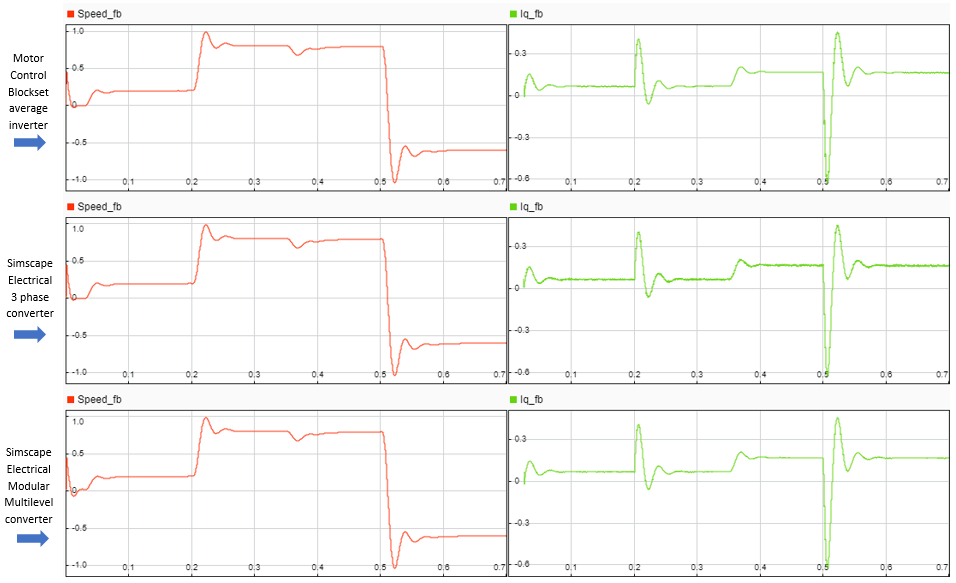
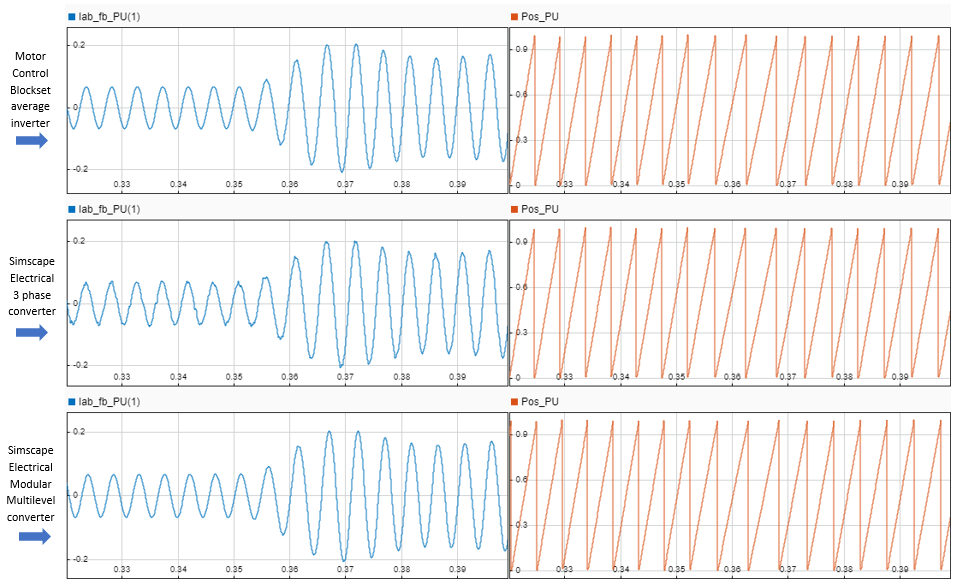
These images show the comparison of PWM modulation waveforms for the three inverter types:
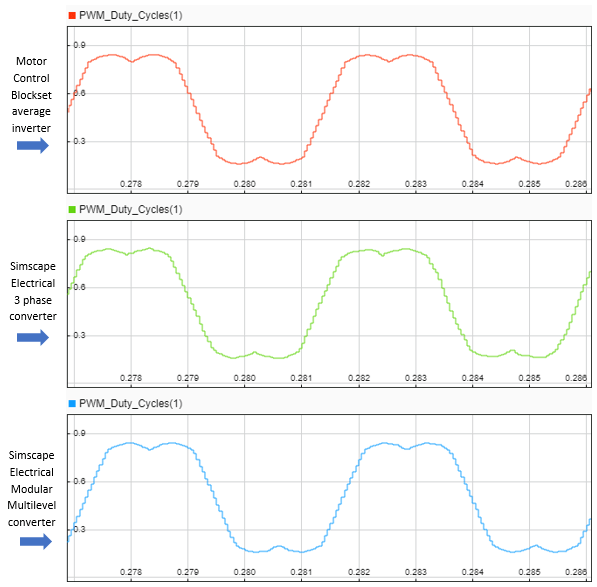
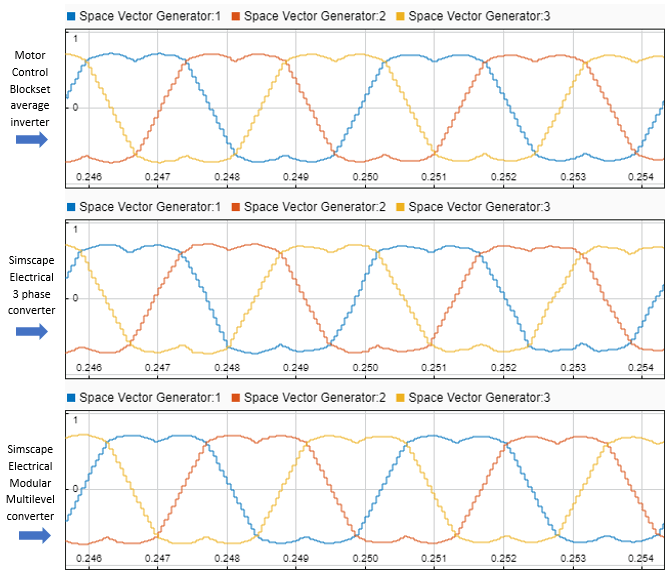
Generate Code and Deploy Model to Target Hardware
This section instructs you to generate code and run the FOC algorithm on the target hardware.
The example uses a host and a target model. The host model is a user interface to the controller hardware board. You can run the host model on the host computer. The prerequisite to use the host model is to deploy the target model to the controller hardware board. The host model uses serial communication to command the target Simulink model and run the motor in a closed-loop control.
Required Hardware
The example supports this hardware configuration. You can also use the target model name to open the model for the corresponding hardware configuration, from the MATLAB command prompt.
LAUNCHXL-F28379D controller + BOOSTXL-DRV8305 inverter: mcb_ee_pmsm_foc
For connections related to the preceding hardware configuration, see LAUNCHXL-F28069M and LAUNCHXL-F28379D Configurations.
Generate Code and Run Model on Target Hardware
1. Simulate the target model and observe the simulation results.
2. Complete the hardware connections.
3. The model automatically computes the ADC (or current) offset values. To disable this functionality (enabled by default), update the value 0 to the variable inverter.ADCOffsetCalibEnable in the model initialization script.
Alternatively, you can compute the ADC offset values and update it manually in the model initialization scripts. For instructions, see Run 3-Phase AC Motors in Open-Loop Control and Calibrate ADC Offset.
4. Compute the quadrature encoder index offset value and update it in the model initialization scripts associated with the target model. For instructions, see Quadrature Encoder Offset Calibration for PMSM.
5. Open the target model. If you want to change the default hardware configuration settings for the model, see Model Configuration Parameters.
6. To ensure that CPU2 is not mistakenly configured to use the board peripherals intended for CPU1, load a sample program to CPU2 of LAUNCHXL-F28379D, for example, a program that operates the CPU2 blue LED by using GPIO31 (c28379D_cpu2_blink.slx). For more information about the sample program or model, see the Task 2 - Create, Configure and Run the Model for TI Delfino F28379D LaunchPad (Dual Core) section in Getting Started with Texas Instruments C2000 Microcontroller Blockset (C2000 Microcontroller Blockset).
7. Click Build, Deploy & Start on the Hardware tab to deploy the target model to the hardware.
8. Click the host model hyperlink in the target model to open the associated host model.
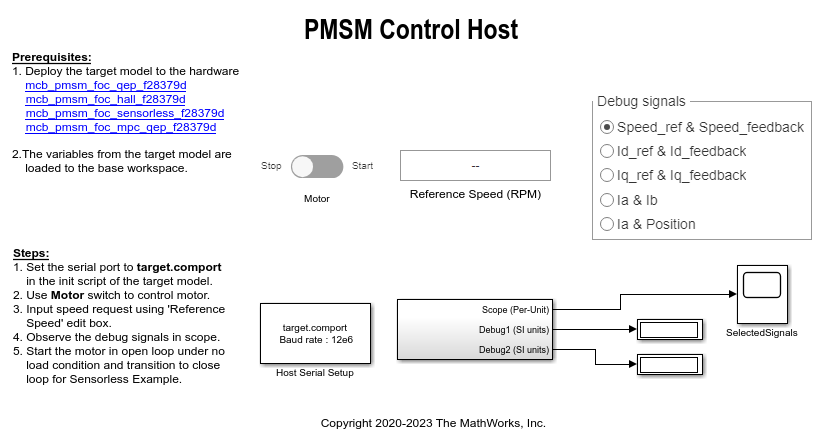
For details about the serial communication between the host and target models, see Host-Target Communication.
9. In the model initialization script associated with the target model, specify the communication port using the variable target.comport. The example uses this variable to update the Port parameter of the Host Serial Setup, Host Serial Receive, and Host Serial Transmit blocks available in the host model.
10. Update the Reference Speed value in the host model.
11. Click Run on the Simulation tab to run the host model.
12. Change the position of the Start / Stop Motor switch to On, to start running the motor.
13. Observe the debug signals from the RX subsystem, in the Time Scope and Display blocks of the host model.
Note: In the host model, you can also select the debug signals that you want to monitor.
Other Things to Try
You can also use SoC Blockset™ to implement a closed-loop motor control application that addresses challenges related to ADC-PWM synchronization, controller response, and studying different PWM settings. You can use Simscape Electrical to implement high fidelity inverter simulation. For details, see Integrate MCU Scheduling and Peripherals in Motor Control Application.