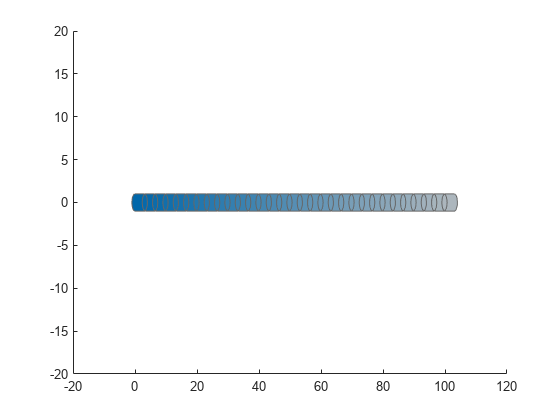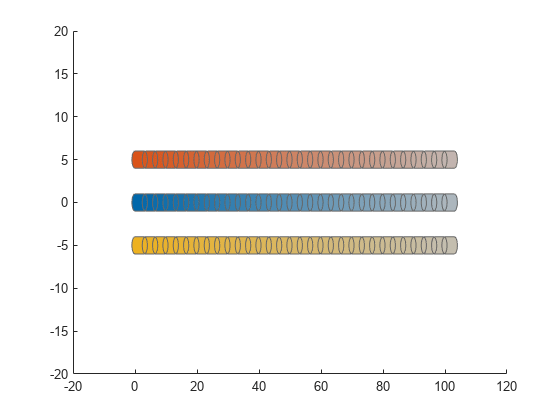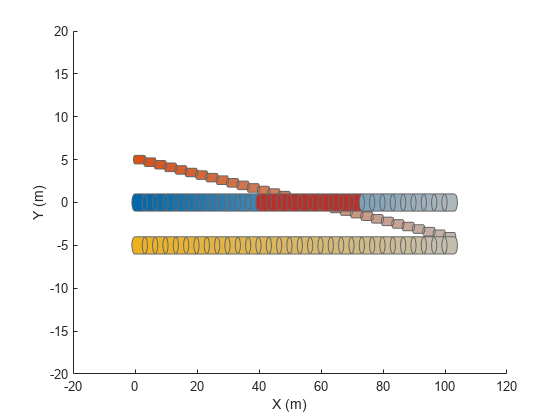show
Display ego bodies and obstacles in environment
Description
ax = show(capsuleListObj)
ax = show(capsuleListObj,Name,Value)'FastUpdate',true enables fast updates to an existing
plot.
Examples
Input Arguments
Name-Value Arguments
Output Arguments
Extended Capabilities
Version History
Introduced in R2020b