solverprofiler.profileModel
Programmatically analyze solver performance for model using Solver Profiler
Description
res = solverprofiler.profileModel(mdl)mdl
using the Solver
Profiler.
The profiling results are always saved in a MAT file. The output argument
res includes a high-level summary of the profiling results
and the name of the MAT file that contains the complete profiling data.
The profiling data in the MAT file is not accessible in the MATLAB® base workspace. To view and analyze the profiling data, open the MAT
file in the Solver
Profiler by using the Solver Profiler user interface or the
solverprofiler.exploreResult function.
res = solverprofiler.profileModel(mdl,Name,Value)
Examples
Open the model slexAircraftExample.
mdl = "slexAircraftExample";
open_system(mdl)Use the solverprofiler.profileModel function to analyze the performance of the selected solver for the model using the Solver Profiler.
res = solverprofiler.profileModel(mdl);
To see a high-level summary of the profiling results, view the summary field of the results structure. The summary shows that the profiling simulation had 600 solver resets and 193 solver exceptions.
res.summary
ans = struct with fields:
solver: 'ode45'
tStart: 0
tStop: 60
absTol: 1.0000e-06
relTol: 1.0000e-04
hMax: 0.1000
hAverage: 0.0435
steps: 1380
profileTime: 0.0735
zcNumber: 18
resetNumber: 618
jacobianNumber: 0
exceptionNumber: 196
The solverprofiler.profileModel function saves data from the profiling session in a MAT file. The file field of the results structure indicates the full path and filename. By default, the MAT file is saved in the current working directory.
To analyze the profiling results in greater detail, load the MAT file with the profiling session data into the Solver Profiler. In the Simulink® Toolstrip, on the Debug tab, click the Performance button arrow. Then, select Solver Profiler.
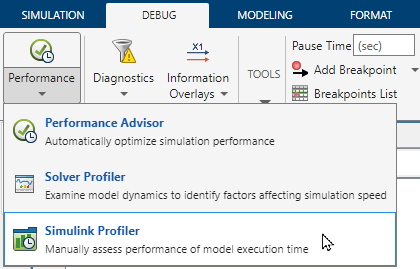
In the Solver Profiler, click the Load button arrow and select Load Session Data. Select the profiling session file and click Open. The Solver Profiler shows the data from the profiling simulation.

Alternatively, use the solverProfiler.exploreResult function to programmatically open the Solver Profiler and load the session data.
solverprofiler.exploreResult(res.file)
Input Arguments
Name of model to analyze, specified as a string or a character vector.
Example: h = solverprofiler.profileModel("vdp") analyzes
the currently selected solver for the model vdp using the
Solver Profiler.
Name-Value Arguments
Specify optional pairs of arguments as
Name1=Value1,...,NameN=ValueN, where Name is
the argument name and Value is the corresponding value.
Name-value arguments must appear after other arguments, but the order of the
pairs does not matter.
Example: solverprofiler.profilemodel(mdl,StartTime=0,StopTime=10,SaveStates="on")
analyzes the currently selected solver for the model mdl in a
simulation from 0 to 10 seconds and logs state
values.
Before R2021a, use commas to separate each name and value, and enclose
Name in quotes.
Example: solverprofiler.profilemodel(mdl,"StartTime",0,"StopTime",10,"SaveStates","on")
analyzes the currently selected solver for the model mdl in a
simulation from 0 to 10 seconds and logs state
values.
Option to save model states in MAT file that contains profiling
results, specified as 'off' or
'on'.
When you save model states with the profiling results, the states data is not accessible in the MATLAB base workspace after you load the contents of the MAT file. To view and analyze the data, open the MAT file that contains the model states and profiling results in the Solver Profiler.
When the MAT file contains states data, the Solver Profiler includes an option to open the State Explorer, where you can analyze the state values throughout the profiling simulation.
Option to save Simscape states in MAT file that contains profiling results,
specified as 'off' or 'on'.
When you save Simscape states with the profiling results, the states data is not accessible in the MATLAB base workspace after you load the contents of the MAT file. To view and analyze the data, open the MAT file that contains the states data and profiling results in the Solver Profiler.
When the MAT file contains Simscape states data, the Solver Profiler includes an option to open the Simscape Results Explorer, where you can analyze the Simscape state values throughout the profiling simulation. For more information, see Simscape Results Explorer (Simscape).
Option to save updates to Jacobian matrix in MAT file that contains
profiling results, specified as 'off' or
'on'.
Enabling this option does not change the contents of the MAT file if the solver does not update the Jacobian matrix during the profiling simulation. This option is useful for simulations that use implicit solvers. For more information about implicit solvers, see Compare Solvers.
When you save Jacobian data in the profiling results, the results are not accessible in the MATLAB base workspace after you load the contents of the MAT file. To view and analyze the data, open the MAT file that contains the Jacobian data and profiling results in the Solver Profiler.
When the MAT file contains Jacobian data, the Solver Profiler includes a tab named Jacobian Analysis, where you can view and analyze the Jacobian matrix updates that happened during the profiling simulation.
Option to save zero-crossing signal data in MAT file that contains
profiling results, specified as 'off' or
'on'.
When you save zero-crossing signal data with the profiling results, the zero-crossing signal data is not accessible in the MATLAB base workspace after you load the contents of the MAT file. To view and analyze the data, open the MAT file that contains the zero-crossing signal data and profiling results in the Solver Profiler.
When the MAT file contains zero-crossing signal data, the Solver Profiler includes an option to open the Zero Crossing Explorer, where you can analyze the zero-crossing signal values throughout the profiling simulation.
Start time for profiling simulation, specified as a scalar number with units of seconds. By default, the Solver Profiler uses the Start time parameter value for the model.
Specifying this name-value argument does not change the value of the Start time parameter for the model.
Stop time for profiling simulation, specified as a scalar number with units of seconds. By default, the Solver Profiler uses the Stop time parameter value for the model.
Specifying a value for this name-value argument does not change the Stop time parameter for the model.
Maximum number of events to log, specified as a positive scalar. By default, the Solver Profiler logs up to 50,000 events.
If the number of logged events reaches 50,000 when you profile your model and memory is still available, specify a larger value. If memory is limited, consider specifying a lower value.
Option to specify timeout for profiling simulation, specified as a positive scalar with units of seconds. In some cases, the profiling simulation might not be able to proceed. When you specify a timeout for the profiling simulation, the Solver Profiler stops the profiling simulation if the simulation does not make progress within the specified amount of time.
Option to open the Solver Profiler user interface after
profiling simulation completes, specified as 'off' or
'on'.
Path and name of MAT file that contains profiling results and data saved from profiling simulation, specified as a string or a character vector.
When you do not specify this name-value argument, the Solver
Profiler saves the results in the current working directory
in a MAT file named using the convention
model_@_dd_Month_yyyy_hh_mm_ss.mat that includes
the name of the model and a timestamp.
Output Arguments
High-level summary of profiling results, returned as a structure that contains these fields:
file— Full path and name for MAT file that contains profiling results and data saved from profiling simulationBy default, the MAT file that contains profiling results is stored in the current working folder. The default file name includes the name of the model and a time stamp with the naming pattern
model_@_dd_Month_yyyy_hh_mm_ss.mat.Specify the name and location for the MAT file using the
DataFullFilename-value argument.summary— Structure that contains a summary of model parameter values used in the profiling simulation and the profiling resultsThe table summarizes the fields and information contained in the summary structure.
Field Values Description solvercharacter vector Solver used in profiling simulation. The profiling simulation uses the solver specified using the Solver configuration parameter for the model.
The Solver Profiler supports only models that contain continuous states and does not support the variable-step discrete solver or the fixed-step discrete solver.
tStartscalar Start time for profiling simulation, in seconds.
When you do not specify the
StartTimename-value argument, the profiling simulation uses the value of the Start time configuration parameter for the model.To use a different start time for the profiling simulation, specify the
StartTimename-value argument.Specifying the
StartTimename-value argument does not change the value of the Start time parameter for the model.tStopscalar Stop time for profiling simulation, in seconds.
When you do not specify the
StopTimename-value argument, the profiling simulation uses the value of the Stop time parameter for the model.To use a smaller stop time for the profiling simulation, specify the
StopTimename-value argument as a value that is less than the value for the Stop time parameter.Specifying the
StopTimename-value argument does not change the value of the Stop time parameter for the model.absTolpositive scalar Absolute tolerance for the solver, specified using the Absolute tolerance configuration parameter for the model.
relTolpositive scalar Relative tolerance for the solver, specified using the Relative tolerance configuration parameter for the model.
hMaxpositive scalar Maximum step size for the profiling simulation, specified using the Max step size configuration parameter for the model.
hAveragepositive scalar Average size of steps taken by the solver in the profiling simulation.
stepspositive scalar Total number of time steps in the profiling simulation. profileTimepositive scalar Elapsed time in seconds for profiling simulation.
zcNumbernonnegative scalar Number of zero crossings detected in the profiling simulation.
Detecting and locating zero crossings improves simulation accuracy but adds computational complexity. A large number of zero crossings can slow simulation performance. For more information, see Zero-Crossing Detection.
resetNumbernonnegative scalar Number of solver resets that occurred in the profiling simulation.
jacobianNumbernonnegative scalar Number of times the solver updated the Jacobian matrix in the profiling simulation. For more information, see Explicit Versus Implicit Continuous Solvers.
exceptionNumbernonnegative scalar Total number of solver exceptions that occurred during the profiling simulation.
Solver exceptions occur when the solver is unable to compute the model states within the specified tolerance values. When a solver exception occurs, the solver adjusts the computation to try to satisfy the tolerance values. A large number of solver exceptions indicates repeated computations, which can slow simulation performance.
Data Types: struct
Version History
Introduced in R2017b
MATLAB Command
You clicked a link that corresponds to this MATLAB command:
Run the command by entering it in the MATLAB Command Window. Web browsers do not support MATLAB commands.
选择网站
选择网站以获取翻译的可用内容,以及查看当地活动和优惠。根据您的位置,我们建议您选择:。
您也可以从以下列表中选择网站:
如何获得最佳网站性能
选择中国网站(中文或英文)以获得最佳网站性能。其他 MathWorks 国家/地区网站并未针对您所在位置的访问进行优化。
美洲
- América Latina (Español)
- Canada (English)
- United States (English)
欧洲
- Belgium (English)
- Denmark (English)
- Deutschland (Deutsch)
- España (Español)
- Finland (English)
- France (Français)
- Ireland (English)
- Italia (Italiano)
- Luxembourg (English)
- Netherlands (English)
- Norway (English)
- Österreich (Deutsch)
- Portugal (English)
- Sweden (English)
- Switzerland
- United Kingdom (English)