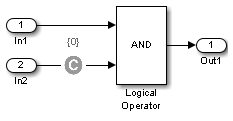Test Condition
限制测试用例中的信号值
库:
Simulink Design Verifier /
Objectives and Constraints
描述
Test Condition 模块定义了在测试生成模式下运行的模型中的信号的测试条件。(见测试生成工作流)。使用值参数指定信号值的约束。该模块将指定的值参数应用于其输入信号并尝试生成测试用例。
您可以使用该模块来:
启用或禁用该条件。
指定模块是否应在 Simulink® 编辑器中显示其值参数。
指定该模块是否应显示其输出端口。
当您使用 Simulink 和 Simulink Coder™ 生成代码时,Test Condition 模块将被忽略。Test Condition 模块在模型仿真期间不会修改信号,而仅使用该信号来生成测试条件。
端口
输入
输出
依存关系
要启用此端口,请选择直通模式(显示输出端口)。
参数
扩展功能
版本历史记录
在 R2007a 中推出