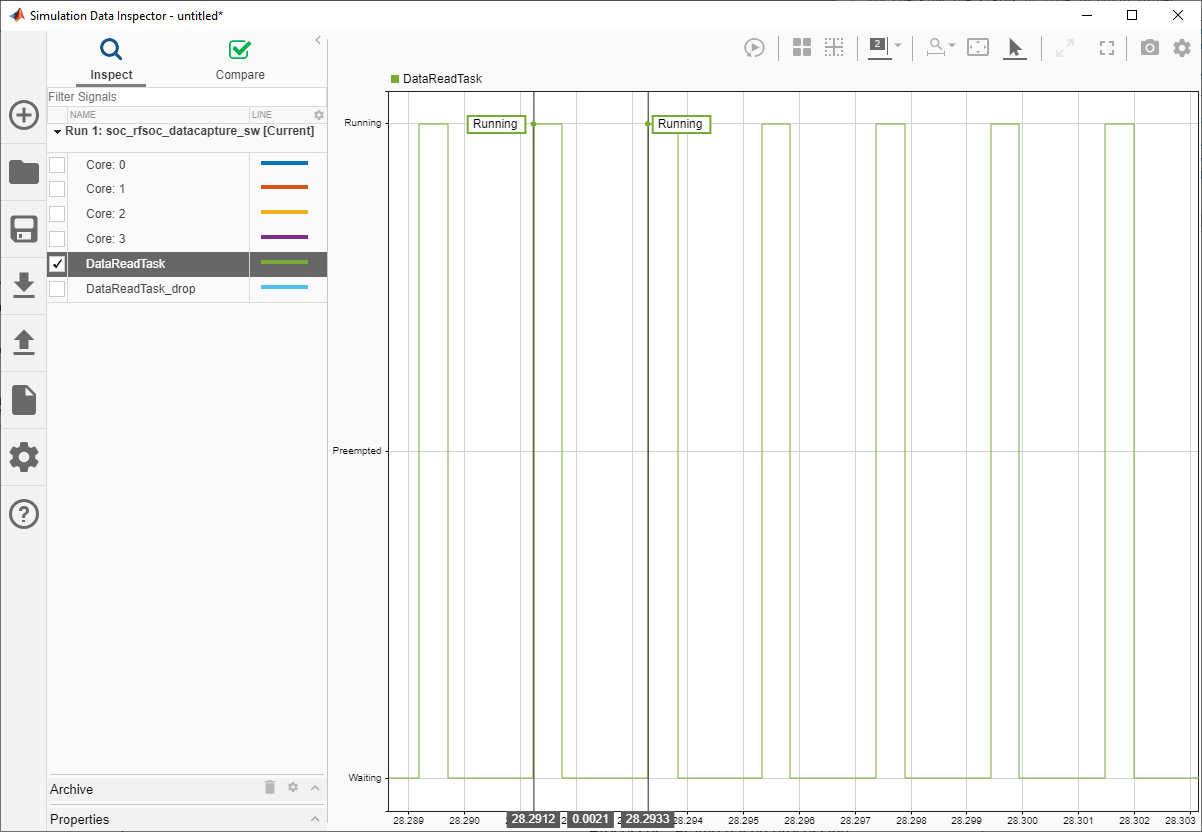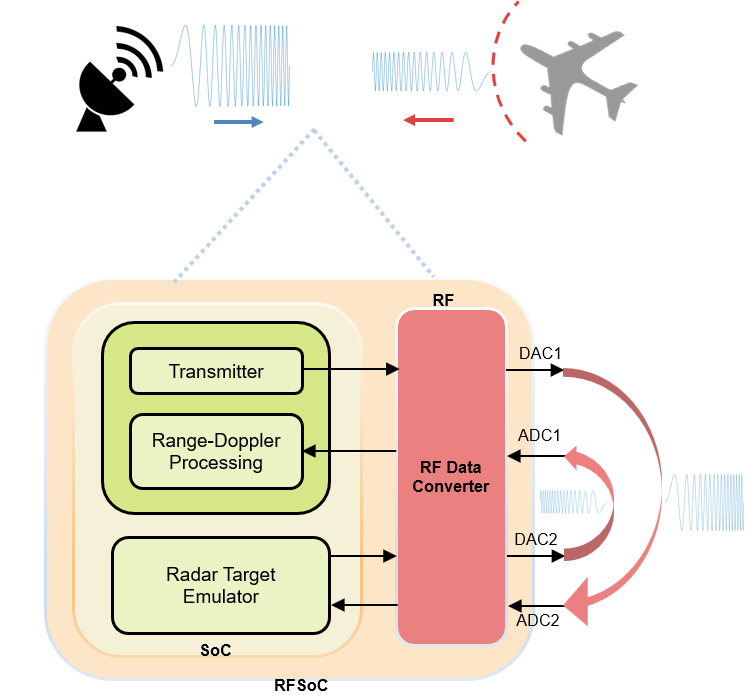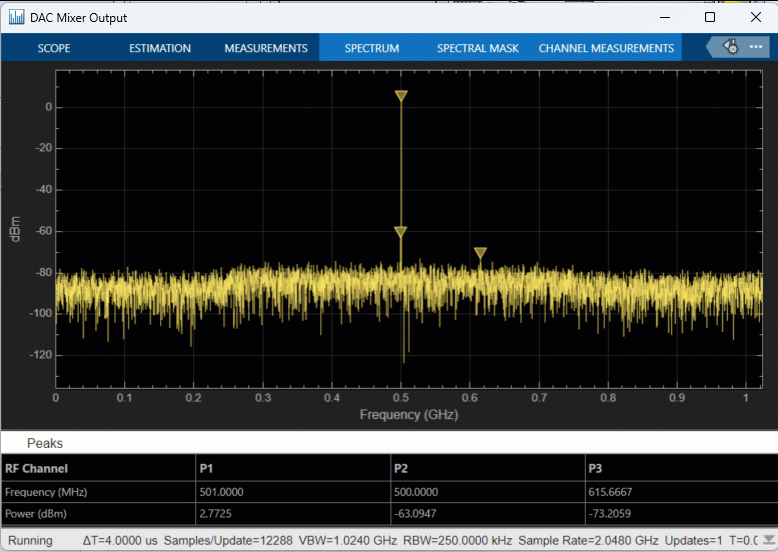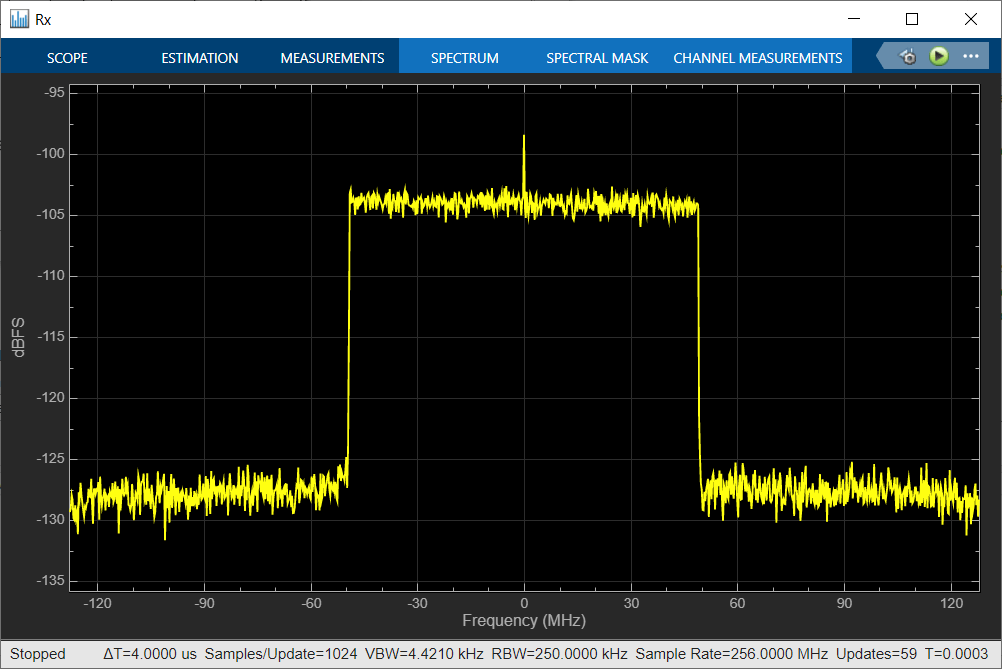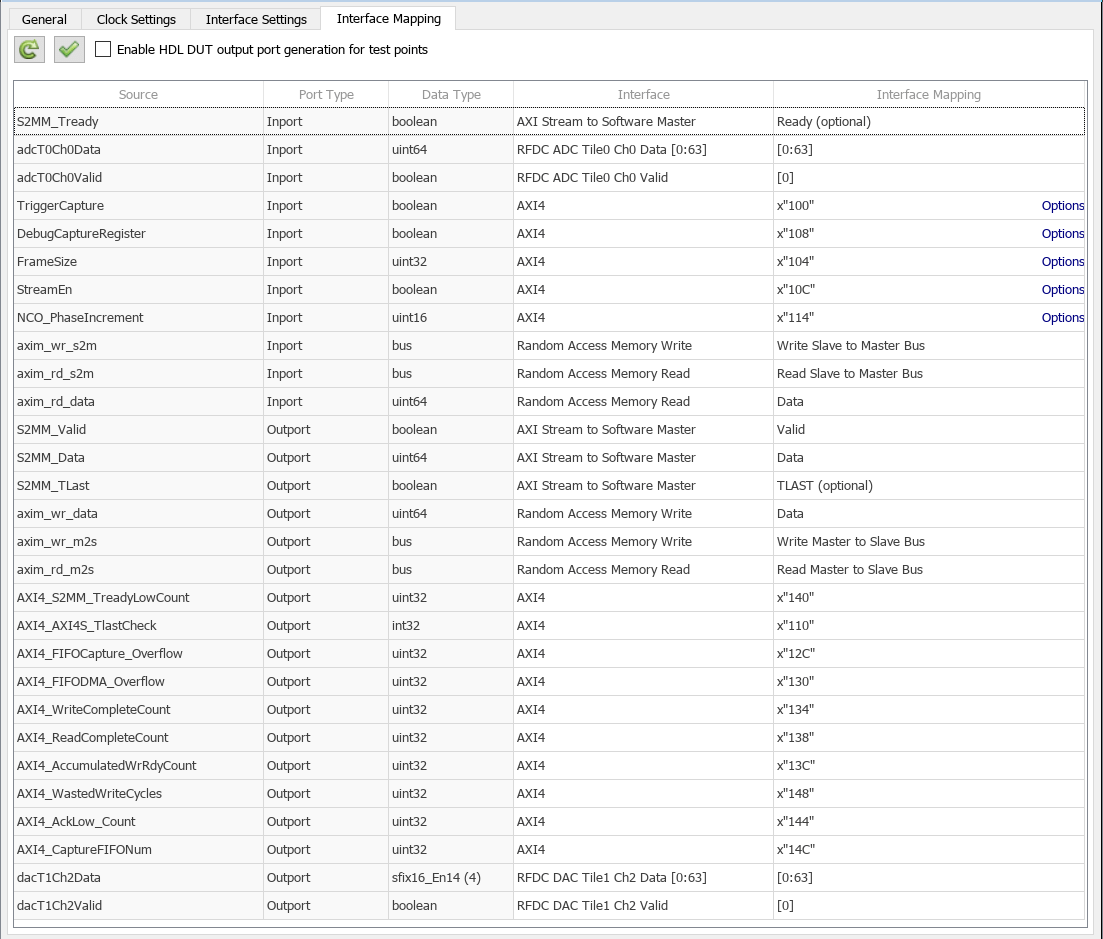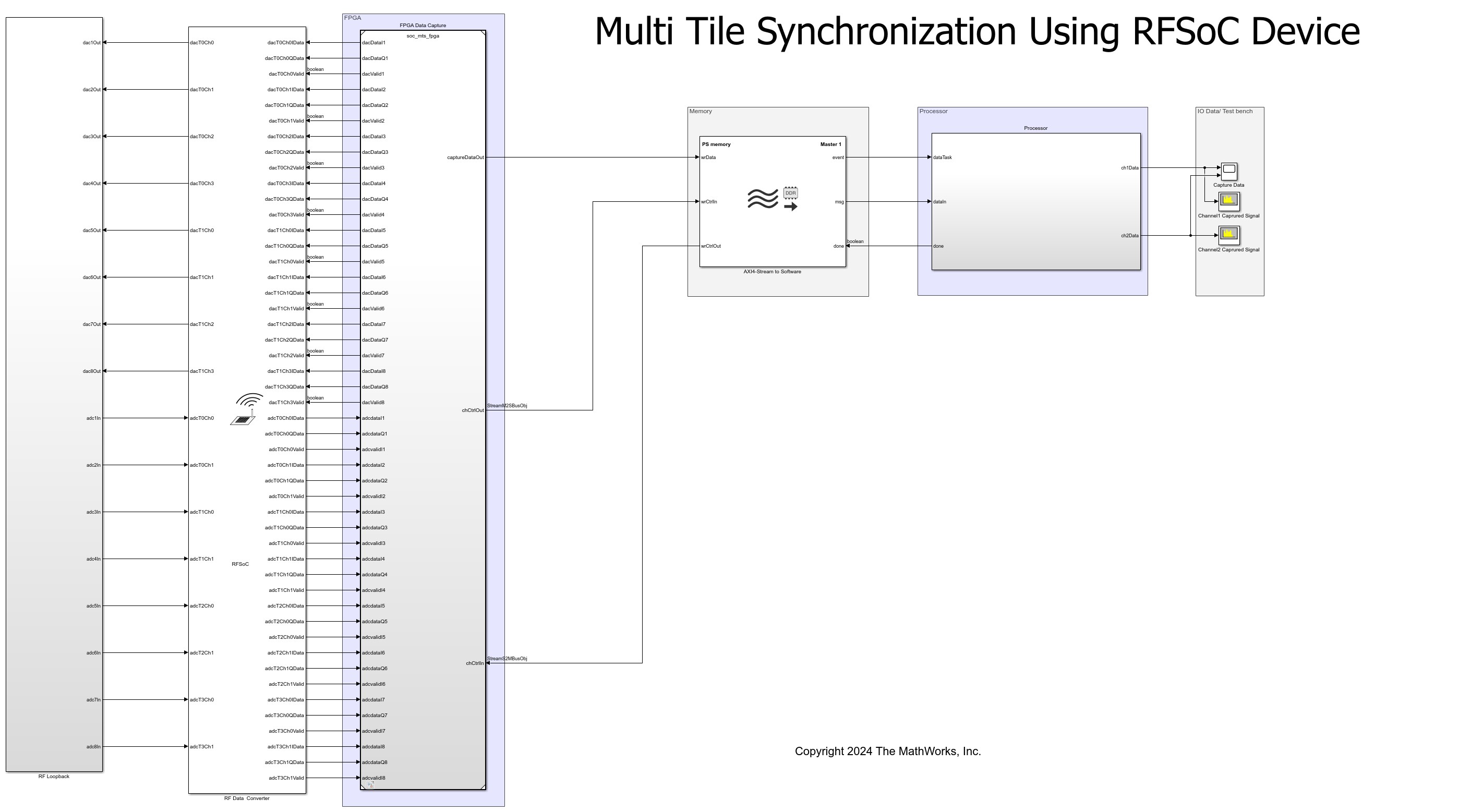RF Data Converter
Provide RF data path interface to hardware logic
Add-On Required: This feature requires the SoC Blockset Support Package for AMD FPGA and SoC Devices add-on.
Libraries:
SoC Blockset Support Package for AMD FPGA and SoC Devices /
RFSoC /
ZCU111
SoC Blockset Support Package for AMD FPGA and SoC Devices /
RFSoC /
ZCU208
SoC Blockset Support Package for AMD FPGA and SoC Devices /
RFSoC /
ZCU216
SoC Blockset Support Package for AMD FPGA and SoC Devices /
RFSoC /
ZCU670
Description
The RF Data Converter block provides an RF data path interface to the hardware logic. In generation, the SoC Builder tool maps the block parameters to the RF Data Converter IP on the hardware.
The block consists of interpolation and decimation filters, complex mixers, analog-to-digital converters (ADCs), and digital-to-analog converters (DACs).
The interpolation filters upsample the input signal by the specified interpolation factor. Specify the interpolation factor by using the Interpolation mode (xN) parameter.
The decimation filters downsample the input signal by the specified decimation factor. Specify the decimation factor by using the Decimation mode (xN) parameter.
A complex mixer shifts the center frequency of the input signal to the specified carrier frequency. Specify the carrier frequency by using the Mixer frequency and NCO frequency (GHz) parameters.
The block supports a maximum of 16 ADC and 16 DAC data paths connecting to the hardware logic. In the Behavioral simulation mode, you can simulate the interpolation and decimation filters and complex mixers.
The block supports Zynq® UltraScale+™ RFSoC Gen 1, Gen 2, Gen 3, and DFE devices. For a full list of supported devices, see Supported RFSoC Devices for RF Data Converter. For specific Zynq UltraScale+ RFSoC device information, see Zynq UltraScale+ RFSoC Product Information from the AMD® website.
Examples
Transmit and Receive Tone Using AMD RFSoC Device - Part 1 System Design
Design and simulate data path using SoC Blockset™ on Xilinx® RFSoC device.
Transmit and Receive Tone Using AMD RFSoC Device - Part 2 Deployment
Implement and verify design using SoC Blockset on Xilinx RFSoC device.
OFDM Transmit and Receive Using AMD RFSoC Device
Simulate and deploy OFDM transmit and receive algorithm using SoC Blockset on Xilinx RFSoC device.
Pulse-Doppler Radar Using AMD RFSoC Device
Build, simulate, and deploy pulse-Doppler radar system using SoC Blockset on Xilinx RFSoC device.
Frequency Hopping Using Xilinx RFSoC Device
Design and implement frequency hopping algorithm using Xilinx RF Data Converter numerically controlled oscillator (NCO) real time ports.
Validate RF Data Converter Configuration
Validate RF data converter (RFDC) configuration in simulation.
Multi-Channel Transceiver Using Xilinx RFSoC Device
Implement multi-channel transceiver using RF Data Converter on Xilinx RFSoC device.
Receive Tone with DDR4 Using IP Core Generation Workflow on Xilinx RFSoC Device
Design, simulate, and deploy algorithm to write and read captured RF samples from external DDR4 memory on Xilinx RFSoC device.
Minimum Variance Distortionless Response Beamformer Using AMD RFSoC Device
Deploy minimum variance distortionless response algorithm on AMD RFSoC device.
Multi-Tile Synchronization Using AMD RFSoC Device
Implement and use multi-tile synchronization using RF Data Converter block on AMD RFSoC device.
Ports
Input
ADC input data, specified as a column vector.
x indicates the ADC tile number
and y indicates the ADC channel
number. The RF interface parameter sets the number of
adc ports. For example, if RF interface is
set to ADC & DAC 2x2 RF Interface, the block has ports
adcT0Ch0 and adcT0Ch1, that is, one input
port per ADC channel interface.
Valid values for this port depend on the simulation mode and the Digital interface parameter value.
In the Pass-through simulation mode, the block accepts inputs of
int16anduint16data types. In this mode:If you set the Digital interface parameter to
Real, specify this value as an N-element column vector, where N is the number of samples per clock cycle that you set in the Samples per clock cycle parameter.Use this option to specify real-valued data. For example, consider N equal to 2 and data containing two real values D0 and D1. In this case, specify this port value as a vector in the form [D0 D1].
If you set the Digital interface parameter to
I/Q, specify this value as a 2N-element column vector, where N is the number of samples per clock cycle that you set in the Samples per clock cycle parameter.Use this option to specify complex-valued data. For example, consider N equal to 2 and data containing two complex values with real parts I0 and I1 and imaginary parts Q0 and Q1, respectively. In this case, specify this port value as a vector in the form [I0 Q0 I1 Q1].
Data Types:
int16|uint16In the Behavioral simulation mode, the block accepts inputs of
doubledata type. Specify this value as an RN-element column vector, where R is the decimation factor that you set in the Decimation mode (xN) parameter and N is the number of samples per clock cycle that you set in the Samples per clock cycle parameter.Data Types:
double
Data Types: int16 | uint16 | double
DAC input data, specified as a scalar or column vector with a length in the range [1, N], where N is the number of samples per clock cycle that you specify in the Samples per clock cycle parameter.
x indicates the DAC tile number
and y indicates the DAC channel
number. The RF interface parameter sets the number of
dacTxChyData
ports.
For more information about the data format, see Data Format Between RF Data Converter Block and Hardware Logic.
Dependencies
To enable this port, set the Digital interface parameter to
Real.
Data Types: int16 | int32 | int64 | uint16 | uint32 | uint64 | fixed point
Real part of the DAC input, specified as a scalar or column vector with a length in the range [1, N], where N is the number of samples per clock cycle that you specify in the Samples per clock cycle parameter.
x indicates the DAC tile number
and y indicates the DAC channel
number. The RF interface parameter sets the number of
dacTxChyIData
ports.
For more information about the data format, see Data Format Between RF Data Converter Block and Hardware Logic.
Dependencies
To enable this port, set the Digital interface parameter to
I/Q.
Data Types: int16 | int32 | int64 | uint16 | uint32 | uint64 | fixed point
Imaginary part of the DAC input, specified as a scalar or column vector with a length in the range [1, N], where N is the number of samples per clock cycle that you specify in the Samples per clock cycle parameter.
x indicates the DAC tile number
and y indicates the DAC channel
number. The RF interface parameter sets the number of
dacTxChyQData
ports.
For more information about the data format, see Data Format Between RF Data Converter Block and Hardware Logic.
Dependencies
To enable this port, set the Digital interface parameter to
I/Q.
Data Types: int16 | int32 | int64 | uint16 | uint32 | uint64 | fixed point
Indication of valid DAC input data, specified as a scalar.
A value of 1 indicates that the data on the
dacTxChyData
port is valid or that the data on the
dacTxChyIData
and
dacTxChyQData
ports is valid.
x indicates the DAC tile number
and y indicates the DAC channel
number. The RF interface parameter sets the number of
dacTxChyValid
ports.
Data Types: Boolean
ADC real-time control input, specified as a bus.
x indicates the ADC tile number
and y indicates the ADC channel
number. The RF interface parameter sets the number of
adcTxChyRealTimeCtrlIn
ports. For example, if you set the RF interface parameter to
ADC & DAC 2x2 RF Interface, the block has two input
ports, one per ADC channel interface.
Dependencies
To enable this port, select Real-time ports or Real-time NCO ports on the Advanced tab.
Data Types: DUT2RFDCRealTimeCtrlBusObj
ADC numerically controlled oscillator (NCO) update request, specified as a Boolean
scalar. To request an update of the ADC NCO settings, set this input signal to
High.
x indicates the ADC tile number.
The RF interface parameter sets the number of
adcTxNCOUpdateReq ports. For
example, if you set the RF interface parameter to
ADC & DAC 2x2 RF Interface, the block has one input
port, one per ADC tile.
Dependencies
To enable this port, select Real-time NCO ports under the ADC section on the Advanced tab.
Data Types: Boolean
DAC real-time control input, specified as a bus.
x indicates the DAC tile number
and y indicates the DAC channel
number. The RF interface parameter sets the number of
dacTxChyRealTimeCtrlIn
ports. For example, if you set the RF interface parameter to
ADC & DAC 2x2 RF Interface, the block has two input
ports, one per DAC channel interface.
Dependencies
To enable this port, select Real-time NCO ports under the DAC section on the Advanced tab.
Data Types: DUT2RFDCRealTimeCtrlBusObj
DAC NCO update request, specified as a Boolean scalar. To request an update of the
DAC NCO settings, set this input signal to High.
x indicates the DAC tile number.
The RF interface parameter sets the number of
dacTxNCOUpdateReq ports. For
example, if you set the RF interface parameter to
ADC & DAC 2x2 RF Interface, the block has one input
port, one per DAC tile.
Dependencies
To enable this port, select Real-time NCO ports under the DAC section on the Advanced tab.
Data Types: Boolean
Synchronous clock gating for the multi-tile synchronization (MTS) mode, specified
as a Boolean scalar. To disable the DAC tile from the Sysref clock
signal, set this input signal to High.
Dependencies
To enable this port, select Multi tile sync under the Common Parameters section and select Real-time NCO ports under the DAC section on the Advanced tab.
Data Types: Boolean
Synchronous clock re-enabling for the MTS mode, specified as a Boolean scalar. To
re-enable the Sysref clock signal, set this input signal to
High.
Dependencies
To enable this port, select Multi tile sync under the Common Parameters section and select Real-time NCO ports under the DAC section on the Advanced tab.
Data Types: Boolean
Output
DAC output data, returned as a column vector.
In the Pass-through simulation mode, the block returns outputs of
int16data type. In this mode:If you set the Digital interface parameter to
Real, the block returns outputs as a N-element column vector, where N is the number of samples per clock cycle that you set in the Samples per clock cycle parameter.For example, consider N equal to 2 and an input to the dacT0Ch1Data port with a size of 32 bits. In this case, this port returns a vector [S0 S1], where S0 is a16-bit value sliced from 0 to 15 bits of input data on the dacT0Ch1Data port and S1 is a 16-bit value sliced from 16 to 31 bits of input data on the dacT0Ch1Data port.
If you set the Digital interface parameter to
I/Q, the block returns outputs as a 2N-element column vector, where N is the number of samples per clock cycle that you set in the Samples per clock cycle parameter.For example, consider N equal to 2 and inputs to the dacT0Ch1IData and dacT0Ch1QData ports with a size of 32 bits. In this case, this port returns a vector [I0 Q0 I1 Q1], where I0 is a16-bit value sliced from 0 to 15 bits of input data on the dacT0Ch1IData port, I1 is a 16-bit value sliced from 16 to 31 bits of input data on the dacT0Ch1IData port, Q0 is a16-bit value sliced from 0 to 15 bits of input data on the dacT0Ch1QData port, and Q1 is a 16-bit value sliced from 16 to 31 bits of input data on the dacT0Ch1QData port.
Data Types:
int16In the Behavioral simulation mode, the block returns outputs of
doubledata type. The block returns outputs as an RN-element column vector, where R is the interpolation factor that you set in the Interpolation mode (xN) parameter and N is the number of samples per clock cycle that you set in the Samples per clock cycle parameter.Data Types:
double
x indicates the DAC tile number
and y indicates the DAC channel
number. The RF interface parameter sets the number of
dacTxChy
ports.
Data Types: int16 | double
ADC output data, returned as a scalar or column vector with a length in the range [1, N], where N is the number of samples per clock cycle that you specify in the Samples per clock cycle parameter.
x indicates the ADC tile number
and y indicates the ADC channel
number. The RF interface parameter sets the number of
adcTxChyData
ports.
For more information about the data format, see Data Format Between RF Data Converter Block and Hardware Logic.
Dependencies
To enable this port, set the Digital interface parameter to
Real.
Data Types: uint16 | uint32 | uint64 | fixed point
Real part of the ADC output, returned as a scalar or column vector with a length in the range [1, N], where N is the number of samples per clock cycle that you specify in the Samples per clock cycle parameter.
x indicates the ADC tile number
and y indicates the ADC channel
number. The RF interface parameter sets the number of
adcTxChyIData
ports.
For more information about the data format, see Data Format Between RF Data Converter Block and Hardware Logic.
Dependencies
To enable this port, set the Digital interface parameter to
I/Q.
Data Types: uint16 | uint32 | uint64 | fixed point
Imaginary part of the ADC output, returned as a scalar or column vector with a length in the range [1, N], where N is the number of samples per clock cycle that you specify in the Samples per clock cycle parameter.
x indicates the ADC tile number
and y indicates the ADC channel
number. The RF interface parameter sets the number of
adcTxChyQdata
ports.
For more information about the data format, see Data Format Between RF Data Converter Block and Hardware Logic.
Dependencies
To enable this port, set the Digital interface parameter to
I/Q.
Data Types: uint16 | uint32 | uint64 | fixed point
Indication of valid ADC output data, returned as a Boolean scalar.
A value of 1 indicates that the data on the
adcTxChyData
port is valid or that the data on the
adcTxChyIData
and
adcTxChyQData
ports is valid.
x indicates the ADC tile number
and y indicates the ADC channel
number. The RF interface sets the number of
adcTxChyValid
ports.
Data Types: Boolean
ADC real-time control output, returned as a bus. In the
Pass-through simulation mode, this port always has a value of
Low.
x indicates the ADC tile number
and y indicates the ADC channel
number. The RF interface parameter sets the number of
adcTxChyRealTimeCtrlOut
ports. For example, if you set the RF interface parameter to
ADC & DAC 2x2 RF Interface, the block has two output
ports, one per ADC channel interface.
Dependencies
To enable this port, select Real-time ports on the Advanced tab.
Data Types: RFDC2DUTRealTimeCtrlBusObj
Indication that a DAC NCO update is in progress, returned as a Boolean scalar. In
MTS mode, for Tile 0, this value returned as a scalar of type
fixdt(0,2,0). In the Pass-through simulation
mode, this port always has a value of Low.
x indicates the DAC tile number.
The RF interface parameter sets the number of
dacTxNCOUpdateBusy ports. For
example, if you set the RF interface parameter to
ADC & DAC 2x2 RF Interface, the block has one output
port, one per DAC tile.
Dependencies
To enable this port, select Real-time NCO ports under the DAC section on the Advanced tab.
Data Types: Boolean | fixdt(0,2,0)
Indication that an ADC NCO update is in progress, returned as a Boolean scalar. In
the Pass-through simulation mode, this port always has a value of
Low.
x indicates the ADC tile number.
The RF interface parameter sets the number of
adcTxNCOUpdateBusy ports. For
example, if you set the RF interface parameter to
ADC & DAC 2x2 RF Interface, the block has one output
port, one per ADC tile.
Dependencies
To enable this port, select Real-time NCO ports under the ADC section on the Advanced tab.
Data Types: Boolean
Parameters
Select the simulation mode.
Pass-through — In this simulation mode, the block outputs the same data as the input. The interpolation, decimation, and mixers settings do not impact the block output values.
Behavioral — In this simulation mode, the interpolation, decimation, and mixers settings impact the block output values.
This parameter is read-only.
For details about how to choose a hardware board and configure its parameters, see Hardware Implementation Pane.
Specify the RF channel interface type.
To select a predefined set of ADC and DAC combinations, set this parameter to
ADC & DAC 1x1 RF Interface, ADC & DAC
2x2 RF Interface, ADC & DAC 4x4 RF
Interface, ADC & DAC 8x8 RF Interface, or
ADC & DAC 16x16 RF Interface. Available options for
this parameter vary as per the selected hardware board. To select the required number of
DAC or ADC combinations, set this parameter to
Customize.
Example: ADC & DAC 2x2 RF Interface specifies two ADC
and two DAC RF channel interfaces.
Specify the digital interface type.
Real— Supports real dataI/Q— Supports complex data by using real and imaginary ports
DAC
The number of panes and number of DACs in each pane in the DAC tab depend on the RFSoC device in the selected hardware board. The tiles and DACs shown on the block mask indicate the corresponding tiles and DACs on the selected hardware board. For example, if you select the Xilinx Zynq UltraScale+ RFSoC ZCU111 evaluation kit, the DAC tab contains two panes (Tile 0 and Tile 1), and each pane contains four DACs. For a ZCU111 board, DAC 0, DAC 1, DAC 2, and DAC 3 in Tile 0 correspond to DAC 0, DAC 1, DAC 2, and DAC 3 in DAC tile 228, respectively. DAC 0, DAC 1, DAC 2, and DAC 3 in Tile 1 correspond to DAC 0, DAC 1, DAC 2, and DAC 3 in DAC tile 229, respectively.
The selection of tiles and the respective DACs is predefined when you set the
RF interface parameter to ADC & DAC 1x1 RF
Interface, ADC & DAC 2x2 RF Interface,
ADC & DAC 4x4 RF Interface, ADC & DAC 8x8
RF Interface, or ADC & DAC 16x16 RF
Interface. You cannot modify the tile and DAC selection when you select these
predefined options. To modify the tile and DAC selections, set the RF
interface parameter to Customize.
Select this parameter to apply the same parameter values to all of the selected DACs.
Clear this parameter to specify different parameter values for each of the selected DACs.
Dependencies
To enable this parameter, set the RF interface parameter to
Customize.
Specify the sampling rate as a scalar in a range that is based on the selected hardware board. Units are in mega samples per second.
This table shows the sampling rate range of the block for the supported Zynq UltraScale+ RFSoC Gen 1, Gen 2, Gen 3, and DFE devices.
| Generation | Device | Sampling Rate Range (MSPS) |
|---|---|---|
Gen 1 | ZU25DR | [500, 6554] |
ZU27DR | ||
ZU28DR | ||
ZU29DR | ||
Gen 2 | ZU39DR | [500, 6554] |
Gen 3 | ZU47DR | [500, 7000] |
ZU48DR | ||
ZU49DR | ||
| DFE | ZU63DR | |
ZU64DR | ||
ZU65DR | ||
ZU67DR |
Specify the interpolation factor.
Note
Gen 1 and Gen 2 devices support interpolation factors of 1, 2, 4, and 8. Gen 3 and DFE devices support interpolation factors of 1, 2, 3, 4, 5, 6, 8, 10, 12, 16, 20, 24, and 40.
Specify the number of samples per clock cycle. Available options for the number of samples per clock cycle vary with the selected hardware board and digital interface type.
The block calculates the stream data width as 16 x Samples per clock cycle.
The block calculates the stream clock frequency as Sample rate (MSPS) / Interpolation mode (xN) x Samples per clock cycle.
Specify the mixer type.
To use Bypassed, set the Digital
interface parameter to Real.
To select either Coarse or
Fine, set the Digital interface
parameter to I/Q.
This parameter is read-only.
To use Real->Real, set the Digital
interface parameter to Real.
To use I/Q->Real, set the Digital
interface parameter to I/Q.
Specify the mixer frequency.
Dependencies
To enable this parameter, set the Digital interface
parameter to I/Q and Mixer type
parameter to Coarse.
Specify the NCO frequency values as a scalar or m-element row vector, where m is the number of DACs.
When you set the RF interface parameter to
Customize and clear the Match parameters of all
DACs parameter, m must be 1.
The block derives the Analog Nyquist zone for a DAC channel based on the NCO frequency and sample rate (Fs).
Zone 1 — The DAC output is in Nyquist zone 1 if NCO frequency is less than Fs/2. In this Nyquist zone, the block supports simulation capability.
Zone 2 — The DAC output is in Nyquist zone 2 if NCO frequency is greater than Fs/2. In this Nyquist zone, the block does not support simulation capability. In simulation, the DAC centers the output around a folded frequency of the specified NCO frequency in zone 1.
Dependencies
To enable this parameter, set the Digital interface
parameter to I/Q and the Mixer type
parameter to Fine.
Specify the NCO phase as a scalar or m-element row vector, where m is the number of DACs.
When you set the RF interface parameter to
Customize and clear the Match parameters of all
DACs parameter, m must be 1.
Dependencies
To enable this parameter, set the Digital interface
parameter to I/Q and the Mixer type
parameter to Fine.
Select this parameter to convert the analog sinc output response from the DAC to a flat-output response.
ADC
The number of panes and number of ADCs in each pane in the ADC tab depend on the selected hardware board. The tiles and ADCs shown on the block mask indicate the corresponding tiles and ADCs on the selected hardware board. For example, if you select the Xilinx Zynq UltraScale+ RFSoC ZCU111 evaluation kit, the ADC tab contains four panes (Tile 0, Tile 1, Tile 2, and Tile 3), and each pane contains two ADCs. For a ZCU111 board, ADC 0 and ADC 1 in Tile 0 correspond to ADC 0 and ADC 1 in ADC tile 224, respectively. ADC 0 and ADC 1 in Tile 1 correspond to ADC 0 and ADC 1 in ADC tile 225, respectively. ADC 0 and ADC 1 in Tile 2 correspond to ADC 0 and ADC 1 in ADC tile 226, respectively. ADC 0 and ADC 1 in Tile 3 correspond to ADC 0 and ADC 1 in ADC tile 227, respectively.
The selection of tiles and the respective ADCs is predefined when you set the
RF interface parameter to ADC & DAC 1x1 RF
Interface, ADC & DAC 2x2 RF Interface,
ADC & DAC 4x4 RF Interface, ADC & DAC 8x8
RF Interface, or ADC & DAC 16x16 RF
Interface. You cannot modify the tile and ADC selection when you select these
predefined options. To modify the tile and ADC selections, set the RF
interface parameter to Customize.
Select this parameter to output data as a frame of samples. Clear this parameter to output data as a scalar.
Select this parameter to apply the same parameter values to all of the selected ADCs.
Clear this parameter to specify different parameter values for each of the selected ADCs.
Dependencies
To enable this parameter, set the RF interface parameter to
Customize.
Specify the sampling rate as a scalar in a range that is based on the selected hardware board. Units are in mega samples per second.
This table shows the sampling rate range of the block for the supported Zynq UltraScale+ RFSoC Gen 1, Gen 2, Gen 3, and DFE devices.
| Generation | Device | Sampling Rate Range (MSPS) |
|---|---|---|
Gen 1 | ZU25DR | [1000, 4096] |
ZU27DR | [1000, 4096] | |
ZU28DR | [1000, 4096] | |
ZU29DR | [500, 2058] | |
Gen 2 | ZU39DR | [500, 2220] |
Gen 3 | ZU47DR | [1000, 5000] |
ZU48DR | [1000, 5000] | |
ZU49DR | [500, 2500] | |
| DFE | ZU63DR | [500, 2950] — For quad ADC tiles [1000, 5900] — For dual ADC tiles |
ZU64DR | [500, 2950] — For quad ADC tiles [1000, 5900] — For dual ADC tiles | |
ZU65DR | [1000, 5900] | |
ZU67DR | [500, 2950] — For quad ADC tiles [1000, 5900] — For dual ADC tiles |
Specify the decimation factor.
Note
Gen 1 and Gen 2 devices support decimation factors of 1, 2, 4, and 8. Gen 3 and DFE devices support decimation factors of 1, 2, 3, 4, 5, 6, 8, 10, 12, 16, 20, 24, and 40.
Specify the number of samples per clock cycle. Available options for the number of samples per clock cycle vary with the selected hardware board and digital interface type.
The block calculates the stream data width as: 16 x Samples per clock cycle.
The block calculates the stream clock frequency as: Sample rate (MSPS) / Decimation mode (xN) x Samples per clock cycle.
Specify the mixer type.
To use Bypassed, set the Digital
interface parameter to Real.
To select either Coarse or
Fine, set the Digital interface
parameter to I/Q.
This parameter is read-only.
To use Real->Real, set the Digital
interface parameter to Real.
To use Real->I/Q, set the Digital
interface parameter to I/Q.
Specify the mixer frequency.
Dependencies
To enable this parameter, set the Digital interface
parameter to I/Q and Mixer type
parameter to Coarse.
Specify the NCO frequency values as a scalar or m-element row vector, where m is the number of ADCs.
When you set the RF interface parameter to
Customize and clear the Match parameters of all
ADCs parameter, m must be 1.
Dependencies
To enable this parameter, set the Digital interface
parameter to I/Q and Mixer type
parameter to Fine.
Specify the NCO phase as a scalar or m-element row vector, where m is the number of ADCs.
When you set the RF interface parameter to
Customize and clear the Match parameters of all
ADCs parameter, m must be 1.
Dependencies
To enable this parameter, set the Digital interface
parameter to I/Q and Mixer type
parameter to Fine.
Advanced
Common Parameters
Select this parameter to enable MTS.
In generation, the Xilinx
RF Data Converter tool provides synchronization clocks and ADC and DAC
clocks to the RF Data Converter hardware IP. In MTS mode, these synchronization clocks
depend on the ADC and DAC sampling rates. Because, the Xilinx RF Data
Converter tool provides a set of fixed default synchronization clocks in MTS
mode and supports only these sample rates: 737.28,
1474.56, 1966.08, 2457.6,
2949.12, 3072, 3932.16,
4669.44, 4915.2, 5898.24,
and 6144.
For more information on MTS mode, see Zynq UltraScale+ RFSoC RF Data Converter Gen 1/2/3/DFE LogiCORE IP Product Guide (PG269) in the AMD documentation.
Select this parameter to enable the external phase-locked loop (PLL).
Each ADC and DAC tile includes an internal PLL. This internal PLL together with a
clocking instance provides ADC and DAC clocks for each tile as per the ADC or DAC
sampling rates. When you select this parameter, the internal PLL disables, and the
clocking circuit directly provides ADC and DAC clocks for each tile. The Xilinx
RF Data Converter tool supports only these external PLL clock
frequencies: 737.28, 1474.56,
1966.08, 2048, 2457.6,
2949.12, 3072, 3194.88,
3276.8, 3686.4, 3932.16,
4096, 4423.68, 4669.44,
4915.2, 5734.4, 5898.24,
6144, 6389.76, 6400, and
6553.6.
DAC
Select this parameter to add real-time NCO ports for the DAC. You can use these ports to modify the NCO frequency and phase during run time.
Follow these instructions to modify the NCO frequency and phase for the DAC based on the MTS mode selection.
Multi tile sync is off
Set the required NCO frequency, phase, and phase reset values by using the NCOFrequency, NCOPhase, and NCOPhaseReset signals, respectively, of the dacTxChyRealTimeCtrlIn port.
Set the update enable bits to determine which NCO frequency and phase bits to update by using the NCOUpdateEnable signal of the dacTxChyRealTimeCtrlIn port.
Request an update of the DAC NCO settings by setting the dacTxNCOUpdateReq port to
High.Hold the frequency, phase, and phase rest values until the dacTxNCOUpdateBusy port remains
High.
Multi tile sync is on
Set the required NCO frequency, phase, and phase reset values by using the NCOFrequency, NCOPhase, and NCOPhaseReset signals, respectively, of all the dacTxChyRealTimeCtrlIn ports that you want to update. At the same time, set the update enable bits to determine which NCO frequency and phase bits to update by using the NCOUpdateEnable signal of all the dacTxChyRealTimeCtrlIn ports.
Disable the DAC from the
Sysrefclock signal by setting the dacT0SysrefGating port toHigh. Let this port remainHighor set it toLowafter the update is complete.Request an update of the DAC NCO settings for Tile 0 by setting the dacT0NCOUpdateReq port to
High. It sets Bit 1 of the dacT0NCOUpdateBusy port toHigh.Set all the dacTxNCOUpdateReq ports in MTS mode to
High.The NCO register writes are complete when all the dacTxNCOUpdateBusy ports in MTS mode, other than Bit 1 of the dacT0NCOUpdateBusy port, are
Low.Re-enable the
Sysrefclock signal by setting the dacT0SysrefReEnable port toHigh. The NCO update is complete when Bit 1 of the dacT0NCOUpdateBusy port goesLow.
For more information on NCO settings, see NCO Frequency Hopping in the AMD documentation.
Dependencies
To enable this parameter, set the Digital interface
parameter to I/Q and the Mixer type
parameter on the DAC tab to
Fine.
ADC
Select this parameter to add real-time NCO ports for the ADC. You can use these ports to modify the NCO frequency and phase during run time.
Follow these instructions to modify the NCO frequency and phase for the ADC based on the MTS mode selection.
Multi tile sync is off
Set the required NCO frequency, phase, and phase reset values by using the NCOFrequency, NCOPhase, and NCOPhaseReset signals, respectively, of the adcTxChyRealTimeCtrlIn port.
Set the update enable bits to determine which NCO frequency and phase bits to update by using the NCOUpdateEnable signal of the adcTxChyRealTimeCtrlIn port.
Request an update of the ADC NCO settings by setting the adcTxNCOUpdateReq port to
High.Hold the frequency, phase, and phase reset values until the adcTxNCOUpdateBusy port remains
High.
Follow these instructions to modify the NCO frequency and phase for the ADC when
Multi tile sync is on.
Multi tile sync is on
Set the required NCO frequency, phase, and phase reset values by using the NCOFrequency, NCOPhase, and NCOPhaseReset signals, respectively, of all the adcTxChyRealTimeCtrlIn ports that you want to update. At the same time, set the update enable bits to determine which NCO frequency and phase bits to update by using the NCOUpdateEnable signal of all the adcTxChyRealTimeCtrlIn ports.
Disable the ADC from the
Sysrefclock signal by setting the dacT0SysrefGating port toHigh. Let this port remainHighor set it toLowafter the update is complete.Request an update of the DAC NCO settings for Tile 0 by setting the dacT0NCOUpdateReq port to
High. It sets Bit 1 of the dacT0NCOUpdateBusy port toHigh.Set all the adcTxNCOUpdateReq ports in MTS mode to
High.The NCO register writes are complete when all the adcTxNCOUpdateBusy ports in MTS mode, other than Bit 1 of the dacT0NCOUpdateBusy port, are
Low.Re-enable the
Sysrefclock signal by setting the dacT0SysrefReEnable port toHigh. The NCO update is complete when Bit 1 of the dacT0NCOUpdateBusy port goesLow.
For more information on NCO settings, see NCO Frequency Hopping in the AMD documentation.
Dependencies
To enable this parameter, set the Digital interface
parameter to I/Q and the Mixer type
parameter on the ADC tab to
Fine.
Select this parameter to add real-time ports for the ADC. Selecting this parameter enables the threshold monitoring circuit, which compares the ADC sampled data with the specified threshold values.
For more information on real-time ports and threshold settings, see Zynq UltraScale+ RFSoC RF Data Converter Gen 1/2/3/DFE LogiCORE IP Product Guide (PG269) in the AMD documentation.
Select threshold mode for the first threshold as one of these options.
Sticky over— Set the threshold status signal toHighwhen the ADC sampled data exceeds the threshold value that you set in the Threshold1 parameter. The threshold status signal remainsHighuntil you set thePLEventsignal in the adcTxChyRealTimeCtrlIn input bus port toHigh.Sticky under— Set the threshold status signal toHighwhen the ADC sampled data remains below the threshold value, which you set in the Threshold1 parameter, for the number of samples that you set in the Number of sample(s) below threshold1 parameter. The threshold status signal remainsHighuntil you set thePLEventsignal in the adcTxChyRealTimeCtrlIn input bus port toHigh.Hysteresis— Set the threshold status signal toHighwhen the ADC sampled data exceeds the upper threshold value. Set the threshold status signal toLowwhen the ADC sampled data remains below the lower threshold value for the number of samples that you specify in the Number of sample(s) below threshold1 parameter.
Dependencies
To enable this parameter, select Real-time ports.
Specify the threshold value for the first threshold. For the sticky over threshold mode, this value serves as the upper threshold value. For the sticky under threshold mode, this value serves as the lower threshold value. For the hysteresis threshold mode, specify the threshold values in the format [Tlower Tupper], where Tlower is the lower threshold value and Tupper is the upper threshold value.
Dependencies
To enable this parameter, select Real-time ports.
Specify the number of samples below the threshold value for the first threshold.
Dependencies
To enable this parameter, set the Threshold1 mode parameter
to Sticky under or
Hysteresis.
Select threshold mode for the second threshold as one of these options.
Sticky over— Set the threshold status signal toHighwhen the ADC sampled data exceeds the threshold value that you set in the Threshold2 parameter. The threshold status signal remainsHighuntil you set thePLEventsignal in the adcTxChyRealTimeCtrlIn input bus port toHigh.Sticky under— Set the threshold status signal toHighwhen the ADC sampled data remains below the threshold value, which you set in the Threshold2 parameter, for the number of samples that you set in the Number of sample(s) below threshold2 parameter. The threshold status signal remainsHighuntil you set thePLEventsignal in the adcTxChyRealTimeCtrlIn input bus port toHigh.Hysteresis— Set the threshold status signal toHighwhen the ADC sampled data exceeds the upper threshold value. Set the threshold status signal toLowwhen the ADC sampled data remains below the lower threshold value for the number of samples that you specify in the Number of sample(s) below threshold2 parameter.
Dependencies
To enable this parameter, select Real-time ports.
Specify the threshold value for the second threshold. For the sticky over threshold mode, this value serves as the upper threshold value. For the sticky under threshold mode, this value serves as the lower threshold value. For the hysteresis threshold mode, specify the threshold values in the format [Tlower Tupper], where Tlower is the lower threshold value and Tupper is the upper threshold value.
Dependencies
To enable this parameter, select Real-time ports.
Specify the number of samples below the threshold value for the second threshold.
Dependencies
To enable this parameter, set the Threshold2 mode parameter
to Sticky under or
Hysteresis.
More About
In general, the interface from the hardware logic to the ADC and DAC operates at a single sample per clock cycle. However, the RF Data Converter block can operate on single or multiple samples per clock cycle, where each sample is of 16 bits. You must select the number of samples per clock cycle based on your input data.
For example, to send four samples per clock cycle, first concatenate these samples.
Then, provide the concatenation as a 64-bit input to the block and set the Samples
per clock cycle parameter to 4. The block outputs 64-bit
data, which comprises four 16-bit samples.
These figures show the input format to the DAC and the output format from the ADC when
the RF interface parameter is set to ADC & DAC 1x1 RF
Interface and the Digital interface parameter is set to
Real.


These figures show the input format to the DAC and the output format from the ADC when
the RF interface parameter is set to ADC & DAC 1x1 RF
Interface and the Digital interface parameter is set to
I/Q.


Extended Capabilities
To automatically generate HDL code for your design and execute on an SoC device, use the SoC Builder tool.
Version History
Introduced in R2020aThe block now supports the Zynq UltraScale+ RFSoC DFE devices. For a full list of supported devices, see Supported RFSoC Devices for RF Data Converter.
The block now supports the behavioral simulation of the real-time ports for the DACs and ADCs.
The block now supports the simulation capability. Open the block mask and select one of these simulation modes.
Pass-through (default) — In this simulation mode, the block outputs the same data as the input. The interpolation, decimation, and mixers settings do not impact the input data while the block computes output values.
Behavioral — In this simulation mode, the interpolation, decimation, and mixers settings impact the input data while the block computes output values.
Support for more than eight samples per clock cycle — Before R2022a, the block supports a maximum of eight samples per clock cycle. Starting from R2022a, the block supports a maximum of 16 samples per clock cycle for DACs and ADCs.
Support for real-time NCO ports — The block now supports real-time NCO ports for DACs and ADCs.
Support for real-time ports — The block now supports real-time ports for ADCs.
Support for I/Q digital interface for ZCU208 board — The block now supports the I/Q digital interface for the Xilinx Zynq UltraScale+ RFSoC ZCU208 Evaluation Kit.
Starting from R2021a, you can use an external PLL clock source to provide ADC and DAC clocks for each tile. To use this feature, select the External PLL parameter of the RF Data Converter block.
Starting from R2021a, the RF Data Converter block supports these generations of Zynq UltraScale+ RFSoC devices. For a full list of supported devices, see Supported RFSoC Devices for RF Data Converter.
| Generation | Device |
|---|---|
Gen 1 | ZU25DR |
ZU27DR | |
ZU29DR | |
Gen 2 | ZU39DR |
Gen 3 | ZU47DR |
ZU48DR | |
ZU49DR |
In R2020a, the RF Data Converter block has two valid ports
adcxIValid and
adcxQValid corresponding to I and Q
data ports adcxIData
and adcxQdata,
respectively.
In R2020b, the two valid output ports
adcxIValid and
adcxQValid are removed and replaced
with one output port adcxValid that
corresponds to both I and Q data ports. When you open a model containing an RF Data
Converter block that was created in R2020a and has its Digital
interface parameter set to I/Q, the output ports of
the block might not be correctly connected.
In this case, manually check and correct the port connections in your model to proceed further.
MATLAB Command
You clicked a link that corresponds to this MATLAB command:
Run the command by entering it in the MATLAB Command Window. Web browsers do not support MATLAB commands.
选择网站
选择网站以获取翻译的可用内容,以及查看当地活动和优惠。根据您的位置,我们建议您选择:。
您也可以从以下列表中选择网站:
如何获得最佳网站性能
选择中国网站(中文或英文)以获得最佳网站性能。其他 MathWorks 国家/地区网站并未针对您所在位置的访问进行优化。
美洲
- América Latina (Español)
- Canada (English)
- United States (English)
欧洲
- Belgium (English)
- Denmark (English)
- Deutschland (Deutsch)
- España (Español)
- Finland (English)
- France (Français)
- Ireland (English)
- Italia (Italiano)
- Luxembourg (English)
- Netherlands (English)
- Norway (English)
- Österreich (Deutsch)
- Portugal (English)
- Sweden (English)
- Switzerland
- United Kingdom (English)