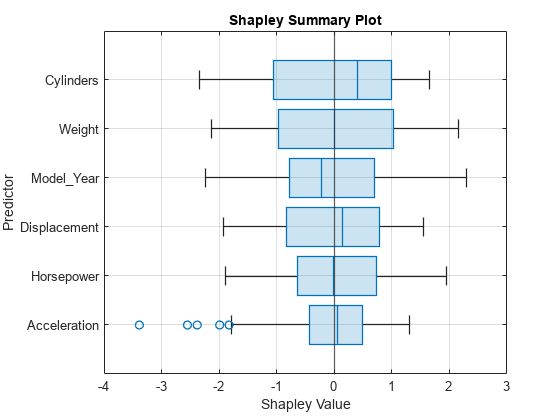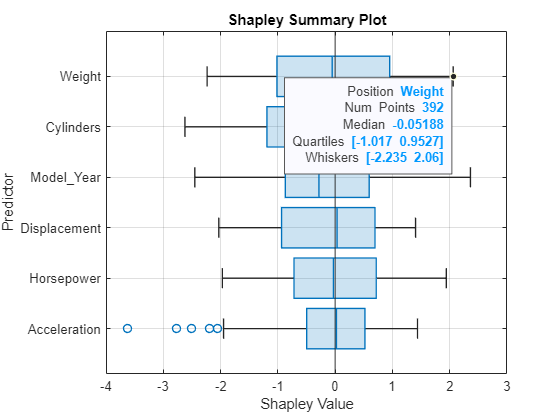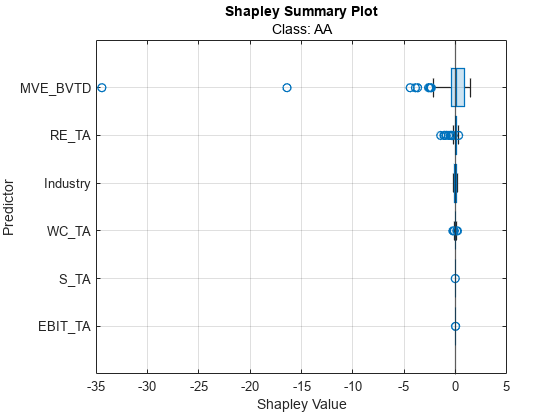boxchart
Description
boxchart( creates a box chart, or
box plot, for each predictor in explainer)explainer.BlackboxModel.PredictorNames,
where explainer is a shapley object. For
each predictor, the function displays the Shapley values for the query points in
explainer.QueryPoints. The corresponding box plot displays the
following: the median, the lower and upper quartiles, any outliers (computed using the
interquartile range), and the minimum and maximum values that are not outliers.
If explainer.BlackboxModel is a classification model, the function
displays box plots for class explainer.BlackboxModel.ClassNames(1) by
default.
boxchart(
specifies additional options using one or more name-value arguments. For example, specify
explainer,Name=Value)NumImportantPredictors=5 to create box plots for the five features with
the greatest mean absolute Shapley values
(explainer.MeanAbsoluteShapley).
boxchart( displays the box
plots in the target axes ax,___)ax. Specify ax as the
first argument in any of the previous syntaxes.
b = boxchart(___)BoxChart object using any of the input argument combinations in the
previous syntaxes. Use b to query or modify the properties (BoxChart Properties) of the object after you create it.
Examples
Input Arguments
Name-Value Arguments
More About
Tips
Use
boxchartwhenexplainercontains Shapley values for many query points.
Version History
Introduced in R2024a