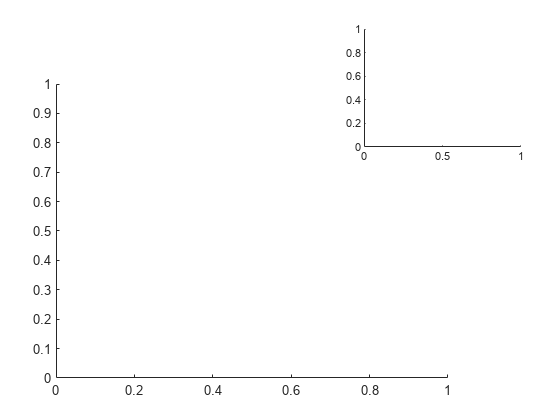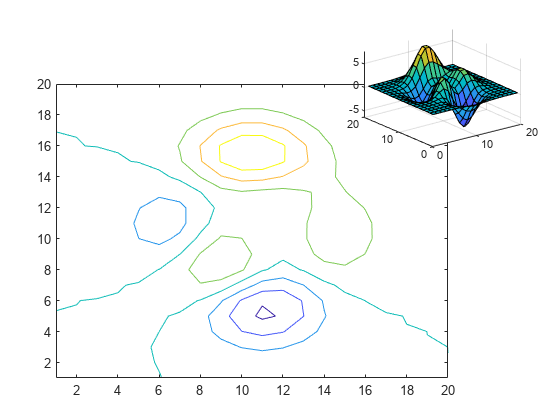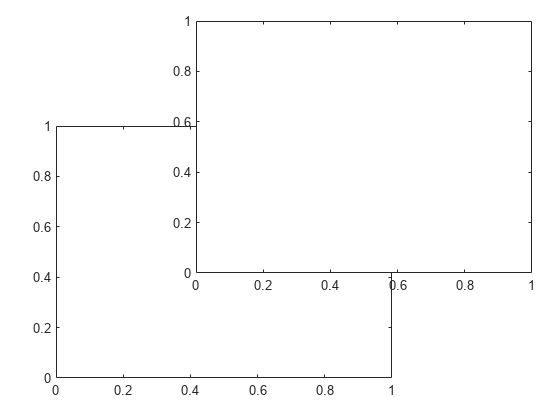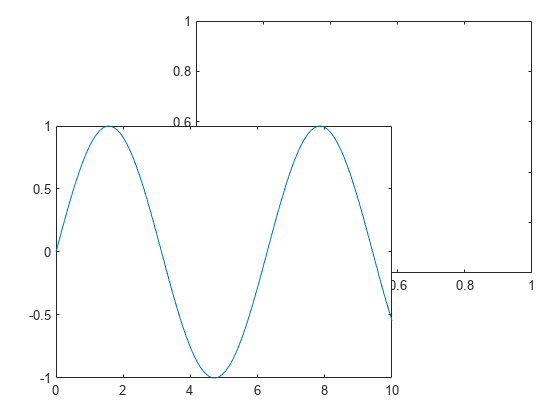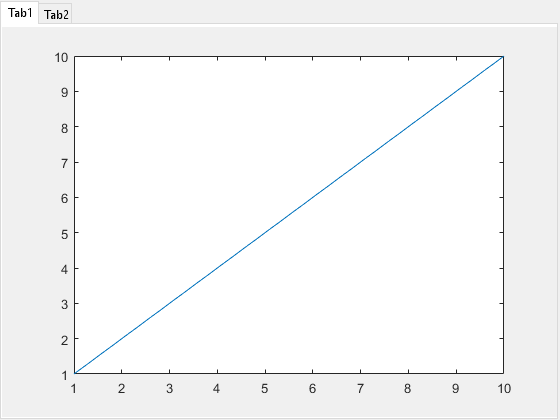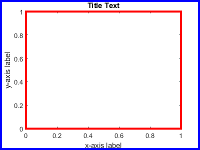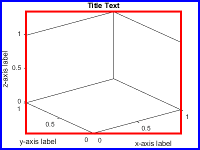axes
创建笛卡尔坐标区
说明
axes 在当前图窗中创建默认的笛卡尔坐标区,并将其设置为当前坐标区。通常情况下,您不需要在绘图之前创建坐标区,因为如果不存在坐标区,图形函数会在绘图时自动创建坐标区。
axes( 使用一个或多个名称-值对组参量修改坐标区的外观,或控制数据的显示方式。例如,Name,Value)'FontSize',14 可设置坐标区文本的字体大小。有关属性列表,请参阅 Axes 属性。
axes( 在由 parent,Name,Value)parent 指定的图窗、面板或选项卡中创建坐标区,而不是在当前图窗中创建。
ax = axes(___)Axes 对象。可在创建 Axes 对象后使用 ax 查询和修改对象属性。有关属性列表,请参阅 Axes 属性。
示例
输入参数
名称-值参数
详细信息
版本历史记录
在 R2006a 之前推出