链接和追踪需求
此示例展示了如何在架构模型中处理需求。
使用 需求编辑器 (Requirements Toolbox) 定义架构模型的需求。有关详细信息,请参阅在 MATLAB 或 Simulink 中编写需求 (Requirements Toolbox)。在 System Composer™ 中链接、追踪和管理需求需要 Requirements Toolbox™ 许可证。
将功能需求分配给组件,以建立可追溯性。通过在组件与相关需求之间建立链接,您可以跟踪所有需求是否都体现在架构中。您还可以保持需求与设计同步,例如,如果需求发生变化,或者设计需要对需求进行修订。您可以将组件链接到 Requirements Toolbox 中的需求、Simulink® Test™ 中的测试用例,或 MATLAB®、Microsoft® Excel® 或 Microsoft Word® 中的选择项。
打开模型
打开模型 exMobileRobot。
systemcomposer.openModel("exMobileRobot");启动需求透视
在 需求管理器 (Requirements Toolbox) 中从 Requirements Toolbox 一起管理需求和架构。导航至 App > 需求管理器。您现在位于 System Composer 的“需求透视”中。

可以通过“需求透视”创建和管理链接。有关详细信息,请参阅管理需求。此示例显示了使用需求编辑器的另一种方法。
使用需求编辑器将需求与组件链接起来
在 需求编辑器 (Requirements Toolbox) 中打开需求。
slreq.load('MobileRobotRequirements');slreq.editor
选择要链接的需求。
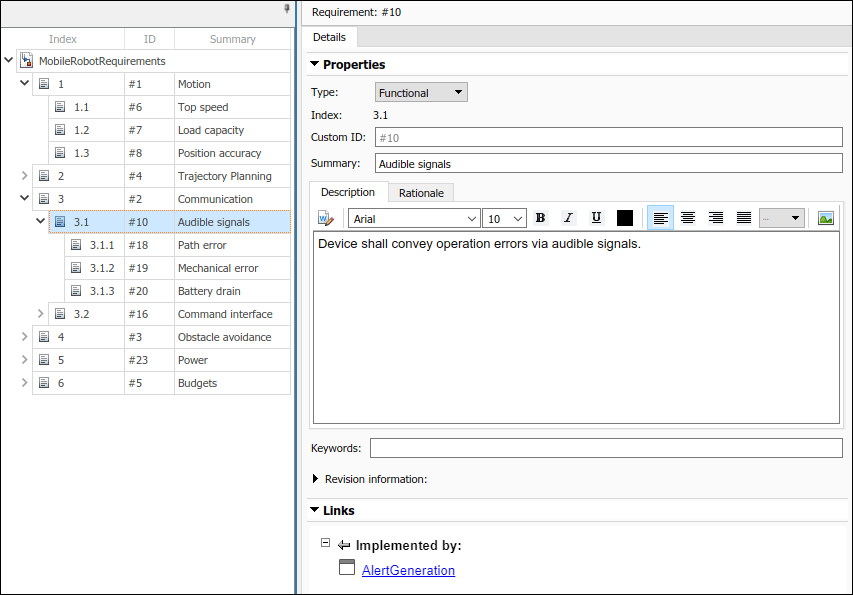
在架构模型中选择要链接的组件。右键点击并选择需求>链接到需求浏览器中的所选内容。
当您在架构模型中首次链接需求时,系统会创建一个扩展名为 .slmx 的链接集文件来存储需求链接。需求上下文菜单显示了链接的需求。
您还可以使用需求编辑器创建一个链接。首先,在架构模型中选择组件。然后,在需求编辑器中,右键点击需求,选择从 "<组件名称>" (组件)链接。
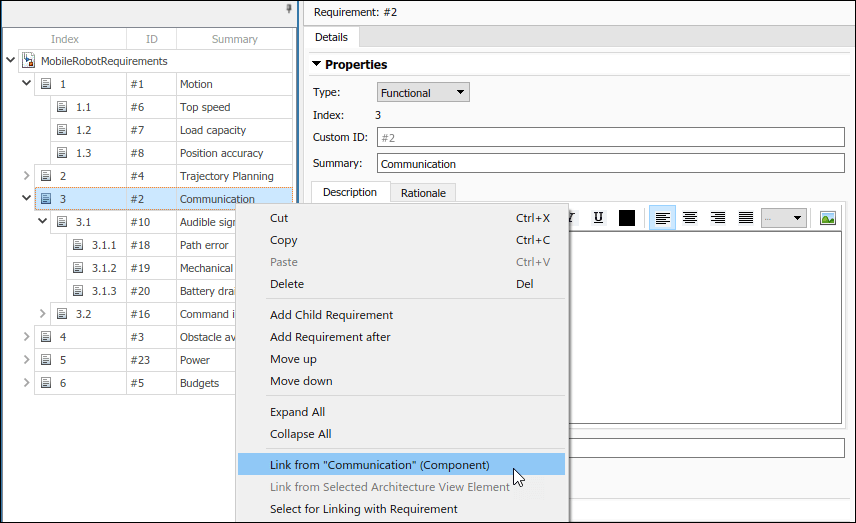
您还可以在 Simulink 模型中创建与模块和子系统的需求链接。有关详细信息,请参阅在 Simulink 中查看和链接需求 (Requirements Toolbox)。
使用“打开外发链接”对话框跟踪组件的需求链接
组件上的 ![]() 徽章表示该组件与需求相关联。该徽章也显示在架构模型的左下角。
徽章表示该组件与需求相关联。该徽章也显示在架构模型的左下角。
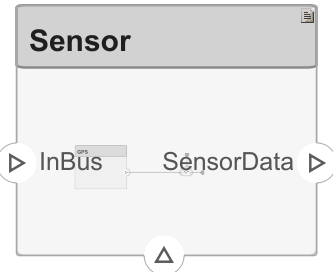
要跟踪组件的需求链接,右键点击 Command 组件,然后选择需求 > 打开 "出向链接" 对话框。在这里,您可以创建新需求、删除现有需求以及更改需求顺序。

另请参阅
模块
- Requirements Table (Requirements Toolbox)