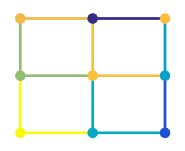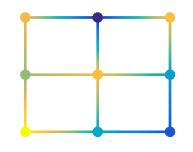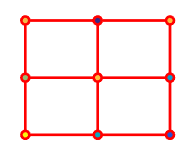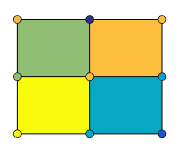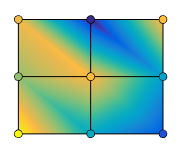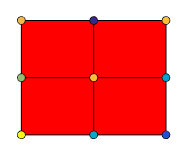meshz
带帷幕的网格曲面图

说明
meshz( 创建一个具有帷幕的网格图,并将 Z)Z 中元素的列和行索引用作 x 和 y 坐标。
meshz(___, 使用一个或多个名称-值对组参量指定 Name,Value)meshz 图的其他选项。请在所有其他输入参量之后指定这些选项。有关属性列表,请参阅 Surface 属性。
meshz( 将图形绘制到 ax,___)ax 指定的坐标区中,而不是当前坐标区中。指定坐标区作为第一个输入参量。
s = meshz(___) 将返回一个图曲面对象。在创建网格图后,使用 s 修改网格图。有关属性列表,请参阅 Surface 属性。
示例
创建三个相同大小的矩阵。然后将它们绘制为带帷幕的网格图。网格图使用 Z 确定高度和颜色。
[X,Y] = meshgrid(-3:.125:3); Z = peaks(X,Y); meshz(X,Y,Z)
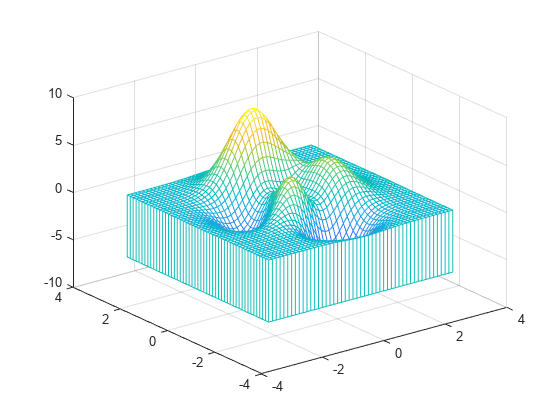
通过包含第四个矩阵输入 C,指定网格图和周围帷幕的颜色。网格图使用 Z 确定高度,使用 C 确定颜色。使用颜色图指定颜色,该颜色图使用单个数字表示色谱上的颜色。使用颜色图时,C 与 Z 大小相同。向图中添加颜色栏以显示 C 中的数据值如何对应于颜色图中的颜色。
[X,Y] = meshgrid(-3:.125:3); Z = peaks(X,Y); C = gradient(Z); meshz(X,Y,Z,C) colorbar
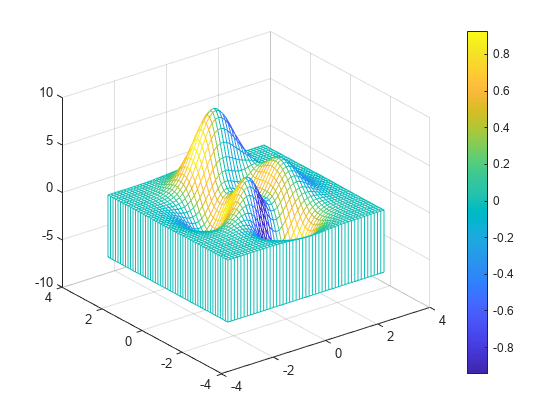
创建一个周围有帷幕的网格图。要允许进一步修改,请将曲面对象赋给变量 s。
[X,Y] = meshgrid(-5:.5:5); Z = Y.*sin(X) - X.*cos(Y); s = meshz(X,Y,Z)
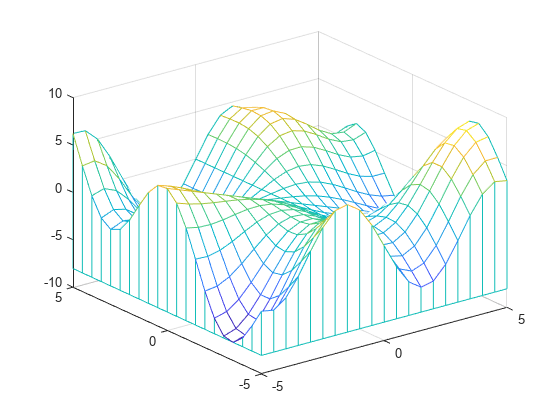
s =
Surface (meshz) with properties:
EdgeColor: 'flat'
LineStyle: '-'
FaceColor: [1 1 1]
FaceLighting: 'none'
FaceAlpha: 1
XData: [25×25 double]
YData: [25×25 double]
ZData: [25×25 double]
CData: [25×25 double]
Show all properties
使用 s 可在创建曲面后访问和修改网格图的属性。例如,通过设置 EdgeColor 属性,更改网格图边和周围帷幕的颜色。
s.EdgeColor = 'b';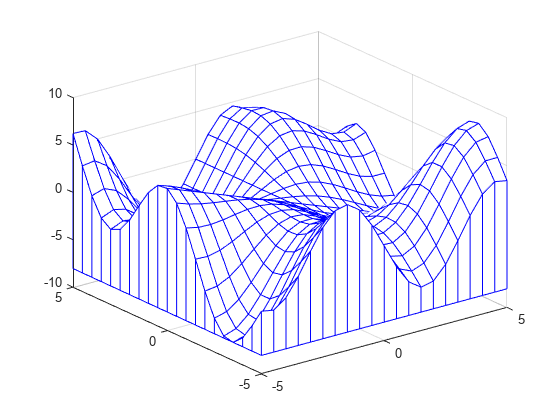
输入参数
x 坐标,指定为大小与 Z 相同的矩阵或长度为 n 的向量,其中 [m,n] = size(Z)。如果未指定 X 和 Y 的值,meshz 将使用向量 (1:n) 和 (1:m)。
当 X 是矩阵时,这些值必须在一个维度上严格递增或递减,而在另一个维度上保持不变。这个变化的维度必须与在 Y 中变化的维度相反。您可以使用 meshgrid 函数创建 X 和 Y 矩阵。
当 X 是向量时,值必须严格递增或递减。
曲面对象的 XData 属性存储 x 坐标。
示例: X = 1:10
示例: X = [1 2 3; 1 2 3; 1 2 3]
示例: [X,Y] = meshgrid(-5:0.5:5)
数据类型: single | double | int8 | int16 | int32 | int64 | uint8 | uint16 | uint32 | uint64 | categorical
y 坐标,指定为大小与 Z 相同的矩阵或长度为 m 的向量,其中 [m,n] = size(Z)。如果未指定 X 和 Y 的值,meshz 将使用向量 (1:n) 和 (1:m)。
当 Y 是矩阵时,这些值必须在一个维度上严格递增或递减,而在另一个维度上保持不变。这个变化的维度必须与在 X 中变化的维度相反。您可以使用 meshgrid 函数创建 X 和 Y 矩阵。
当 Y 是向量时,值必须严格递增或递减。
曲面对象的 YData 属性存储 y 坐标。
示例: Y = 1:10
示例: Y = [1 1 1; 2 2 2; 3 3 3]
示例: [X,Y] = meshgrid(-5:0.5:5)
数据类型: single | double | int8 | int16 | int32 | int64 | uint8 | uint16 | uint32 | uint64 | categorical
z 坐标,指定为矩阵。Z 必须有至少两行两列。
Z 指定每个 x-y 坐标处网格图的高度。如果不指定颜色,则 Z 还用于指定网格边颜色。
曲面对象的 ZData 属性存储 z 坐标。
示例: Z = [1 2 3; 4 5 6]
示例: Z = sin(x) + cos(y)
数据类型: single | double | int8 | int16 | int32 | int64 | uint8 | uint16 | uint32 | uint64 | categorical
要在其中绘图的坐标区,指定为 axes 对象。如果未指定坐标区,则 meshz 在当前坐标区中绘图。
名称-值参数
以 Name1=Value1,...,NameN=ValueN 的形式指定可选参量对组,其中 Name 是参量名称,Value 是对应的值。名称-值参量必须出现在其他参量之后,但对各个参量对组的顺序没有要求。
在 R2021a 之前,使用逗号分隔每个名称和值,并用引号将 Name 引起来。
示例: meshz(X,Y,Z,'EdgeColor','red') 创建红线网格。
注意
此处所列的属性只是一部分。有关完整列表,请参阅 Surface 属性。
要显示的边缘,指定为 'both'、'row' 或 'column'。
边线颜色,指定为下面列出的值之一。默认颜色 [0 0 0] 对应于黑边。
| 值 | 描述 |
|---|---|
'none' | 不绘制边。 |
'flat' | 根据
|
'interp' | 根据
|
| RGB 三元组、十六进制颜色代码或颜色名称 | 对所有边使用指定的颜色。此选项不会使用
|
RGB 三元组和十六进制颜色代码对于指定自定义颜色非常有用。
RGB 三元组是包含三个元素的行向量,其元素分别指定颜色中红、绿、蓝分量的强度。强度值必须位于
[0,1]范围内,例如[0.4 0.6 0.7]。十六进制颜色代码是字符向量或字符串标量,以井号 (
#) 开头,后跟三个或六个十六进制数字,范围可以是0到F。这些值不区分大小写。因此,颜色代码"#FF8800"与"#ff8800"、"#F80"与"#f80"是等效的。
此外,还可以按名称指定一些常见的颜色。下表列出了命名颜色选项、等效 RGB 三元组和十六进制颜色代码。
| 颜色名称 | 短名称 | RGB 三元组 | 十六进制颜色代码 | 外观 |
|---|---|---|---|---|
"red" | "r" | [1 0 0] | "#FF0000" |
|
"green" | "g" | [0 1 0] | "#00FF00" |
|
"blue" | "b" | [0 0 1] | "#0000FF" |
|
"cyan" | "c" | [0 1 1] | "#00FFFF" |
|
"magenta" | "m" | [1 0 1] | "#FF00FF" |
|
"yellow" | "y" | [1 1 0] | "#FFFF00" |
|
"black" | "k" | [0 0 0] | "#000000" |
|
"white" | "w" | [1 1 1] | "#FFFFFF" |
|
下表列出了浅色和深色主题中绘图的默认调色板。
| 调色板 | 调色板颜色 |
|---|---|
在 R2025a 之前的版本中: 大多数绘图默认使用这些颜色。 |
|
|
|
您可以使用 orderedcolors 和 rgb2hex 函数获取这些调色板的 RGB 三元组和十六进制颜色代码。例如,获取 "gem" 调色板的 RGB 三元组并将其转换为十六进制颜色代码。
RGB = orderedcolors("gem");
H = rgb2hex(RGB);在 R2023b 之前的版本中: 使用 RGB = get(groot,"FactoryAxesColorOrder") 获取 RGB 三元组。
在 R2024a 之前的版本中: 使用 H = compose("#%02X%02X%02X",round(RGB*255)) 获取十六进制颜色代码。
面颜色,指定为下表中的值之一。
| 值 | 描述 |
|---|---|
'flat' | 根据
|
'interp' | 根据
|
| RGB 三元组、十六进制颜色代码或颜色名称 | 对所有面使用指定的颜色。此选项不会使用
|
'texturemap' | 变换 CData 中的颜色数据,以便其符合曲面。 |
'none' | 不绘制面。 |
RGB 三元组和十六进制颜色代码对于指定自定义颜色非常有用。
RGB 三元组是包含三个元素的行向量,其元素分别指定颜色中红、绿、蓝分量的强度。强度值必须位于
[0,1]范围内,例如[0.4 0.6 0.7]。十六进制颜色代码是字符向量或字符串标量,以井号 (
#) 开头,后跟三个或六个十六进制数字,范围可以是0到F。这些值不区分大小写。因此,颜色代码"#FF8800"与"#ff8800"、"#F80"与"#f80"是等效的。
此外,还可以按名称指定一些常见的颜色。下表列出了命名颜色选项、等效 RGB 三元组和十六进制颜色代码。
| 颜色名称 | 短名称 | RGB 三元组 | 十六进制颜色代码 | 外观 |
|---|---|---|---|---|
"red" | "r" | [1 0 0] | "#FF0000" |
|
"green" | "g" | [0 1 0] | "#00FF00" |
|
"blue" | "b" | [0 0 1] | "#0000FF" |
|
"cyan" | "c" | [0 1 1] | "#00FFFF" |
|
"magenta" | "m" | [1 0 1] | "#FF00FF" |
|
"yellow" | "y" | [1 1 0] | "#FFFF00" |
|
"black" | "k" | [0 0 0] | "#000000" |
|
"white" | "w" | [1 1 1] | "#FFFFFF" |
|
下表列出了浅色和深色主题中绘图的默认调色板。
| 调色板 | 调色板颜色 |
|---|---|
在 R2025a 之前的版本中: 大多数绘图默认使用这些颜色。 |
|
|
|
您可以使用 orderedcolors 和 rgb2hex 函数获取这些调色板的 RGB 三元组和十六进制颜色代码。例如,获取 "gem" 调色板的 RGB 三元组并将其转换为十六进制颜色代码。
RGB = orderedcolors("gem");
H = rgb2hex(RGB);在 R2023b 之前的版本中: 使用 RGB = get(groot,"FactoryAxesColorOrder") 获取 RGB 三元组。
在 R2024a 之前的版本中: 使用 H = compose("#%02X%02X%02X",round(RGB*255)) 获取十六进制颜色代码。
边透明度,指定为下列值之一:
[0,1]范围内的标量 - 在所有边上都使用统一的透明度。值为1时完全不透明,值为0时完全透明。介于0和1之间的值表示半透明。此选项不会使用AlphaData属性中的透明度值。'flat'- 根据AlphaData属性中的值,对每个边使用不同透明度。首先您必须将AlphaData属性指定为矩阵,大小与ZData属性相同。第一个顶点上的透明度值确定整条边的透明度。EdgeColor属性也必须设置为'flat'。'interp'- 根据AlphaData属性中的值,对每个边使用插值透明度。首先您必须将AlphaData属性指定为矩阵,大小与ZData属性相同。通过基于各顶点处值进行插值,每条边上的透明度会渐变。EdgeColor属性也必须设置为'interp'。
线型,指定为下表中列出的选项之一。
| 线型 | 描述 | 表示的线条 |
|---|---|---|
"-" | 实线 |
|
"--" | 虚线 |
|
":" | 点线 |
|
"-." | 点划线 |
|
"none" | 无线条 | 无线条 |
线宽,指定为以磅为单位的正值,其中 1 磅 = 1/72 英寸。如果该线条具有标记,则线条宽度也会影响标记边。
线宽不能小于像素的宽度。如果将线宽设置为小于系统上像素宽度的值,则线条显示为一个像素的宽度。
扩展功能
meshz 函数支持 GPU 数组输入,但有以下用法说明和限制:
此函数接受 GPU 数组,但不在 GPU 上运行。
有关详细信息,请参阅在 GPU 上运行 MATLAB 函数 (Parallel Computing Toolbox)。
版本历史记录
在 R2006a 之前推出
另请参阅
函数
属性
MATLAB Command
You clicked a link that corresponds to this MATLAB command:
Run the command by entering it in the MATLAB Command Window. Web browsers do not support MATLAB commands.
选择网站
选择网站以获取翻译的可用内容,以及查看当地活动和优惠。根据您的位置,我们建议您选择:。
您也可以从以下列表中选择网站:
如何获得最佳网站性能
选择中国网站(中文或英文)以获得最佳网站性能。其他 MathWorks 国家/地区网站并未针对您所在位置的访问进行优化。
美洲
- América Latina (Español)
- Canada (English)
- United States (English)
欧洲
- Belgium (English)
- Denmark (English)
- Deutschland (Deutsch)
- España (Español)
- Finland (English)
- France (Français)
- Ireland (English)
- Italia (Italiano)
- Luxembourg (English)
- Netherlands (English)
- Norway (English)
- Österreich (Deutsch)
- Portugal (English)
- Sweden (English)
- Switzerland
- United Kingdom (English)