plan
Plan path using RRT for manipulators
Syntax
Description
path = plan(rrt,startConfig,goalConfig)rrt.
path = plan(rrt,startConfig,goalRegion)workspaceGoalRegion object
Examples
Use the manipulatorRRT object to plan a path for a rigid body tree robot model in an environment with obstacles. Visualize the planned path with interpolated states.
Load a robot model into the workspace. Use the KUKA LBR iiwa© manipulator arm.
robot = loadrobot("kukaIiwa14","DataFormat","row");
Generate the environment for the robot. Create collision objects and specify their poses relative to the robot base. Visualize the environment.
env = {collisionBox(0.5, 0.5, 0.05) collisionSphere(0.3)};
env{1}.Pose(3, end) = -0.05;
env{2}.Pose(1:3, end) = [0.1 0.2 0.8];
show(robot);
hold on
show(env{1})
show(env{2})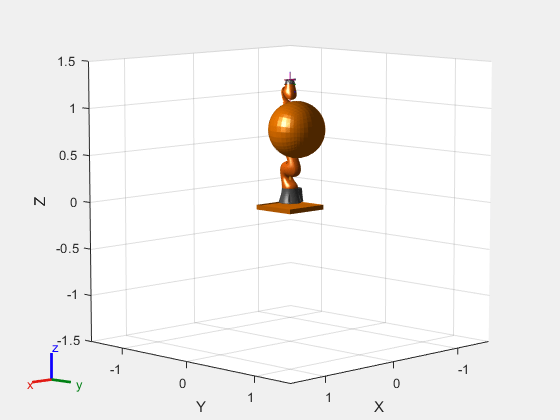
Create the RRT planner for the robot model.
rrt = manipulatorRRT(robot,env);
rrt.SkippedSelfCollisions = "parent";Specify a start and a goal configuration.
startConfig = [0.08 -0.65 0.05 0.02 0.04 0.49 0.04]; goalConfig = [2.97 -1.05 0.05 0.02 0.04 0.49 0.04];
Plan the path. Due to the randomness of the RRT algorithm, set the rng seed for repeatability.
rng(0) path = plan(rrt,startConfig,goalConfig);
Visualize the path. To add more intermediate states, interpolate the path. By default, the interpolate object function uses the value of ValidationDistance property to determine the number of intermediate states. The for loop shows every 20th element of the interpolated path.
interpPath = interpolate(rrt,path); clf for i = 1:20:size(interpPath,1) show(robot,interpPath(i,:)); hold on end show(env{1}) show(env{2}) hold off
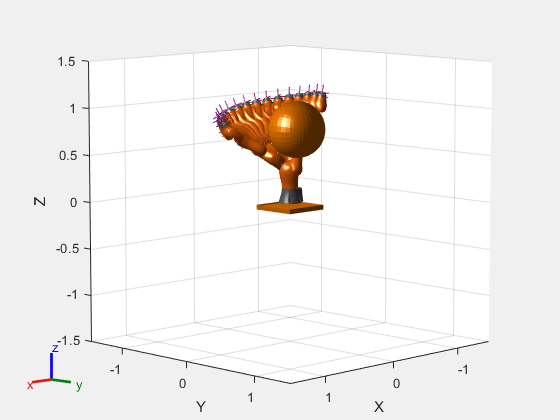
Specify a goal region in your workspace and plan a path within those bounds. The workspaceGoalRegion object defines the bounds on the xyz-position and zyx Euler orientation of the robot end effector. The manipulatorRRT object plans a path based on that goal region and samples random poses within the bounds.
Load an existing robot model as a rigidBodyTree object.
robot = loadrobot("kinovaGen3", "DataFormat", "row"); ax = show(robot);
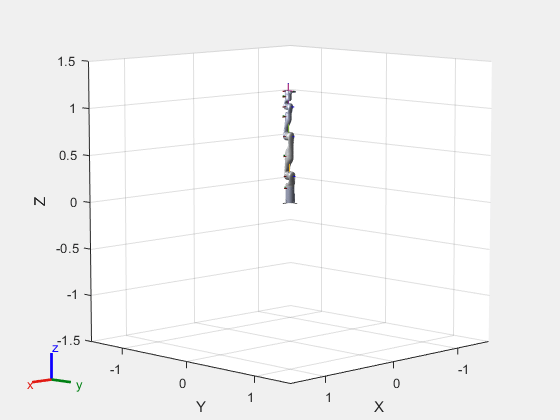
Create Path Planner
Create a rapidly-exploring random tree (RRT) path planner for the robot. This example uses an empty environment, but this workflow also works well with cluttered environments. You can add collision objects to the environment like the collisionBox or collisionMesh object.
planner = manipulatorRRT(robot,{});
planner.SkippedSelfCollisions="parent";Define Goal Region
Create a workspace goal region using the end-effector body name of the robot.
Define the goal region parameters for your workspace. The goal region includes a reference pose, xyz-position bounds, and orientation limits on the zyx Euler angles. This example specifies bounds on the xy-plane in meters and allows rotation about the z-axis in radians.
goalRegion = workspaceGoalRegion(robot.BodyNames{end});
goalRegion.ReferencePose = trvec2tform([0.5 0.5 0.2]);
goalRegion.Bounds(1, :) = [-0.2 0.2]; % X Bounds
goalRegion.Bounds(2, :) = [-0.2 0.2]; % Y Bounds
goalRegion.Bounds(4, :) = [-pi/2 pi/2]; % Rotation about the Z-axisYou can also apply a fixed offset to all poses sampled within the region. This offset can account for grasping tools or variations in dimensions within your workspace. For this example, apply a fixed transformation that places the end effector 5 cm above the workspace.
goalRegion.EndEffectorOffsetPose = trvec2tform([0 0 0.05]);
hold on
show(goalRegion);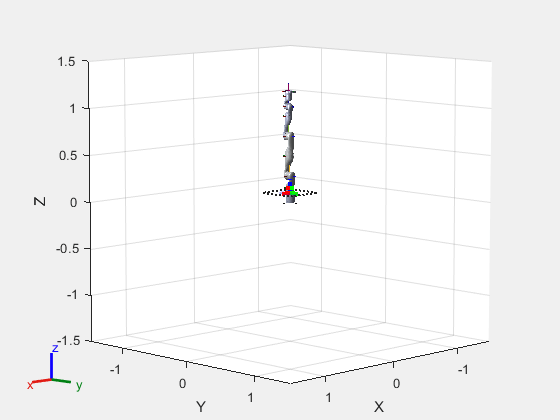
Plan Path To Goal Region
Plan a path to the goal region from the robot's home configuration. Due to the randomness in the RRT algorithm, this example sets the rng seed to ensure repeatable results.
rng(0) path = plan(planner,homeConfiguration(robot),goalRegion);
Show the robot executing the path. To visualize a more realistic path, interpolate points between path configurations.
interpConfigurations = interpolate(planner,path,5); for i = 1:size(interpConfigurations,1) show(robot,interpConfigurations(i,:),"PreservePlot",false); set(ax,'ZLim',[-0.05 0.75],'YLim',[-0.05 1],'XLim',[-0.05 1],... 'CameraViewAngle',5) drawnow end hold off
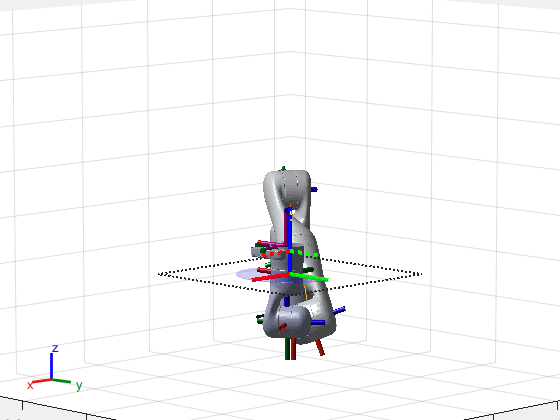
Adjust End-Effector Pose
Notice that the robot arm approaches the workspace from the bottom. To flip the orientation of the final position, add a pi rotation to the Y-axis for the reference pose.
goalRegion.EndEffectorOffsetPose = ... goalRegion.EndEffectorOffsetPose*eul2tform([0 pi 0],"ZYX");
Replan the path and visualize the robot motion again. The robot now approaches from the top.
hold on show(goalRegion); path = plan(planner,homeConfiguration(robot),goalRegion); interpConfigurations = interpolate(planner,path,5); for i = 1 : size(interpConfigurations,1) show(robot, interpConfigurations(i, :),"PreservePlot",false); set(ax,'ZLim',[-0.05 0.75],'YLim',[-0.05 1],'XLim',[-0.05 1]) drawnow; end hold off

Load a KINOVA® Gen3 robot and create a workspace goal region for the end-effector link of the robot.
rbt = loadrobot("kinovagen3",DataFormat="row"); eename = "EndEffector_Link"; wgr1 = workspaceGoalRegion(eename); wgr1.ReferencePose = trvec2tform([0.5 0 0.2]); wgr1.Bounds(1:2,:) = [-0.2 0.2; -0.1 0.1]; wgr1.Bounds(4,:) = [-pi pi];
Create another workspace goal region with the same bounds as the first goal region but offset the goal region by 0.4 meters on the z-axis.
wgr2 = wgr1; wgr2.ReferencePose = wgr1.ReferencePose*trvec2tform([0 0 0.4]);
Show the robot and the workspace goal regions.
show(rbt,homeConfiguration(rbt),Frames="off"); hold on show(wgr1); show(wgr2); title("Robot with Two Workspace Goal Regions") axis equal
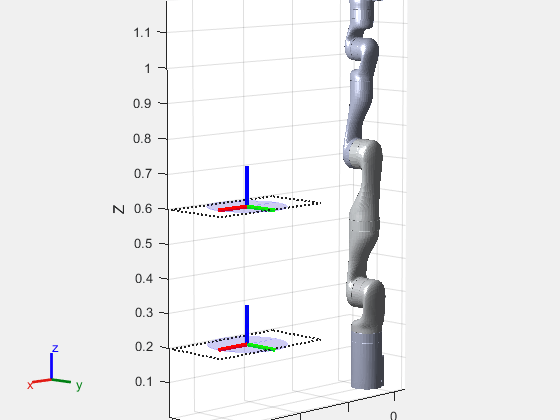
Create the RRT planner with an empty environment.
env = {};
planner = manipulatorRRT(rbt,env,skip="parent");Plan a paths to the workspace goal regions. Note that the RRT planner samples goal configurations uniformly from the two goal regions.
rng(60) for i = 1:4 plannedpath = plan(planner,homeConfiguration(rbt),{wgr1,wgr2}); show(rbt,plannedpath(end,:),Frames="off"); end axis equal title("Goal Configurations in Workspace Goal Regions") hold off
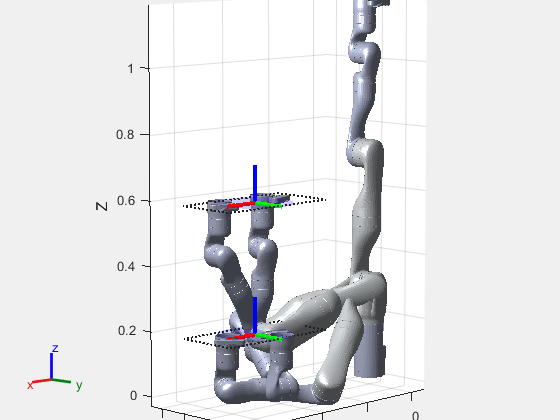
Input Arguments
Manipulator RRT planner, specified as a manipulatorRRT object. This planner is for a specific rigid body tree robot
model stored as a rigidBodyTree object.
Initial robot configuration, specified as an n-element vector of
joint positions for the rigidBodyTree object stored in the RRT
planner rrt. n is the number of nonfixed joints
in the robot model.
Data Types: double
Desired robot configuration, specified as an n-element vector of
joint positions for the rigidBodyTree object stored in the RRT
planner rrt. n is the number of nonfixed joints
in the robot model.
Data Types: double
Workspace goal region, specified as a workspaceGoalRegion object or a cell array of
workspaceGoalRegion objects. Goal configurations are sampled
uniformly from the provided goal regions provided in a cell-array.
The workspaceGoalRegion objects define the bounds on the
end-effector pose and the sample
object function returns random poses to add to the RRT tree. Set the WorkspaceGoalRegionBias property to change the probability of sampling a
state within the goal region.
Output Arguments
Planned path in joint space, returned as an
r-by-n matrix of joint configurations, where
r is the number of configurations in the path, and
n is the number of nonfixed joints in the rigidBodyTree robot model.
Data Types: double
Solution information from planner, returned as a structure with these fields:
IsPathFound— A logical indicating if a path was foundExitFlag— An integer indicating why the planner terminated:1— Goal configuration reached2— Maximum number of iterations reached
Data Types: struct
Extended Capabilities
C/C++ Code Generation
Generate C and C++ code using MATLAB® Coder™.
Version History
Introduced in R2020bThe plan object function now supports specifying multiple workspace goal regions as a cell array using the goalRegion argument.
The object functions of the manipulatorRRT object have improved performance in MATLAB® R2023b interpreted execution compared to R2023a. For example, this code is about 6 times faster than in the previous release:
function timingtest rng(10); kuka=loadrobot("kukaIiwa14",DataFormat="row"); env={collisionBox(0.5,0.5,0.05),... collisionSphere(0.3)}; env{1}.Pose=trvec2tform([0,0,-0.05]); env{2}.Pose=trvec2tform([0.1,0.2,0.8]); startConfig = [0.08 -0.65 0.05 0.02 0.04 0.49 0.04]; goalConfig = [2.97 -1.05 0.05 0.02 0.04 0.49 0.04]; planner=manipulatorRRT(kuka,env); planner.SkippedSelfCollisions="parent"; tic; plannedplath=plan(planner,startConfig,goalConfig); shortenedpath=shorten(planner,plannedplath,10); toc end
The approximate execution times are:
R2023a: 14.0 s
R2023b: 2.5 s
This code was timed on a Windows 10 system with a 3.60 GHz Intel® W-2133 CPU with 64 GB of RAM.
MATLAB Command
You clicked a link that corresponds to this MATLAB command:
Run the command by entering it in the MATLAB Command Window. Web browsers do not support MATLAB commands.
选择网站
选择网站以获取翻译的可用内容,以及查看当地活动和优惠。根据您的位置,我们建议您选择:。
您也可以从以下列表中选择网站:
如何获得最佳网站性能
选择中国网站(中文或英文)以获得最佳网站性能。其他 MathWorks 国家/地区网站并未针对您所在位置的访问进行优化。
美洲
- América Latina (Español)
- Canada (English)
- United States (English)
欧洲
- Belgium (English)
- Denmark (English)
- Deutschland (Deutsch)
- España (Español)
- Finland (English)
- France (Français)
- Ireland (English)
- Italia (Italiano)
- Luxembourg (English)
- Netherlands (English)
- Norway (English)
- Österreich (Deutsch)
- Portugal (English)
- Sweden (English)
- Switzerland
- United Kingdom (English)