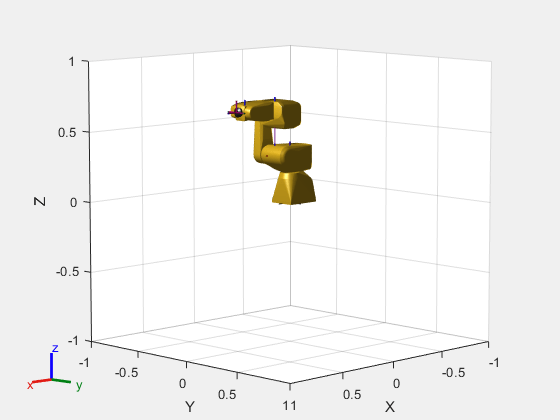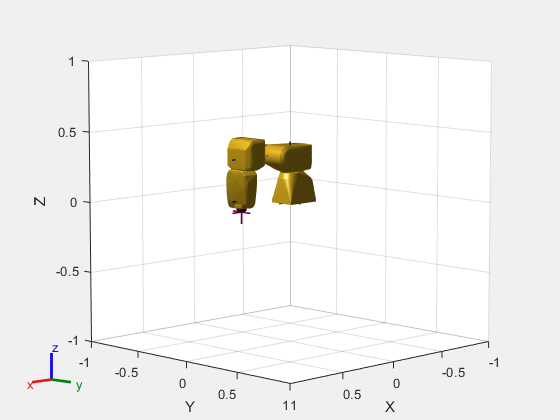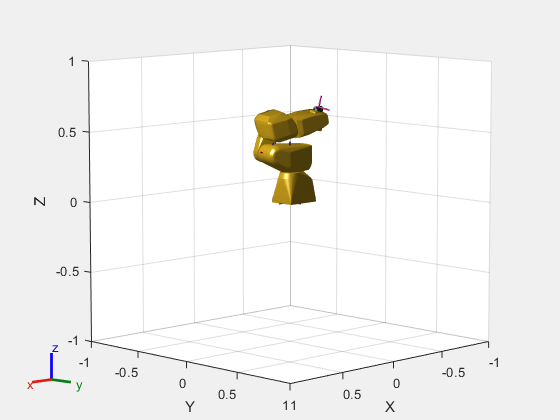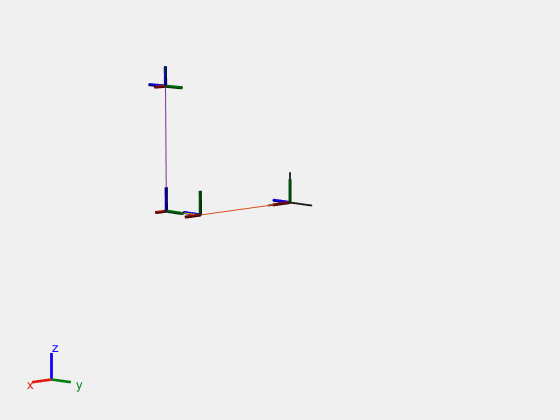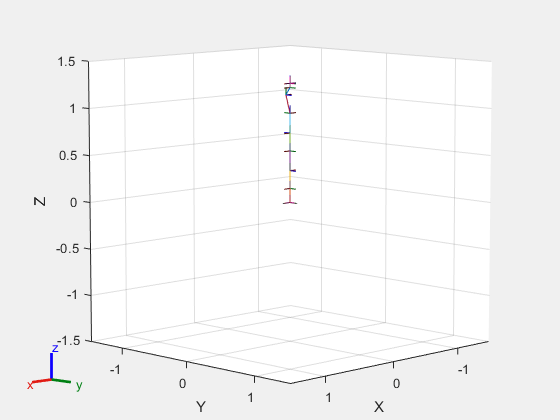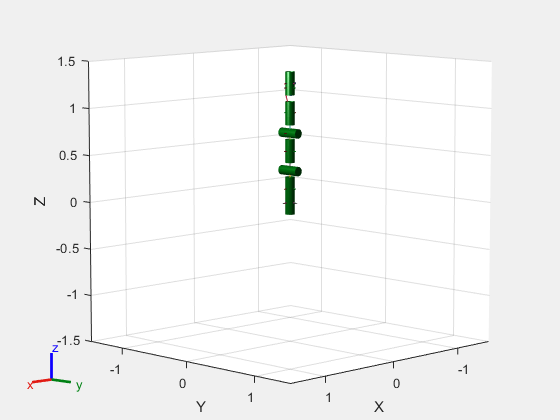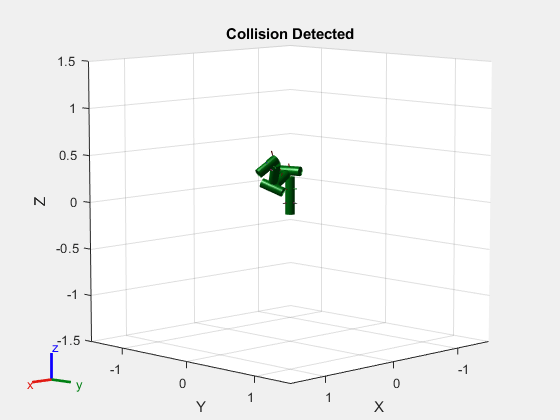show
Show robot model in figure
Description
show( uses
the joint positions specified in robot,configuration)configuration to
show the robot body frames.
show(___, specifies options
using one or more name-value pair arguments in addition to any combination of input
arguments from previous syntaxes. For example, Name=Value)Frames="off" hides
the rigid body frames in the figure.
ax = show(___)
Examples
Input Arguments
Name-Value Arguments
Output Arguments
Tips
Your robot model has visual components associated with it. Each rigidBody object contains a coordinate frame that is displayed as the body
frame. Each body also can have visual meshes associated with them. By default, both of
these components are displayed automatically. You can inspect or modify the visual
components of the rigid body tree display. Click body frames or visual meshes to
highlight them in yellow and see the associated body name, index, and joint type.
Right-click to toggle visibility of individual components.
Body Frames: Individual body frames are displayed as a 3-axis coordinate frame. Fixed frames are pink frames. Movable joint types are displayed as RGB axes. You can click a body frame to see the axis of motion. Prismatic joints show a yellow arrow in the direction of the axis of motion and, revolute joints show a circular arrow around the rotation axis.

Visual Meshes: Individual visual geometries are specified using
addVisualor by using theimportrobotto import a robot model with either a specified.stlor.daefile. By right-clicking individual bodies in a figure, you can turn off their meshes or specify theVisualsname-value pair to hide all visual geometries.
Version History
Introduced in R2016b