Perform Symbolic Computations
Differentiate Symbolic Expressions
With the Symbolic Math Toolbox™ software, you can find
Derivatives of single-variable expressions
Partial derivatives
Second and higher order derivatives
Mixed derivatives
For in-depth information on taking symbolic derivatives see Differentiation.
Expressions with One Variable
To differentiate a symbolic expression, use the diff command.
The following example illustrates how to take a first derivative of
a symbolic expression:
syms x f = sin(x)^2; diff(f)
ans = 2*cos(x)*sin(x)
Partial Derivatives
For multivariable expressions, you can specify the differentiation
variable. If you do not specify any variable, MATLAB® chooses
a default variable by its proximity to the letter x:
syms x y f = sin(x)^2 + cos(y)^2; diff(f)
ans = 2*cos(x)*sin(x)
For the complete set of rules MATLAB applies for choosing a default variable, see Find a Default Symbolic Variable.
To differentiate the symbolic expression f with
respect to a variable y, enter:
syms x y f = sin(x)^2 + cos(y)^2; diff(f, y)
ans = -2*cos(y)*sin(y)
Second Partial and Mixed Derivatives
To take a second derivative of the symbolic expression f with
respect to a variable y, enter:
syms x y f = sin(x)^2 + cos(y)^2; diff(f, y, 2)
ans = 2*sin(y)^2 - 2*cos(y)^2
You get the same result by taking derivative twice: diff(diff(f,
y)). To take mixed derivatives, use two differentiation
commands. For example:
syms x y f = sin(x)^2 + cos(y)^2; diff(diff(f, y), x)
ans = 0
Integrate Symbolic Expressions
You can perform symbolic integration including:
Indefinite and definite integration
Integration of multivariable expressions
For in-depth information on the int command
including integration with real and complex parameters, see Integration.
Indefinite Integrals of One-Variable Expressions
Suppose you want to integrate a symbolic expression. The first step is to create the symbolic expression:
syms x f = sin(x)^2;
To find the indefinite integral, enter
int(f)
ans = x/2 - sin(2*x)/4
Indefinite Integrals of Multivariable Expressions
If the expression depends on multiple symbolic variables, you
can designate a variable of integration. If you do not specify any
variable, MATLAB chooses a default variable by the proximity
to the letter x:
syms x y n f = x^n + y^n; int(f)
ans = x*y^n + (x*x^n)/(n + 1)
For the complete set of rules MATLAB applies for choosing a default variable, see Find a Default Symbolic Variable.
You also can integrate the expression f = x^n + y^n with
respect to y
syms x y n f = x^n + y^n; int(f, y)
ans = x^n*y + (y*y^n)/(n + 1)
If the integration variable is n, enter
syms x y n f = x^n + y^n; int(f, n)
ans = x^n/log(x) + y^n/log(y)
Definite Integrals
To find a definite integral, pass the limits of integration
as the final two arguments of the int function:
syms x y n f = x^n + y^n; int(f, 1, 10)
ans = piecewise(n == -1, log(10) + 9/y, n ~= -1,... (10*10^n - 1)/(n + 1) + 9*y^n)
If MATLAB Cannot Find a Closed Form of an Integral
If the int function cannot compute an integral,
it returns an unresolved integral:
syms x int(sin(sinh(x)))
ans = int(sin(sinh(x)), x)
Solve Equations
You can solve different types of symbolic equations including:
Algebraic equations with one symbolic variable
Algebraic equations with several symbolic variables
Systems of algebraic equations
For in-depth information on solving symbolic equations including differential equations, see Equation Solving.
Solve Algebraic Equations with One Symbolic Variable
Use the double equal sign (==) to define an equation. Then you
can solve the equation by
calling the solve function. For example, solve this equation:
syms x solve(x^3 - 6*x^2 == 6 - 11*x)
ans = 1 2 3
If you do not specify the right side of the equation, solve assumes
that it is zero:
syms x solve(x^3 - 6*x^2 + 11*x - 6)
ans = 1 2 3
Solve Algebraic Equations with Several Symbolic Variables
If an equation contains several symbolic variables, you can
specify a variable for which this equation should be solved. For example,
solve this multivariable equation with respect to y:
syms x y solve(6*x^2 - 6*x^2*y + x*y^2 - x*y + y^3 - y^2 == 0, y)
ans =
1
2*x
-3*xIf you do not specify any variable, you get the solution of
an equation for the alphabetically closest to x variable.
For the complete set of rules MATLAB applies for choosing a default
variable see Find a Default Symbolic Variable.
Solve Systems of Algebraic Equations
You also can solve systems of equations. For example:
syms x y z [x, y, z] = solve(z == 4*x, x == y, z == x^2 + y^2)
x = 0 2 y = 0 2 z = 0 8
Simplify Symbolic Expressions
Symbolic Math Toolbox provides a set of simplification functions
allowing you to manipulate the output of a symbolic expression. For
example, the following polynomial of the golden ratio phi
phi = (1 + sqrt(sym(5)))/2; f = phi^2 - phi - 1
returns
f = (5^(1/2)/2 + 1/2)^2 - 5^(1/2)/2 - 3/2
You can simplify this answer by entering
simplify(f)
and get a very short answer:
ans = 0
Symbolic simplification is not always so straightforward. There is no universal simplification function, because the meaning of a simplest representation of a symbolic expression cannot be defined clearly. Different problems require different forms of the same mathematical expression. Knowing what form is more effective for solving your particular problem, you can choose the appropriate simplification function.
For example, to show the order of a polynomial or symbolically
differentiate or integrate a polynomial, use the standard polynomial
form with all the parentheses multiplied out and all the similar terms
summed up. To rewrite a polynomial in the standard form, use the expand function:
syms x f = (x ^2- 1)*(x^4 + x^3 + x^2 + x + 1)*(x^4 - x^3 + x^2 - x + 1); expand(f)
ans = x^10 - 1
The factor simplification function shows
the polynomial roots. If a polynomial cannot be factored over the
rational numbers, the output of the factor function
is the standard polynomial form. For example, to factor the third-order
polynomial, enter:
syms x g = x^3 + 6*x^2 + 11*x + 6; factor(g)
ans = [ x + 3, x + 2, x + 1]
The nested (Horner) representation of a polynomial is the most efficient for numerical evaluations:
syms x h = x^5 + x^4 + x^3 + x^2 + x; horner(h)
ans = x*(x*(x*(x*(x + 1) + 1) + 1) + 1)
For a list of Symbolic Math Toolbox simplification functions, see Choose Function to Rearrange Expression.
Substitutions in Symbolic Expressions
Substitute Symbolic Variables with Numbers
You can substitute a symbolic variable with a numeric value by using the
subs function. For example, evaluate the symbolic expression
f at the point x = 1/3:
syms x f = 2*x^2 - 3*x + 1; subs(f, 1/3)
ans = 2/9
The subs function does not change the original
expression f:
f
f = 2*x^2 - 3*x + 1
Substitute in Multivariate Expressions
When your expression contains more than one variable, you can
specify the variable for which you want to make the substitution.
For example, to substitute the value x = 3 in the symbolic expression
syms x y f = x^2*y + 5*x*sqrt(y);
enter the command
subs(f, x, 3)
ans = 9*y + 15*y^(1/2)
Substitute One Symbolic Variable for Another
You also can substitute one symbolic variable for another symbolic
variable. For example to replace the variable y with
the variable x, enter
subs(f, y, x)
ans = x^3 + 5*x^(3/2)
Substitute a Matrix into a Polynomial
You can also substitute a matrix into a symbolic polynomial with numeric coefficients. There are two ways to substitute a matrix into a polynomial: element by element and according to matrix multiplication rules.
Element-by-Element Substitution. To substitute a matrix at each element, use the subs command:
syms x f = x^3 - 15*x^2 - 24*x + 350; A = [1 2 3; 4 5 6]; subs(f,A)
ans = [ 312, 250, 170] [ 78, -20, -118]
You can do element-by-element substitution for rectangular or square matrices.
Substitution in a Matrix Sense. If you want to substitute a matrix into a polynomial using standard
matrix multiplication rules, a matrix must be square. For example,
you can substitute the magic square A into a polynomial f:
Create the polynomial:
syms x f = x^3 - 15*x^2 - 24*x + 350;
Create the magic square matrix:
A = magic(3)
A = 8 1 6 3 5 7 4 9 2Get a row vector containing the numeric coefficients of the polynomial
f:b = sym2poly(f)
b = 1 -15 -24 350Substitute the magic square matrix
Ainto the polynomialf. MatrixAreplaces all occurrences ofxin the polynomial. The constant times the identity matrixeye(3)replaces the constant term off:A^3 - 15*A^2 - 24*A + 350*eye(3)
ans = -10 0 0 0 -10 0 0 0 -10The
polyvalmcommand provides an easy way to obtain the same result:polyvalm(b,A)
ans = -10 0 0 0 -10 0 0 0 -10
Substitute the Elements of a Symbolic Matrix
To substitute a set of elements in a symbolic matrix, also use
the subs command. Suppose you want to replace some
of the elements of a symbolic circulant matrix A
syms a b c A = [a b c; c a b; b c a]
A = [ a, b, c] [ c, a, b] [ b, c, a]
To replace the (2, 1) element of A with beta and
the variable b throughout the matrix with variable alpha,
enter
alpha = sym('alpha');
beta = sym('beta');
A(2,1) = beta;
A = subs(A,b,alpha)The result is the matrix:
A = [ a, alpha, c] [ beta, a, alpha] [ alpha, c, a]
For more information, see Substitute Elements in Symbolic Matrices.
Plot Symbolic Functions
Symbolic Math Toolbox provides the plotting functions:
Explicit Function Plot
Create a 2-D line plot by using fplot. Plot the expression .
syms x
f = x^3 - 6*x^2 + 11*x - 6;
fplot(f)
Add labels for the x- and y-axes. Generate the title by using texlabel(f). Show the grid by using grid on. For details, see Add Title and Axis Labels to Chart.
xlabel('x') ylabel('y') title(texlabel(f)) grid on
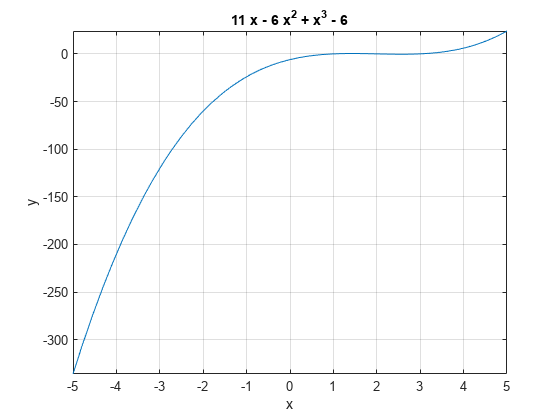
Implicit Function Plot
Plot equations and implicit functions using fimplicit.
Plot the equation over .
syms x y eqn = (x^2 + y^2)^4 == (x^2 - y^2)^2; fimplicit(eqn, [-1 1])

3-D Plot
Plot 3-D parametric lines by using fplot3.
Plot the parametric line
syms t
fplot3(t^2*sin(10*t), t^2*cos(10*t), t)
Create Surface Plot
Create a 3-D surface by using fsurf.
Plot the paraboloid .
syms x y fsurf(x^2 + y^2)
