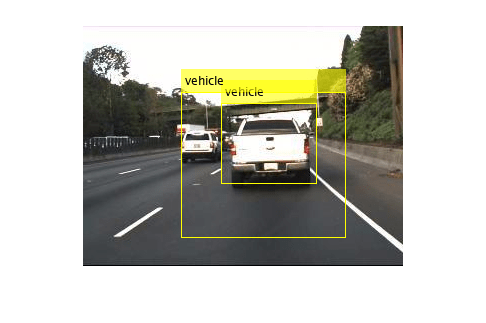detect
Detect objects using SSD multibox object detector
Syntax
Description
bboxes = detect(detector,I)I, using
an single shot multibox detector (SSD). The locations of objects detected are returned as
a set of bounding boxes.
When using this function, use of a CUDA® enabled NVIDIA® GPU is highly recommended. The GPU reduces computation time significantly. Usage of the GPU requires Parallel Computing Toolbox™. For information about the supported compute capabilities, see GPU Computing Requirements (Parallel Computing Toolbox).
[___,
also returns a categorical array of labels assigned to the bounding boxes, using either of
the preceding syntaxes. The labels used for object classes are defined during training
using the labels] = detect(detector,I)trainSSDObjectDetector function.
[___] = detect(___,
detects objects within the rectangular search region specified by
roi)roi.
detectionResults = detect(detector,ds)read function
of the input datastore.
[___] = detect(___,
specifies options using one or more Name,Value)Name,Value pair arguments. For
example, detect(detector,I,"Threshold",0.75) sets the detection score
threshold to 0.75. Any detections with a lower score are
removed.
Examples
Input Arguments
Name-Value Arguments
Output Arguments
Extended Capabilities
Version History
Introduced in R2020a